Tekmatix Help Articles
Love your help
Use the search bar below to find help guides and articles for using Tekmatix
Use the search bar below to look for help articles you need.
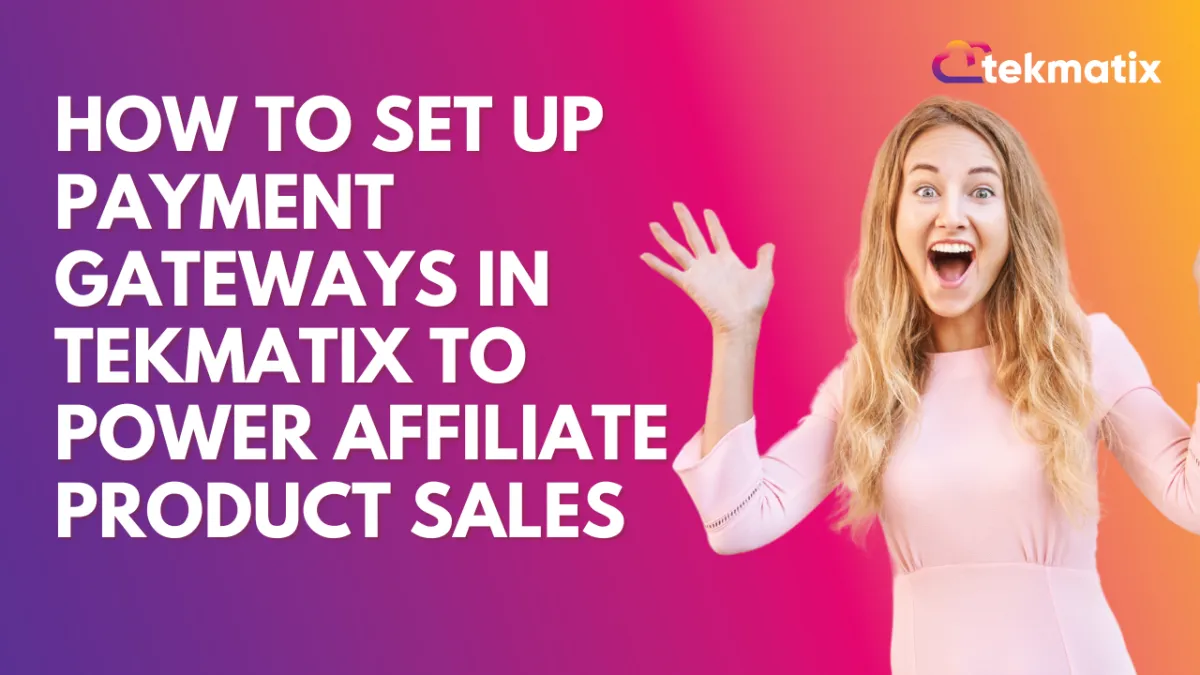
How To Set Up Payment Gateways in Tekmatix to Power Affiliate Product Sales
How To Set Up Payment Gateways in Tekmatix to Power Affiliate Product Sales
To successfully track and credit affiliate sales within Tekmatix, it’s essential to first connect a supported payment gateway. Whether you're selling through a funnel or a full website, connecting the right gateway ensures accurate commissions and a smooth checkout experience for customers.
In this guide, we’ll walk you through the simple steps to integrate your payment processor—and give you an example of how to use it effectively in an affiliate campaign.
Supported Payment Gateways in Tekmatix
Tekmatix currently supports four major payment gateways for tracking affiliate sales and managing transactions:
Stripe
NMI
PayPal
✅ Important: Only these gateways are currently supported for affiliate-linked product tracking in Tekmatix.
Step-by-Step: How to Integrate a Payment Gateway in Tekmatix
Step 1: Go to the Payments Integration Area
From your Tekmatix dashboard, navigate to Payments → Integrations.
This is where you’ll manage all your payment connections.
Step 2: Choose and Integrate Your Preferred Gateway
Select one of the supported gateways.
Follow the prompts to securely connect your account:
Each integration will ask for credentials like API keys or login approval. Follow the setup wizard provided.
Step 3: Set a Default Payment Gateway
Once connected, choose your default gateway to ensure consistent processing of payments across your site or funnel.
Example Use Case: Jane’s Affiliate Product Funnel
Jane is launching an online course and wants to allow affiliates to promote it. She sets up a product page using Tekmatix and integrates Stripe to handle payments.
Here’s how she uses the system:
Jane goes to Payments → Integrations and connects her Stripe account.
She sets Stripe as her default gateway.
She builds her funnel and adds the course as a product.
Jane then creates an affiliate campaign, and as affiliates promote her funnel, Stripe automatically logs every successful transaction.
Affiliates get credited for the sales they generate, and Jane has full visibility into revenue and commissions — all tracked via Tekmatix.
This setup allows her to automate commission tracking without needing any manual reporting.
Next Steps: Add Products to Your Funnel or Website
Once your payment gateway is live, you're ready to:
List products inside your funnels or websites
Start generating affiliate-driven sales
Track revenue and commissions directly from the Affiliate Manager
Follow our guide on setting up products in Tekmatix to begin selling right away.
Why This Matters
Integrating the correct gateway is essential to ensure:
Affiliate commissions are tracked properly
Sales flow smoothly
Payment data syncs for reporting and automations
Without this step, affiliate sales won’t register, and you’ll miss out on automation features like payout tracking, performance reports, and sale-based triggers.
Latest Blog Posts
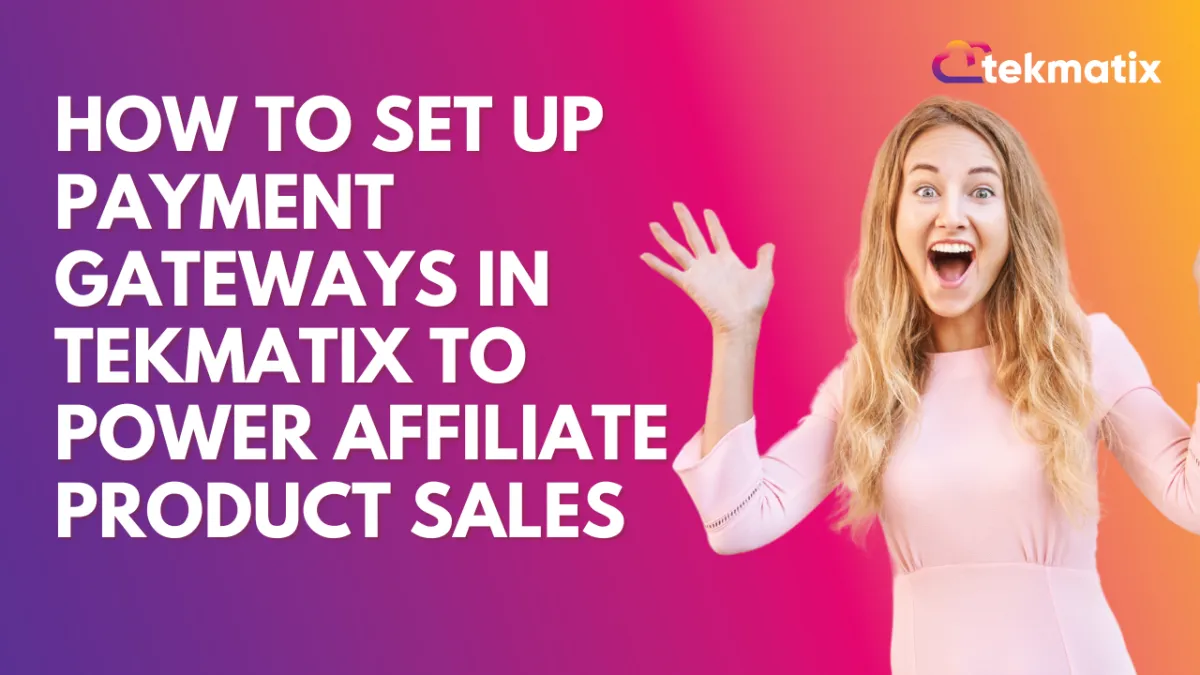
How To Set Up Payment Gateways in Tekmatix to Power Affiliate Product Sales
How To Set Up Payment Gateways in Tekmatix to Power Affiliate Product Sales
To successfully track and credit affiliate sales within Tekmatix, it’s essential to first connect a supported payment gateway. Whether you're selling through a funnel or a full website, connecting the right gateway ensures accurate commissions and a smooth checkout experience for customers.
In this guide, we’ll walk you through the simple steps to integrate your payment processor—and give you an example of how to use it effectively in an affiliate campaign.
Supported Payment Gateways in Tekmatix
Tekmatix currently supports four major payment gateways for tracking affiliate sales and managing transactions:
Stripe
NMI
PayPal
✅ Important: Only these gateways are currently supported for affiliate-linked product tracking in Tekmatix.
Step-by-Step: How to Integrate a Payment Gateway in Tekmatix
Step 1: Go to the Payments Integration Area
From your Tekmatix dashboard, navigate to Payments → Integrations.
This is where you’ll manage all your payment connections.
Step 2: Choose and Integrate Your Preferred Gateway
Select one of the supported gateways.
Follow the prompts to securely connect your account:
Each integration will ask for credentials like API keys or login approval. Follow the setup wizard provided.
Step 3: Set a Default Payment Gateway
Once connected, choose your default gateway to ensure consistent processing of payments across your site or funnel.
Example Use Case: Jane’s Affiliate Product Funnel
Jane is launching an online course and wants to allow affiliates to promote it. She sets up a product page using Tekmatix and integrates Stripe to handle payments.
Here’s how she uses the system:
Jane goes to Payments → Integrations and connects her Stripe account.
She sets Stripe as her default gateway.
She builds her funnel and adds the course as a product.
Jane then creates an affiliate campaign, and as affiliates promote her funnel, Stripe automatically logs every successful transaction.
Affiliates get credited for the sales they generate, and Jane has full visibility into revenue and commissions — all tracked via Tekmatix.
This setup allows her to automate commission tracking without needing any manual reporting.
Next Steps: Add Products to Your Funnel or Website
Once your payment gateway is live, you're ready to:
List products inside your funnels or websites
Start generating affiliate-driven sales
Track revenue and commissions directly from the Affiliate Manager
Follow our guide on setting up products in Tekmatix to begin selling right away.
Why This Matters
Integrating the correct gateway is essential to ensure:
Affiliate commissions are tracked properly
Sales flow smoothly
Payment data syncs for reporting and automations
Without this step, affiliate sales won’t register, and you’ll miss out on automation features like payout tracking, performance reports, and sale-based triggers.
Marketing
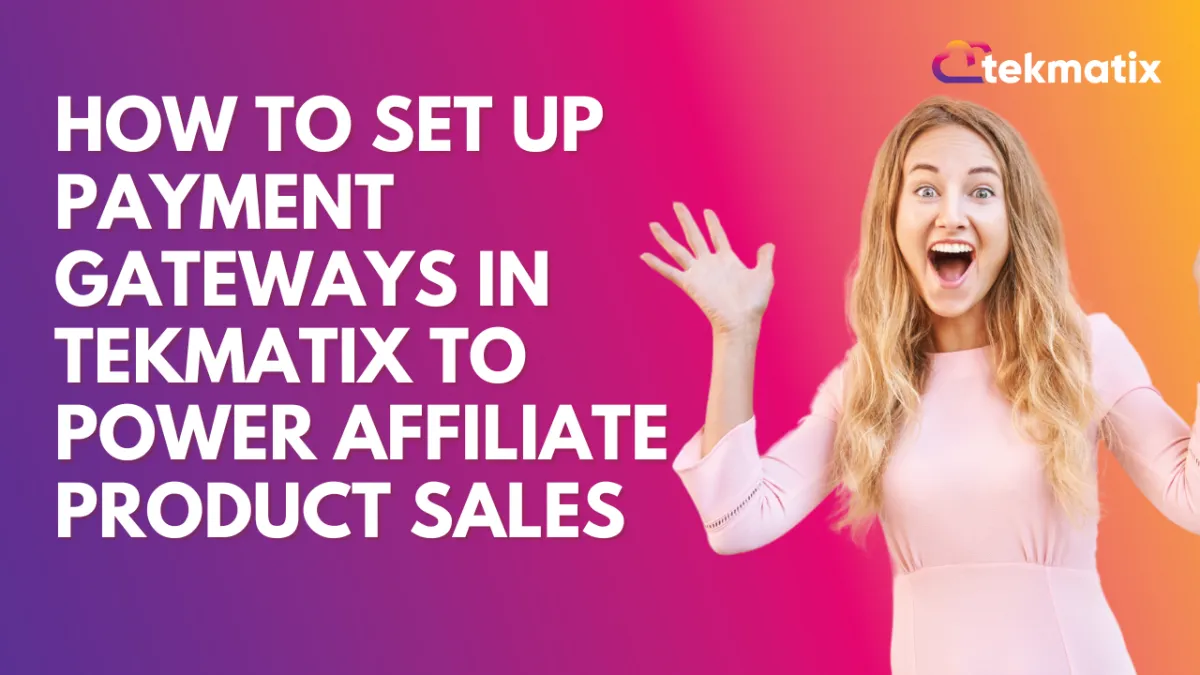
How To Set Up Payment Gateways in Tekmatix to Power Affiliate Product Sales
How To Set Up Payment Gateways in Tekmatix to Power Affiliate Product Sales
To successfully track and credit affiliate sales within Tekmatix, it’s essential to first connect a supported payment gateway. Whether you're selling through a funnel or a full website, connecting the right gateway ensures accurate commissions and a smooth checkout experience for customers.
In this guide, we’ll walk you through the simple steps to integrate your payment processor—and give you an example of how to use it effectively in an affiliate campaign.
Supported Payment Gateways in Tekmatix
Tekmatix currently supports four major payment gateways for tracking affiliate sales and managing transactions:
Stripe
NMI
PayPal
✅ Important: Only these gateways are currently supported for affiliate-linked product tracking in Tekmatix.
Step-by-Step: How to Integrate a Payment Gateway in Tekmatix
Step 1: Go to the Payments Integration Area
From your Tekmatix dashboard, navigate to Payments → Integrations.
This is where you’ll manage all your payment connections.
Step 2: Choose and Integrate Your Preferred Gateway
Select one of the supported gateways.
Follow the prompts to securely connect your account:
Each integration will ask for credentials like API keys or login approval. Follow the setup wizard provided.
Step 3: Set a Default Payment Gateway
Once connected, choose your default gateway to ensure consistent processing of payments across your site or funnel.
Example Use Case: Jane’s Affiliate Product Funnel
Jane is launching an online course and wants to allow affiliates to promote it. She sets up a product page using Tekmatix and integrates Stripe to handle payments.
Here’s how she uses the system:
Jane goes to Payments → Integrations and connects her Stripe account.
She sets Stripe as her default gateway.
She builds her funnel and adds the course as a product.
Jane then creates an affiliate campaign, and as affiliates promote her funnel, Stripe automatically logs every successful transaction.
Affiliates get credited for the sales they generate, and Jane has full visibility into revenue and commissions — all tracked via Tekmatix.
This setup allows her to automate commission tracking without needing any manual reporting.
Next Steps: Add Products to Your Funnel or Website
Once your payment gateway is live, you're ready to:
List products inside your funnels or websites
Start generating affiliate-driven sales
Track revenue and commissions directly from the Affiliate Manager
Follow our guide on setting up products in Tekmatix to begin selling right away.
Why This Matters
Integrating the correct gateway is essential to ensure:
Affiliate commissions are tracked properly
Sales flow smoothly
Payment data syncs for reporting and automations
Without this step, affiliate sales won’t register, and you’ll miss out on automation features like payout tracking, performance reports, and sale-based triggers.
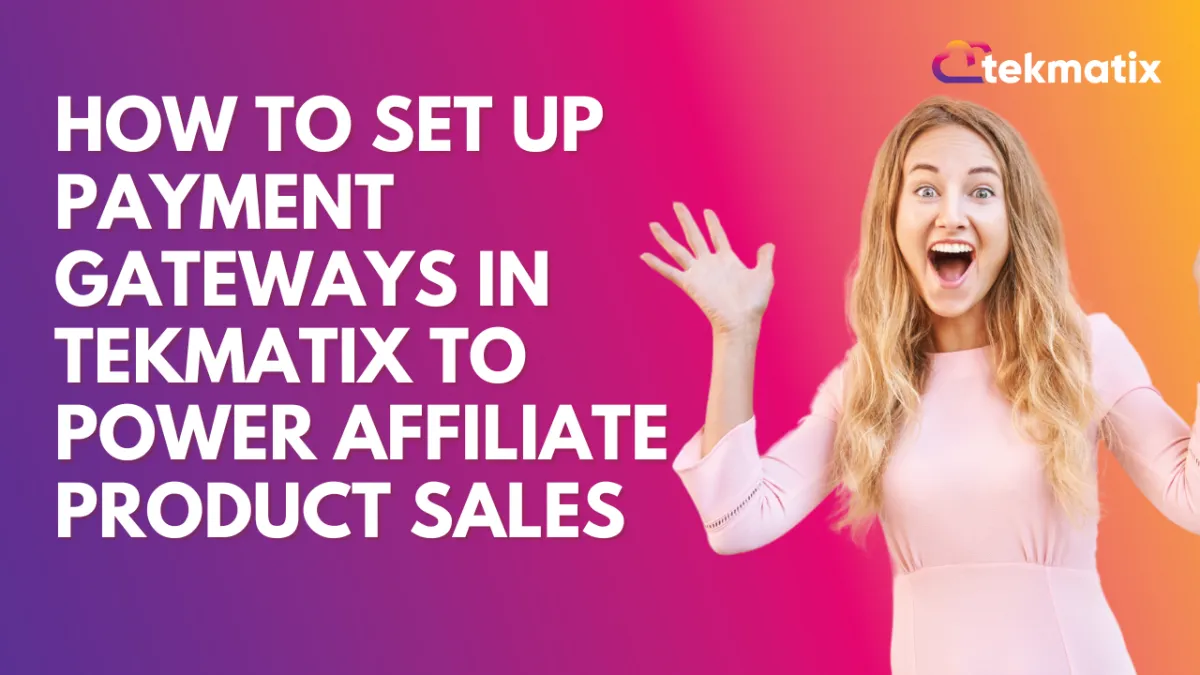
How To Set Up Payment Gateways in Tekmatix to Power Affiliate Product Sales
How To Set Up Payment Gateways in Tekmatix to Power Affiliate Product Sales
To successfully track and credit affiliate sales within Tekmatix, it’s essential to first connect a supported payment gateway. Whether you're selling through a funnel or a full website, connecting the right gateway ensures accurate commissions and a smooth checkout experience for customers.
In this guide, we’ll walk you through the simple steps to integrate your payment processor—and give you an example of how to use it effectively in an affiliate campaign.
Supported Payment Gateways in Tekmatix
Tekmatix currently supports four major payment gateways for tracking affiliate sales and managing transactions:
Stripe
NMI
PayPal
✅ Important: Only these gateways are currently supported for affiliate-linked product tracking in Tekmatix.
Step-by-Step: How to Integrate a Payment Gateway in Tekmatix
Step 1: Go to the Payments Integration Area
From your Tekmatix dashboard, navigate to Payments → Integrations.
This is where you’ll manage all your payment connections.
Step 2: Choose and Integrate Your Preferred Gateway
Select one of the supported gateways.
Follow the prompts to securely connect your account:
Each integration will ask for credentials like API keys or login approval. Follow the setup wizard provided.
Step 3: Set a Default Payment Gateway
Once connected, choose your default gateway to ensure consistent processing of payments across your site or funnel.
Example Use Case: Jane’s Affiliate Product Funnel
Jane is launching an online course and wants to allow affiliates to promote it. She sets up a product page using Tekmatix and integrates Stripe to handle payments.
Here’s how she uses the system:
Jane goes to Payments → Integrations and connects her Stripe account.
She sets Stripe as her default gateway.
She builds her funnel and adds the course as a product.
Jane then creates an affiliate campaign, and as affiliates promote her funnel, Stripe automatically logs every successful transaction.
Affiliates get credited for the sales they generate, and Jane has full visibility into revenue and commissions — all tracked via Tekmatix.
This setup allows her to automate commission tracking without needing any manual reporting.
Next Steps: Add Products to Your Funnel or Website
Once your payment gateway is live, you're ready to:
List products inside your funnels or websites
Start generating affiliate-driven sales
Track revenue and commissions directly from the Affiliate Manager
Follow our guide on setting up products in Tekmatix to begin selling right away.
Why This Matters
Integrating the correct gateway is essential to ensure:
Affiliate commissions are tracked properly
Sales flow smoothly
Payment data syncs for reporting and automations
Without this step, affiliate sales won’t register, and you’ll miss out on automation features like payout tracking, performance reports, and sale-based triggers.
CRM
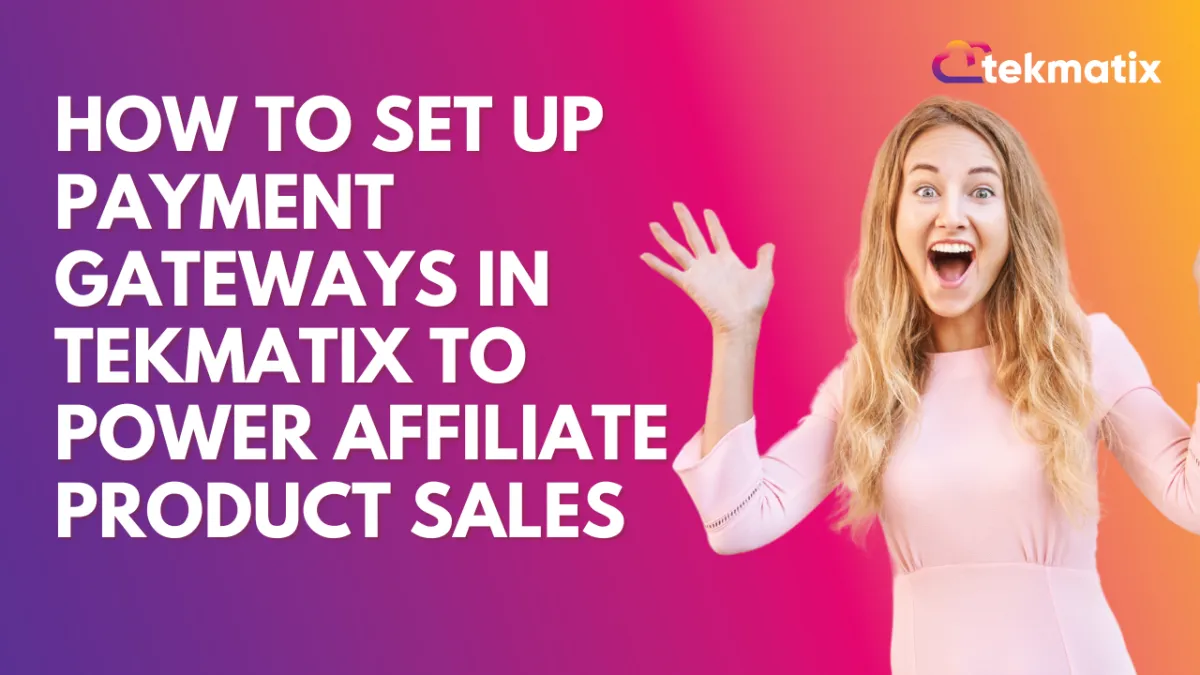
How To Set Up Payment Gateways in Tekmatix to Power Affiliate Product Sales
How To Set Up Payment Gateways in Tekmatix to Power Affiliate Product Sales
To successfully track and credit affiliate sales within Tekmatix, it’s essential to first connect a supported payment gateway. Whether you're selling through a funnel or a full website, connecting the right gateway ensures accurate commissions and a smooth checkout experience for customers.
In this guide, we’ll walk you through the simple steps to integrate your payment processor—and give you an example of how to use it effectively in an affiliate campaign.
Supported Payment Gateways in Tekmatix
Tekmatix currently supports four major payment gateways for tracking affiliate sales and managing transactions:
Stripe
NMI
PayPal
✅ Important: Only these gateways are currently supported for affiliate-linked product tracking in Tekmatix.
Step-by-Step: How to Integrate a Payment Gateway in Tekmatix
Step 1: Go to the Payments Integration Area
From your Tekmatix dashboard, navigate to Payments → Integrations.
This is where you’ll manage all your payment connections.
Step 2: Choose and Integrate Your Preferred Gateway
Select one of the supported gateways.
Follow the prompts to securely connect your account:
Each integration will ask for credentials like API keys or login approval. Follow the setup wizard provided.
Step 3: Set a Default Payment Gateway
Once connected, choose your default gateway to ensure consistent processing of payments across your site or funnel.
Example Use Case: Jane’s Affiliate Product Funnel
Jane is launching an online course and wants to allow affiliates to promote it. She sets up a product page using Tekmatix and integrates Stripe to handle payments.
Here’s how she uses the system:
Jane goes to Payments → Integrations and connects her Stripe account.
She sets Stripe as her default gateway.
She builds her funnel and adds the course as a product.
Jane then creates an affiliate campaign, and as affiliates promote her funnel, Stripe automatically logs every successful transaction.
Affiliates get credited for the sales they generate, and Jane has full visibility into revenue and commissions — all tracked via Tekmatix.
This setup allows her to automate commission tracking without needing any manual reporting.
Next Steps: Add Products to Your Funnel or Website
Once your payment gateway is live, you're ready to:
List products inside your funnels or websites
Start generating affiliate-driven sales
Track revenue and commissions directly from the Affiliate Manager
Follow our guide on setting up products in Tekmatix to begin selling right away.
Why This Matters
Integrating the correct gateway is essential to ensure:
Affiliate commissions are tracked properly
Sales flow smoothly
Payment data syncs for reporting and automations
Without this step, affiliate sales won’t register, and you’ll miss out on automation features like payout tracking, performance reports, and sale-based triggers.
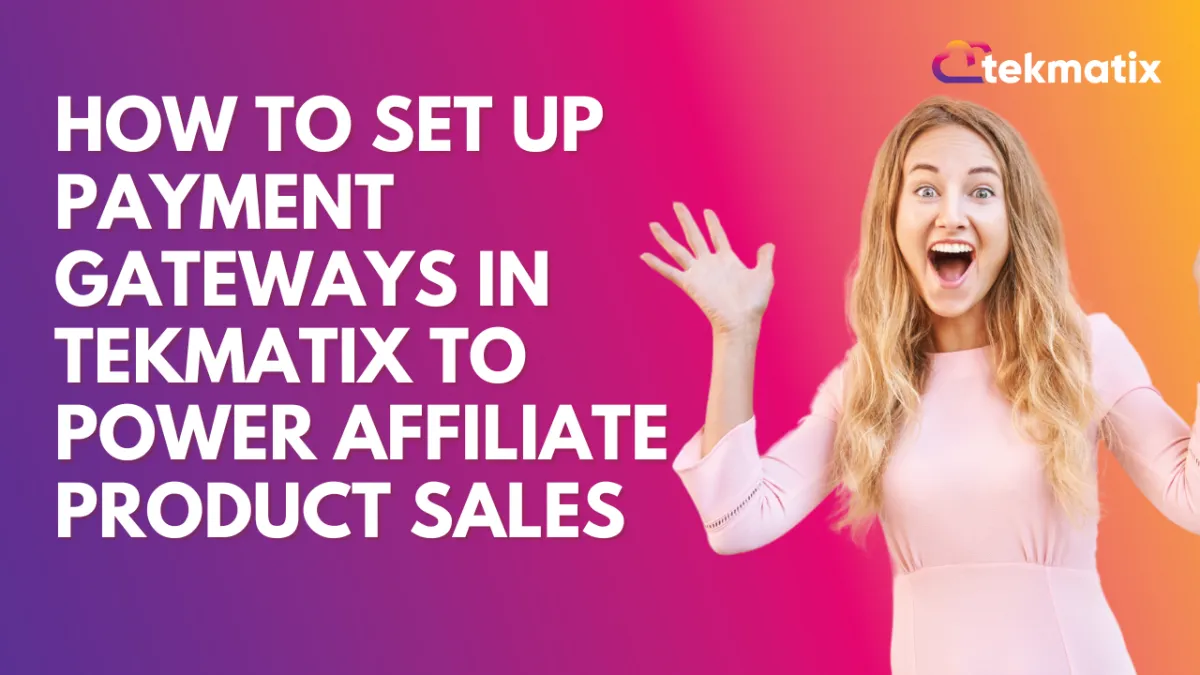
How To Set Up Payment Gateways in Tekmatix to Power Affiliate Product Sales
How To Set Up Payment Gateways in Tekmatix to Power Affiliate Product Sales
To successfully track and credit affiliate sales within Tekmatix, it’s essential to first connect a supported payment gateway. Whether you're selling through a funnel or a full website, connecting the right gateway ensures accurate commissions and a smooth checkout experience for customers.
In this guide, we’ll walk you through the simple steps to integrate your payment processor—and give you an example of how to use it effectively in an affiliate campaign.
Supported Payment Gateways in Tekmatix
Tekmatix currently supports four major payment gateways for tracking affiliate sales and managing transactions:
Stripe
NMI
PayPal
✅ Important: Only these gateways are currently supported for affiliate-linked product tracking in Tekmatix.
Step-by-Step: How to Integrate a Payment Gateway in Tekmatix
Step 1: Go to the Payments Integration Area
From your Tekmatix dashboard, navigate to Payments → Integrations.
This is where you’ll manage all your payment connections.
Step 2: Choose and Integrate Your Preferred Gateway
Select one of the supported gateways.
Follow the prompts to securely connect your account:
Each integration will ask for credentials like API keys or login approval. Follow the setup wizard provided.
Step 3: Set a Default Payment Gateway
Once connected, choose your default gateway to ensure consistent processing of payments across your site or funnel.
Example Use Case: Jane’s Affiliate Product Funnel
Jane is launching an online course and wants to allow affiliates to promote it. She sets up a product page using Tekmatix and integrates Stripe to handle payments.
Here’s how she uses the system:
Jane goes to Payments → Integrations and connects her Stripe account.
She sets Stripe as her default gateway.
She builds her funnel and adds the course as a product.
Jane then creates an affiliate campaign, and as affiliates promote her funnel, Stripe automatically logs every successful transaction.
Affiliates get credited for the sales they generate, and Jane has full visibility into revenue and commissions — all tracked via Tekmatix.
This setup allows her to automate commission tracking without needing any manual reporting.
Next Steps: Add Products to Your Funnel or Website
Once your payment gateway is live, you're ready to:
List products inside your funnels or websites
Start generating affiliate-driven sales
Track revenue and commissions directly from the Affiliate Manager
Follow our guide on setting up products in Tekmatix to begin selling right away.
Why This Matters
Integrating the correct gateway is essential to ensure:
Affiliate commissions are tracked properly
Sales flow smoothly
Payment data syncs for reporting and automations
Without this step, affiliate sales won’t register, and you’ll miss out on automation features like payout tracking, performance reports, and sale-based triggers.

Join The TekMatix Newsletter
Get sent regular tech and business growth tips.
Web Design
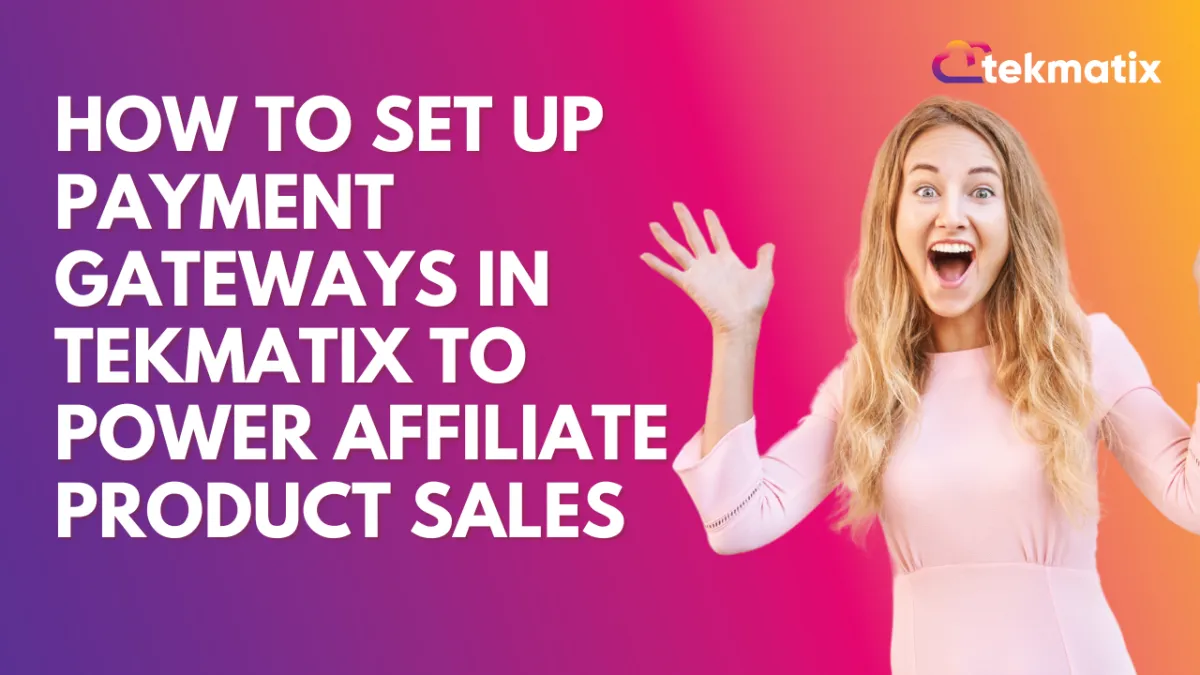
How To Set Up Payment Gateways in Tekmatix to Power Affiliate Product Sales
How To Set Up Payment Gateways in Tekmatix to Power Affiliate Product Sales
To successfully track and credit affiliate sales within Tekmatix, it’s essential to first connect a supported payment gateway. Whether you're selling through a funnel or a full website, connecting the right gateway ensures accurate commissions and a smooth checkout experience for customers.
In this guide, we’ll walk you through the simple steps to integrate your payment processor—and give you an example of how to use it effectively in an affiliate campaign.
Supported Payment Gateways in Tekmatix
Tekmatix currently supports four major payment gateways for tracking affiliate sales and managing transactions:
Stripe
NMI
PayPal
✅ Important: Only these gateways are currently supported for affiliate-linked product tracking in Tekmatix.
Step-by-Step: How to Integrate a Payment Gateway in Tekmatix
Step 1: Go to the Payments Integration Area
From your Tekmatix dashboard, navigate to Payments → Integrations.
This is where you’ll manage all your payment connections.
Step 2: Choose and Integrate Your Preferred Gateway
Select one of the supported gateways.
Follow the prompts to securely connect your account:
Each integration will ask for credentials like API keys or login approval. Follow the setup wizard provided.
Step 3: Set a Default Payment Gateway
Once connected, choose your default gateway to ensure consistent processing of payments across your site or funnel.
Example Use Case: Jane’s Affiliate Product Funnel
Jane is launching an online course and wants to allow affiliates to promote it. She sets up a product page using Tekmatix and integrates Stripe to handle payments.
Here’s how she uses the system:
Jane goes to Payments → Integrations and connects her Stripe account.
She sets Stripe as her default gateway.
She builds her funnel and adds the course as a product.
Jane then creates an affiliate campaign, and as affiliates promote her funnel, Stripe automatically logs every successful transaction.
Affiliates get credited for the sales they generate, and Jane has full visibility into revenue and commissions — all tracked via Tekmatix.
This setup allows her to automate commission tracking without needing any manual reporting.
Next Steps: Add Products to Your Funnel or Website
Once your payment gateway is live, you're ready to:
List products inside your funnels or websites
Start generating affiliate-driven sales
Track revenue and commissions directly from the Affiliate Manager
Follow our guide on setting up products in Tekmatix to begin selling right away.
Why This Matters
Integrating the correct gateway is essential to ensure:
Affiliate commissions are tracked properly
Sales flow smoothly
Payment data syncs for reporting and automations
Without this step, affiliate sales won’t register, and you’ll miss out on automation features like payout tracking, performance reports, and sale-based triggers.
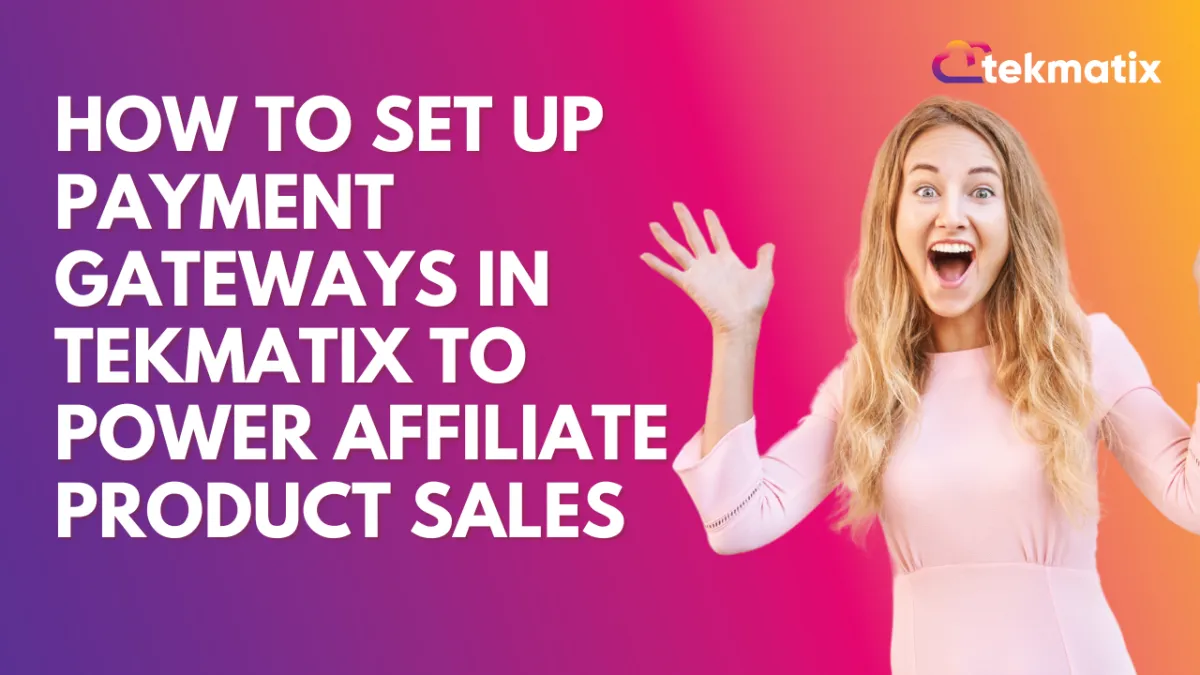
How To Set Up Payment Gateways in Tekmatix to Power Affiliate Product Sales
How To Set Up Payment Gateways in Tekmatix to Power Affiliate Product Sales
To successfully track and credit affiliate sales within Tekmatix, it’s essential to first connect a supported payment gateway. Whether you're selling through a funnel or a full website, connecting the right gateway ensures accurate commissions and a smooth checkout experience for customers.
In this guide, we’ll walk you through the simple steps to integrate your payment processor—and give you an example of how to use it effectively in an affiliate campaign.
Supported Payment Gateways in Tekmatix
Tekmatix currently supports four major payment gateways for tracking affiliate sales and managing transactions:
Stripe
NMI
PayPal
✅ Important: Only these gateways are currently supported for affiliate-linked product tracking in Tekmatix.
Step-by-Step: How to Integrate a Payment Gateway in Tekmatix
Step 1: Go to the Payments Integration Area
From your Tekmatix dashboard, navigate to Payments → Integrations.
This is where you’ll manage all your payment connections.
Step 2: Choose and Integrate Your Preferred Gateway
Select one of the supported gateways.
Follow the prompts to securely connect your account:
Each integration will ask for credentials like API keys or login approval. Follow the setup wizard provided.
Step 3: Set a Default Payment Gateway
Once connected, choose your default gateway to ensure consistent processing of payments across your site or funnel.
Example Use Case: Jane’s Affiliate Product Funnel
Jane is launching an online course and wants to allow affiliates to promote it. She sets up a product page using Tekmatix and integrates Stripe to handle payments.
Here’s how she uses the system:
Jane goes to Payments → Integrations and connects her Stripe account.
She sets Stripe as her default gateway.
She builds her funnel and adds the course as a product.
Jane then creates an affiliate campaign, and as affiliates promote her funnel, Stripe automatically logs every successful transaction.
Affiliates get credited for the sales they generate, and Jane has full visibility into revenue and commissions — all tracked via Tekmatix.
This setup allows her to automate commission tracking without needing any manual reporting.
Next Steps: Add Products to Your Funnel or Website
Once your payment gateway is live, you're ready to:
List products inside your funnels or websites
Start generating affiliate-driven sales
Track revenue and commissions directly from the Affiliate Manager
Follow our guide on setting up products in Tekmatix to begin selling right away.
Why This Matters
Integrating the correct gateway is essential to ensure:
Affiliate commissions are tracked properly
Sales flow smoothly
Payment data syncs for reporting and automations
Without this step, affiliate sales won’t register, and you’ll miss out on automation features like payout tracking, performance reports, and sale-based triggers.


