Tekmatix Help Articles
Love your help
Use the search bar below to find help guides and articles for using Tekmatix
Use the search bar below to look for help articles you need.
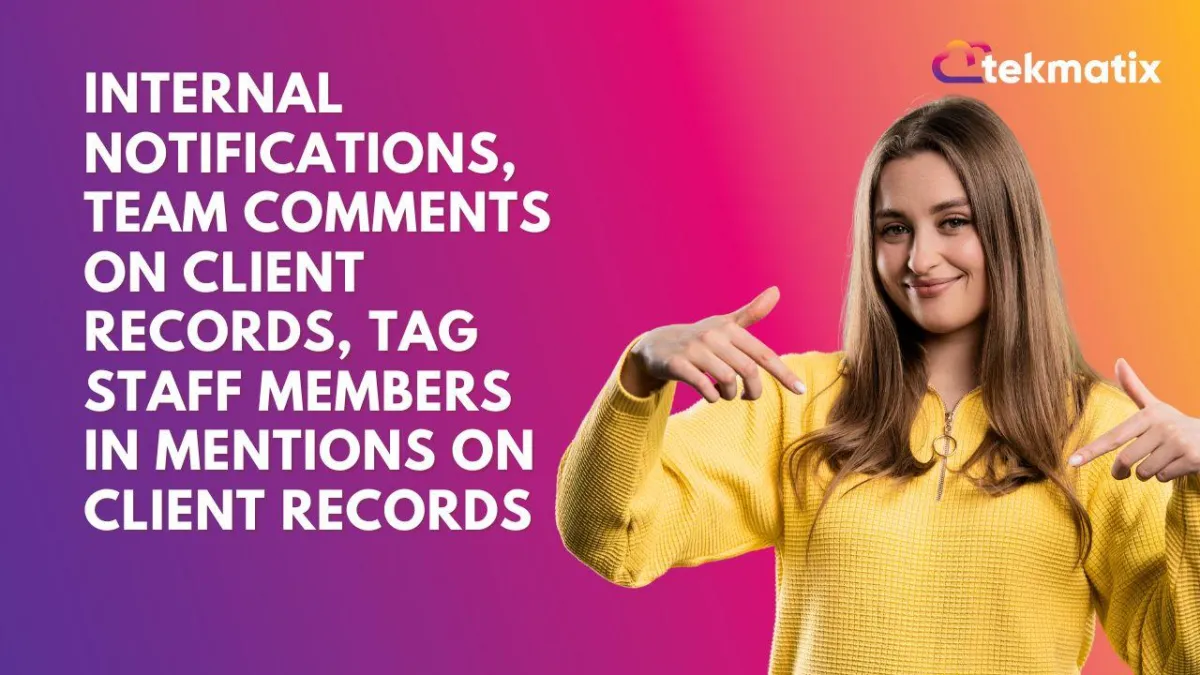
Internal Notifications, Team Comments on Client Records, Tag Staff Members in Mentions on Client Records
Internal Notifications, Team Comments on Client Records, Tag Staff Members in Mentions on Client Records
Did you know that you can TAG and mention team members inside client communication records inside Tekmatix?
These 'internal notifications' are private (non visible to the client), but store on the client record, and can be viewed by the team member that has been 'tagged' in the internal message.
This is a great way to better manage client work, projects and assign tasks.
Watch the tutorial video below to see how to better use features in your CRM and Inbox section of Tekmatix:
In this tutorial, learn how to use internal notifications, team tagging, inbox filters, and more to streamline your CRM communication and collaboration.
You'll discover:
How to leave internal comments on client records
How to tag and notify team members
Where to manage internal discussions
How to filter messages you’ve been tagged in
How to assign client records to team members
How To Use Internal Notifications, Comments and Team Mentions:
Start in 'Inbox / Conversations'
In the central conversations area where you see all client communication, click the 'Internal Comment' option

You can then write a message and tag the team member you are directing the comment towards, using the '@' symbol and then clicking on their name

Filtering and Viewing Internal Comments:
To view conversations where you’ve been mentioned, use the Mentions of Me filter.
You can also filter conversations where a specific user has been mentioned.

BONUS: Filtering content types inside conversations
You can also filter your whole conversations threads and client records by selecting the filter option on the top right of the conversation thread area:

Latest Blog Posts
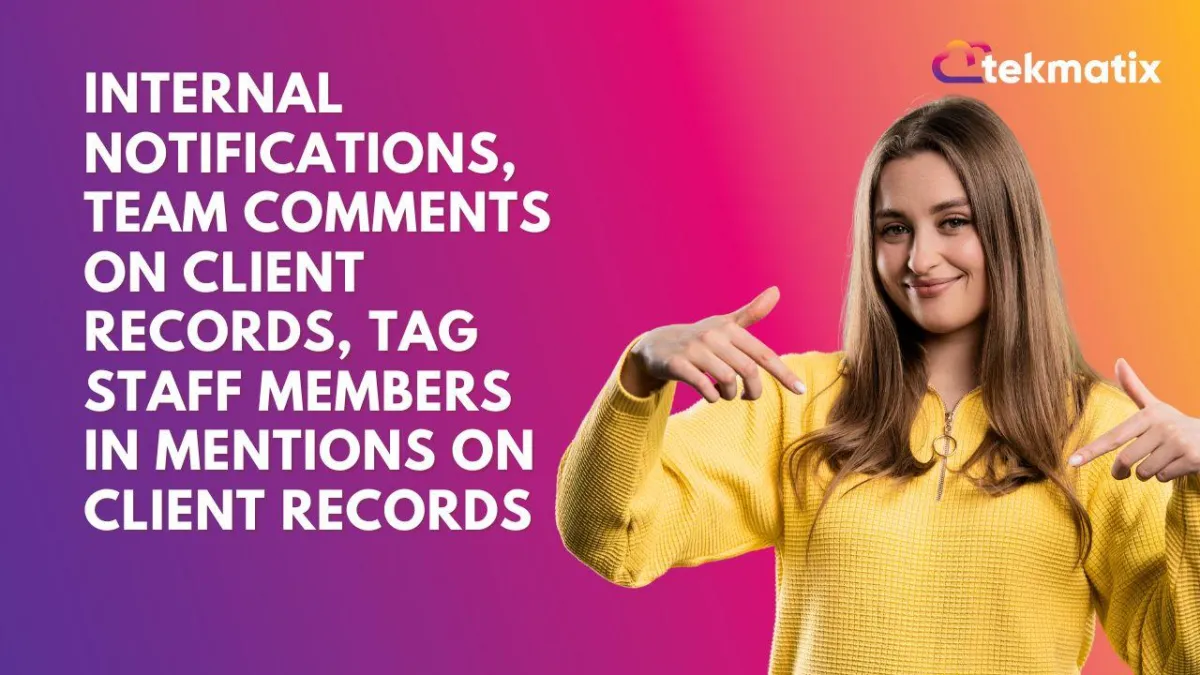
Internal Notifications, Team Comments on Client Records, Tag Staff Members in Mentions on Client Records
Internal Notifications, Team Comments on Client Records, Tag Staff Members in Mentions on Client Records
Did you know that you can TAG and mention team members inside client communication records inside Tekmatix?
These 'internal notifications' are private (non visible to the client), but store on the client record, and can be viewed by the team member that has been 'tagged' in the internal message.
This is a great way to better manage client work, projects and assign tasks.
Watch the tutorial video below to see how to better use features in your CRM and Inbox section of Tekmatix:
In this tutorial, learn how to use internal notifications, team tagging, inbox filters, and more to streamline your CRM communication and collaboration.
You'll discover:
How to leave internal comments on client records
How to tag and notify team members
Where to manage internal discussions
How to filter messages you’ve been tagged in
How to assign client records to team members
How To Use Internal Notifications, Comments and Team Mentions:
Start in 'Inbox / Conversations'
In the central conversations area where you see all client communication, click the 'Internal Comment' option

You can then write a message and tag the team member you are directing the comment towards, using the '@' symbol and then clicking on their name

Filtering and Viewing Internal Comments:
To view conversations where you’ve been mentioned, use the Mentions of Me filter.
You can also filter conversations where a specific user has been mentioned.

BONUS: Filtering content types inside conversations
You can also filter your whole conversations threads and client records by selecting the filter option on the top right of the conversation thread area:

Marketing
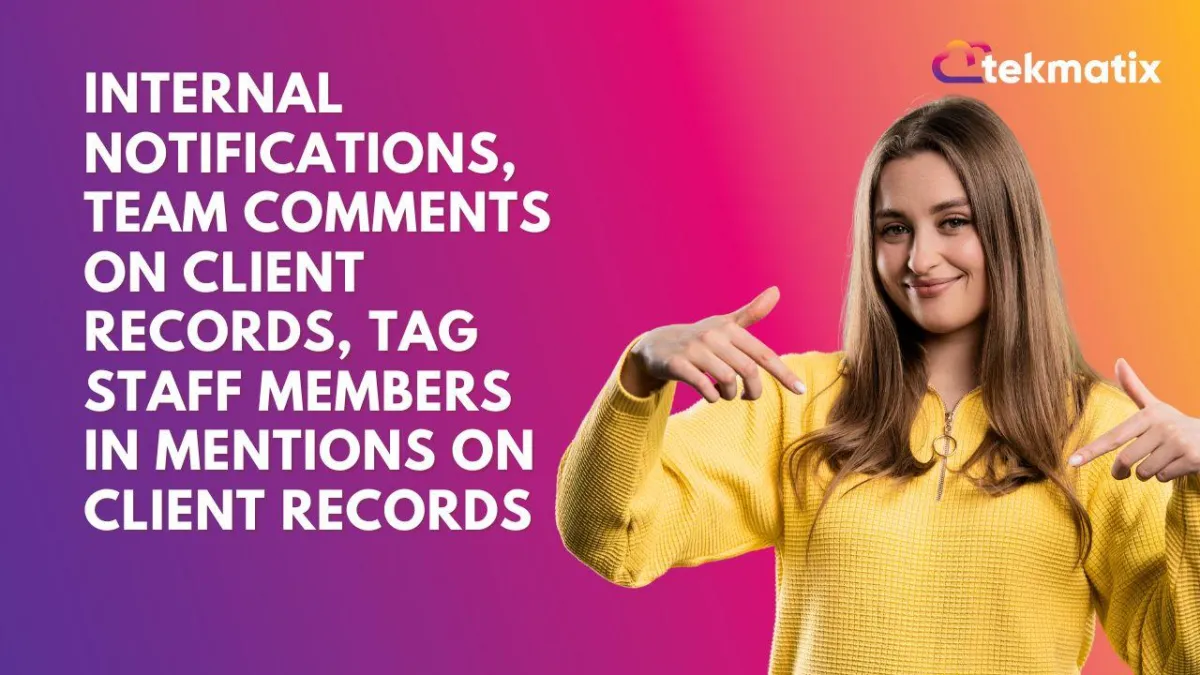
Internal Notifications, Team Comments on Client Records, Tag Staff Members in Mentions on Client Records
Internal Notifications, Team Comments on Client Records, Tag Staff Members in Mentions on Client Records
Did you know that you can TAG and mention team members inside client communication records inside Tekmatix?
These 'internal notifications' are private (non visible to the client), but store on the client record, and can be viewed by the team member that has been 'tagged' in the internal message.
This is a great way to better manage client work, projects and assign tasks.
Watch the tutorial video below to see how to better use features in your CRM and Inbox section of Tekmatix:
In this tutorial, learn how to use internal notifications, team tagging, inbox filters, and more to streamline your CRM communication and collaboration.
You'll discover:
How to leave internal comments on client records
How to tag and notify team members
Where to manage internal discussions
How to filter messages you’ve been tagged in
How to assign client records to team members
How To Use Internal Notifications, Comments and Team Mentions:
Start in 'Inbox / Conversations'
In the central conversations area where you see all client communication, click the 'Internal Comment' option

You can then write a message and tag the team member you are directing the comment towards, using the '@' symbol and then clicking on their name

Filtering and Viewing Internal Comments:
To view conversations where you’ve been mentioned, use the Mentions of Me filter.
You can also filter conversations where a specific user has been mentioned.

BONUS: Filtering content types inside conversations
You can also filter your whole conversations threads and client records by selecting the filter option on the top right of the conversation thread area:

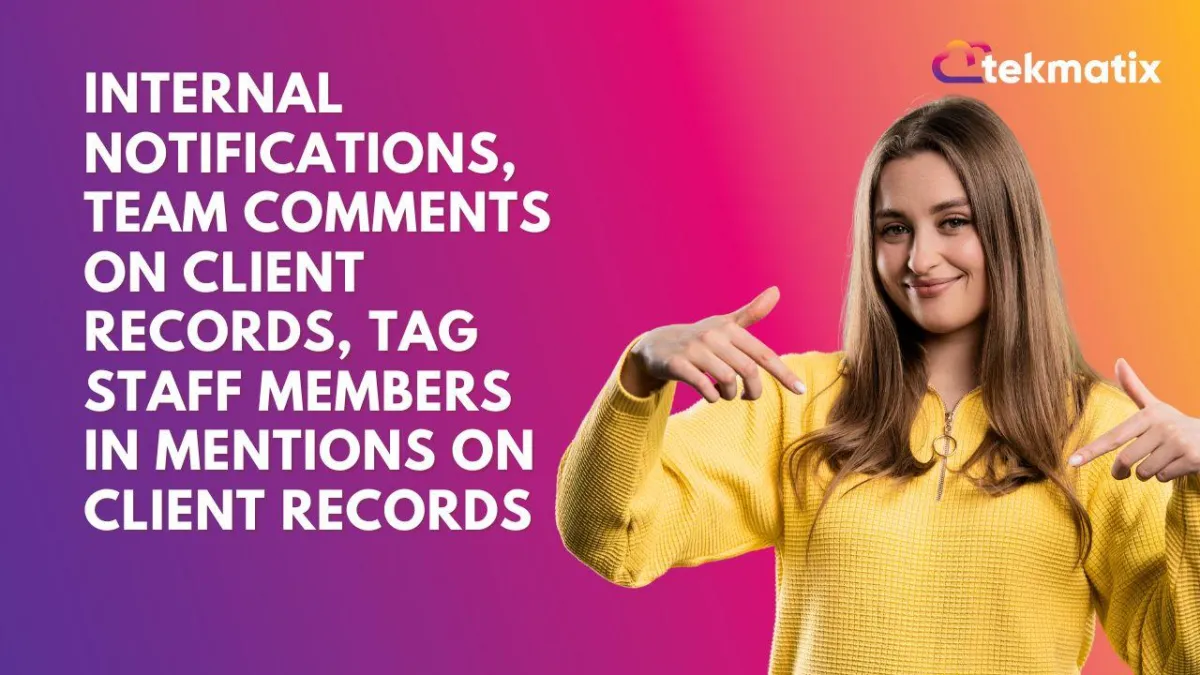
Internal Notifications, Team Comments on Client Records, Tag Staff Members in Mentions on Client Records
Internal Notifications, Team Comments on Client Records, Tag Staff Members in Mentions on Client Records
Did you know that you can TAG and mention team members inside client communication records inside Tekmatix?
These 'internal notifications' are private (non visible to the client), but store on the client record, and can be viewed by the team member that has been 'tagged' in the internal message.
This is a great way to better manage client work, projects and assign tasks.
Watch the tutorial video below to see how to better use features in your CRM and Inbox section of Tekmatix:
In this tutorial, learn how to use internal notifications, team tagging, inbox filters, and more to streamline your CRM communication and collaboration.
You'll discover:
How to leave internal comments on client records
How to tag and notify team members
Where to manage internal discussions
How to filter messages you’ve been tagged in
How to assign client records to team members
How To Use Internal Notifications, Comments and Team Mentions:
Start in 'Inbox / Conversations'
In the central conversations area where you see all client communication, click the 'Internal Comment' option

You can then write a message and tag the team member you are directing the comment towards, using the '@' symbol and then clicking on their name

Filtering and Viewing Internal Comments:
To view conversations where you’ve been mentioned, use the Mentions of Me filter.
You can also filter conversations where a specific user has been mentioned.

BONUS: Filtering content types inside conversations
You can also filter your whole conversations threads and client records by selecting the filter option on the top right of the conversation thread area:

CRM
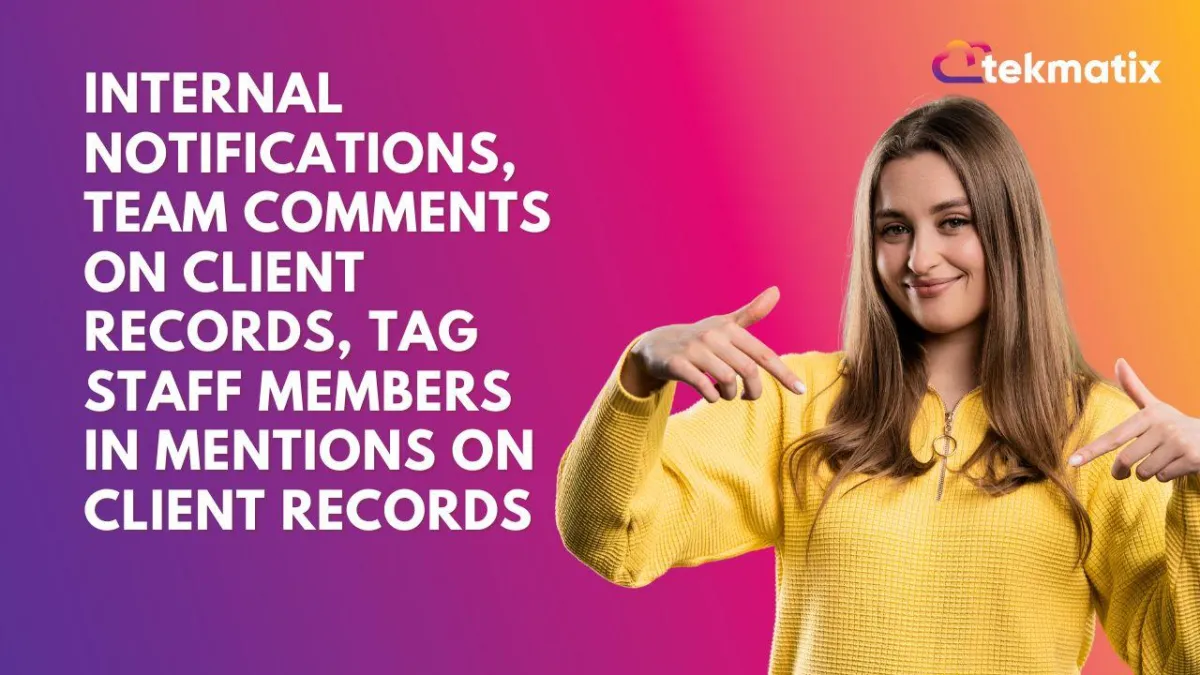
Internal Notifications, Team Comments on Client Records, Tag Staff Members in Mentions on Client Records
Internal Notifications, Team Comments on Client Records, Tag Staff Members in Mentions on Client Records
Did you know that you can TAG and mention team members inside client communication records inside Tekmatix?
These 'internal notifications' are private (non visible to the client), but store on the client record, and can be viewed by the team member that has been 'tagged' in the internal message.
This is a great way to better manage client work, projects and assign tasks.
Watch the tutorial video below to see how to better use features in your CRM and Inbox section of Tekmatix:
In this tutorial, learn how to use internal notifications, team tagging, inbox filters, and more to streamline your CRM communication and collaboration.
You'll discover:
How to leave internal comments on client records
How to tag and notify team members
Where to manage internal discussions
How to filter messages you’ve been tagged in
How to assign client records to team members
How To Use Internal Notifications, Comments and Team Mentions:
Start in 'Inbox / Conversations'
In the central conversations area where you see all client communication, click the 'Internal Comment' option

You can then write a message and tag the team member you are directing the comment towards, using the '@' symbol and then clicking on their name

Filtering and Viewing Internal Comments:
To view conversations where you’ve been mentioned, use the Mentions of Me filter.
You can also filter conversations where a specific user has been mentioned.

BONUS: Filtering content types inside conversations
You can also filter your whole conversations threads and client records by selecting the filter option on the top right of the conversation thread area:

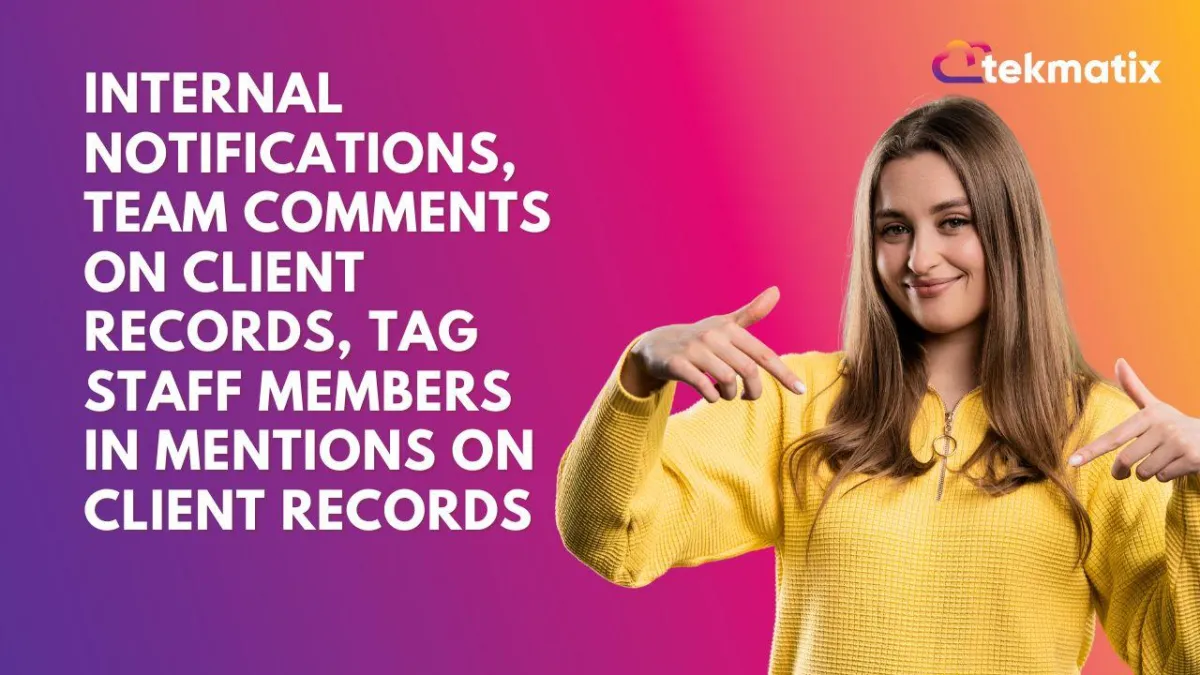
Internal Notifications, Team Comments on Client Records, Tag Staff Members in Mentions on Client Records
Internal Notifications, Team Comments on Client Records, Tag Staff Members in Mentions on Client Records
Did you know that you can TAG and mention team members inside client communication records inside Tekmatix?
These 'internal notifications' are private (non visible to the client), but store on the client record, and can be viewed by the team member that has been 'tagged' in the internal message.
This is a great way to better manage client work, projects and assign tasks.
Watch the tutorial video below to see how to better use features in your CRM and Inbox section of Tekmatix:
In this tutorial, learn how to use internal notifications, team tagging, inbox filters, and more to streamline your CRM communication and collaboration.
You'll discover:
How to leave internal comments on client records
How to tag and notify team members
Where to manage internal discussions
How to filter messages you’ve been tagged in
How to assign client records to team members
How To Use Internal Notifications, Comments and Team Mentions:
Start in 'Inbox / Conversations'
In the central conversations area where you see all client communication, click the 'Internal Comment' option

You can then write a message and tag the team member you are directing the comment towards, using the '@' symbol and then clicking on their name

Filtering and Viewing Internal Comments:
To view conversations where you’ve been mentioned, use the Mentions of Me filter.
You can also filter conversations where a specific user has been mentioned.

BONUS: Filtering content types inside conversations
You can also filter your whole conversations threads and client records by selecting the filter option on the top right of the conversation thread area:


Join The TekMatix Newsletter
Get sent regular tech and business growth tips.
Web Design
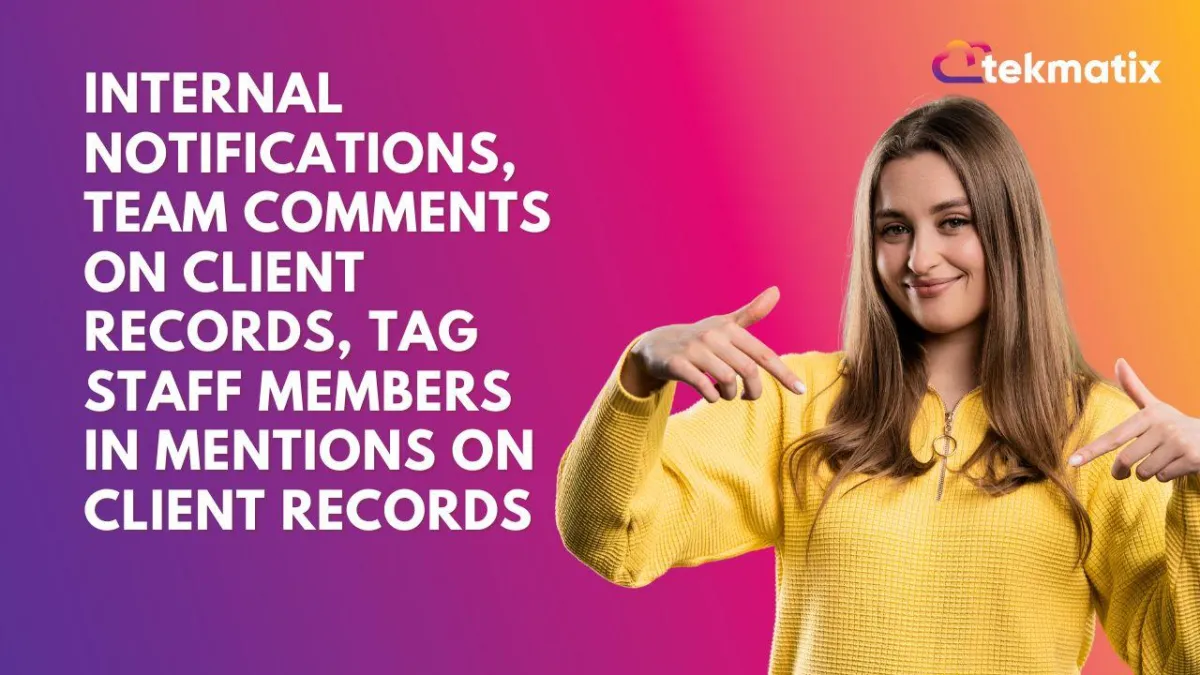
Internal Notifications, Team Comments on Client Records, Tag Staff Members in Mentions on Client Records
Internal Notifications, Team Comments on Client Records, Tag Staff Members in Mentions on Client Records
Did you know that you can TAG and mention team members inside client communication records inside Tekmatix?
These 'internal notifications' are private (non visible to the client), but store on the client record, and can be viewed by the team member that has been 'tagged' in the internal message.
This is a great way to better manage client work, projects and assign tasks.
Watch the tutorial video below to see how to better use features in your CRM and Inbox section of Tekmatix:
In this tutorial, learn how to use internal notifications, team tagging, inbox filters, and more to streamline your CRM communication and collaboration.
You'll discover:
How to leave internal comments on client records
How to tag and notify team members
Where to manage internal discussions
How to filter messages you’ve been tagged in
How to assign client records to team members
How To Use Internal Notifications, Comments and Team Mentions:
Start in 'Inbox / Conversations'
In the central conversations area where you see all client communication, click the 'Internal Comment' option

You can then write a message and tag the team member you are directing the comment towards, using the '@' symbol and then clicking on their name

Filtering and Viewing Internal Comments:
To view conversations where you’ve been mentioned, use the Mentions of Me filter.
You can also filter conversations where a specific user has been mentioned.

BONUS: Filtering content types inside conversations
You can also filter your whole conversations threads and client records by selecting the filter option on the top right of the conversation thread area:

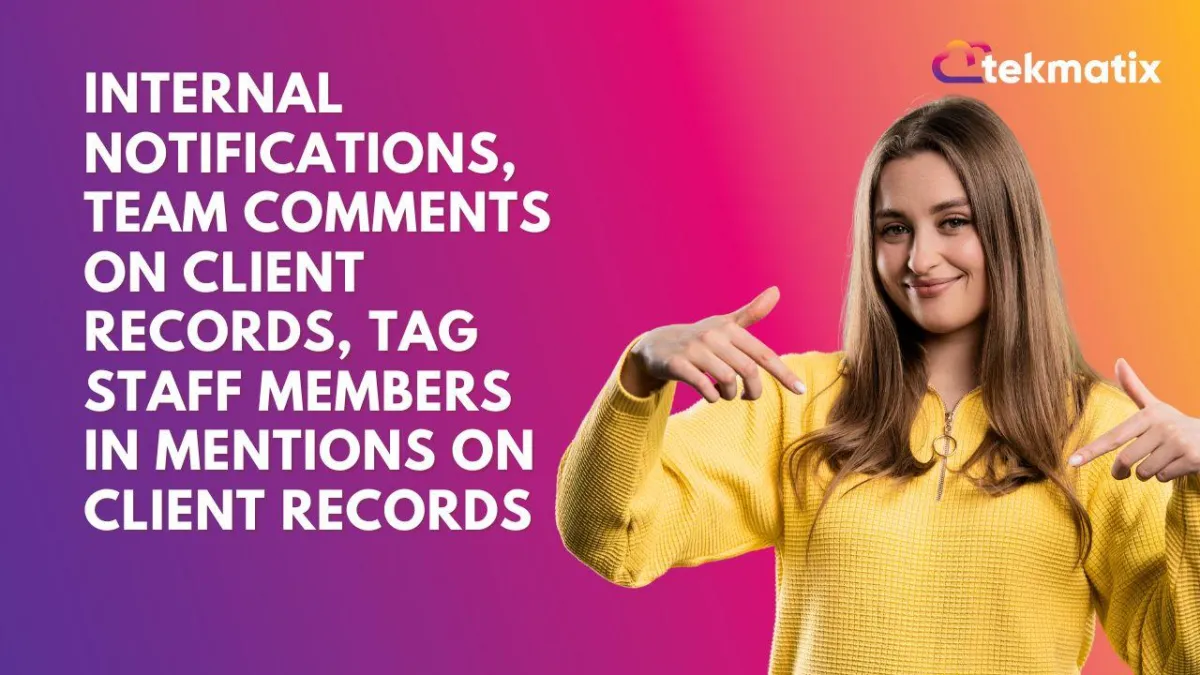
Internal Notifications, Team Comments on Client Records, Tag Staff Members in Mentions on Client Records
Internal Notifications, Team Comments on Client Records, Tag Staff Members in Mentions on Client Records
Did you know that you can TAG and mention team members inside client communication records inside Tekmatix?
These 'internal notifications' are private (non visible to the client), but store on the client record, and can be viewed by the team member that has been 'tagged' in the internal message.
This is a great way to better manage client work, projects and assign tasks.
Watch the tutorial video below to see how to better use features in your CRM and Inbox section of Tekmatix:
In this tutorial, learn how to use internal notifications, team tagging, inbox filters, and more to streamline your CRM communication and collaboration.
You'll discover:
How to leave internal comments on client records
How to tag and notify team members
Where to manage internal discussions
How to filter messages you’ve been tagged in
How to assign client records to team members
How To Use Internal Notifications, Comments and Team Mentions:
Start in 'Inbox / Conversations'
In the central conversations area where you see all client communication, click the 'Internal Comment' option

You can then write a message and tag the team member you are directing the comment towards, using the '@' symbol and then clicking on their name

Filtering and Viewing Internal Comments:
To view conversations where you’ve been mentioned, use the Mentions of Me filter.
You can also filter conversations where a specific user has been mentioned.

BONUS: Filtering content types inside conversations
You can also filter your whole conversations threads and client records by selecting the filter option on the top right of the conversation thread area:



