Tekmatix Help Articles
Love your help
Use the search bar below to find help guides and articles for using Tekmatix
Use the search bar below to look for help articles you need.
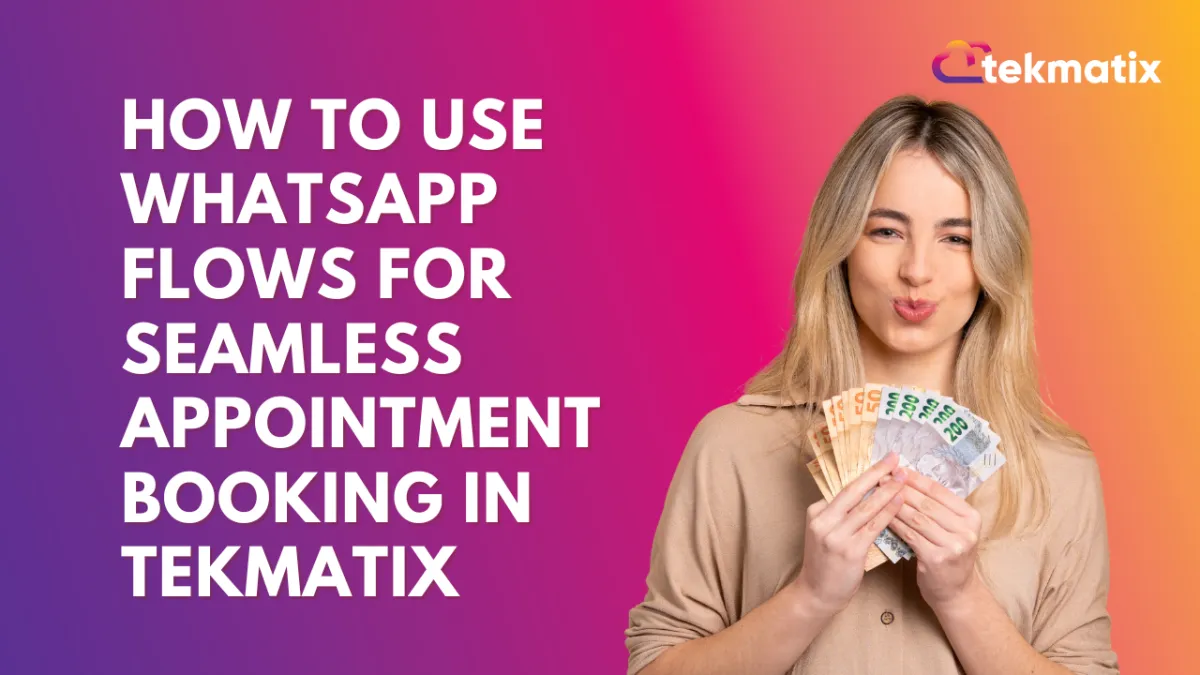
How To Use WhatsApp Flows for Seamless Appointment Booking in Tekmatix
How To Use WhatsApp Flows for Seamless Appointment Booking in Tekmatix
Want to boost your booking rates while offering your clients a smooth, familiar experience? With WhatsApp Flows for Appointment Booking, you can now guide your leads through the scheduling process without ever leaving a conversation.
This step-by-step guide shows you how to create, send, and automate WhatsApp Flows using Tekmatix, along with a practical example to help you put it to work.
Why This Matters
Using WhatsApp Flows for booking reduces friction, keeps users engaged, and eliminates the need to switch platforms. The experience is:
Fast – Loads directly inside WhatsApp
Familiar – No new apps or tabs
Free – First 1,000 service conversations monthly are free
Step-by-Step: Set Up WhatsApp Appointment Booking Flows
Step 1: Create the Appointment Booking Flow
Go to Settings > WhatsApp > Flows
Click Create New Flow
Add a Flow Name
Select a Calendar for bookings
Click Next
⚠️ Only calendars without payment collection enabled can be used for WhatsApp Flows.
Step 2: Design the Flow
Arrange default form fields (e.g., Name, Email, Time Zone)
Add custom content:
Header
Body
Footer
Button Text
Click Publish
Step 3: Connect the Flow to a WhatsApp Template
Go to WhatsApp > Templates > Create Template
Enter template details:
Template Name
Category & Language
Header, Body, Footer
Add a Button
Choose Flow
Select the flow you created
How to Send WhatsApp Flows Automatically
Option 1: Through a WhatsApp Template in a Workflow
Go to Automated Workflows > Workflows > + Create Workflow > + Start from Scratch
Add a WhatsApp Action
Select your pre-approved WhatsApp template with a flow
Save the action
Option 2: Inside an Open Conversation (Free Message!)
Go to Automated Workflows > + Create Workflow
Add a WhatsApp: Customer Service Window Check
Under the “Open” branch:
Add WhatsApp: Send Flow
Choose your booking flow
Save
📝 This method lets you send flows during active chats at no extra cost.
Sample Use Case: Booking Strategy Calls from a Lead Magnet Funnel
Let’s say your lead magnet funnel collects phone numbers via a form.
Instead of redirecting users to a calendar page, you:
Trigger a WhatsApp Flow using a template once the form is submitted
The user receives a message like:
“Hi Tania! Ready to book your free strategy call? Tap below to schedule a time.”
[📅 Book Now]The flow launches inside WhatsApp with pre-filled name and email
Tania completes the booking in seconds—without leaving the chat
Result: Higher completion rate and a seamless brand experience
Limitations to Keep in Mind
No payment processing: Calendars with payment-enabled cannot be used
No recurring bookings
No guest booking
Only default fields supported (no custom form fields)
COEX Integrations not supported (Meta restriction)
FAQs
Q: Are WhatsApp Flows free?
Yes! The first 1,000 service conversations per month are free. Beyond that, Meta charges apply.
Q: Can I use this with a recurring calendar?
Not yet. Recurring events are not supported within WhatsApp Flows.
Q: Can I send the flow in real-time chats?
Yes. Use the Customer Service Window path to send flows during active chats without charge.
Latest Blog Posts
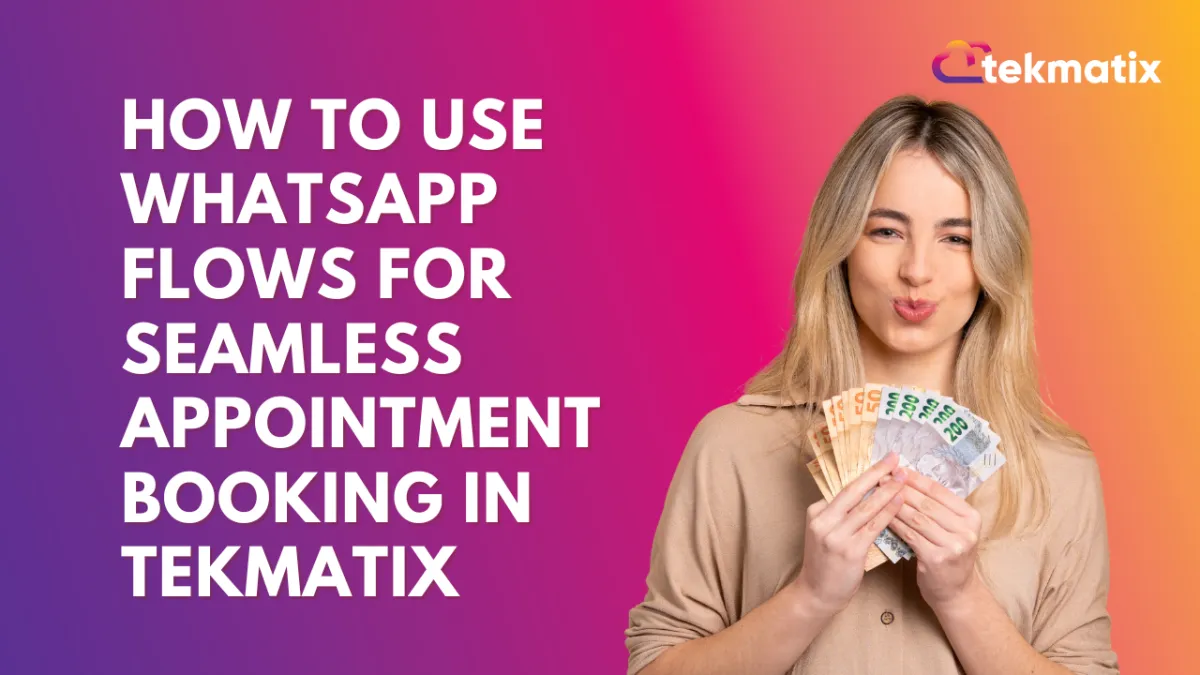
How To Use WhatsApp Flows for Seamless Appointment Booking in Tekmatix
How To Use WhatsApp Flows for Seamless Appointment Booking in Tekmatix
Want to boost your booking rates while offering your clients a smooth, familiar experience? With WhatsApp Flows for Appointment Booking, you can now guide your leads through the scheduling process without ever leaving a conversation.
This step-by-step guide shows you how to create, send, and automate WhatsApp Flows using Tekmatix, along with a practical example to help you put it to work.
Why This Matters
Using WhatsApp Flows for booking reduces friction, keeps users engaged, and eliminates the need to switch platforms. The experience is:
Fast – Loads directly inside WhatsApp
Familiar – No new apps or tabs
Free – First 1,000 service conversations monthly are free
Step-by-Step: Set Up WhatsApp Appointment Booking Flows
Step 1: Create the Appointment Booking Flow
Go to Settings > WhatsApp > Flows
Click Create New Flow
Add a Flow Name
Select a Calendar for bookings
Click Next
⚠️ Only calendars without payment collection enabled can be used for WhatsApp Flows.
Step 2: Design the Flow
Arrange default form fields (e.g., Name, Email, Time Zone)
Add custom content:
Header
Body
Footer
Button Text
Click Publish
Step 3: Connect the Flow to a WhatsApp Template
Go to WhatsApp > Templates > Create Template
Enter template details:
Template Name
Category & Language
Header, Body, Footer
Add a Button
Choose Flow
Select the flow you created
How to Send WhatsApp Flows Automatically
Option 1: Through a WhatsApp Template in a Workflow
Go to Automated Workflows > Workflows > + Create Workflow > + Start from Scratch
Add a WhatsApp Action
Select your pre-approved WhatsApp template with a flow
Save the action
Option 2: Inside an Open Conversation (Free Message!)
Go to Automated Workflows > + Create Workflow
Add a WhatsApp: Customer Service Window Check
Under the “Open” branch:
Add WhatsApp: Send Flow
Choose your booking flow
Save
📝 This method lets you send flows during active chats at no extra cost.
Sample Use Case: Booking Strategy Calls from a Lead Magnet Funnel
Let’s say your lead magnet funnel collects phone numbers via a form.
Instead of redirecting users to a calendar page, you:
Trigger a WhatsApp Flow using a template once the form is submitted
The user receives a message like:
“Hi Tania! Ready to book your free strategy call? Tap below to schedule a time.”
[📅 Book Now]The flow launches inside WhatsApp with pre-filled name and email
Tania completes the booking in seconds—without leaving the chat
Result: Higher completion rate and a seamless brand experience
Limitations to Keep in Mind
No payment processing: Calendars with payment-enabled cannot be used
No recurring bookings
No guest booking
Only default fields supported (no custom form fields)
COEX Integrations not supported (Meta restriction)
FAQs
Q: Are WhatsApp Flows free?
Yes! The first 1,000 service conversations per month are free. Beyond that, Meta charges apply.
Q: Can I use this with a recurring calendar?
Not yet. Recurring events are not supported within WhatsApp Flows.
Q: Can I send the flow in real-time chats?
Yes. Use the Customer Service Window path to send flows during active chats without charge.
Marketing
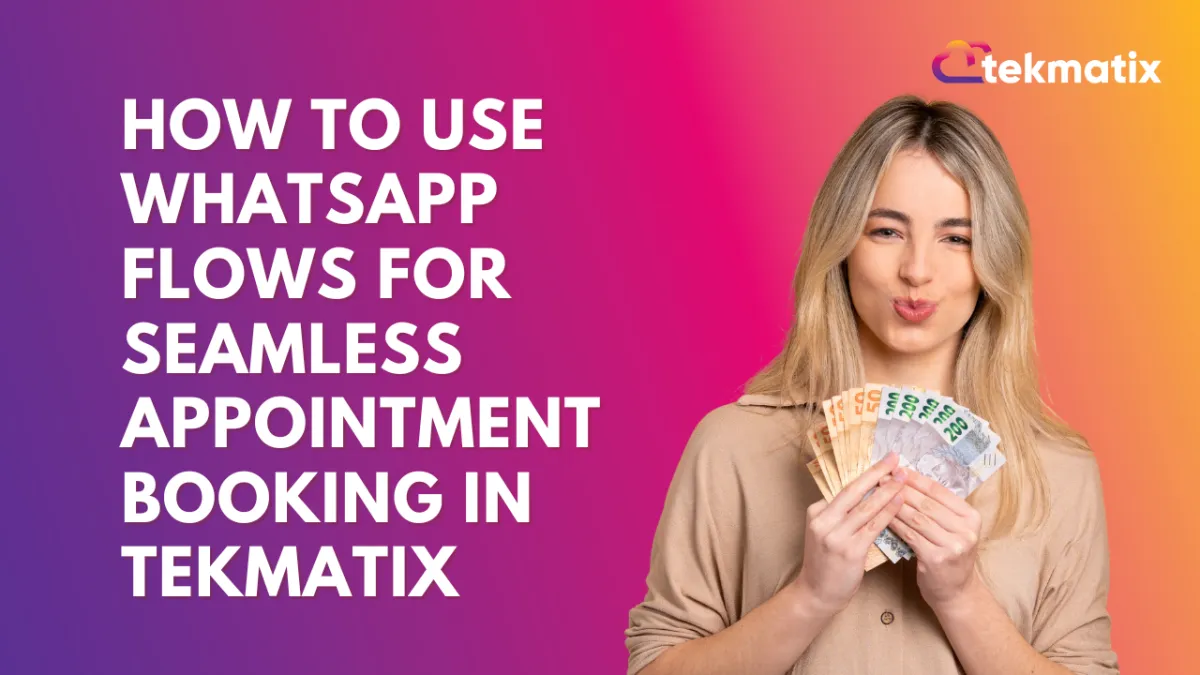
How To Use WhatsApp Flows for Seamless Appointment Booking in Tekmatix
How To Use WhatsApp Flows for Seamless Appointment Booking in Tekmatix
Want to boost your booking rates while offering your clients a smooth, familiar experience? With WhatsApp Flows for Appointment Booking, you can now guide your leads through the scheduling process without ever leaving a conversation.
This step-by-step guide shows you how to create, send, and automate WhatsApp Flows using Tekmatix, along with a practical example to help you put it to work.
Why This Matters
Using WhatsApp Flows for booking reduces friction, keeps users engaged, and eliminates the need to switch platforms. The experience is:
Fast – Loads directly inside WhatsApp
Familiar – No new apps or tabs
Free – First 1,000 service conversations monthly are free
Step-by-Step: Set Up WhatsApp Appointment Booking Flows
Step 1: Create the Appointment Booking Flow
Go to Settings > WhatsApp > Flows
Click Create New Flow
Add a Flow Name
Select a Calendar for bookings
Click Next
⚠️ Only calendars without payment collection enabled can be used for WhatsApp Flows.
Step 2: Design the Flow
Arrange default form fields (e.g., Name, Email, Time Zone)
Add custom content:
Header
Body
Footer
Button Text
Click Publish
Step 3: Connect the Flow to a WhatsApp Template
Go to WhatsApp > Templates > Create Template
Enter template details:
Template Name
Category & Language
Header, Body, Footer
Add a Button
Choose Flow
Select the flow you created
How to Send WhatsApp Flows Automatically
Option 1: Through a WhatsApp Template in a Workflow
Go to Automated Workflows > Workflows > + Create Workflow > + Start from Scratch
Add a WhatsApp Action
Select your pre-approved WhatsApp template with a flow
Save the action
Option 2: Inside an Open Conversation (Free Message!)
Go to Automated Workflows > + Create Workflow
Add a WhatsApp: Customer Service Window Check
Under the “Open” branch:
Add WhatsApp: Send Flow
Choose your booking flow
Save
📝 This method lets you send flows during active chats at no extra cost.
Sample Use Case: Booking Strategy Calls from a Lead Magnet Funnel
Let’s say your lead magnet funnel collects phone numbers via a form.
Instead of redirecting users to a calendar page, you:
Trigger a WhatsApp Flow using a template once the form is submitted
The user receives a message like:
“Hi Tania! Ready to book your free strategy call? Tap below to schedule a time.”
[📅 Book Now]The flow launches inside WhatsApp with pre-filled name and email
Tania completes the booking in seconds—without leaving the chat
Result: Higher completion rate and a seamless brand experience
Limitations to Keep in Mind
No payment processing: Calendars with payment-enabled cannot be used
No recurring bookings
No guest booking
Only default fields supported (no custom form fields)
COEX Integrations not supported (Meta restriction)
FAQs
Q: Are WhatsApp Flows free?
Yes! The first 1,000 service conversations per month are free. Beyond that, Meta charges apply.
Q: Can I use this with a recurring calendar?
Not yet. Recurring events are not supported within WhatsApp Flows.
Q: Can I send the flow in real-time chats?
Yes. Use the Customer Service Window path to send flows during active chats without charge.
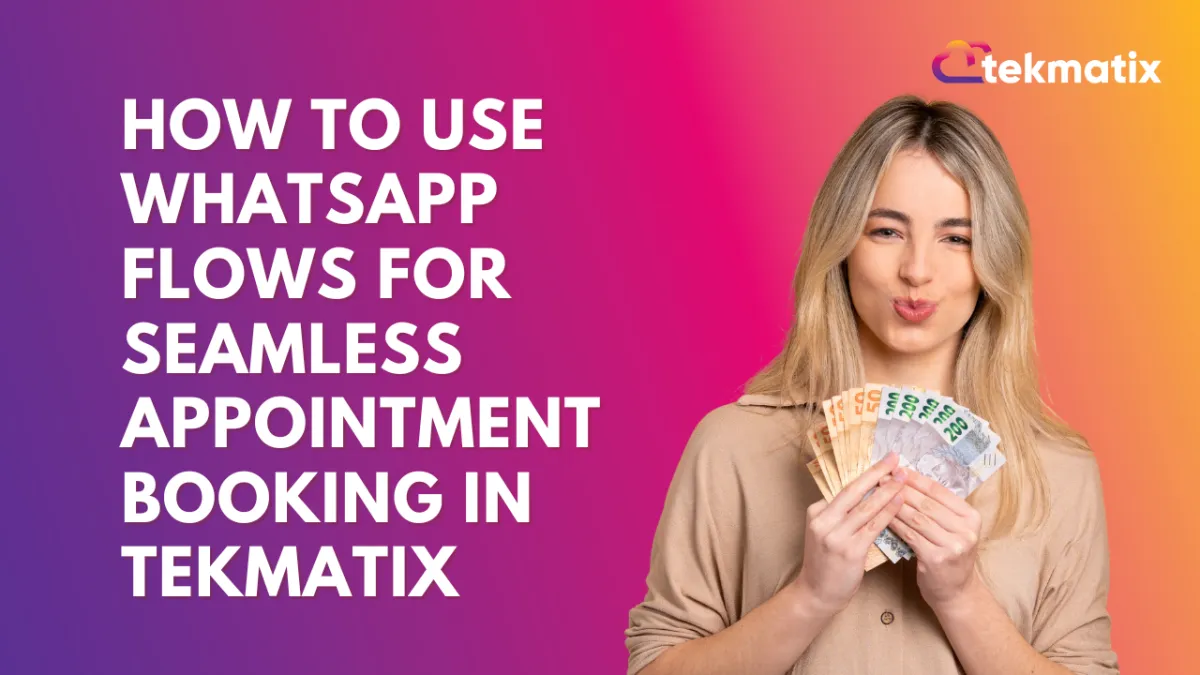
How To Use WhatsApp Flows for Seamless Appointment Booking in Tekmatix
How To Use WhatsApp Flows for Seamless Appointment Booking in Tekmatix
Want to boost your booking rates while offering your clients a smooth, familiar experience? With WhatsApp Flows for Appointment Booking, you can now guide your leads through the scheduling process without ever leaving a conversation.
This step-by-step guide shows you how to create, send, and automate WhatsApp Flows using Tekmatix, along with a practical example to help you put it to work.
Why This Matters
Using WhatsApp Flows for booking reduces friction, keeps users engaged, and eliminates the need to switch platforms. The experience is:
Fast – Loads directly inside WhatsApp
Familiar – No new apps or tabs
Free – First 1,000 service conversations monthly are free
Step-by-Step: Set Up WhatsApp Appointment Booking Flows
Step 1: Create the Appointment Booking Flow
Go to Settings > WhatsApp > Flows
Click Create New Flow
Add a Flow Name
Select a Calendar for bookings
Click Next
⚠️ Only calendars without payment collection enabled can be used for WhatsApp Flows.
Step 2: Design the Flow
Arrange default form fields (e.g., Name, Email, Time Zone)
Add custom content:
Header
Body
Footer
Button Text
Click Publish
Step 3: Connect the Flow to a WhatsApp Template
Go to WhatsApp > Templates > Create Template
Enter template details:
Template Name
Category & Language
Header, Body, Footer
Add a Button
Choose Flow
Select the flow you created
How to Send WhatsApp Flows Automatically
Option 1: Through a WhatsApp Template in a Workflow
Go to Automated Workflows > Workflows > + Create Workflow > + Start from Scratch
Add a WhatsApp Action
Select your pre-approved WhatsApp template with a flow
Save the action
Option 2: Inside an Open Conversation (Free Message!)
Go to Automated Workflows > + Create Workflow
Add a WhatsApp: Customer Service Window Check
Under the “Open” branch:
Add WhatsApp: Send Flow
Choose your booking flow
Save
📝 This method lets you send flows during active chats at no extra cost.
Sample Use Case: Booking Strategy Calls from a Lead Magnet Funnel
Let’s say your lead magnet funnel collects phone numbers via a form.
Instead of redirecting users to a calendar page, you:
Trigger a WhatsApp Flow using a template once the form is submitted
The user receives a message like:
“Hi Tania! Ready to book your free strategy call? Tap below to schedule a time.”
[📅 Book Now]The flow launches inside WhatsApp with pre-filled name and email
Tania completes the booking in seconds—without leaving the chat
Result: Higher completion rate and a seamless brand experience
Limitations to Keep in Mind
No payment processing: Calendars with payment-enabled cannot be used
No recurring bookings
No guest booking
Only default fields supported (no custom form fields)
COEX Integrations not supported (Meta restriction)
FAQs
Q: Are WhatsApp Flows free?
Yes! The first 1,000 service conversations per month are free. Beyond that, Meta charges apply.
Q: Can I use this with a recurring calendar?
Not yet. Recurring events are not supported within WhatsApp Flows.
Q: Can I send the flow in real-time chats?
Yes. Use the Customer Service Window path to send flows during active chats without charge.
CRM
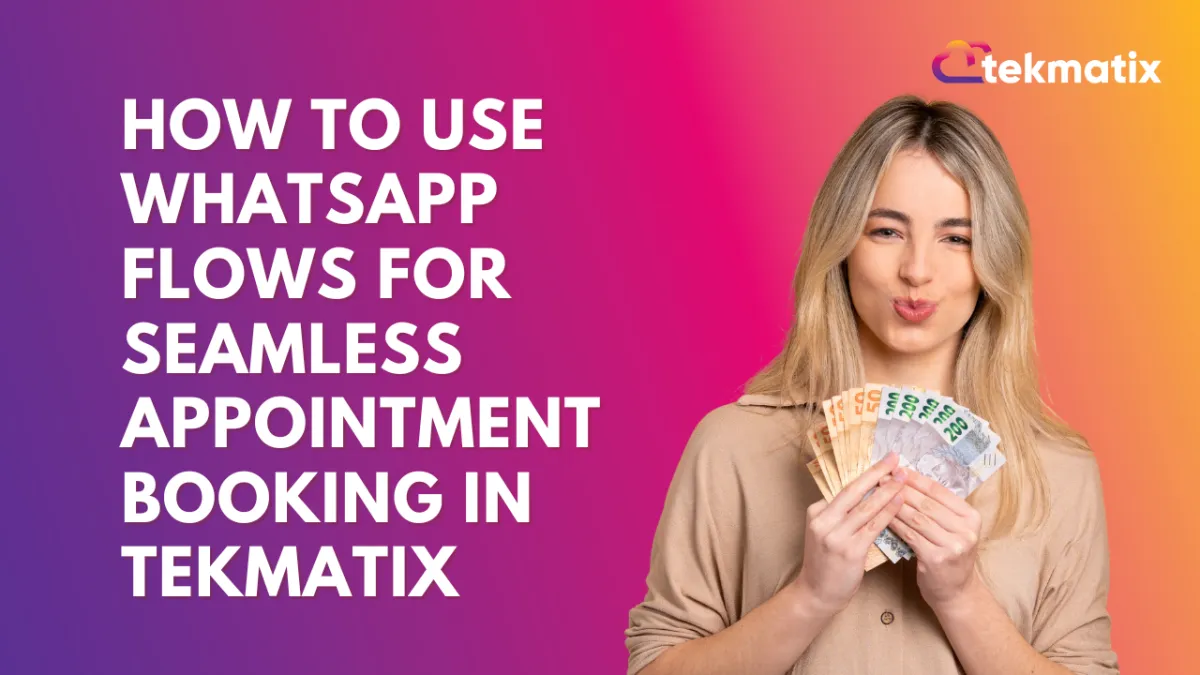
How To Use WhatsApp Flows for Seamless Appointment Booking in Tekmatix
How To Use WhatsApp Flows for Seamless Appointment Booking in Tekmatix
Want to boost your booking rates while offering your clients a smooth, familiar experience? With WhatsApp Flows for Appointment Booking, you can now guide your leads through the scheduling process without ever leaving a conversation.
This step-by-step guide shows you how to create, send, and automate WhatsApp Flows using Tekmatix, along with a practical example to help you put it to work.
Why This Matters
Using WhatsApp Flows for booking reduces friction, keeps users engaged, and eliminates the need to switch platforms. The experience is:
Fast – Loads directly inside WhatsApp
Familiar – No new apps or tabs
Free – First 1,000 service conversations monthly are free
Step-by-Step: Set Up WhatsApp Appointment Booking Flows
Step 1: Create the Appointment Booking Flow
Go to Settings > WhatsApp > Flows
Click Create New Flow
Add a Flow Name
Select a Calendar for bookings
Click Next
⚠️ Only calendars without payment collection enabled can be used for WhatsApp Flows.
Step 2: Design the Flow
Arrange default form fields (e.g., Name, Email, Time Zone)
Add custom content:
Header
Body
Footer
Button Text
Click Publish
Step 3: Connect the Flow to a WhatsApp Template
Go to WhatsApp > Templates > Create Template
Enter template details:
Template Name
Category & Language
Header, Body, Footer
Add a Button
Choose Flow
Select the flow you created
How to Send WhatsApp Flows Automatically
Option 1: Through a WhatsApp Template in a Workflow
Go to Automated Workflows > Workflows > + Create Workflow > + Start from Scratch
Add a WhatsApp Action
Select your pre-approved WhatsApp template with a flow
Save the action
Option 2: Inside an Open Conversation (Free Message!)
Go to Automated Workflows > + Create Workflow
Add a WhatsApp: Customer Service Window Check
Under the “Open” branch:
Add WhatsApp: Send Flow
Choose your booking flow
Save
📝 This method lets you send flows during active chats at no extra cost.
Sample Use Case: Booking Strategy Calls from a Lead Magnet Funnel
Let’s say your lead magnet funnel collects phone numbers via a form.
Instead of redirecting users to a calendar page, you:
Trigger a WhatsApp Flow using a template once the form is submitted
The user receives a message like:
“Hi Tania! Ready to book your free strategy call? Tap below to schedule a time.”
[📅 Book Now]The flow launches inside WhatsApp with pre-filled name and email
Tania completes the booking in seconds—without leaving the chat
Result: Higher completion rate and a seamless brand experience
Limitations to Keep in Mind
No payment processing: Calendars with payment-enabled cannot be used
No recurring bookings
No guest booking
Only default fields supported (no custom form fields)
COEX Integrations not supported (Meta restriction)
FAQs
Q: Are WhatsApp Flows free?
Yes! The first 1,000 service conversations per month are free. Beyond that, Meta charges apply.
Q: Can I use this with a recurring calendar?
Not yet. Recurring events are not supported within WhatsApp Flows.
Q: Can I send the flow in real-time chats?
Yes. Use the Customer Service Window path to send flows during active chats without charge.
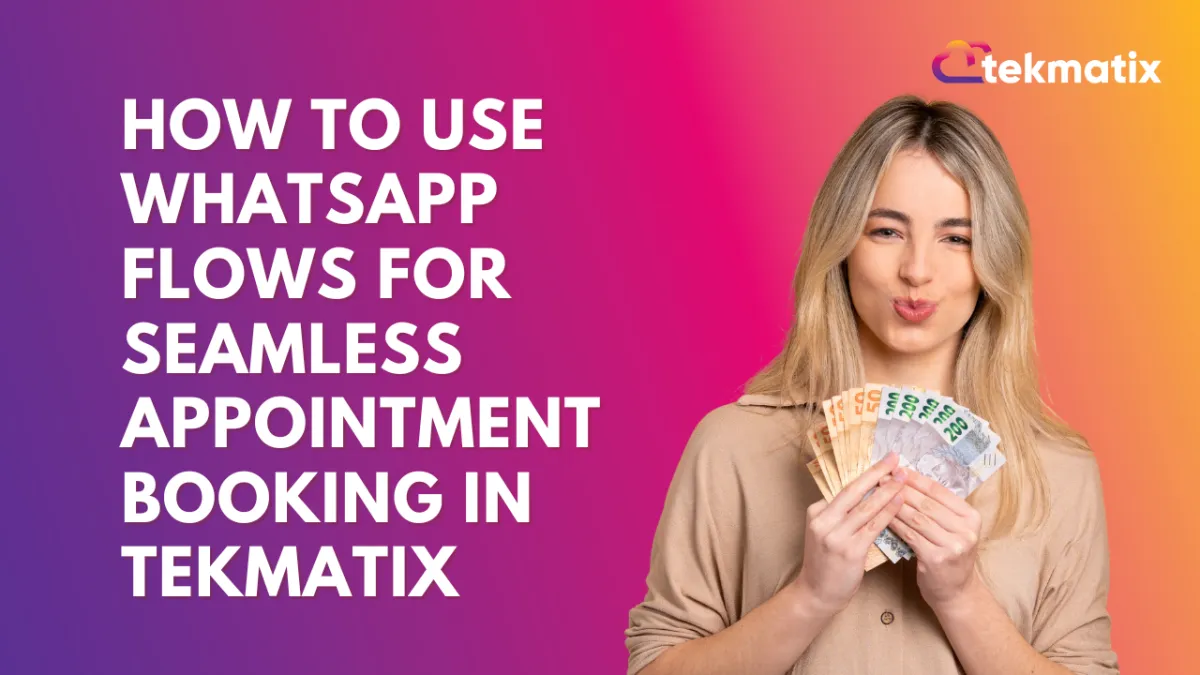
How To Use WhatsApp Flows for Seamless Appointment Booking in Tekmatix
How To Use WhatsApp Flows for Seamless Appointment Booking in Tekmatix
Want to boost your booking rates while offering your clients a smooth, familiar experience? With WhatsApp Flows for Appointment Booking, you can now guide your leads through the scheduling process without ever leaving a conversation.
This step-by-step guide shows you how to create, send, and automate WhatsApp Flows using Tekmatix, along with a practical example to help you put it to work.
Why This Matters
Using WhatsApp Flows for booking reduces friction, keeps users engaged, and eliminates the need to switch platforms. The experience is:
Fast – Loads directly inside WhatsApp
Familiar – No new apps or tabs
Free – First 1,000 service conversations monthly are free
Step-by-Step: Set Up WhatsApp Appointment Booking Flows
Step 1: Create the Appointment Booking Flow
Go to Settings > WhatsApp > Flows
Click Create New Flow
Add a Flow Name
Select a Calendar for bookings
Click Next
⚠️ Only calendars without payment collection enabled can be used for WhatsApp Flows.
Step 2: Design the Flow
Arrange default form fields (e.g., Name, Email, Time Zone)
Add custom content:
Header
Body
Footer
Button Text
Click Publish
Step 3: Connect the Flow to a WhatsApp Template
Go to WhatsApp > Templates > Create Template
Enter template details:
Template Name
Category & Language
Header, Body, Footer
Add a Button
Choose Flow
Select the flow you created
How to Send WhatsApp Flows Automatically
Option 1: Through a WhatsApp Template in a Workflow
Go to Automated Workflows > Workflows > + Create Workflow > + Start from Scratch
Add a WhatsApp Action
Select your pre-approved WhatsApp template with a flow
Save the action
Option 2: Inside an Open Conversation (Free Message!)
Go to Automated Workflows > + Create Workflow
Add a WhatsApp: Customer Service Window Check
Under the “Open” branch:
Add WhatsApp: Send Flow
Choose your booking flow
Save
📝 This method lets you send flows during active chats at no extra cost.
Sample Use Case: Booking Strategy Calls from a Lead Magnet Funnel
Let’s say your lead magnet funnel collects phone numbers via a form.
Instead of redirecting users to a calendar page, you:
Trigger a WhatsApp Flow using a template once the form is submitted
The user receives a message like:
“Hi Tania! Ready to book your free strategy call? Tap below to schedule a time.”
[📅 Book Now]The flow launches inside WhatsApp with pre-filled name and email
Tania completes the booking in seconds—without leaving the chat
Result: Higher completion rate and a seamless brand experience
Limitations to Keep in Mind
No payment processing: Calendars with payment-enabled cannot be used
No recurring bookings
No guest booking
Only default fields supported (no custom form fields)
COEX Integrations not supported (Meta restriction)
FAQs
Q: Are WhatsApp Flows free?
Yes! The first 1,000 service conversations per month are free. Beyond that, Meta charges apply.
Q: Can I use this with a recurring calendar?
Not yet. Recurring events are not supported within WhatsApp Flows.
Q: Can I send the flow in real-time chats?
Yes. Use the Customer Service Window path to send flows during active chats without charge.

Join The TekMatix Newsletter
Get sent regular tech and business growth tips.
Web Design
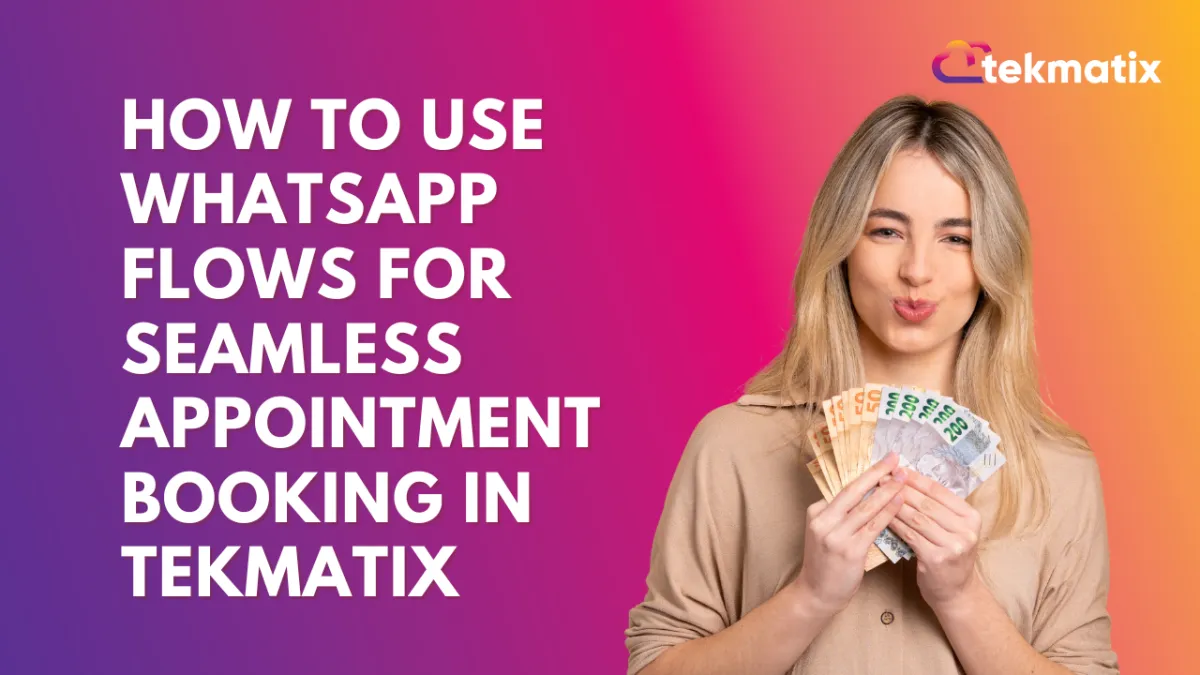
How To Use WhatsApp Flows for Seamless Appointment Booking in Tekmatix
How To Use WhatsApp Flows for Seamless Appointment Booking in Tekmatix
Want to boost your booking rates while offering your clients a smooth, familiar experience? With WhatsApp Flows for Appointment Booking, you can now guide your leads through the scheduling process without ever leaving a conversation.
This step-by-step guide shows you how to create, send, and automate WhatsApp Flows using Tekmatix, along with a practical example to help you put it to work.
Why This Matters
Using WhatsApp Flows for booking reduces friction, keeps users engaged, and eliminates the need to switch platforms. The experience is:
Fast – Loads directly inside WhatsApp
Familiar – No new apps or tabs
Free – First 1,000 service conversations monthly are free
Step-by-Step: Set Up WhatsApp Appointment Booking Flows
Step 1: Create the Appointment Booking Flow
Go to Settings > WhatsApp > Flows
Click Create New Flow
Add a Flow Name
Select a Calendar for bookings
Click Next
⚠️ Only calendars without payment collection enabled can be used for WhatsApp Flows.
Step 2: Design the Flow
Arrange default form fields (e.g., Name, Email, Time Zone)
Add custom content:
Header
Body
Footer
Button Text
Click Publish
Step 3: Connect the Flow to a WhatsApp Template
Go to WhatsApp > Templates > Create Template
Enter template details:
Template Name
Category & Language
Header, Body, Footer
Add a Button
Choose Flow
Select the flow you created
How to Send WhatsApp Flows Automatically
Option 1: Through a WhatsApp Template in a Workflow
Go to Automated Workflows > Workflows > + Create Workflow > + Start from Scratch
Add a WhatsApp Action
Select your pre-approved WhatsApp template with a flow
Save the action
Option 2: Inside an Open Conversation (Free Message!)
Go to Automated Workflows > + Create Workflow
Add a WhatsApp: Customer Service Window Check
Under the “Open” branch:
Add WhatsApp: Send Flow
Choose your booking flow
Save
📝 This method lets you send flows during active chats at no extra cost.
Sample Use Case: Booking Strategy Calls from a Lead Magnet Funnel
Let’s say your lead magnet funnel collects phone numbers via a form.
Instead of redirecting users to a calendar page, you:
Trigger a WhatsApp Flow using a template once the form is submitted
The user receives a message like:
“Hi Tania! Ready to book your free strategy call? Tap below to schedule a time.”
[📅 Book Now]The flow launches inside WhatsApp with pre-filled name and email
Tania completes the booking in seconds—without leaving the chat
Result: Higher completion rate and a seamless brand experience
Limitations to Keep in Mind
No payment processing: Calendars with payment-enabled cannot be used
No recurring bookings
No guest booking
Only default fields supported (no custom form fields)
COEX Integrations not supported (Meta restriction)
FAQs
Q: Are WhatsApp Flows free?
Yes! The first 1,000 service conversations per month are free. Beyond that, Meta charges apply.
Q: Can I use this with a recurring calendar?
Not yet. Recurring events are not supported within WhatsApp Flows.
Q: Can I send the flow in real-time chats?
Yes. Use the Customer Service Window path to send flows during active chats without charge.
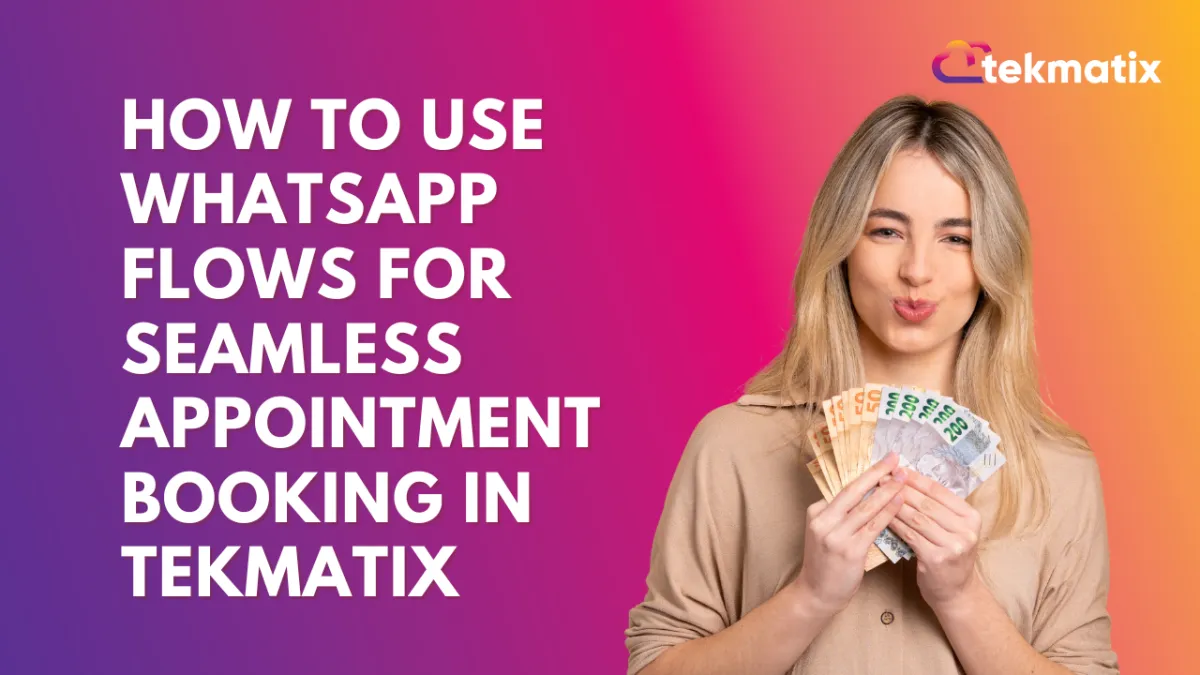
How To Use WhatsApp Flows for Seamless Appointment Booking in Tekmatix
How To Use WhatsApp Flows for Seamless Appointment Booking in Tekmatix
Want to boost your booking rates while offering your clients a smooth, familiar experience? With WhatsApp Flows for Appointment Booking, you can now guide your leads through the scheduling process without ever leaving a conversation.
This step-by-step guide shows you how to create, send, and automate WhatsApp Flows using Tekmatix, along with a practical example to help you put it to work.
Why This Matters
Using WhatsApp Flows for booking reduces friction, keeps users engaged, and eliminates the need to switch platforms. The experience is:
Fast – Loads directly inside WhatsApp
Familiar – No new apps or tabs
Free – First 1,000 service conversations monthly are free
Step-by-Step: Set Up WhatsApp Appointment Booking Flows
Step 1: Create the Appointment Booking Flow
Go to Settings > WhatsApp > Flows
Click Create New Flow
Add a Flow Name
Select a Calendar for bookings
Click Next
⚠️ Only calendars without payment collection enabled can be used for WhatsApp Flows.
Step 2: Design the Flow
Arrange default form fields (e.g., Name, Email, Time Zone)
Add custom content:
Header
Body
Footer
Button Text
Click Publish
Step 3: Connect the Flow to a WhatsApp Template
Go to WhatsApp > Templates > Create Template
Enter template details:
Template Name
Category & Language
Header, Body, Footer
Add a Button
Choose Flow
Select the flow you created
How to Send WhatsApp Flows Automatically
Option 1: Through a WhatsApp Template in a Workflow
Go to Automated Workflows > Workflows > + Create Workflow > + Start from Scratch
Add a WhatsApp Action
Select your pre-approved WhatsApp template with a flow
Save the action
Option 2: Inside an Open Conversation (Free Message!)
Go to Automated Workflows > + Create Workflow
Add a WhatsApp: Customer Service Window Check
Under the “Open” branch:
Add WhatsApp: Send Flow
Choose your booking flow
Save
📝 This method lets you send flows during active chats at no extra cost.
Sample Use Case: Booking Strategy Calls from a Lead Magnet Funnel
Let’s say your lead magnet funnel collects phone numbers via a form.
Instead of redirecting users to a calendar page, you:
Trigger a WhatsApp Flow using a template once the form is submitted
The user receives a message like:
“Hi Tania! Ready to book your free strategy call? Tap below to schedule a time.”
[📅 Book Now]The flow launches inside WhatsApp with pre-filled name and email
Tania completes the booking in seconds—without leaving the chat
Result: Higher completion rate and a seamless brand experience
Limitations to Keep in Mind
No payment processing: Calendars with payment-enabled cannot be used
No recurring bookings
No guest booking
Only default fields supported (no custom form fields)
COEX Integrations not supported (Meta restriction)
FAQs
Q: Are WhatsApp Flows free?
Yes! The first 1,000 service conversations per month are free. Beyond that, Meta charges apply.
Q: Can I use this with a recurring calendar?
Not yet. Recurring events are not supported within WhatsApp Flows.
Q: Can I send the flow in real-time chats?
Yes. Use the Customer Service Window path to send flows during active chats without charge.


