Tekmatix Help Articles
Love your help
Use the search bar below to find help guides and articles for using Tekmatix
Use the search bar below to look for help articles you need.
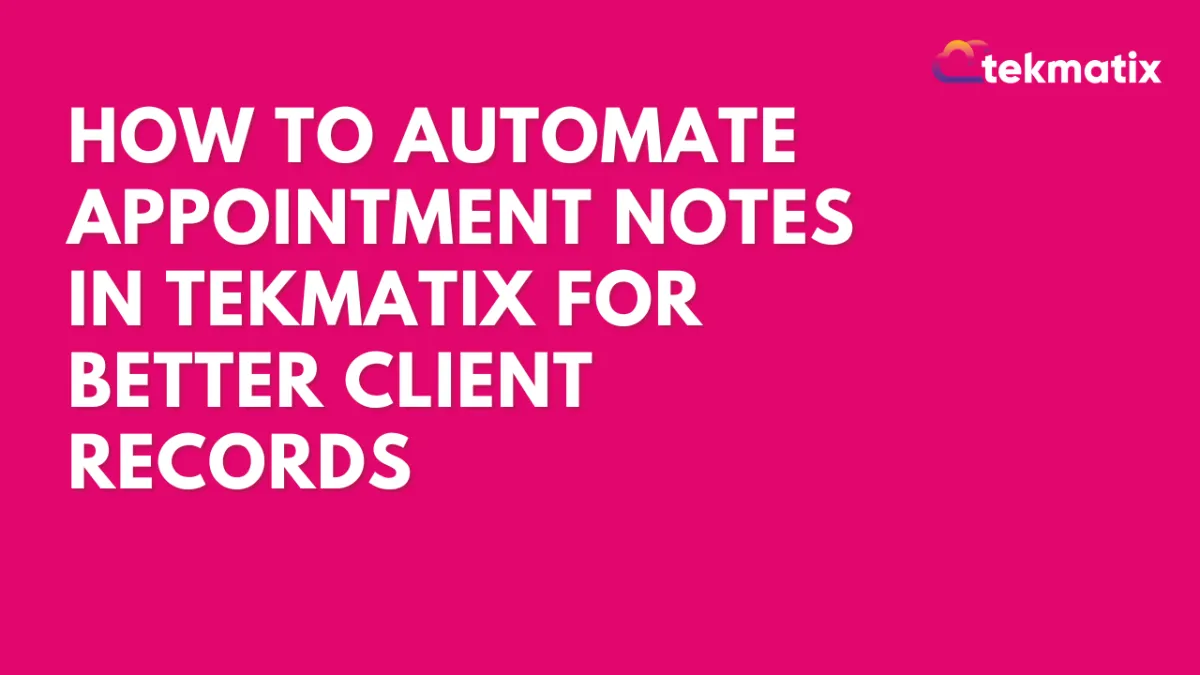
How To Automate Appointment Notes in Tekmatix for Better Client Records
How To Automate Appointment Notes in Tekmatix for Better Client Records
Keeping accurate client records can be time-consuming—until now. With Tekmatix's new “Create Appointment Note” workflow action, you can automatically log notes related to your client appointments. Whether triggered by a booking, a status change, or an external webhook, this feature makes note-taking seamless and automatic.
✅ Why This Feature Matters
Saves Time: No more manually typing notes into each appointment.
Improves Record-Keeping: Ensures all appointment interactions are documented automatically.
Increases Team Visibility: Team members can instantly see context and details in one place.
Supports Dynamic Content: Insert custom notes or data pulled from webhooks.
🧭 Step-by-Step: How to Use “Create Appointment Note” in a Workflow
🔹 Step 1: Create or Open a Workflow
Go to Automated Workflows in your Tekmatix dashboard.
Click + Create Workflow or open an existing one.
🔹 Step 2: Add a Trigger
Choose how the note will be triggered:
Appointment-Based Trigger
Use options like:Customer Booked Appointment
Appointment Status Changed
Inbound Webhook Trigger
Ideal for external systems feeding appointment data into Tekmatix.
🔹 Step 3: Add the Action – Create Appointment Note
Click + Add Action
Choose Create Appointment Note from the Appointments category.
Give your action a name (e.g., "Log New Booking Notes").
🔹 Step 4: Configure Note Details
If you used an appointment-based trigger, only the note body is needed. Tekmatix links it automatically to the correct appointment.
If you used an Inbound Webhook Trigger, you must provide:
appointmentId
body (the content of the note)
🔹 Step 5: Save and Test
Save your workflow.
Run a test trigger to confirm that notes are being created as expected.
💡 Sample Scenario: Save Pre-Call Notes Automatically
Let’s say your lead form collects key information like goals or concerns before the client books a call. You can pass this data into Tekmatix via webhook and automatically log it as an Appointment Note.
Here’s how it works:
A lead completes your form (integrated with a webhook).
The webhook passes appointmentId and the client’s notes to Tekmatix.
Your workflow triggers Create Appointment Note, saving this info directly to the appointment.
Your sales rep opens the appointment and sees the lead’s details without needing to dig through emails or CRMs.
📌 Pro Tip
Pair this workflow action with appointment confirmation or reschedule notifications so your team gets both context and reminders in real time.
Latest Blog Posts
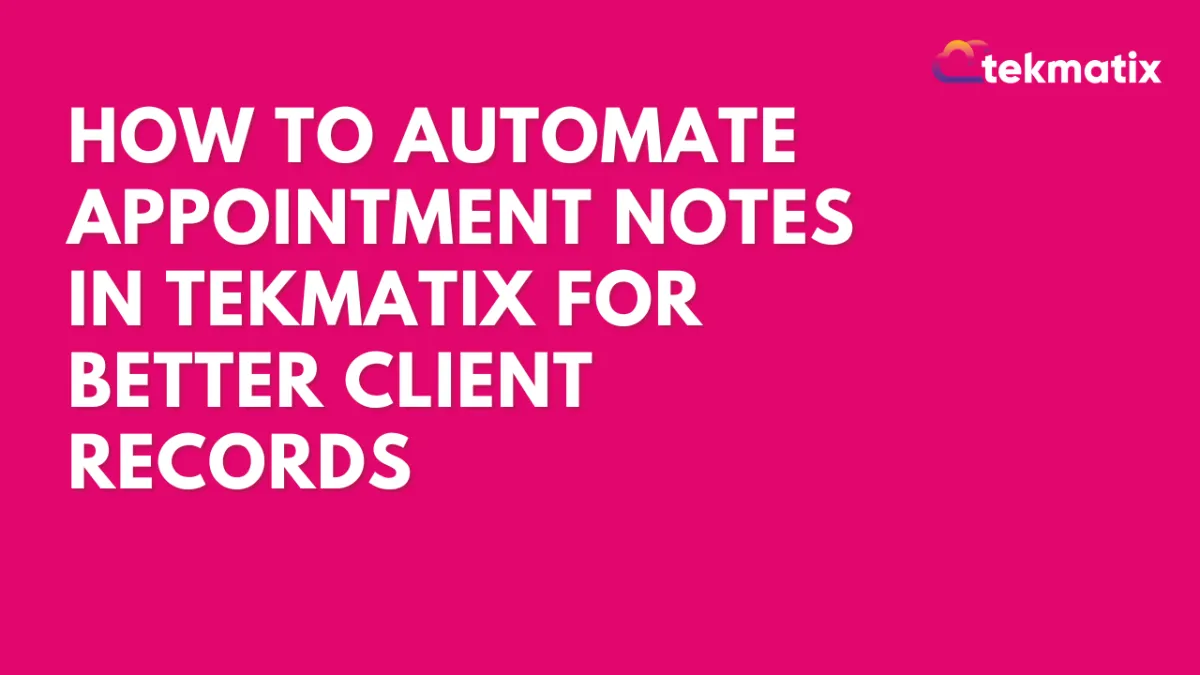
How To Automate Appointment Notes in Tekmatix for Better Client Records
How To Automate Appointment Notes in Tekmatix for Better Client Records
Keeping accurate client records can be time-consuming—until now. With Tekmatix's new “Create Appointment Note” workflow action, you can automatically log notes related to your client appointments. Whether triggered by a booking, a status change, or an external webhook, this feature makes note-taking seamless and automatic.
✅ Why This Feature Matters
Saves Time: No more manually typing notes into each appointment.
Improves Record-Keeping: Ensures all appointment interactions are documented automatically.
Increases Team Visibility: Team members can instantly see context and details in one place.
Supports Dynamic Content: Insert custom notes or data pulled from webhooks.
🧭 Step-by-Step: How to Use “Create Appointment Note” in a Workflow
🔹 Step 1: Create or Open a Workflow
Go to Automated Workflows in your Tekmatix dashboard.
Click + Create Workflow or open an existing one.
🔹 Step 2: Add a Trigger
Choose how the note will be triggered:
Appointment-Based Trigger
Use options like:Customer Booked Appointment
Appointment Status Changed
Inbound Webhook Trigger
Ideal for external systems feeding appointment data into Tekmatix.
🔹 Step 3: Add the Action – Create Appointment Note
Click + Add Action
Choose Create Appointment Note from the Appointments category.
Give your action a name (e.g., "Log New Booking Notes").
🔹 Step 4: Configure Note Details
If you used an appointment-based trigger, only the note body is needed. Tekmatix links it automatically to the correct appointment.
If you used an Inbound Webhook Trigger, you must provide:
appointmentId
body (the content of the note)
🔹 Step 5: Save and Test
Save your workflow.
Run a test trigger to confirm that notes are being created as expected.
💡 Sample Scenario: Save Pre-Call Notes Automatically
Let’s say your lead form collects key information like goals or concerns before the client books a call. You can pass this data into Tekmatix via webhook and automatically log it as an Appointment Note.
Here’s how it works:
A lead completes your form (integrated with a webhook).
The webhook passes appointmentId and the client’s notes to Tekmatix.
Your workflow triggers Create Appointment Note, saving this info directly to the appointment.
Your sales rep opens the appointment and sees the lead’s details without needing to dig through emails or CRMs.
📌 Pro Tip
Pair this workflow action with appointment confirmation or reschedule notifications so your team gets both context and reminders in real time.
Marketing
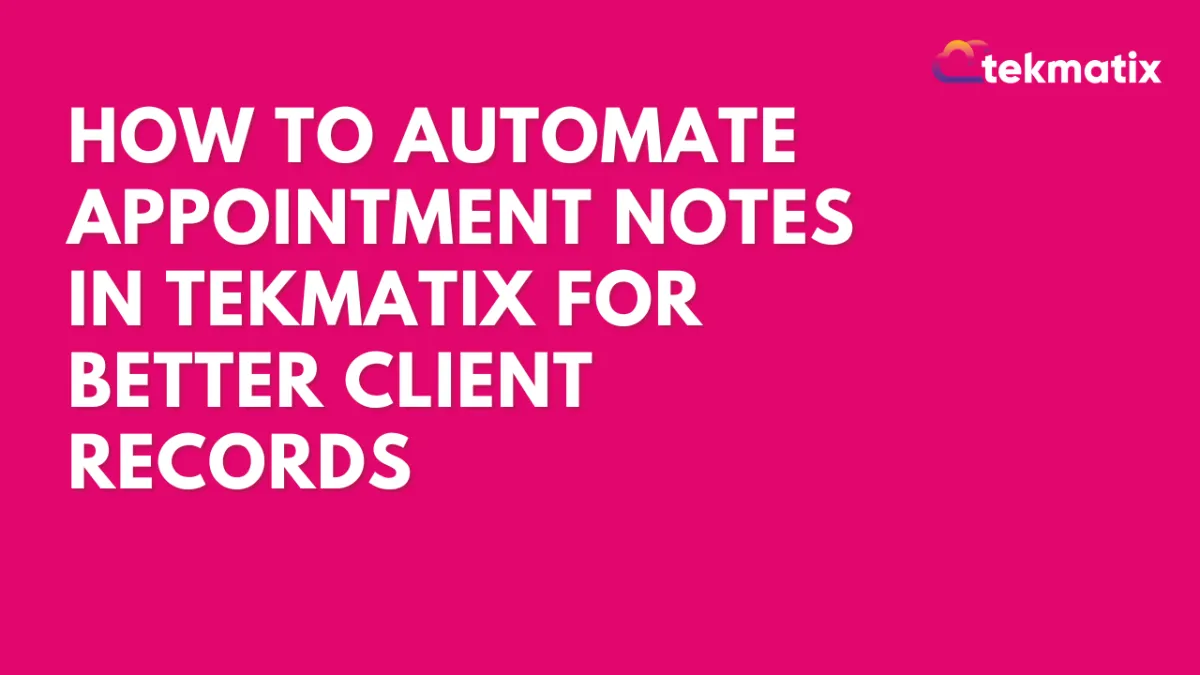
How To Automate Appointment Notes in Tekmatix for Better Client Records
How To Automate Appointment Notes in Tekmatix for Better Client Records
Keeping accurate client records can be time-consuming—until now. With Tekmatix's new “Create Appointment Note” workflow action, you can automatically log notes related to your client appointments. Whether triggered by a booking, a status change, or an external webhook, this feature makes note-taking seamless and automatic.
✅ Why This Feature Matters
Saves Time: No more manually typing notes into each appointment.
Improves Record-Keeping: Ensures all appointment interactions are documented automatically.
Increases Team Visibility: Team members can instantly see context and details in one place.
Supports Dynamic Content: Insert custom notes or data pulled from webhooks.
🧭 Step-by-Step: How to Use “Create Appointment Note” in a Workflow
🔹 Step 1: Create or Open a Workflow
Go to Automated Workflows in your Tekmatix dashboard.
Click + Create Workflow or open an existing one.
🔹 Step 2: Add a Trigger
Choose how the note will be triggered:
Appointment-Based Trigger
Use options like:Customer Booked Appointment
Appointment Status Changed
Inbound Webhook Trigger
Ideal for external systems feeding appointment data into Tekmatix.
🔹 Step 3: Add the Action – Create Appointment Note
Click + Add Action
Choose Create Appointment Note from the Appointments category.
Give your action a name (e.g., "Log New Booking Notes").
🔹 Step 4: Configure Note Details
If you used an appointment-based trigger, only the note body is needed. Tekmatix links it automatically to the correct appointment.
If you used an Inbound Webhook Trigger, you must provide:
appointmentId
body (the content of the note)
🔹 Step 5: Save and Test
Save your workflow.
Run a test trigger to confirm that notes are being created as expected.
💡 Sample Scenario: Save Pre-Call Notes Automatically
Let’s say your lead form collects key information like goals or concerns before the client books a call. You can pass this data into Tekmatix via webhook and automatically log it as an Appointment Note.
Here’s how it works:
A lead completes your form (integrated with a webhook).
The webhook passes appointmentId and the client’s notes to Tekmatix.
Your workflow triggers Create Appointment Note, saving this info directly to the appointment.
Your sales rep opens the appointment and sees the lead’s details without needing to dig through emails or CRMs.
📌 Pro Tip
Pair this workflow action with appointment confirmation or reschedule notifications so your team gets both context and reminders in real time.
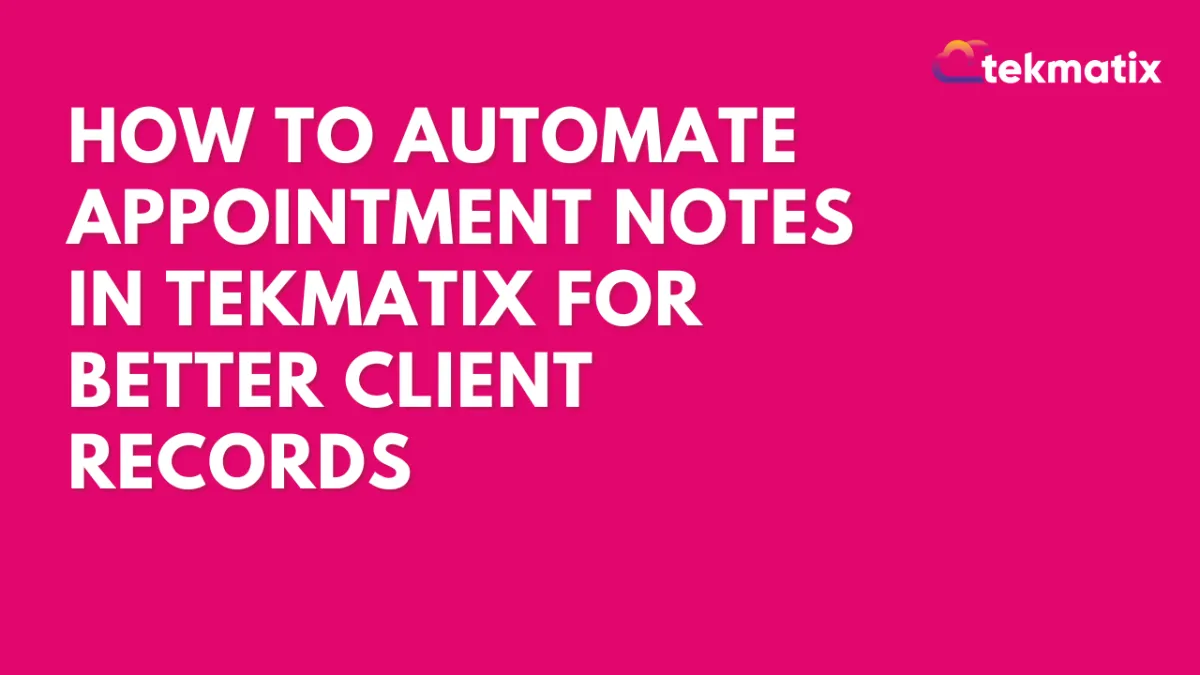
How To Automate Appointment Notes in Tekmatix for Better Client Records
How To Automate Appointment Notes in Tekmatix for Better Client Records
Keeping accurate client records can be time-consuming—until now. With Tekmatix's new “Create Appointment Note” workflow action, you can automatically log notes related to your client appointments. Whether triggered by a booking, a status change, or an external webhook, this feature makes note-taking seamless and automatic.
✅ Why This Feature Matters
Saves Time: No more manually typing notes into each appointment.
Improves Record-Keeping: Ensures all appointment interactions are documented automatically.
Increases Team Visibility: Team members can instantly see context and details in one place.
Supports Dynamic Content: Insert custom notes or data pulled from webhooks.
🧭 Step-by-Step: How to Use “Create Appointment Note” in a Workflow
🔹 Step 1: Create or Open a Workflow
Go to Automated Workflows in your Tekmatix dashboard.
Click + Create Workflow or open an existing one.
🔹 Step 2: Add a Trigger
Choose how the note will be triggered:
Appointment-Based Trigger
Use options like:Customer Booked Appointment
Appointment Status Changed
Inbound Webhook Trigger
Ideal for external systems feeding appointment data into Tekmatix.
🔹 Step 3: Add the Action – Create Appointment Note
Click + Add Action
Choose Create Appointment Note from the Appointments category.
Give your action a name (e.g., "Log New Booking Notes").
🔹 Step 4: Configure Note Details
If you used an appointment-based trigger, only the note body is needed. Tekmatix links it automatically to the correct appointment.
If you used an Inbound Webhook Trigger, you must provide:
appointmentId
body (the content of the note)
🔹 Step 5: Save and Test
Save your workflow.
Run a test trigger to confirm that notes are being created as expected.
💡 Sample Scenario: Save Pre-Call Notes Automatically
Let’s say your lead form collects key information like goals or concerns before the client books a call. You can pass this data into Tekmatix via webhook and automatically log it as an Appointment Note.
Here’s how it works:
A lead completes your form (integrated with a webhook).
The webhook passes appointmentId and the client’s notes to Tekmatix.
Your workflow triggers Create Appointment Note, saving this info directly to the appointment.
Your sales rep opens the appointment and sees the lead’s details without needing to dig through emails or CRMs.
📌 Pro Tip
Pair this workflow action with appointment confirmation or reschedule notifications so your team gets both context and reminders in real time.
CRM
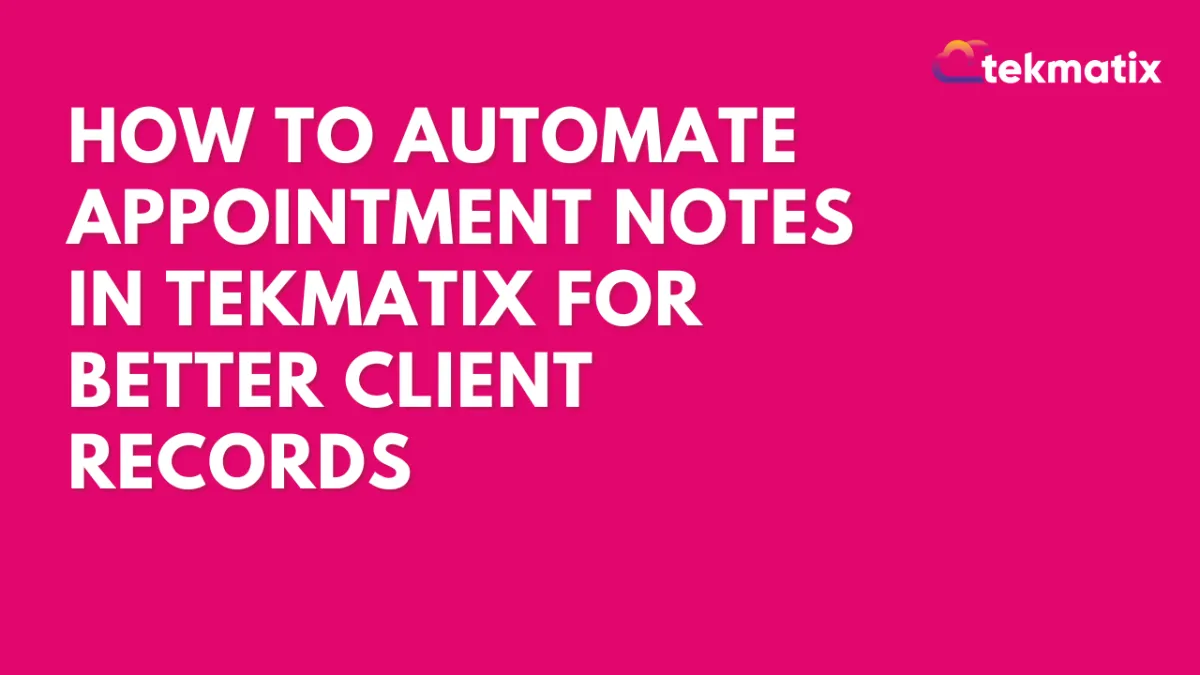
How To Automate Appointment Notes in Tekmatix for Better Client Records
How To Automate Appointment Notes in Tekmatix for Better Client Records
Keeping accurate client records can be time-consuming—until now. With Tekmatix's new “Create Appointment Note” workflow action, you can automatically log notes related to your client appointments. Whether triggered by a booking, a status change, or an external webhook, this feature makes note-taking seamless and automatic.
✅ Why This Feature Matters
Saves Time: No more manually typing notes into each appointment.
Improves Record-Keeping: Ensures all appointment interactions are documented automatically.
Increases Team Visibility: Team members can instantly see context and details in one place.
Supports Dynamic Content: Insert custom notes or data pulled from webhooks.
🧭 Step-by-Step: How to Use “Create Appointment Note” in a Workflow
🔹 Step 1: Create or Open a Workflow
Go to Automated Workflows in your Tekmatix dashboard.
Click + Create Workflow or open an existing one.
🔹 Step 2: Add a Trigger
Choose how the note will be triggered:
Appointment-Based Trigger
Use options like:Customer Booked Appointment
Appointment Status Changed
Inbound Webhook Trigger
Ideal for external systems feeding appointment data into Tekmatix.
🔹 Step 3: Add the Action – Create Appointment Note
Click + Add Action
Choose Create Appointment Note from the Appointments category.
Give your action a name (e.g., "Log New Booking Notes").
🔹 Step 4: Configure Note Details
If you used an appointment-based trigger, only the note body is needed. Tekmatix links it automatically to the correct appointment.
If you used an Inbound Webhook Trigger, you must provide:
appointmentId
body (the content of the note)
🔹 Step 5: Save and Test
Save your workflow.
Run a test trigger to confirm that notes are being created as expected.
💡 Sample Scenario: Save Pre-Call Notes Automatically
Let’s say your lead form collects key information like goals or concerns before the client books a call. You can pass this data into Tekmatix via webhook and automatically log it as an Appointment Note.
Here’s how it works:
A lead completes your form (integrated with a webhook).
The webhook passes appointmentId and the client’s notes to Tekmatix.
Your workflow triggers Create Appointment Note, saving this info directly to the appointment.
Your sales rep opens the appointment and sees the lead’s details without needing to dig through emails or CRMs.
📌 Pro Tip
Pair this workflow action with appointment confirmation or reschedule notifications so your team gets both context and reminders in real time.
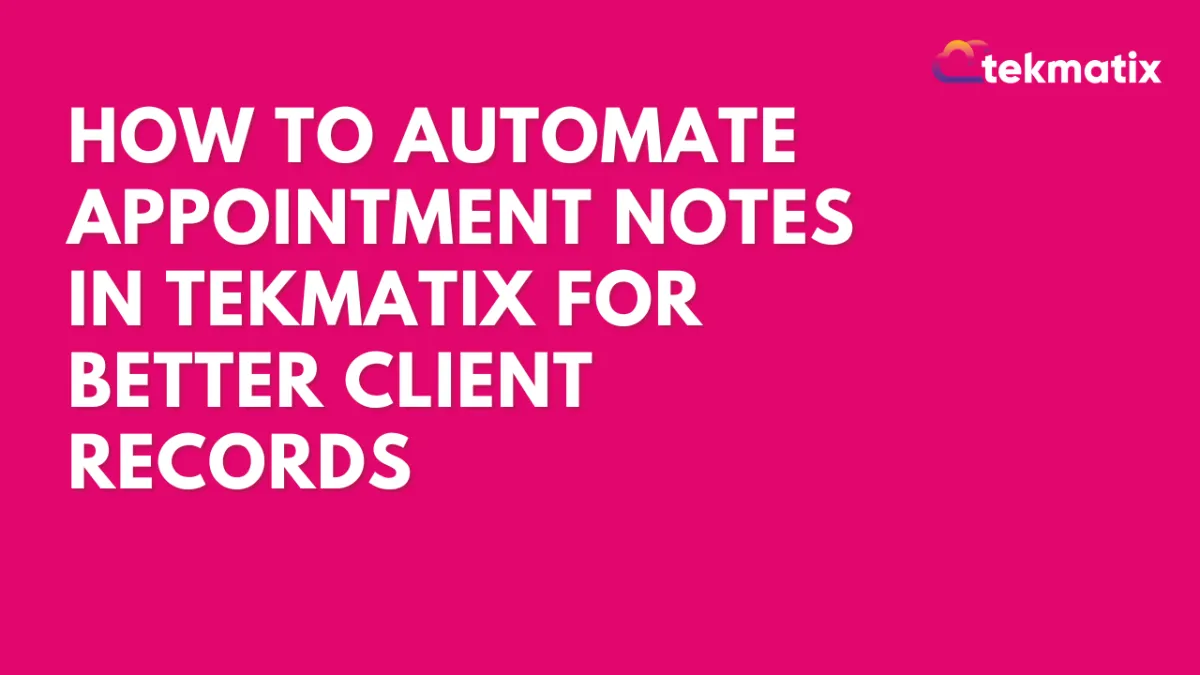
How To Automate Appointment Notes in Tekmatix for Better Client Records
How To Automate Appointment Notes in Tekmatix for Better Client Records
Keeping accurate client records can be time-consuming—until now. With Tekmatix's new “Create Appointment Note” workflow action, you can automatically log notes related to your client appointments. Whether triggered by a booking, a status change, or an external webhook, this feature makes note-taking seamless and automatic.
✅ Why This Feature Matters
Saves Time: No more manually typing notes into each appointment.
Improves Record-Keeping: Ensures all appointment interactions are documented automatically.
Increases Team Visibility: Team members can instantly see context and details in one place.
Supports Dynamic Content: Insert custom notes or data pulled from webhooks.
🧭 Step-by-Step: How to Use “Create Appointment Note” in a Workflow
🔹 Step 1: Create or Open a Workflow
Go to Automated Workflows in your Tekmatix dashboard.
Click + Create Workflow or open an existing one.
🔹 Step 2: Add a Trigger
Choose how the note will be triggered:
Appointment-Based Trigger
Use options like:Customer Booked Appointment
Appointment Status Changed
Inbound Webhook Trigger
Ideal for external systems feeding appointment data into Tekmatix.
🔹 Step 3: Add the Action – Create Appointment Note
Click + Add Action
Choose Create Appointment Note from the Appointments category.
Give your action a name (e.g., "Log New Booking Notes").
🔹 Step 4: Configure Note Details
If you used an appointment-based trigger, only the note body is needed. Tekmatix links it automatically to the correct appointment.
If you used an Inbound Webhook Trigger, you must provide:
appointmentId
body (the content of the note)
🔹 Step 5: Save and Test
Save your workflow.
Run a test trigger to confirm that notes are being created as expected.
💡 Sample Scenario: Save Pre-Call Notes Automatically
Let’s say your lead form collects key information like goals or concerns before the client books a call. You can pass this data into Tekmatix via webhook and automatically log it as an Appointment Note.
Here’s how it works:
A lead completes your form (integrated with a webhook).
The webhook passes appointmentId and the client’s notes to Tekmatix.
Your workflow triggers Create Appointment Note, saving this info directly to the appointment.
Your sales rep opens the appointment and sees the lead’s details without needing to dig through emails or CRMs.
📌 Pro Tip
Pair this workflow action with appointment confirmation or reschedule notifications so your team gets both context and reminders in real time.

Join The TekMatix Newsletter
Get sent regular tech and business growth tips.
Web Design
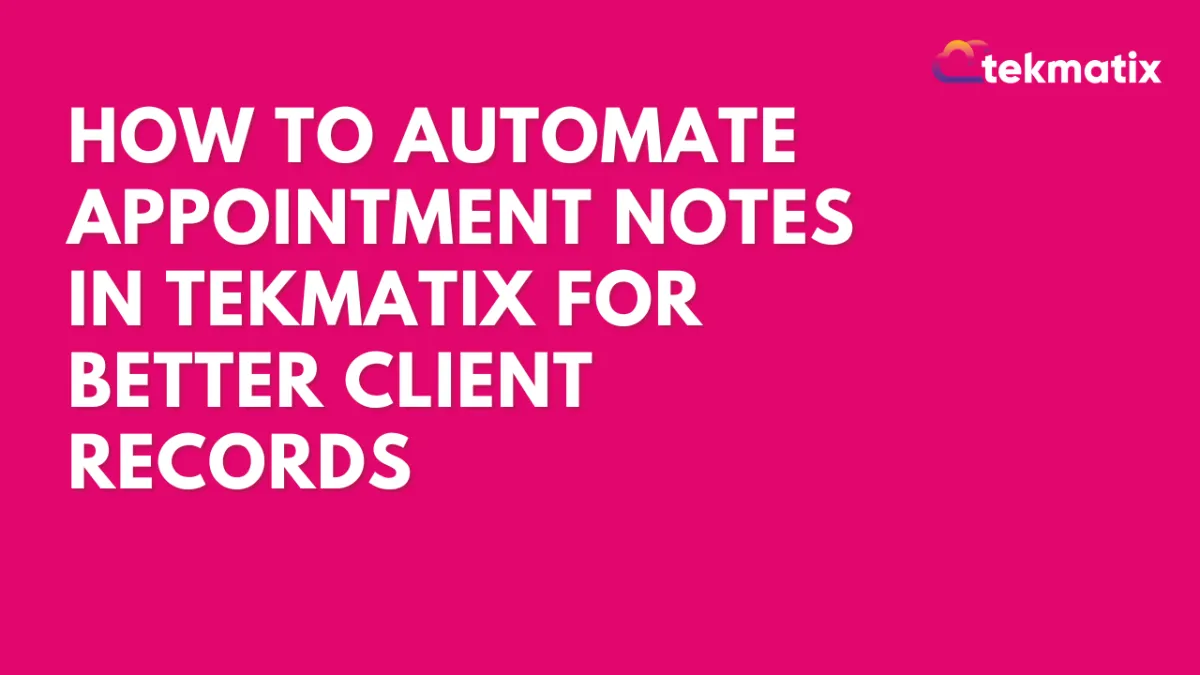
How To Automate Appointment Notes in Tekmatix for Better Client Records
How To Automate Appointment Notes in Tekmatix for Better Client Records
Keeping accurate client records can be time-consuming—until now. With Tekmatix's new “Create Appointment Note” workflow action, you can automatically log notes related to your client appointments. Whether triggered by a booking, a status change, or an external webhook, this feature makes note-taking seamless and automatic.
✅ Why This Feature Matters
Saves Time: No more manually typing notes into each appointment.
Improves Record-Keeping: Ensures all appointment interactions are documented automatically.
Increases Team Visibility: Team members can instantly see context and details in one place.
Supports Dynamic Content: Insert custom notes or data pulled from webhooks.
🧭 Step-by-Step: How to Use “Create Appointment Note” in a Workflow
🔹 Step 1: Create or Open a Workflow
Go to Automated Workflows in your Tekmatix dashboard.
Click + Create Workflow or open an existing one.
🔹 Step 2: Add a Trigger
Choose how the note will be triggered:
Appointment-Based Trigger
Use options like:Customer Booked Appointment
Appointment Status Changed
Inbound Webhook Trigger
Ideal for external systems feeding appointment data into Tekmatix.
🔹 Step 3: Add the Action – Create Appointment Note
Click + Add Action
Choose Create Appointment Note from the Appointments category.
Give your action a name (e.g., "Log New Booking Notes").
🔹 Step 4: Configure Note Details
If you used an appointment-based trigger, only the note body is needed. Tekmatix links it automatically to the correct appointment.
If you used an Inbound Webhook Trigger, you must provide:
appointmentId
body (the content of the note)
🔹 Step 5: Save and Test
Save your workflow.
Run a test trigger to confirm that notes are being created as expected.
💡 Sample Scenario: Save Pre-Call Notes Automatically
Let’s say your lead form collects key information like goals or concerns before the client books a call. You can pass this data into Tekmatix via webhook and automatically log it as an Appointment Note.
Here’s how it works:
A lead completes your form (integrated with a webhook).
The webhook passes appointmentId and the client’s notes to Tekmatix.
Your workflow triggers Create Appointment Note, saving this info directly to the appointment.
Your sales rep opens the appointment and sees the lead’s details without needing to dig through emails or CRMs.
📌 Pro Tip
Pair this workflow action with appointment confirmation or reschedule notifications so your team gets both context and reminders in real time.
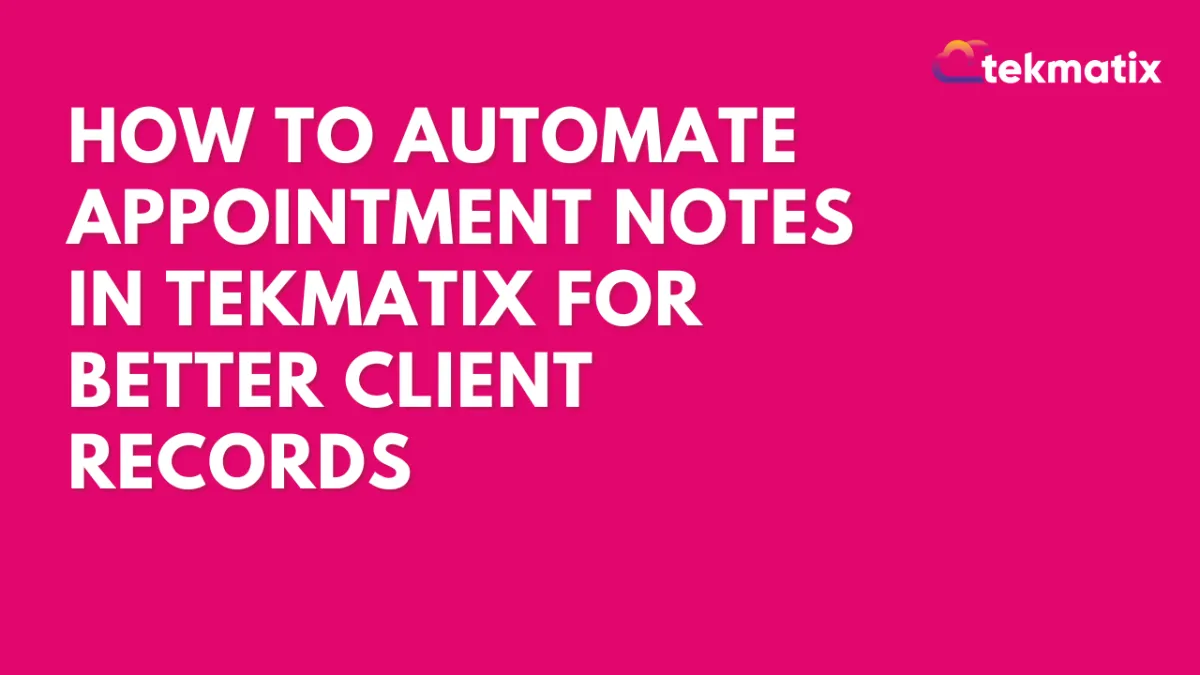
How To Automate Appointment Notes in Tekmatix for Better Client Records
How To Automate Appointment Notes in Tekmatix for Better Client Records
Keeping accurate client records can be time-consuming—until now. With Tekmatix's new “Create Appointment Note” workflow action, you can automatically log notes related to your client appointments. Whether triggered by a booking, a status change, or an external webhook, this feature makes note-taking seamless and automatic.
✅ Why This Feature Matters
Saves Time: No more manually typing notes into each appointment.
Improves Record-Keeping: Ensures all appointment interactions are documented automatically.
Increases Team Visibility: Team members can instantly see context and details in one place.
Supports Dynamic Content: Insert custom notes or data pulled from webhooks.
🧭 Step-by-Step: How to Use “Create Appointment Note” in a Workflow
🔹 Step 1: Create or Open a Workflow
Go to Automated Workflows in your Tekmatix dashboard.
Click + Create Workflow or open an existing one.
🔹 Step 2: Add a Trigger
Choose how the note will be triggered:
Appointment-Based Trigger
Use options like:Customer Booked Appointment
Appointment Status Changed
Inbound Webhook Trigger
Ideal for external systems feeding appointment data into Tekmatix.
🔹 Step 3: Add the Action – Create Appointment Note
Click + Add Action
Choose Create Appointment Note from the Appointments category.
Give your action a name (e.g., "Log New Booking Notes").
🔹 Step 4: Configure Note Details
If you used an appointment-based trigger, only the note body is needed. Tekmatix links it automatically to the correct appointment.
If you used an Inbound Webhook Trigger, you must provide:
appointmentId
body (the content of the note)
🔹 Step 5: Save and Test
Save your workflow.
Run a test trigger to confirm that notes are being created as expected.
💡 Sample Scenario: Save Pre-Call Notes Automatically
Let’s say your lead form collects key information like goals or concerns before the client books a call. You can pass this data into Tekmatix via webhook and automatically log it as an Appointment Note.
Here’s how it works:
A lead completes your form (integrated with a webhook).
The webhook passes appointmentId and the client’s notes to Tekmatix.
Your workflow triggers Create Appointment Note, saving this info directly to the appointment.
Your sales rep opens the appointment and sees the lead’s details without needing to dig through emails or CRMs.
📌 Pro Tip
Pair this workflow action with appointment confirmation or reschedule notifications so your team gets both context and reminders in real time.


