Tekmatix Help Articles
Love your help
Use the search bar below to find help guides and articles for using Tekmatix
Use the search bar below to look for help articles you need.
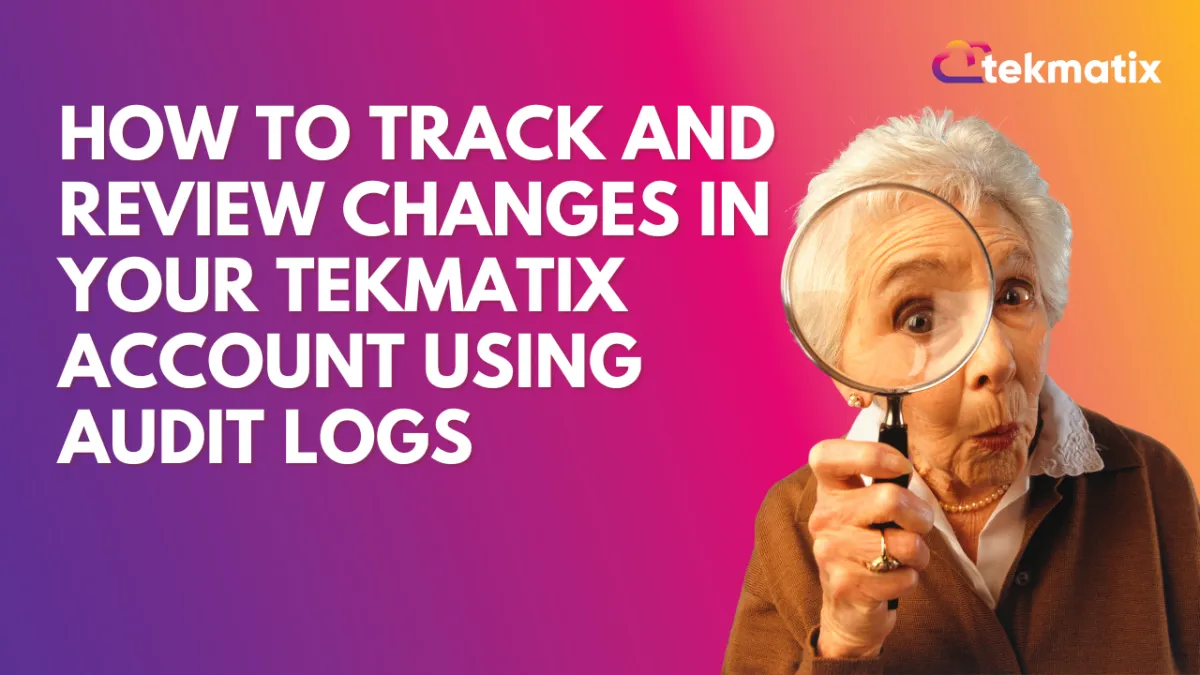
How To Track Team Changes and Maintain Transparency with Tekmatix Audit Logs
How To Track Team Changes and Maintain Transparency with Tekmatix Audit Logs
Overview
Keeping track of every change made to your funnels, websites, webinars, or stores is now easier than ever with Tekmatix Audit Logs.
This feature gives you a clear view of who made edits, when they were made, and what was changed — ensuring accountability, transparency, and control over your digital assets.
Whether you're managing a team of multiple users or simply want to safeguard your setup, Audit Logs make it simple to stay on top of all activity inside your Tekmatix account.
Why Audit Logs Matter
Audit Logs act like your system’s “black box.”
They track every edit, deletion, or update — providing a complete trail of what’s been done.
Benefits:
Full transparency into all user activities
Improved team accountability
Faster troubleshooting of errors or deleted items
Easier compliance tracking for regulated industries
Module-based filtering to isolate issues quickly
Sample Scenario
Let’s say:
Your marketing team launches a new sales funnel, but two days later, some steps disappear, and performance drops.
With Tekmatix Audit Logs, you can:
Go to the Funnels tab in Audit Logs.
Filter by “Deleted” actions within the last two days.
Instantly see which team member removed a step — and when.
Take corrective action or restore the version as needed.
This helps you pinpoint the issue quickly and prevent future miscommunication.
Where to Find Audit Logs
Audit Logs are conveniently located in your account Settings.
Each module (Funnels, Websites, Webinars, and Stores) has its own audit trail — keeping your records organized and easy to navigate.
To access:
Go to Settings → Audit Logs from your left-hand menu.


Use the tabs/icons at the top to switch between modules:
Funnels
Websites
Webinars
Stores (eCommerce)
Review the logs under each module to see all recent activities.
Modules and What They Track

Each module’s audit trail gives you independent visibility for targeted reviews.
Filter and Find Specific Actions
You can use filters to quickly locate specific events or actions:
Module: Funnels, Websites, Webinars, or Stores
Action Type: Created, Updated, Deleted
Date/Time Range: Filter by custom date ranges (up to 60 days)
Pro Tip:
Use the date filter to investigate what happened after a big campaign update or website change — perfect for isolating key activities.
Retention and Best Practices
Audit Logs are stored for 60 days before they’re automatically deleted.
For compliance or record-keeping, consider exporting or noting key actions regularly.
Set an internal review routine to monitor your logs weekly or after major launches.
FAQs
Q: Can I export logs?
Currently, exporting isn’t built-in, but you can manually copy the information.
Q: How long are logs kept?
All logs are securely retained for 60 days.
Q: Can I search by user?
Filtering is currently limited to module, action type, and date range.
Q: Do deletions show up?
Yes — all deletions (funnels, pages, or steps) are recorded in detail.
Q: Are more tracking options coming?
Yes, Tekmatix plans to expand Audit Logging to more modules and include advanced filters.
Best Practices
Regularly review logs after large team edits or campaign changes
Keep a weekly export or screenshot record for compliance
Share the feature with your team to promote accountability
Final Thoughts
The Tekmatix Audit Logs feature empowers you to run your business with confidence — knowing you can always see what happened, when, and by whom.
It’s a simple yet powerful way to ensure transparency, consistency, and smoother collaboration across your digital workspace.
Latest Blog Posts
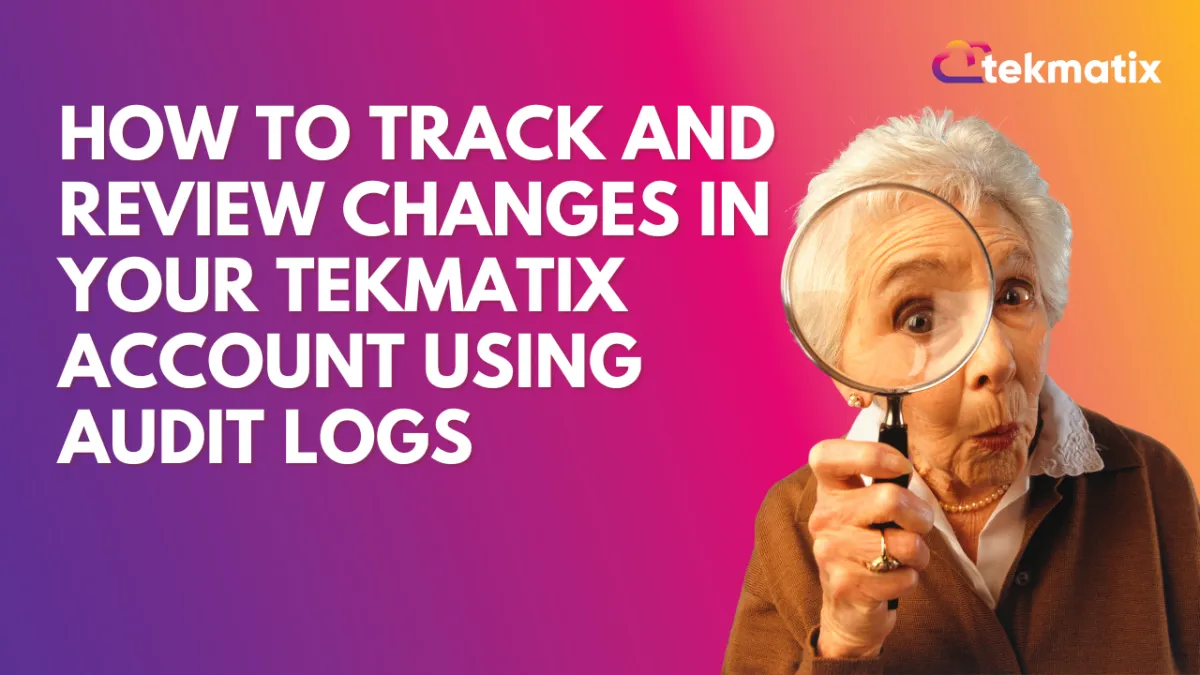
How To Track Team Changes and Maintain Transparency with Tekmatix Audit Logs
How To Track Team Changes and Maintain Transparency with Tekmatix Audit Logs
Overview
Keeping track of every change made to your funnels, websites, webinars, or stores is now easier than ever with Tekmatix Audit Logs.
This feature gives you a clear view of who made edits, when they were made, and what was changed — ensuring accountability, transparency, and control over your digital assets.
Whether you're managing a team of multiple users or simply want to safeguard your setup, Audit Logs make it simple to stay on top of all activity inside your Tekmatix account.
Why Audit Logs Matter
Audit Logs act like your system’s “black box.”
They track every edit, deletion, or update — providing a complete trail of what’s been done.
Benefits:
Full transparency into all user activities
Improved team accountability
Faster troubleshooting of errors or deleted items
Easier compliance tracking for regulated industries
Module-based filtering to isolate issues quickly
Sample Scenario
Let’s say:
Your marketing team launches a new sales funnel, but two days later, some steps disappear, and performance drops.
With Tekmatix Audit Logs, you can:
Go to the Funnels tab in Audit Logs.
Filter by “Deleted” actions within the last two days.
Instantly see which team member removed a step — and when.
Take corrective action or restore the version as needed.
This helps you pinpoint the issue quickly and prevent future miscommunication.
Where to Find Audit Logs
Audit Logs are conveniently located in your account Settings.
Each module (Funnels, Websites, Webinars, and Stores) has its own audit trail — keeping your records organized and easy to navigate.
To access:
Go to Settings → Audit Logs from your left-hand menu.


Use the tabs/icons at the top to switch between modules:
Funnels
Websites
Webinars
Stores (eCommerce)
Review the logs under each module to see all recent activities.
Modules and What They Track

Each module’s audit trail gives you independent visibility for targeted reviews.
Filter and Find Specific Actions
You can use filters to quickly locate specific events or actions:
Module: Funnels, Websites, Webinars, or Stores
Action Type: Created, Updated, Deleted
Date/Time Range: Filter by custom date ranges (up to 60 days)
Pro Tip:
Use the date filter to investigate what happened after a big campaign update or website change — perfect for isolating key activities.
Retention and Best Practices
Audit Logs are stored for 60 days before they’re automatically deleted.
For compliance or record-keeping, consider exporting or noting key actions regularly.
Set an internal review routine to monitor your logs weekly or after major launches.
FAQs
Q: Can I export logs?
Currently, exporting isn’t built-in, but you can manually copy the information.
Q: How long are logs kept?
All logs are securely retained for 60 days.
Q: Can I search by user?
Filtering is currently limited to module, action type, and date range.
Q: Do deletions show up?
Yes — all deletions (funnels, pages, or steps) are recorded in detail.
Q: Are more tracking options coming?
Yes, Tekmatix plans to expand Audit Logging to more modules and include advanced filters.
Best Practices
Regularly review logs after large team edits or campaign changes
Keep a weekly export or screenshot record for compliance
Share the feature with your team to promote accountability
Final Thoughts
The Tekmatix Audit Logs feature empowers you to run your business with confidence — knowing you can always see what happened, when, and by whom.
It’s a simple yet powerful way to ensure transparency, consistency, and smoother collaboration across your digital workspace.
Marketing
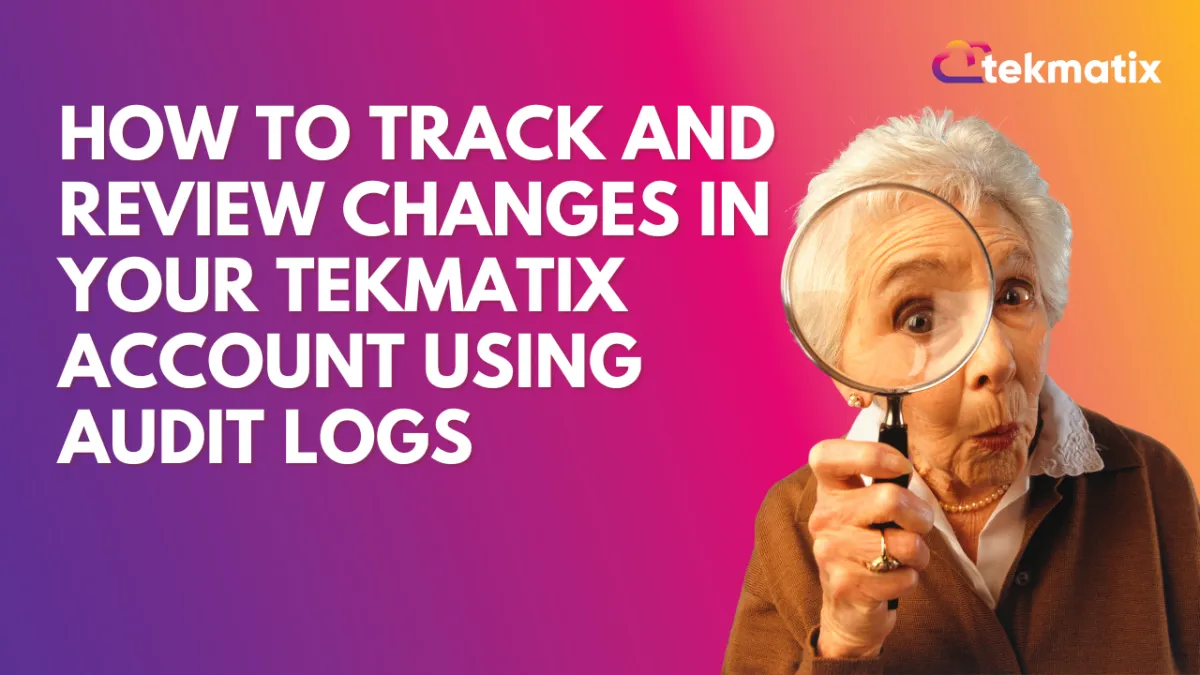
How To Track Team Changes and Maintain Transparency with Tekmatix Audit Logs
How To Track Team Changes and Maintain Transparency with Tekmatix Audit Logs
Overview
Keeping track of every change made to your funnels, websites, webinars, or stores is now easier than ever with Tekmatix Audit Logs.
This feature gives you a clear view of who made edits, when they were made, and what was changed — ensuring accountability, transparency, and control over your digital assets.
Whether you're managing a team of multiple users or simply want to safeguard your setup, Audit Logs make it simple to stay on top of all activity inside your Tekmatix account.
Why Audit Logs Matter
Audit Logs act like your system’s “black box.”
They track every edit, deletion, or update — providing a complete trail of what’s been done.
Benefits:
Full transparency into all user activities
Improved team accountability
Faster troubleshooting of errors or deleted items
Easier compliance tracking for regulated industries
Module-based filtering to isolate issues quickly
Sample Scenario
Let’s say:
Your marketing team launches a new sales funnel, but two days later, some steps disappear, and performance drops.
With Tekmatix Audit Logs, you can:
Go to the Funnels tab in Audit Logs.
Filter by “Deleted” actions within the last two days.
Instantly see which team member removed a step — and when.
Take corrective action or restore the version as needed.
This helps you pinpoint the issue quickly and prevent future miscommunication.
Where to Find Audit Logs
Audit Logs are conveniently located in your account Settings.
Each module (Funnels, Websites, Webinars, and Stores) has its own audit trail — keeping your records organized and easy to navigate.
To access:
Go to Settings → Audit Logs from your left-hand menu.


Use the tabs/icons at the top to switch between modules:
Funnels
Websites
Webinars
Stores (eCommerce)
Review the logs under each module to see all recent activities.
Modules and What They Track

Each module’s audit trail gives you independent visibility for targeted reviews.
Filter and Find Specific Actions
You can use filters to quickly locate specific events or actions:
Module: Funnels, Websites, Webinars, or Stores
Action Type: Created, Updated, Deleted
Date/Time Range: Filter by custom date ranges (up to 60 days)
Pro Tip:
Use the date filter to investigate what happened after a big campaign update or website change — perfect for isolating key activities.
Retention and Best Practices
Audit Logs are stored for 60 days before they’re automatically deleted.
For compliance or record-keeping, consider exporting or noting key actions regularly.
Set an internal review routine to monitor your logs weekly or after major launches.
FAQs
Q: Can I export logs?
Currently, exporting isn’t built-in, but you can manually copy the information.
Q: How long are logs kept?
All logs are securely retained for 60 days.
Q: Can I search by user?
Filtering is currently limited to module, action type, and date range.
Q: Do deletions show up?
Yes — all deletions (funnels, pages, or steps) are recorded in detail.
Q: Are more tracking options coming?
Yes, Tekmatix plans to expand Audit Logging to more modules and include advanced filters.
Best Practices
Regularly review logs after large team edits or campaign changes
Keep a weekly export or screenshot record for compliance
Share the feature with your team to promote accountability
Final Thoughts
The Tekmatix Audit Logs feature empowers you to run your business with confidence — knowing you can always see what happened, when, and by whom.
It’s a simple yet powerful way to ensure transparency, consistency, and smoother collaboration across your digital workspace.
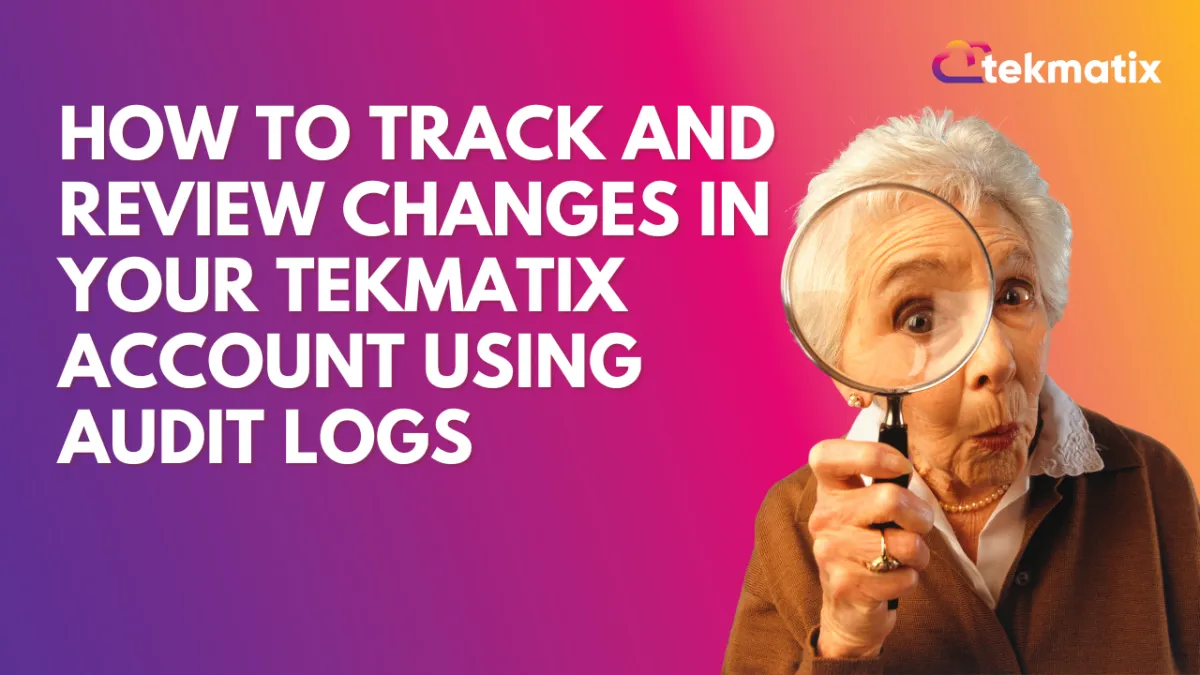
How To Track Team Changes and Maintain Transparency with Tekmatix Audit Logs
How To Track Team Changes and Maintain Transparency with Tekmatix Audit Logs
Overview
Keeping track of every change made to your funnels, websites, webinars, or stores is now easier than ever with Tekmatix Audit Logs.
This feature gives you a clear view of who made edits, when they were made, and what was changed — ensuring accountability, transparency, and control over your digital assets.
Whether you're managing a team of multiple users or simply want to safeguard your setup, Audit Logs make it simple to stay on top of all activity inside your Tekmatix account.
Why Audit Logs Matter
Audit Logs act like your system’s “black box.”
They track every edit, deletion, or update — providing a complete trail of what’s been done.
Benefits:
Full transparency into all user activities
Improved team accountability
Faster troubleshooting of errors or deleted items
Easier compliance tracking for regulated industries
Module-based filtering to isolate issues quickly
Sample Scenario
Let’s say:
Your marketing team launches a new sales funnel, but two days later, some steps disappear, and performance drops.
With Tekmatix Audit Logs, you can:
Go to the Funnels tab in Audit Logs.
Filter by “Deleted” actions within the last two days.
Instantly see which team member removed a step — and when.
Take corrective action or restore the version as needed.
This helps you pinpoint the issue quickly and prevent future miscommunication.
Where to Find Audit Logs
Audit Logs are conveniently located in your account Settings.
Each module (Funnels, Websites, Webinars, and Stores) has its own audit trail — keeping your records organized and easy to navigate.
To access:
Go to Settings → Audit Logs from your left-hand menu.


Use the tabs/icons at the top to switch between modules:
Funnels
Websites
Webinars
Stores (eCommerce)
Review the logs under each module to see all recent activities.
Modules and What They Track

Each module’s audit trail gives you independent visibility for targeted reviews.
Filter and Find Specific Actions
You can use filters to quickly locate specific events or actions:
Module: Funnels, Websites, Webinars, or Stores
Action Type: Created, Updated, Deleted
Date/Time Range: Filter by custom date ranges (up to 60 days)
Pro Tip:
Use the date filter to investigate what happened after a big campaign update or website change — perfect for isolating key activities.
Retention and Best Practices
Audit Logs are stored for 60 days before they’re automatically deleted.
For compliance or record-keeping, consider exporting or noting key actions regularly.
Set an internal review routine to monitor your logs weekly or after major launches.
FAQs
Q: Can I export logs?
Currently, exporting isn’t built-in, but you can manually copy the information.
Q: How long are logs kept?
All logs are securely retained for 60 days.
Q: Can I search by user?
Filtering is currently limited to module, action type, and date range.
Q: Do deletions show up?
Yes — all deletions (funnels, pages, or steps) are recorded in detail.
Q: Are more tracking options coming?
Yes, Tekmatix plans to expand Audit Logging to more modules and include advanced filters.
Best Practices
Regularly review logs after large team edits or campaign changes
Keep a weekly export or screenshot record for compliance
Share the feature with your team to promote accountability
Final Thoughts
The Tekmatix Audit Logs feature empowers you to run your business with confidence — knowing you can always see what happened, when, and by whom.
It’s a simple yet powerful way to ensure transparency, consistency, and smoother collaboration across your digital workspace.
CRM
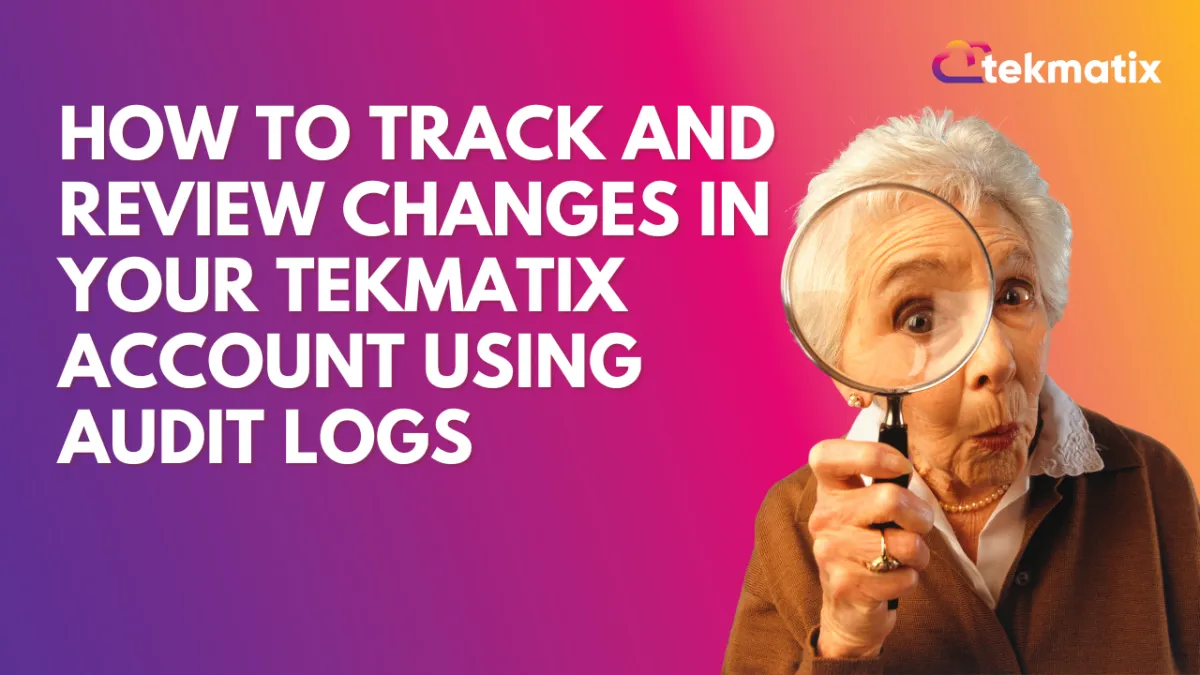
How To Track Team Changes and Maintain Transparency with Tekmatix Audit Logs
How To Track Team Changes and Maintain Transparency with Tekmatix Audit Logs
Overview
Keeping track of every change made to your funnels, websites, webinars, or stores is now easier than ever with Tekmatix Audit Logs.
This feature gives you a clear view of who made edits, when they were made, and what was changed — ensuring accountability, transparency, and control over your digital assets.
Whether you're managing a team of multiple users or simply want to safeguard your setup, Audit Logs make it simple to stay on top of all activity inside your Tekmatix account.
Why Audit Logs Matter
Audit Logs act like your system’s “black box.”
They track every edit, deletion, or update — providing a complete trail of what’s been done.
Benefits:
Full transparency into all user activities
Improved team accountability
Faster troubleshooting of errors or deleted items
Easier compliance tracking for regulated industries
Module-based filtering to isolate issues quickly
Sample Scenario
Let’s say:
Your marketing team launches a new sales funnel, but two days later, some steps disappear, and performance drops.
With Tekmatix Audit Logs, you can:
Go to the Funnels tab in Audit Logs.
Filter by “Deleted” actions within the last two days.
Instantly see which team member removed a step — and when.
Take corrective action or restore the version as needed.
This helps you pinpoint the issue quickly and prevent future miscommunication.
Where to Find Audit Logs
Audit Logs are conveniently located in your account Settings.
Each module (Funnels, Websites, Webinars, and Stores) has its own audit trail — keeping your records organized and easy to navigate.
To access:
Go to Settings → Audit Logs from your left-hand menu.


Use the tabs/icons at the top to switch between modules:
Funnels
Websites
Webinars
Stores (eCommerce)
Review the logs under each module to see all recent activities.
Modules and What They Track

Each module’s audit trail gives you independent visibility for targeted reviews.
Filter and Find Specific Actions
You can use filters to quickly locate specific events or actions:
Module: Funnels, Websites, Webinars, or Stores
Action Type: Created, Updated, Deleted
Date/Time Range: Filter by custom date ranges (up to 60 days)
Pro Tip:
Use the date filter to investigate what happened after a big campaign update or website change — perfect for isolating key activities.
Retention and Best Practices
Audit Logs are stored for 60 days before they’re automatically deleted.
For compliance or record-keeping, consider exporting or noting key actions regularly.
Set an internal review routine to monitor your logs weekly or after major launches.
FAQs
Q: Can I export logs?
Currently, exporting isn’t built-in, but you can manually copy the information.
Q: How long are logs kept?
All logs are securely retained for 60 days.
Q: Can I search by user?
Filtering is currently limited to module, action type, and date range.
Q: Do deletions show up?
Yes — all deletions (funnels, pages, or steps) are recorded in detail.
Q: Are more tracking options coming?
Yes, Tekmatix plans to expand Audit Logging to more modules and include advanced filters.
Best Practices
Regularly review logs after large team edits or campaign changes
Keep a weekly export or screenshot record for compliance
Share the feature with your team to promote accountability
Final Thoughts
The Tekmatix Audit Logs feature empowers you to run your business with confidence — knowing you can always see what happened, when, and by whom.
It’s a simple yet powerful way to ensure transparency, consistency, and smoother collaboration across your digital workspace.
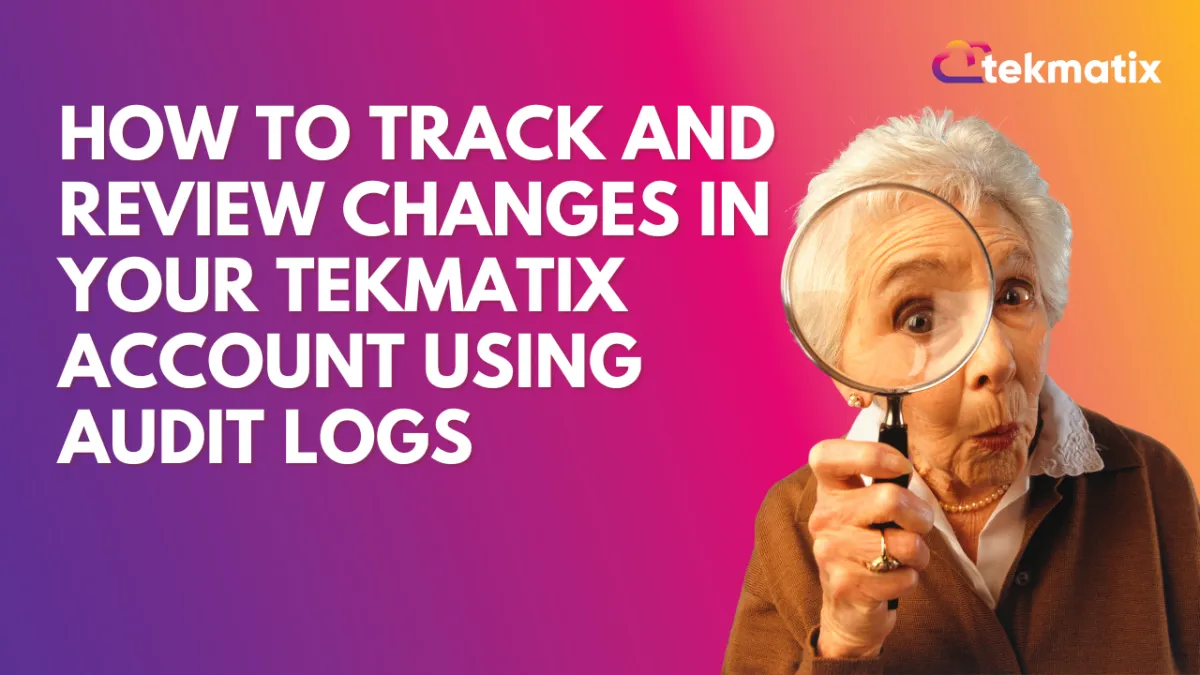
How To Track Team Changes and Maintain Transparency with Tekmatix Audit Logs
How To Track Team Changes and Maintain Transparency with Tekmatix Audit Logs
Overview
Keeping track of every change made to your funnels, websites, webinars, or stores is now easier than ever with Tekmatix Audit Logs.
This feature gives you a clear view of who made edits, when they were made, and what was changed — ensuring accountability, transparency, and control over your digital assets.
Whether you're managing a team of multiple users or simply want to safeguard your setup, Audit Logs make it simple to stay on top of all activity inside your Tekmatix account.
Why Audit Logs Matter
Audit Logs act like your system’s “black box.”
They track every edit, deletion, or update — providing a complete trail of what’s been done.
Benefits:
Full transparency into all user activities
Improved team accountability
Faster troubleshooting of errors or deleted items
Easier compliance tracking for regulated industries
Module-based filtering to isolate issues quickly
Sample Scenario
Let’s say:
Your marketing team launches a new sales funnel, but two days later, some steps disappear, and performance drops.
With Tekmatix Audit Logs, you can:
Go to the Funnels tab in Audit Logs.
Filter by “Deleted” actions within the last two days.
Instantly see which team member removed a step — and when.
Take corrective action or restore the version as needed.
This helps you pinpoint the issue quickly and prevent future miscommunication.
Where to Find Audit Logs
Audit Logs are conveniently located in your account Settings.
Each module (Funnels, Websites, Webinars, and Stores) has its own audit trail — keeping your records organized and easy to navigate.
To access:
Go to Settings → Audit Logs from your left-hand menu.


Use the tabs/icons at the top to switch between modules:
Funnels
Websites
Webinars
Stores (eCommerce)
Review the logs under each module to see all recent activities.
Modules and What They Track

Each module’s audit trail gives you independent visibility for targeted reviews.
Filter and Find Specific Actions
You can use filters to quickly locate specific events or actions:
Module: Funnels, Websites, Webinars, or Stores
Action Type: Created, Updated, Deleted
Date/Time Range: Filter by custom date ranges (up to 60 days)
Pro Tip:
Use the date filter to investigate what happened after a big campaign update or website change — perfect for isolating key activities.
Retention and Best Practices
Audit Logs are stored for 60 days before they’re automatically deleted.
For compliance or record-keeping, consider exporting or noting key actions regularly.
Set an internal review routine to monitor your logs weekly or after major launches.
FAQs
Q: Can I export logs?
Currently, exporting isn’t built-in, but you can manually copy the information.
Q: How long are logs kept?
All logs are securely retained for 60 days.
Q: Can I search by user?
Filtering is currently limited to module, action type, and date range.
Q: Do deletions show up?
Yes — all deletions (funnels, pages, or steps) are recorded in detail.
Q: Are more tracking options coming?
Yes, Tekmatix plans to expand Audit Logging to more modules and include advanced filters.
Best Practices
Regularly review logs after large team edits or campaign changes
Keep a weekly export or screenshot record for compliance
Share the feature with your team to promote accountability
Final Thoughts
The Tekmatix Audit Logs feature empowers you to run your business with confidence — knowing you can always see what happened, when, and by whom.
It’s a simple yet powerful way to ensure transparency, consistency, and smoother collaboration across your digital workspace.

Join The TekMatix Newsletter
Get sent regular tech and business growth tips.
Web Design
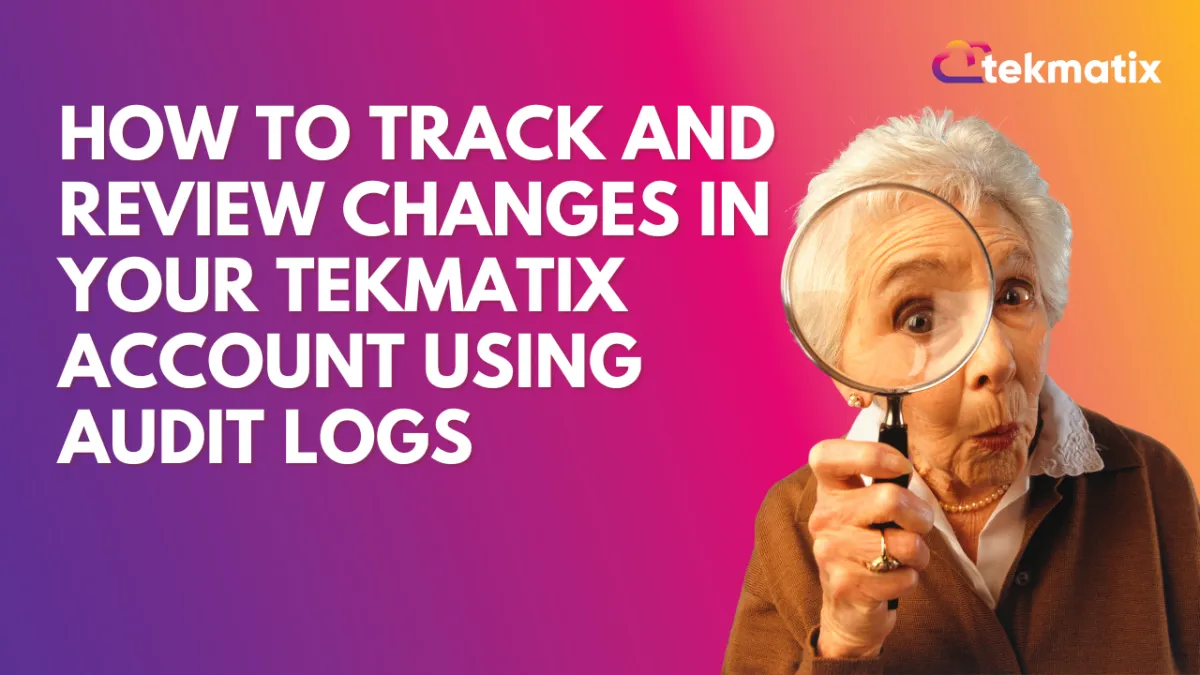
How To Track Team Changes and Maintain Transparency with Tekmatix Audit Logs
How To Track Team Changes and Maintain Transparency with Tekmatix Audit Logs
Overview
Keeping track of every change made to your funnels, websites, webinars, or stores is now easier than ever with Tekmatix Audit Logs.
This feature gives you a clear view of who made edits, when they were made, and what was changed — ensuring accountability, transparency, and control over your digital assets.
Whether you're managing a team of multiple users or simply want to safeguard your setup, Audit Logs make it simple to stay on top of all activity inside your Tekmatix account.
Why Audit Logs Matter
Audit Logs act like your system’s “black box.”
They track every edit, deletion, or update — providing a complete trail of what’s been done.
Benefits:
Full transparency into all user activities
Improved team accountability
Faster troubleshooting of errors or deleted items
Easier compliance tracking for regulated industries
Module-based filtering to isolate issues quickly
Sample Scenario
Let’s say:
Your marketing team launches a new sales funnel, but two days later, some steps disappear, and performance drops.
With Tekmatix Audit Logs, you can:
Go to the Funnels tab in Audit Logs.
Filter by “Deleted” actions within the last two days.
Instantly see which team member removed a step — and when.
Take corrective action or restore the version as needed.
This helps you pinpoint the issue quickly and prevent future miscommunication.
Where to Find Audit Logs
Audit Logs are conveniently located in your account Settings.
Each module (Funnels, Websites, Webinars, and Stores) has its own audit trail — keeping your records organized and easy to navigate.
To access:
Go to Settings → Audit Logs from your left-hand menu.


Use the tabs/icons at the top to switch between modules:
Funnels
Websites
Webinars
Stores (eCommerce)
Review the logs under each module to see all recent activities.
Modules and What They Track

Each module’s audit trail gives you independent visibility for targeted reviews.
Filter and Find Specific Actions
You can use filters to quickly locate specific events or actions:
Module: Funnels, Websites, Webinars, or Stores
Action Type: Created, Updated, Deleted
Date/Time Range: Filter by custom date ranges (up to 60 days)
Pro Tip:
Use the date filter to investigate what happened after a big campaign update or website change — perfect for isolating key activities.
Retention and Best Practices
Audit Logs are stored for 60 days before they’re automatically deleted.
For compliance or record-keeping, consider exporting or noting key actions regularly.
Set an internal review routine to monitor your logs weekly or after major launches.
FAQs
Q: Can I export logs?
Currently, exporting isn’t built-in, but you can manually copy the information.
Q: How long are logs kept?
All logs are securely retained for 60 days.
Q: Can I search by user?
Filtering is currently limited to module, action type, and date range.
Q: Do deletions show up?
Yes — all deletions (funnels, pages, or steps) are recorded in detail.
Q: Are more tracking options coming?
Yes, Tekmatix plans to expand Audit Logging to more modules and include advanced filters.
Best Practices
Regularly review logs after large team edits or campaign changes
Keep a weekly export or screenshot record for compliance
Share the feature with your team to promote accountability
Final Thoughts
The Tekmatix Audit Logs feature empowers you to run your business with confidence — knowing you can always see what happened, when, and by whom.
It’s a simple yet powerful way to ensure transparency, consistency, and smoother collaboration across your digital workspace.
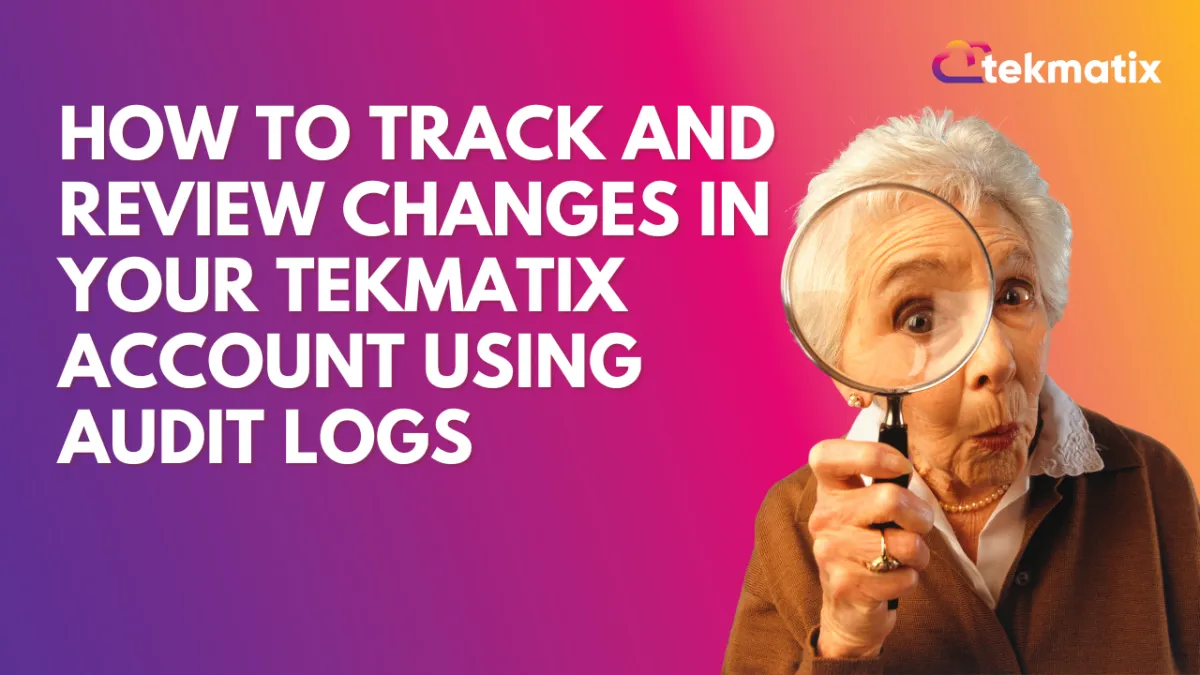
How To Track Team Changes and Maintain Transparency with Tekmatix Audit Logs
How To Track Team Changes and Maintain Transparency with Tekmatix Audit Logs
Overview
Keeping track of every change made to your funnels, websites, webinars, or stores is now easier than ever with Tekmatix Audit Logs.
This feature gives you a clear view of who made edits, when they were made, and what was changed — ensuring accountability, transparency, and control over your digital assets.
Whether you're managing a team of multiple users or simply want to safeguard your setup, Audit Logs make it simple to stay on top of all activity inside your Tekmatix account.
Why Audit Logs Matter
Audit Logs act like your system’s “black box.”
They track every edit, deletion, or update — providing a complete trail of what’s been done.
Benefits:
Full transparency into all user activities
Improved team accountability
Faster troubleshooting of errors or deleted items
Easier compliance tracking for regulated industries
Module-based filtering to isolate issues quickly
Sample Scenario
Let’s say:
Your marketing team launches a new sales funnel, but two days later, some steps disappear, and performance drops.
With Tekmatix Audit Logs, you can:
Go to the Funnels tab in Audit Logs.
Filter by “Deleted” actions within the last two days.
Instantly see which team member removed a step — and when.
Take corrective action or restore the version as needed.
This helps you pinpoint the issue quickly and prevent future miscommunication.
Where to Find Audit Logs
Audit Logs are conveniently located in your account Settings.
Each module (Funnels, Websites, Webinars, and Stores) has its own audit trail — keeping your records organized and easy to navigate.
To access:
Go to Settings → Audit Logs from your left-hand menu.


Use the tabs/icons at the top to switch between modules:
Funnels
Websites
Webinars
Stores (eCommerce)
Review the logs under each module to see all recent activities.
Modules and What They Track

Each module’s audit trail gives you independent visibility for targeted reviews.
Filter and Find Specific Actions
You can use filters to quickly locate specific events or actions:
Module: Funnels, Websites, Webinars, or Stores
Action Type: Created, Updated, Deleted
Date/Time Range: Filter by custom date ranges (up to 60 days)
Pro Tip:
Use the date filter to investigate what happened after a big campaign update or website change — perfect for isolating key activities.
Retention and Best Practices
Audit Logs are stored for 60 days before they’re automatically deleted.
For compliance or record-keeping, consider exporting or noting key actions regularly.
Set an internal review routine to monitor your logs weekly or after major launches.
FAQs
Q: Can I export logs?
Currently, exporting isn’t built-in, but you can manually copy the information.
Q: How long are logs kept?
All logs are securely retained for 60 days.
Q: Can I search by user?
Filtering is currently limited to module, action type, and date range.
Q: Do deletions show up?
Yes — all deletions (funnels, pages, or steps) are recorded in detail.
Q: Are more tracking options coming?
Yes, Tekmatix plans to expand Audit Logging to more modules and include advanced filters.
Best Practices
Regularly review logs after large team edits or campaign changes
Keep a weekly export or screenshot record for compliance
Share the feature with your team to promote accountability
Final Thoughts
The Tekmatix Audit Logs feature empowers you to run your business with confidence — knowing you can always see what happened, when, and by whom.
It’s a simple yet powerful way to ensure transparency, consistency, and smoother collaboration across your digital workspace.


