Tekmatix Help Articles
Love your help
Use the search bar below to find help guides and articles for using Tekmatix
Use the search bar below to look for help articles you need.
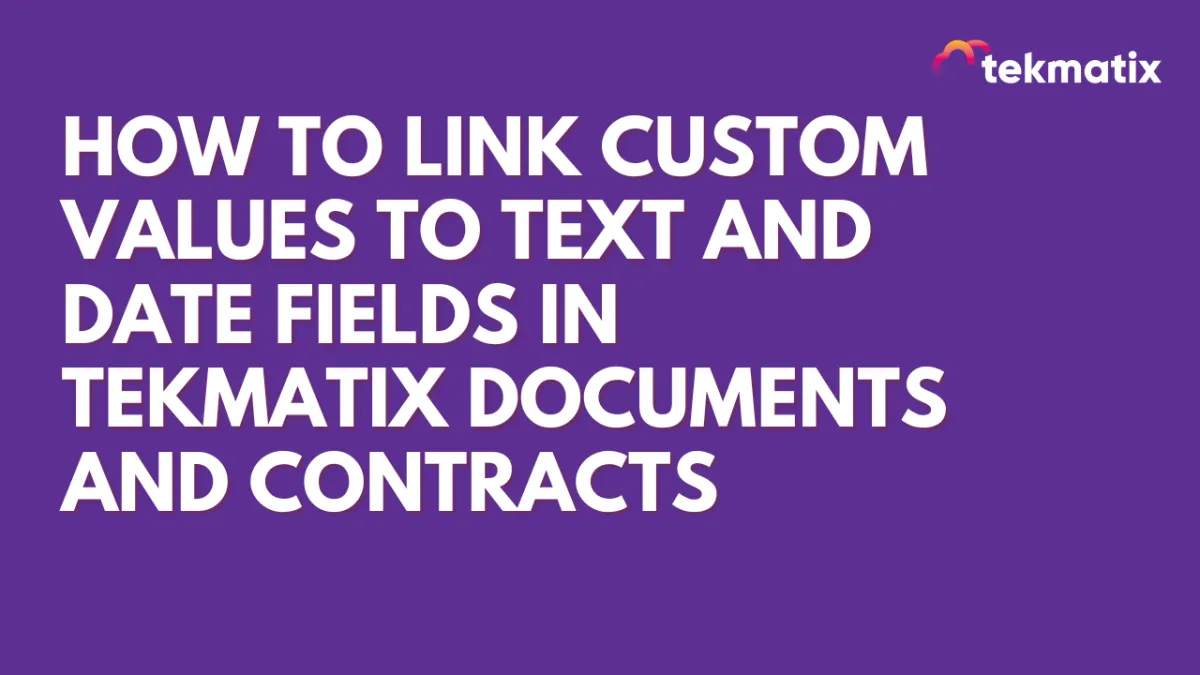
How To Link Custom Values to Text and Date Fields in Tekmatix Documents and Contracts
How To Link Custom Values to Text and Date Fields in Tekmatix Documents & Contracts
Automate your document data and eliminate manual entry with smart field linking. Tekmatix now makes it easy to connect your documents and contracts directly to custom contact values—so everything stays synced, clean, and up-to-date.
Why This Matters
Manually entering or retyping client data into contracts and forms is time-consuming—and risky for errors. With Tekmatix’s new linked text and date fields, you can now connect any document field to existing custom values. When your client signs the document, their details are automatically updated. No double-handling. No mistakes.
Key Benefits
✅ Auto-fill client information into contracts and documents using custom values
✅ Auto-update contact records when the form is signed—no manual data entry required
✅ Link to text and date fields, including multiple values per field
✅ Export filled field data into CSVs for easier tracking and reporting
How To Set It Up
Step 1: Go to: Payments > Documents & Contracts > Create New Document
Drag and drop Text or Date fields where needed.
Step 2: Add a Recipient
Select the recipient of the document to activate field linking options.
Step 3: Link Fields to Custom Values
Click on the field you want to link (e.g., a text field for “Company Name” or a date field for “Contract Start Date”).
Click the Link 🔗 icon above the field
Choose from available Contact Custom Values or Document Custom Values
You can link one field to multiple values if needed (e.g., First Name + Last Name for a full name field)
Step 4: Send & Sign
When the recipient signs the document, all linked fields will automatically populate and update the corresponding contact or document custom values in the system.
Step 5: Export the Data (Optional)
From the Documents Dashboard, download a CSV of the filled document fields. This helps with:
Bulk data analysis
Contact audits
CRM hygiene
Sample Case: "Real Estate Broker Onboarding"
Lisa, a real estate broker, sends digital onboarding contracts to new agents. By linking each field in her template (like agent name, email, license date) to custom contact values, she ensures that once a document is signed:
Her CRM records update instantly
She has a CSV report of all onboarding fields
She avoids data duplication or typos from manual entry
Pro Tip
You can link one document field to multiple values. For example:
“Agent Name” field = [Contact.First Name] + [Contact.Last Name]
Summary: Why You’ll Love This Feature
Latest Blog Posts
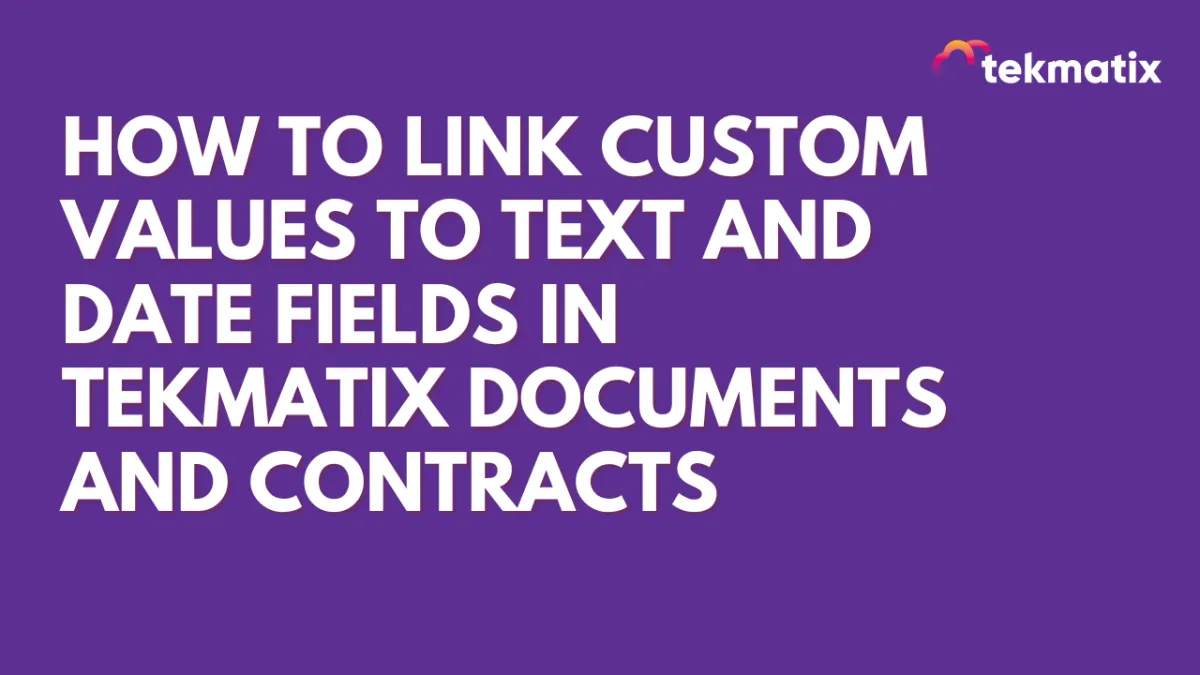
How To Link Custom Values to Text and Date Fields in Tekmatix Documents and Contracts
How To Link Custom Values to Text and Date Fields in Tekmatix Documents & Contracts
Automate your document data and eliminate manual entry with smart field linking. Tekmatix now makes it easy to connect your documents and contracts directly to custom contact values—so everything stays synced, clean, and up-to-date.
Why This Matters
Manually entering or retyping client data into contracts and forms is time-consuming—and risky for errors. With Tekmatix’s new linked text and date fields, you can now connect any document field to existing custom values. When your client signs the document, their details are automatically updated. No double-handling. No mistakes.
Key Benefits
✅ Auto-fill client information into contracts and documents using custom values
✅ Auto-update contact records when the form is signed—no manual data entry required
✅ Link to text and date fields, including multiple values per field
✅ Export filled field data into CSVs for easier tracking and reporting
How To Set It Up
Step 1: Go to: Payments > Documents & Contracts > Create New Document
Drag and drop Text or Date fields where needed.
Step 2: Add a Recipient
Select the recipient of the document to activate field linking options.
Step 3: Link Fields to Custom Values
Click on the field you want to link (e.g., a text field for “Company Name” or a date field for “Contract Start Date”).
Click the Link 🔗 icon above the field
Choose from available Contact Custom Values or Document Custom Values
You can link one field to multiple values if needed (e.g., First Name + Last Name for a full name field)
Step 4: Send & Sign
When the recipient signs the document, all linked fields will automatically populate and update the corresponding contact or document custom values in the system.
Step 5: Export the Data (Optional)
From the Documents Dashboard, download a CSV of the filled document fields. This helps with:
Bulk data analysis
Contact audits
CRM hygiene
Sample Case: "Real Estate Broker Onboarding"
Lisa, a real estate broker, sends digital onboarding contracts to new agents. By linking each field in her template (like agent name, email, license date) to custom contact values, she ensures that once a document is signed:
Her CRM records update instantly
She has a CSV report of all onboarding fields
She avoids data duplication or typos from manual entry
Pro Tip
You can link one document field to multiple values. For example:
“Agent Name” field = [Contact.First Name] + [Contact.Last Name]
Summary: Why You’ll Love This Feature
Marketing
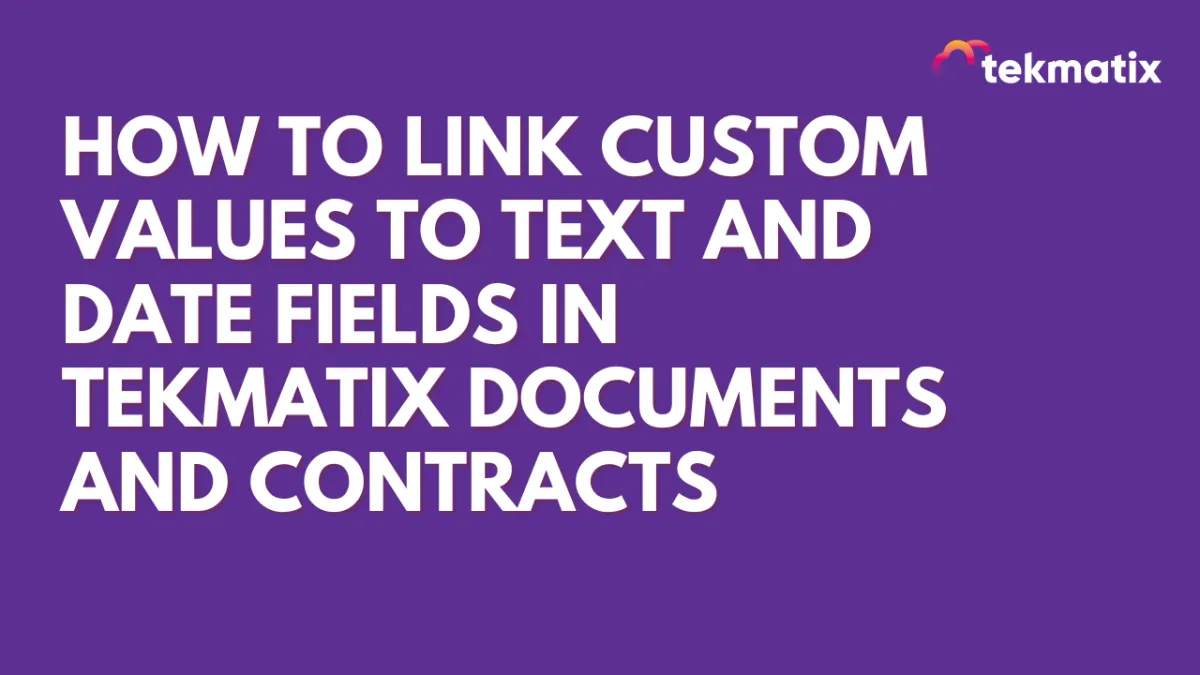
How To Link Custom Values to Text and Date Fields in Tekmatix Documents and Contracts
How To Link Custom Values to Text and Date Fields in Tekmatix Documents & Contracts
Automate your document data and eliminate manual entry with smart field linking. Tekmatix now makes it easy to connect your documents and contracts directly to custom contact values—so everything stays synced, clean, and up-to-date.
Why This Matters
Manually entering or retyping client data into contracts and forms is time-consuming—and risky for errors. With Tekmatix’s new linked text and date fields, you can now connect any document field to existing custom values. When your client signs the document, their details are automatically updated. No double-handling. No mistakes.
Key Benefits
✅ Auto-fill client information into contracts and documents using custom values
✅ Auto-update contact records when the form is signed—no manual data entry required
✅ Link to text and date fields, including multiple values per field
✅ Export filled field data into CSVs for easier tracking and reporting
How To Set It Up
Step 1: Go to: Payments > Documents & Contracts > Create New Document
Drag and drop Text or Date fields where needed.
Step 2: Add a Recipient
Select the recipient of the document to activate field linking options.
Step 3: Link Fields to Custom Values
Click on the field you want to link (e.g., a text field for “Company Name” or a date field for “Contract Start Date”).
Click the Link 🔗 icon above the field
Choose from available Contact Custom Values or Document Custom Values
You can link one field to multiple values if needed (e.g., First Name + Last Name for a full name field)
Step 4: Send & Sign
When the recipient signs the document, all linked fields will automatically populate and update the corresponding contact or document custom values in the system.
Step 5: Export the Data (Optional)
From the Documents Dashboard, download a CSV of the filled document fields. This helps with:
Bulk data analysis
Contact audits
CRM hygiene
Sample Case: "Real Estate Broker Onboarding"
Lisa, a real estate broker, sends digital onboarding contracts to new agents. By linking each field in her template (like agent name, email, license date) to custom contact values, she ensures that once a document is signed:
Her CRM records update instantly
She has a CSV report of all onboarding fields
She avoids data duplication or typos from manual entry
Pro Tip
You can link one document field to multiple values. For example:
“Agent Name” field = [Contact.First Name] + [Contact.Last Name]
Summary: Why You’ll Love This Feature
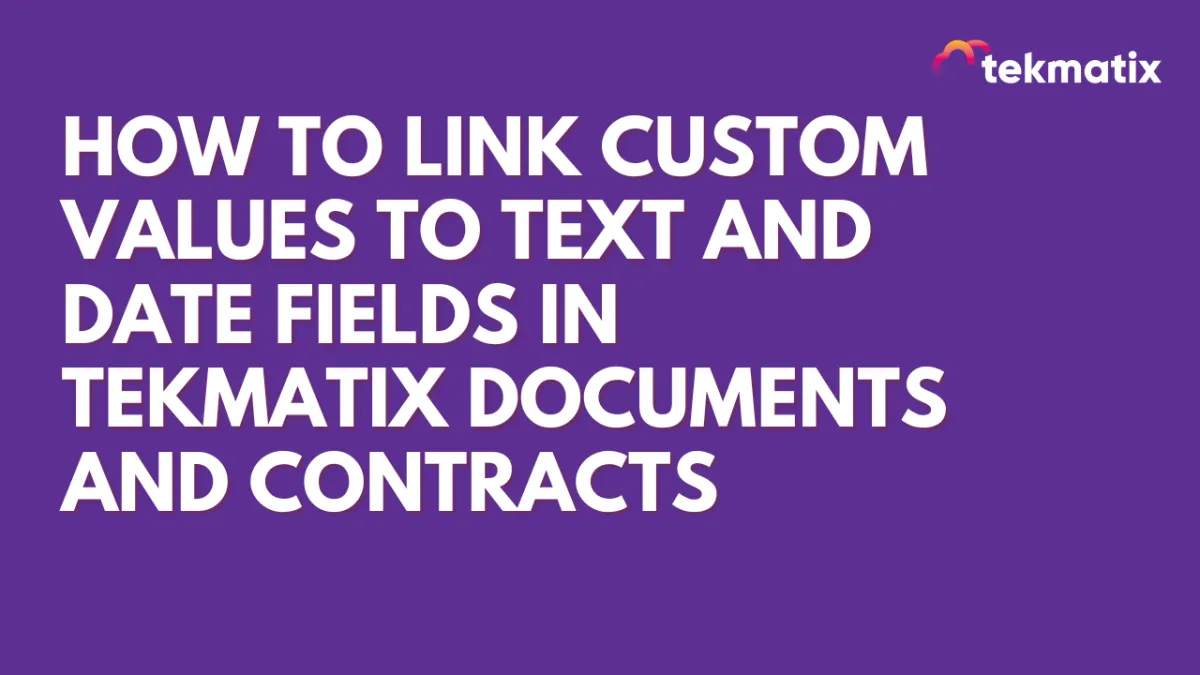
How To Link Custom Values to Text and Date Fields in Tekmatix Documents and Contracts
How To Link Custom Values to Text and Date Fields in Tekmatix Documents & Contracts
Automate your document data and eliminate manual entry with smart field linking. Tekmatix now makes it easy to connect your documents and contracts directly to custom contact values—so everything stays synced, clean, and up-to-date.
Why This Matters
Manually entering or retyping client data into contracts and forms is time-consuming—and risky for errors. With Tekmatix’s new linked text and date fields, you can now connect any document field to existing custom values. When your client signs the document, their details are automatically updated. No double-handling. No mistakes.
Key Benefits
✅ Auto-fill client information into contracts and documents using custom values
✅ Auto-update contact records when the form is signed—no manual data entry required
✅ Link to text and date fields, including multiple values per field
✅ Export filled field data into CSVs for easier tracking and reporting
How To Set It Up
Step 1: Go to: Payments > Documents & Contracts > Create New Document
Drag and drop Text or Date fields where needed.
Step 2: Add a Recipient
Select the recipient of the document to activate field linking options.
Step 3: Link Fields to Custom Values
Click on the field you want to link (e.g., a text field for “Company Name” or a date field for “Contract Start Date”).
Click the Link 🔗 icon above the field
Choose from available Contact Custom Values or Document Custom Values
You can link one field to multiple values if needed (e.g., First Name + Last Name for a full name field)
Step 4: Send & Sign
When the recipient signs the document, all linked fields will automatically populate and update the corresponding contact or document custom values in the system.
Step 5: Export the Data (Optional)
From the Documents Dashboard, download a CSV of the filled document fields. This helps with:
Bulk data analysis
Contact audits
CRM hygiene
Sample Case: "Real Estate Broker Onboarding"
Lisa, a real estate broker, sends digital onboarding contracts to new agents. By linking each field in her template (like agent name, email, license date) to custom contact values, she ensures that once a document is signed:
Her CRM records update instantly
She has a CSV report of all onboarding fields
She avoids data duplication or typos from manual entry
Pro Tip
You can link one document field to multiple values. For example:
“Agent Name” field = [Contact.First Name] + [Contact.Last Name]
Summary: Why You’ll Love This Feature
CRM
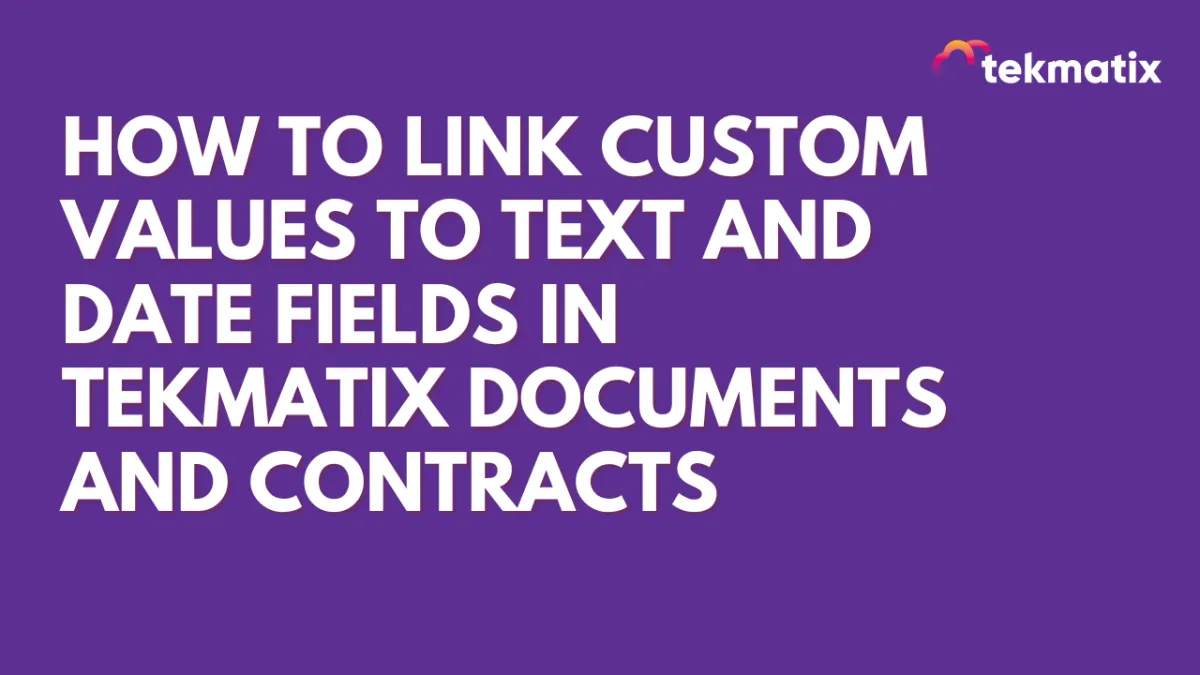
How To Link Custom Values to Text and Date Fields in Tekmatix Documents and Contracts
How To Link Custom Values to Text and Date Fields in Tekmatix Documents & Contracts
Automate your document data and eliminate manual entry with smart field linking. Tekmatix now makes it easy to connect your documents and contracts directly to custom contact values—so everything stays synced, clean, and up-to-date.
Why This Matters
Manually entering or retyping client data into contracts and forms is time-consuming—and risky for errors. With Tekmatix’s new linked text and date fields, you can now connect any document field to existing custom values. When your client signs the document, their details are automatically updated. No double-handling. No mistakes.
Key Benefits
✅ Auto-fill client information into contracts and documents using custom values
✅ Auto-update contact records when the form is signed—no manual data entry required
✅ Link to text and date fields, including multiple values per field
✅ Export filled field data into CSVs for easier tracking and reporting
How To Set It Up
Step 1: Go to: Payments > Documents & Contracts > Create New Document
Drag and drop Text or Date fields where needed.
Step 2: Add a Recipient
Select the recipient of the document to activate field linking options.
Step 3: Link Fields to Custom Values
Click on the field you want to link (e.g., a text field for “Company Name” or a date field for “Contract Start Date”).
Click the Link 🔗 icon above the field
Choose from available Contact Custom Values or Document Custom Values
You can link one field to multiple values if needed (e.g., First Name + Last Name for a full name field)
Step 4: Send & Sign
When the recipient signs the document, all linked fields will automatically populate and update the corresponding contact or document custom values in the system.
Step 5: Export the Data (Optional)
From the Documents Dashboard, download a CSV of the filled document fields. This helps with:
Bulk data analysis
Contact audits
CRM hygiene
Sample Case: "Real Estate Broker Onboarding"
Lisa, a real estate broker, sends digital onboarding contracts to new agents. By linking each field in her template (like agent name, email, license date) to custom contact values, she ensures that once a document is signed:
Her CRM records update instantly
She has a CSV report of all onboarding fields
She avoids data duplication or typos from manual entry
Pro Tip
You can link one document field to multiple values. For example:
“Agent Name” field = [Contact.First Name] + [Contact.Last Name]
Summary: Why You’ll Love This Feature
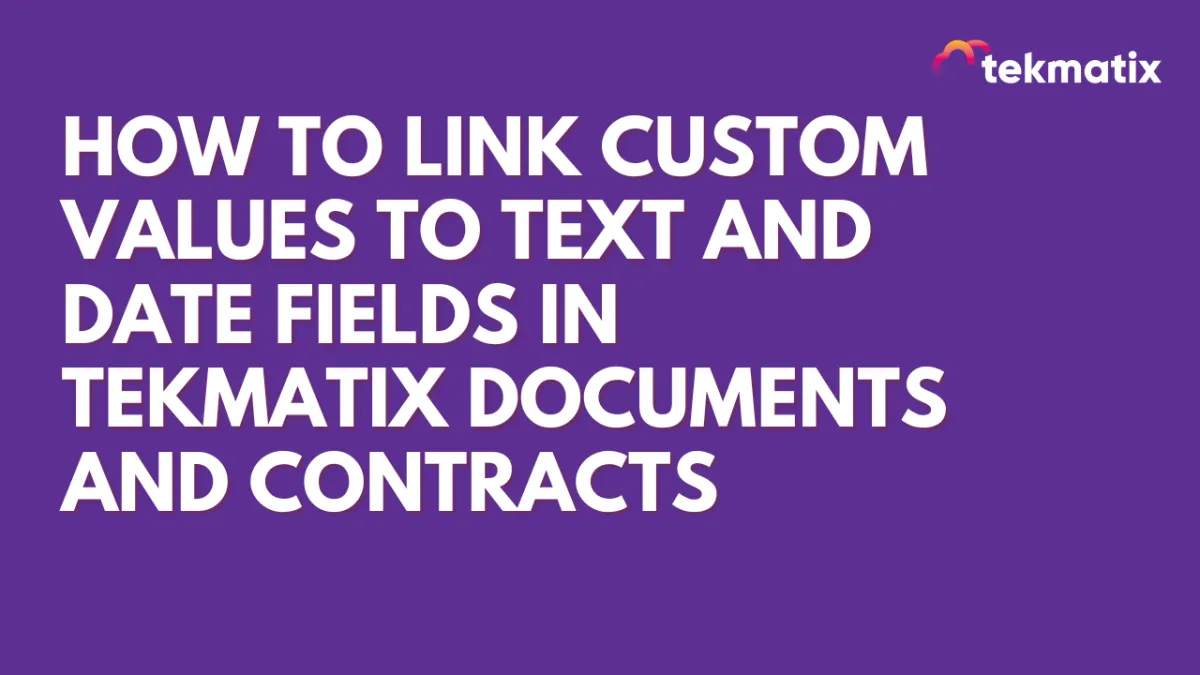
How To Link Custom Values to Text and Date Fields in Tekmatix Documents and Contracts
How To Link Custom Values to Text and Date Fields in Tekmatix Documents & Contracts
Automate your document data and eliminate manual entry with smart field linking. Tekmatix now makes it easy to connect your documents and contracts directly to custom contact values—so everything stays synced, clean, and up-to-date.
Why This Matters
Manually entering or retyping client data into contracts and forms is time-consuming—and risky for errors. With Tekmatix’s new linked text and date fields, you can now connect any document field to existing custom values. When your client signs the document, their details are automatically updated. No double-handling. No mistakes.
Key Benefits
✅ Auto-fill client information into contracts and documents using custom values
✅ Auto-update contact records when the form is signed—no manual data entry required
✅ Link to text and date fields, including multiple values per field
✅ Export filled field data into CSVs for easier tracking and reporting
How To Set It Up
Step 1: Go to: Payments > Documents & Contracts > Create New Document
Drag and drop Text or Date fields where needed.
Step 2: Add a Recipient
Select the recipient of the document to activate field linking options.
Step 3: Link Fields to Custom Values
Click on the field you want to link (e.g., a text field for “Company Name” or a date field for “Contract Start Date”).
Click the Link 🔗 icon above the field
Choose from available Contact Custom Values or Document Custom Values
You can link one field to multiple values if needed (e.g., First Name + Last Name for a full name field)
Step 4: Send & Sign
When the recipient signs the document, all linked fields will automatically populate and update the corresponding contact or document custom values in the system.
Step 5: Export the Data (Optional)
From the Documents Dashboard, download a CSV of the filled document fields. This helps with:
Bulk data analysis
Contact audits
CRM hygiene
Sample Case: "Real Estate Broker Onboarding"
Lisa, a real estate broker, sends digital onboarding contracts to new agents. By linking each field in her template (like agent name, email, license date) to custom contact values, she ensures that once a document is signed:
Her CRM records update instantly
She has a CSV report of all onboarding fields
She avoids data duplication or typos from manual entry
Pro Tip
You can link one document field to multiple values. For example:
“Agent Name” field = [Contact.First Name] + [Contact.Last Name]
Summary: Why You’ll Love This Feature

Join The TekMatix Newsletter
Get sent regular tech and business growth tips.
Web Design
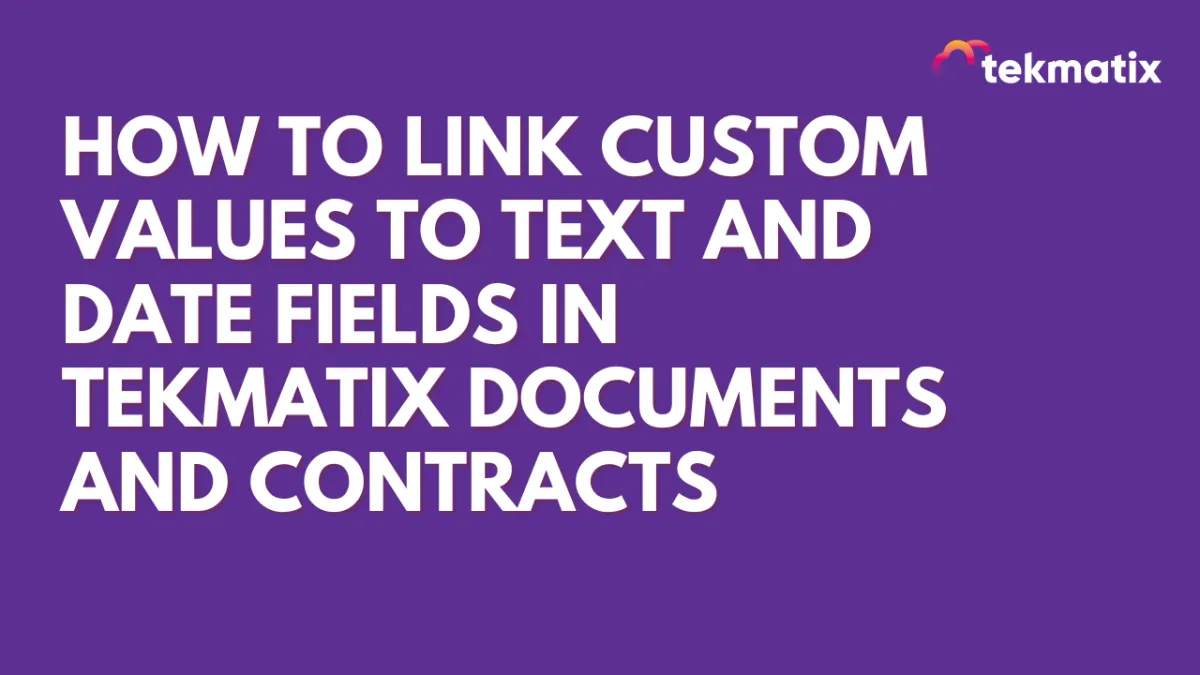
How To Link Custom Values to Text and Date Fields in Tekmatix Documents and Contracts
How To Link Custom Values to Text and Date Fields in Tekmatix Documents & Contracts
Automate your document data and eliminate manual entry with smart field linking. Tekmatix now makes it easy to connect your documents and contracts directly to custom contact values—so everything stays synced, clean, and up-to-date.
Why This Matters
Manually entering or retyping client data into contracts and forms is time-consuming—and risky for errors. With Tekmatix’s new linked text and date fields, you can now connect any document field to existing custom values. When your client signs the document, their details are automatically updated. No double-handling. No mistakes.
Key Benefits
✅ Auto-fill client information into contracts and documents using custom values
✅ Auto-update contact records when the form is signed—no manual data entry required
✅ Link to text and date fields, including multiple values per field
✅ Export filled field data into CSVs for easier tracking and reporting
How To Set It Up
Step 1: Go to: Payments > Documents & Contracts > Create New Document
Drag and drop Text or Date fields where needed.
Step 2: Add a Recipient
Select the recipient of the document to activate field linking options.
Step 3: Link Fields to Custom Values
Click on the field you want to link (e.g., a text field for “Company Name” or a date field for “Contract Start Date”).
Click the Link 🔗 icon above the field
Choose from available Contact Custom Values or Document Custom Values
You can link one field to multiple values if needed (e.g., First Name + Last Name for a full name field)
Step 4: Send & Sign
When the recipient signs the document, all linked fields will automatically populate and update the corresponding contact or document custom values in the system.
Step 5: Export the Data (Optional)
From the Documents Dashboard, download a CSV of the filled document fields. This helps with:
Bulk data analysis
Contact audits
CRM hygiene
Sample Case: "Real Estate Broker Onboarding"
Lisa, a real estate broker, sends digital onboarding contracts to new agents. By linking each field in her template (like agent name, email, license date) to custom contact values, she ensures that once a document is signed:
Her CRM records update instantly
She has a CSV report of all onboarding fields
She avoids data duplication or typos from manual entry
Pro Tip
You can link one document field to multiple values. For example:
“Agent Name” field = [Contact.First Name] + [Contact.Last Name]
Summary: Why You’ll Love This Feature
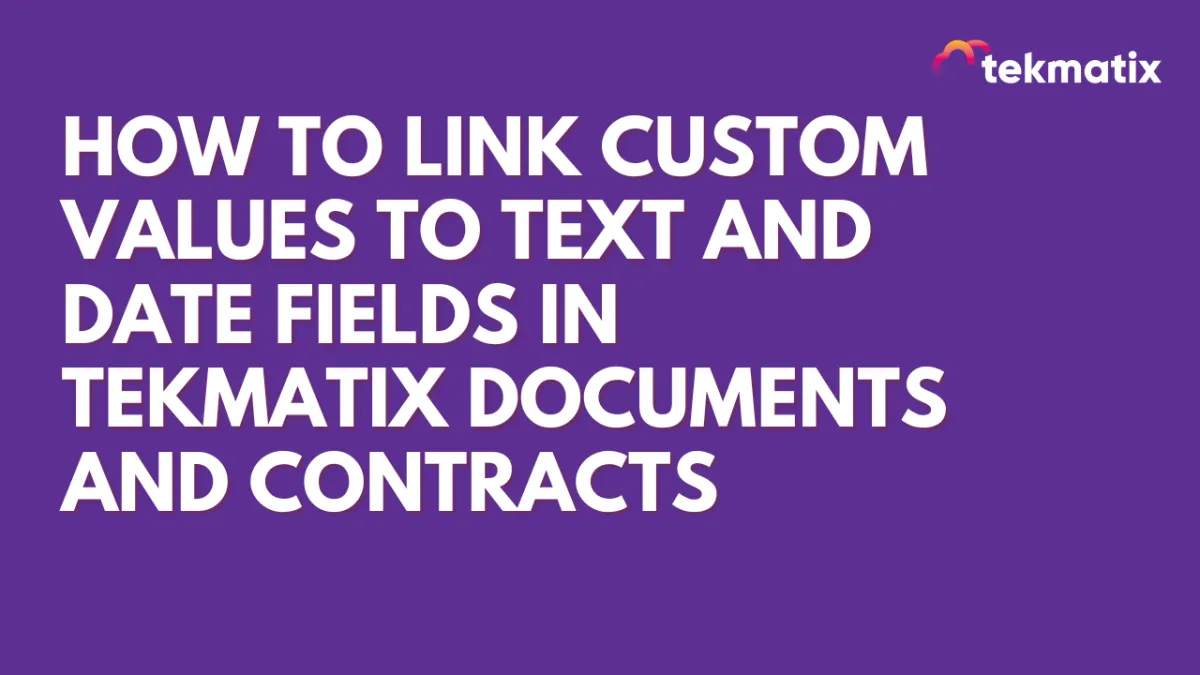
How To Link Custom Values to Text and Date Fields in Tekmatix Documents and Contracts
How To Link Custom Values to Text and Date Fields in Tekmatix Documents & Contracts
Automate your document data and eliminate manual entry with smart field linking. Tekmatix now makes it easy to connect your documents and contracts directly to custom contact values—so everything stays synced, clean, and up-to-date.
Why This Matters
Manually entering or retyping client data into contracts and forms is time-consuming—and risky for errors. With Tekmatix’s new linked text and date fields, you can now connect any document field to existing custom values. When your client signs the document, their details are automatically updated. No double-handling. No mistakes.
Key Benefits
✅ Auto-fill client information into contracts and documents using custom values
✅ Auto-update contact records when the form is signed—no manual data entry required
✅ Link to text and date fields, including multiple values per field
✅ Export filled field data into CSVs for easier tracking and reporting
How To Set It Up
Step 1: Go to: Payments > Documents & Contracts > Create New Document
Drag and drop Text or Date fields where needed.
Step 2: Add a Recipient
Select the recipient of the document to activate field linking options.
Step 3: Link Fields to Custom Values
Click on the field you want to link (e.g., a text field for “Company Name” or a date field for “Contract Start Date”).
Click the Link 🔗 icon above the field
Choose from available Contact Custom Values or Document Custom Values
You can link one field to multiple values if needed (e.g., First Name + Last Name for a full name field)
Step 4: Send & Sign
When the recipient signs the document, all linked fields will automatically populate and update the corresponding contact or document custom values in the system.
Step 5: Export the Data (Optional)
From the Documents Dashboard, download a CSV of the filled document fields. This helps with:
Bulk data analysis
Contact audits
CRM hygiene
Sample Case: "Real Estate Broker Onboarding"
Lisa, a real estate broker, sends digital onboarding contracts to new agents. By linking each field in her template (like agent name, email, license date) to custom contact values, she ensures that once a document is signed:
Her CRM records update instantly
She has a CSV report of all onboarding fields
She avoids data duplication or typos from manual entry
Pro Tip
You can link one document field to multiple values. For example:
“Agent Name” field = [Contact.First Name] + [Contact.Last Name]


