Tekmatix Help Articles
Love your help
Use the search bar below to find help guides and articles for using Tekmatix
Use the search bar below to look for help articles you need.
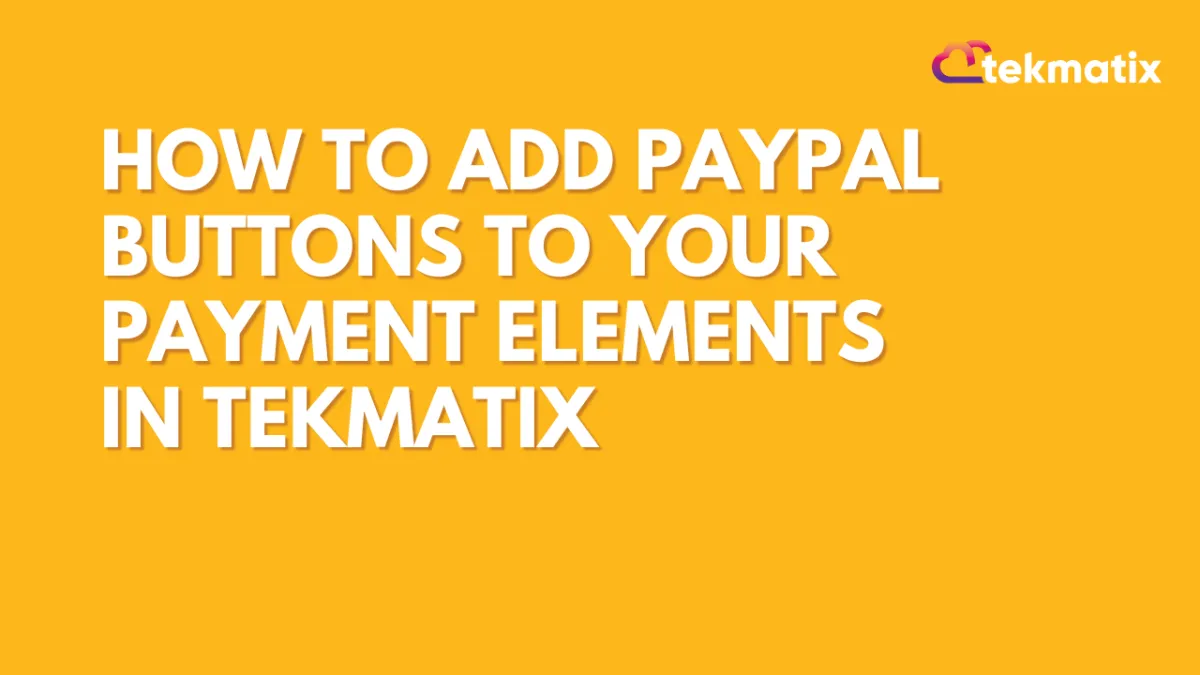
How to Add PayPal Buttons to Your Payment Elements in Tekmatix
How to Add PayPal Buttons to Your Payment Elements in Tekmatix
Looking to give your customers more flexibility at checkout? With Tekmatix's new PayPal integration, you can now add PayPal and PayLater buttons directly into your payment elements—whether you're using forms, surveys, invoices, or funnels.
This feature makes it easier to offer a familiar, trusted, and globally recognized payment option to your clients—potentially increasing conversion rates and making the checkout experience smoother.
Why This Feature Matters
✅ More Payment Options: Let your clients pay with PayPal or PayLater.
✅ Smoother Checkouts: Reduce friction with seamless payment buttons.
✅ Global Reach: PayPal is supported in over 200 markets.
✅ Boosted Trust: Use PayPal's reputation to increase conversions.
How to Set It Up in Tekmatix
Step 1: Connect Your PayPal Account
Go to Payments > Integrations inside your Tekmatix dashboard.
Click PayPal and enter your Client ID and Secret Key from your PayPal developer account.
Click Save to activate the integration.
Pro Tip: You can retrieve your credentials by logging into your PayPal Developer Account, navigating to My Apps & Credentials, and creating a new app.
Step 2: Add or Update Your Payment Element
Depending on where you’re collecting payments, follow the instructions below:
Forms & Surveys
Add the “Collect Payment” element to your form/survey.
PayPal buttons will automatically appear at checkout once previewed.
Websites & Funnels
Use 1-Step Order Form or 2-Step Order Form.
These order forms now support PayPal automatically—no extra configuration needed.
⚠️ Important: If your order form was added before Nov 1, 2024, delete it and re-add a new one to ensure PayPal compatibility.

Step 3: Preview Your Payment Element
Preview the form, survey, website, or funnel to see the PayPal and PayLater buttons.
These buttons won’t appear while you're building—they are visible only in the live preview or published version.

Supported Payment Channels
You can use PayPal buttons across:
✔️ Forms & Surveys
✔️ Websites & Funnels
✔️ Invoices
✔️ Payment Links
✔️ E-Commerce Stores
Sample Scenario: Selling a Digital Workshop
Imagine you’re offering a $99 online masterclass. Instead of redirecting users to a third-party site, you create a 1-step order form in your Tekmatix funnel. After integrating PayPal, your client lands on the page and can now choose PayPal, PayLater, or Card (via Stripe) right on the checkout page.
Result? A frictionless experience, fewer cart abandons, and an easy way to serve international buyers.
Frequently Asked Questions
Q: Can I use PayPal and Stripe together?
A: Absolutely. If both are connected, customers can choose their preferred provider during checkout.
Q: Do I need to update my existing Payment Elements?
A: Yes. Older forms won’t support PayPal. Delete and re-add the element to enable it.
Q: Can I use PayPal in a recurring payment setup?
A: Not at this time. This feature is for one-time payments only.
Q: Will PayPal buttons work in the mobile app?
A: This feature is currently available on web-based forms and funnels. Mobile app support may come in future updates.
Final Thoughts
Adding PayPal buttons to your Tekmatix checkout flows is a powerful way to:
Convert more leads
Build trust with customers
Offer global-friendly payment options
Simplify payment collection without extra tools
Start using it today and optimize your revenue potential with every checkout.
Latest Blog Posts
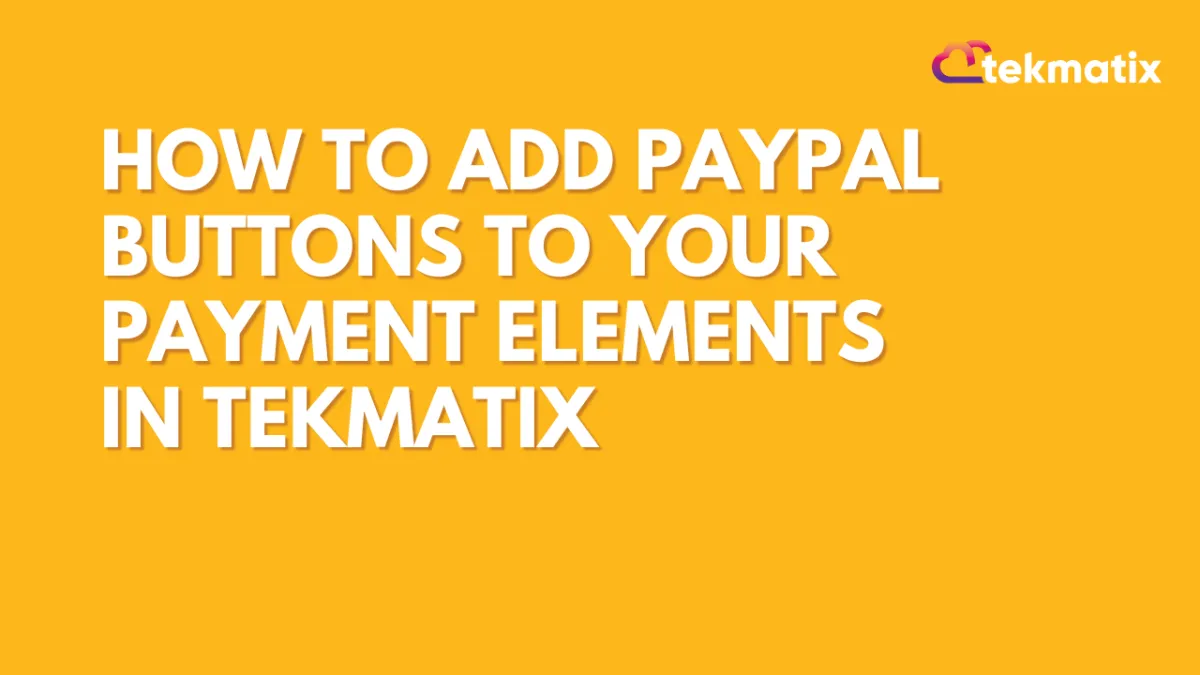
How to Add PayPal Buttons to Your Payment Elements in Tekmatix
How to Add PayPal Buttons to Your Payment Elements in Tekmatix
Looking to give your customers more flexibility at checkout? With Tekmatix's new PayPal integration, you can now add PayPal and PayLater buttons directly into your payment elements—whether you're using forms, surveys, invoices, or funnels.
This feature makes it easier to offer a familiar, trusted, and globally recognized payment option to your clients—potentially increasing conversion rates and making the checkout experience smoother.
Why This Feature Matters
✅ More Payment Options: Let your clients pay with PayPal or PayLater.
✅ Smoother Checkouts: Reduce friction with seamless payment buttons.
✅ Global Reach: PayPal is supported in over 200 markets.
✅ Boosted Trust: Use PayPal's reputation to increase conversions.
How to Set It Up in Tekmatix
Step 1: Connect Your PayPal Account
Go to Payments > Integrations inside your Tekmatix dashboard.
Click PayPal and enter your Client ID and Secret Key from your PayPal developer account.
Click Save to activate the integration.
Pro Tip: You can retrieve your credentials by logging into your PayPal Developer Account, navigating to My Apps & Credentials, and creating a new app.
Step 2: Add or Update Your Payment Element
Depending on where you’re collecting payments, follow the instructions below:
Forms & Surveys
Add the “Collect Payment” element to your form/survey.
PayPal buttons will automatically appear at checkout once previewed.
Websites & Funnels
Use 1-Step Order Form or 2-Step Order Form.
These order forms now support PayPal automatically—no extra configuration needed.
⚠️ Important: If your order form was added before Nov 1, 2024, delete it and re-add a new one to ensure PayPal compatibility.

Step 3: Preview Your Payment Element
Preview the form, survey, website, or funnel to see the PayPal and PayLater buttons.
These buttons won’t appear while you're building—they are visible only in the live preview or published version.

Supported Payment Channels
You can use PayPal buttons across:
✔️ Forms & Surveys
✔️ Websites & Funnels
✔️ Invoices
✔️ Payment Links
✔️ E-Commerce Stores
Sample Scenario: Selling a Digital Workshop
Imagine you’re offering a $99 online masterclass. Instead of redirecting users to a third-party site, you create a 1-step order form in your Tekmatix funnel. After integrating PayPal, your client lands on the page and can now choose PayPal, PayLater, or Card (via Stripe) right on the checkout page.
Result? A frictionless experience, fewer cart abandons, and an easy way to serve international buyers.
Frequently Asked Questions
Q: Can I use PayPal and Stripe together?
A: Absolutely. If both are connected, customers can choose their preferred provider during checkout.
Q: Do I need to update my existing Payment Elements?
A: Yes. Older forms won’t support PayPal. Delete and re-add the element to enable it.
Q: Can I use PayPal in a recurring payment setup?
A: Not at this time. This feature is for one-time payments only.
Q: Will PayPal buttons work in the mobile app?
A: This feature is currently available on web-based forms and funnels. Mobile app support may come in future updates.
Final Thoughts
Adding PayPal buttons to your Tekmatix checkout flows is a powerful way to:
Convert more leads
Build trust with customers
Offer global-friendly payment options
Simplify payment collection without extra tools
Start using it today and optimize your revenue potential with every checkout.
Marketing
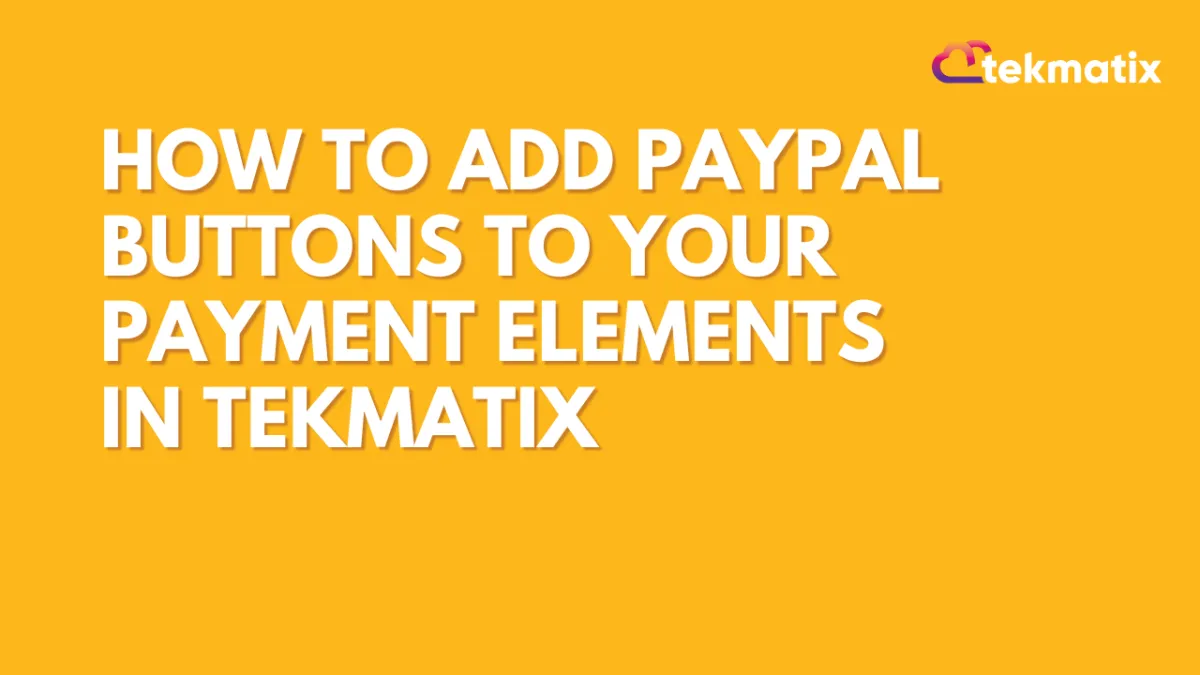
How to Add PayPal Buttons to Your Payment Elements in Tekmatix
How to Add PayPal Buttons to Your Payment Elements in Tekmatix
Looking to give your customers more flexibility at checkout? With Tekmatix's new PayPal integration, you can now add PayPal and PayLater buttons directly into your payment elements—whether you're using forms, surveys, invoices, or funnels.
This feature makes it easier to offer a familiar, trusted, and globally recognized payment option to your clients—potentially increasing conversion rates and making the checkout experience smoother.
Why This Feature Matters
✅ More Payment Options: Let your clients pay with PayPal or PayLater.
✅ Smoother Checkouts: Reduce friction with seamless payment buttons.
✅ Global Reach: PayPal is supported in over 200 markets.
✅ Boosted Trust: Use PayPal's reputation to increase conversions.
How to Set It Up in Tekmatix
Step 1: Connect Your PayPal Account
Go to Payments > Integrations inside your Tekmatix dashboard.
Click PayPal and enter your Client ID and Secret Key from your PayPal developer account.
Click Save to activate the integration.
Pro Tip: You can retrieve your credentials by logging into your PayPal Developer Account, navigating to My Apps & Credentials, and creating a new app.
Step 2: Add or Update Your Payment Element
Depending on where you’re collecting payments, follow the instructions below:
Forms & Surveys
Add the “Collect Payment” element to your form/survey.
PayPal buttons will automatically appear at checkout once previewed.
Websites & Funnels
Use 1-Step Order Form or 2-Step Order Form.
These order forms now support PayPal automatically—no extra configuration needed.
⚠️ Important: If your order form was added before Nov 1, 2024, delete it and re-add a new one to ensure PayPal compatibility.

Step 3: Preview Your Payment Element
Preview the form, survey, website, or funnel to see the PayPal and PayLater buttons.
These buttons won’t appear while you're building—they are visible only in the live preview or published version.

Supported Payment Channels
You can use PayPal buttons across:
✔️ Forms & Surveys
✔️ Websites & Funnels
✔️ Invoices
✔️ Payment Links
✔️ E-Commerce Stores
Sample Scenario: Selling a Digital Workshop
Imagine you’re offering a $99 online masterclass. Instead of redirecting users to a third-party site, you create a 1-step order form in your Tekmatix funnel. After integrating PayPal, your client lands on the page and can now choose PayPal, PayLater, or Card (via Stripe) right on the checkout page.
Result? A frictionless experience, fewer cart abandons, and an easy way to serve international buyers.
Frequently Asked Questions
Q: Can I use PayPal and Stripe together?
A: Absolutely. If both are connected, customers can choose their preferred provider during checkout.
Q: Do I need to update my existing Payment Elements?
A: Yes. Older forms won’t support PayPal. Delete and re-add the element to enable it.
Q: Can I use PayPal in a recurring payment setup?
A: Not at this time. This feature is for one-time payments only.
Q: Will PayPal buttons work in the mobile app?
A: This feature is currently available on web-based forms and funnels. Mobile app support may come in future updates.
Final Thoughts
Adding PayPal buttons to your Tekmatix checkout flows is a powerful way to:
Convert more leads
Build trust with customers
Offer global-friendly payment options
Simplify payment collection without extra tools
Start using it today and optimize your revenue potential with every checkout.
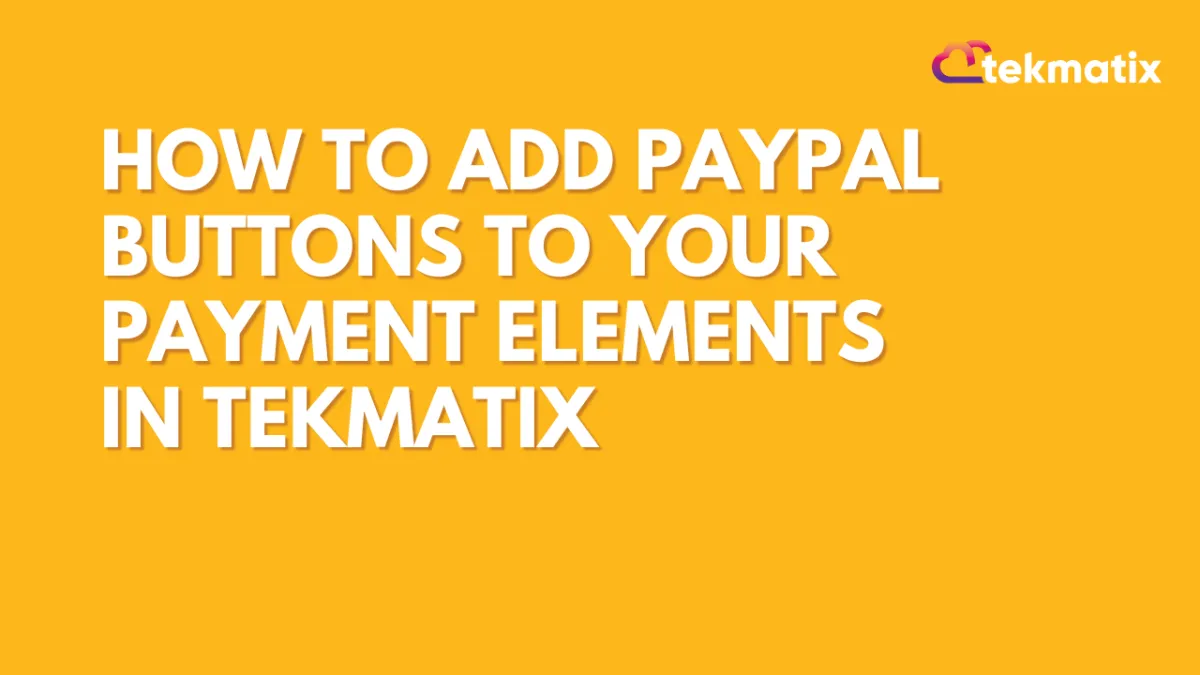
How to Add PayPal Buttons to Your Payment Elements in Tekmatix
How to Add PayPal Buttons to Your Payment Elements in Tekmatix
Looking to give your customers more flexibility at checkout? With Tekmatix's new PayPal integration, you can now add PayPal and PayLater buttons directly into your payment elements—whether you're using forms, surveys, invoices, or funnels.
This feature makes it easier to offer a familiar, trusted, and globally recognized payment option to your clients—potentially increasing conversion rates and making the checkout experience smoother.
Why This Feature Matters
✅ More Payment Options: Let your clients pay with PayPal or PayLater.
✅ Smoother Checkouts: Reduce friction with seamless payment buttons.
✅ Global Reach: PayPal is supported in over 200 markets.
✅ Boosted Trust: Use PayPal's reputation to increase conversions.
How to Set It Up in Tekmatix
Step 1: Connect Your PayPal Account
Go to Payments > Integrations inside your Tekmatix dashboard.
Click PayPal and enter your Client ID and Secret Key from your PayPal developer account.
Click Save to activate the integration.
Pro Tip: You can retrieve your credentials by logging into your PayPal Developer Account, navigating to My Apps & Credentials, and creating a new app.
Step 2: Add or Update Your Payment Element
Depending on where you’re collecting payments, follow the instructions below:
Forms & Surveys
Add the “Collect Payment” element to your form/survey.
PayPal buttons will automatically appear at checkout once previewed.
Websites & Funnels
Use 1-Step Order Form or 2-Step Order Form.
These order forms now support PayPal automatically—no extra configuration needed.
⚠️ Important: If your order form was added before Nov 1, 2024, delete it and re-add a new one to ensure PayPal compatibility.

Step 3: Preview Your Payment Element
Preview the form, survey, website, or funnel to see the PayPal and PayLater buttons.
These buttons won’t appear while you're building—they are visible only in the live preview or published version.

Supported Payment Channels
You can use PayPal buttons across:
✔️ Forms & Surveys
✔️ Websites & Funnels
✔️ Invoices
✔️ Payment Links
✔️ E-Commerce Stores
Sample Scenario: Selling a Digital Workshop
Imagine you’re offering a $99 online masterclass. Instead of redirecting users to a third-party site, you create a 1-step order form in your Tekmatix funnel. After integrating PayPal, your client lands on the page and can now choose PayPal, PayLater, or Card (via Stripe) right on the checkout page.
Result? A frictionless experience, fewer cart abandons, and an easy way to serve international buyers.
Frequently Asked Questions
Q: Can I use PayPal and Stripe together?
A: Absolutely. If both are connected, customers can choose their preferred provider during checkout.
Q: Do I need to update my existing Payment Elements?
A: Yes. Older forms won’t support PayPal. Delete and re-add the element to enable it.
Q: Can I use PayPal in a recurring payment setup?
A: Not at this time. This feature is for one-time payments only.
Q: Will PayPal buttons work in the mobile app?
A: This feature is currently available on web-based forms and funnels. Mobile app support may come in future updates.
Final Thoughts
Adding PayPal buttons to your Tekmatix checkout flows is a powerful way to:
Convert more leads
Build trust with customers
Offer global-friendly payment options
Simplify payment collection without extra tools
Start using it today and optimize your revenue potential with every checkout.
CRM
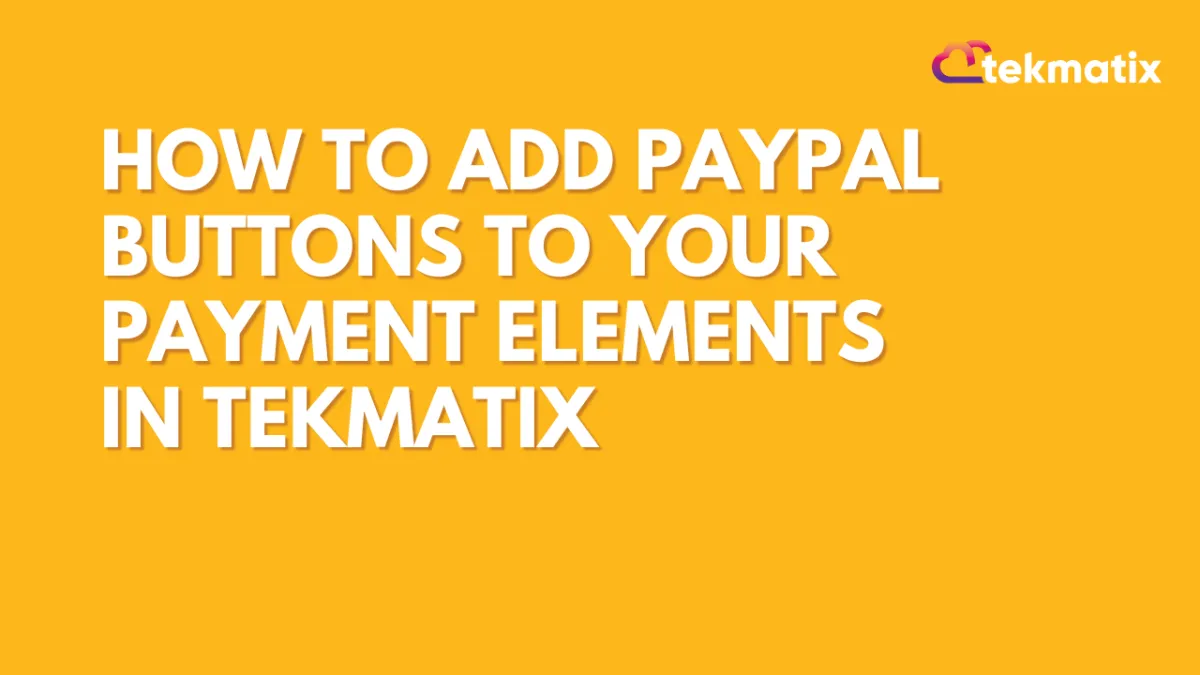
How to Add PayPal Buttons to Your Payment Elements in Tekmatix
How to Add PayPal Buttons to Your Payment Elements in Tekmatix
Looking to give your customers more flexibility at checkout? With Tekmatix's new PayPal integration, you can now add PayPal and PayLater buttons directly into your payment elements—whether you're using forms, surveys, invoices, or funnels.
This feature makes it easier to offer a familiar, trusted, and globally recognized payment option to your clients—potentially increasing conversion rates and making the checkout experience smoother.
Why This Feature Matters
✅ More Payment Options: Let your clients pay with PayPal or PayLater.
✅ Smoother Checkouts: Reduce friction with seamless payment buttons.
✅ Global Reach: PayPal is supported in over 200 markets.
✅ Boosted Trust: Use PayPal's reputation to increase conversions.
How to Set It Up in Tekmatix
Step 1: Connect Your PayPal Account
Go to Payments > Integrations inside your Tekmatix dashboard.
Click PayPal and enter your Client ID and Secret Key from your PayPal developer account.
Click Save to activate the integration.
Pro Tip: You can retrieve your credentials by logging into your PayPal Developer Account, navigating to My Apps & Credentials, and creating a new app.
Step 2: Add or Update Your Payment Element
Depending on where you’re collecting payments, follow the instructions below:
Forms & Surveys
Add the “Collect Payment” element to your form/survey.
PayPal buttons will automatically appear at checkout once previewed.
Websites & Funnels
Use 1-Step Order Form or 2-Step Order Form.
These order forms now support PayPal automatically—no extra configuration needed.
⚠️ Important: If your order form was added before Nov 1, 2024, delete it and re-add a new one to ensure PayPal compatibility.

Step 3: Preview Your Payment Element
Preview the form, survey, website, or funnel to see the PayPal and PayLater buttons.
These buttons won’t appear while you're building—they are visible only in the live preview or published version.

Supported Payment Channels
You can use PayPal buttons across:
✔️ Forms & Surveys
✔️ Websites & Funnels
✔️ Invoices
✔️ Payment Links
✔️ E-Commerce Stores
Sample Scenario: Selling a Digital Workshop
Imagine you’re offering a $99 online masterclass. Instead of redirecting users to a third-party site, you create a 1-step order form in your Tekmatix funnel. After integrating PayPal, your client lands on the page and can now choose PayPal, PayLater, or Card (via Stripe) right on the checkout page.
Result? A frictionless experience, fewer cart abandons, and an easy way to serve international buyers.
Frequently Asked Questions
Q: Can I use PayPal and Stripe together?
A: Absolutely. If both are connected, customers can choose their preferred provider during checkout.
Q: Do I need to update my existing Payment Elements?
A: Yes. Older forms won’t support PayPal. Delete and re-add the element to enable it.
Q: Can I use PayPal in a recurring payment setup?
A: Not at this time. This feature is for one-time payments only.
Q: Will PayPal buttons work in the mobile app?
A: This feature is currently available on web-based forms and funnels. Mobile app support may come in future updates.
Final Thoughts
Adding PayPal buttons to your Tekmatix checkout flows is a powerful way to:
Convert more leads
Build trust with customers
Offer global-friendly payment options
Simplify payment collection without extra tools
Start using it today and optimize your revenue potential with every checkout.
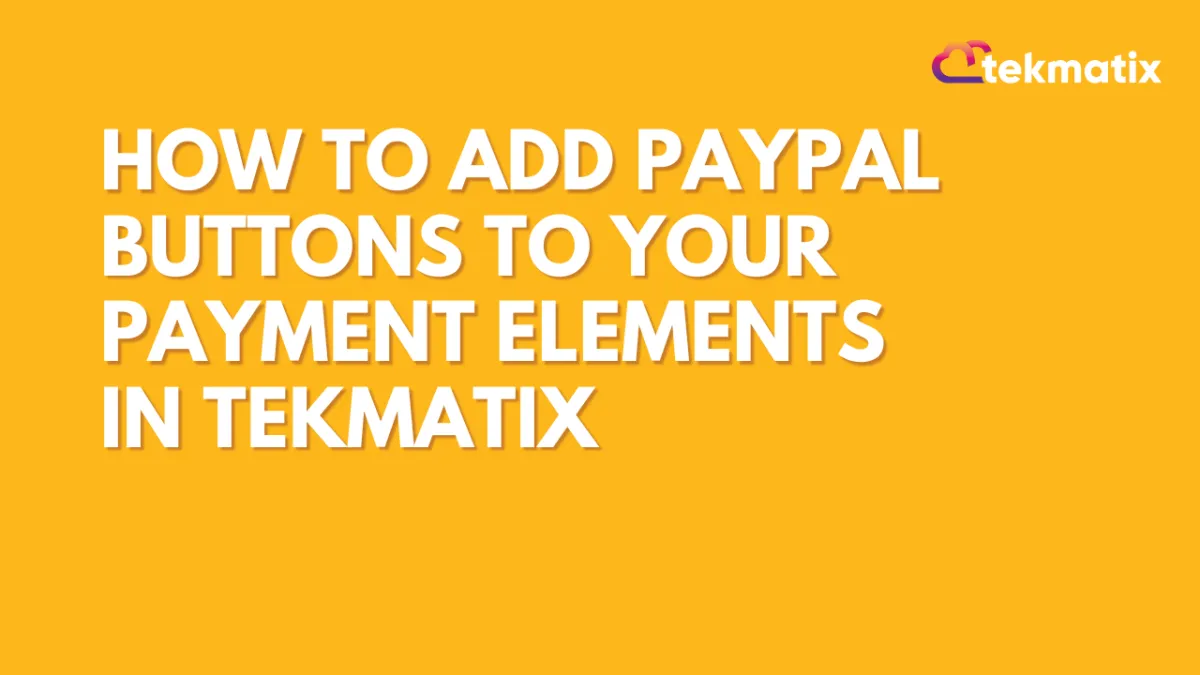
How to Add PayPal Buttons to Your Payment Elements in Tekmatix
How to Add PayPal Buttons to Your Payment Elements in Tekmatix
Looking to give your customers more flexibility at checkout? With Tekmatix's new PayPal integration, you can now add PayPal and PayLater buttons directly into your payment elements—whether you're using forms, surveys, invoices, or funnels.
This feature makes it easier to offer a familiar, trusted, and globally recognized payment option to your clients—potentially increasing conversion rates and making the checkout experience smoother.
Why This Feature Matters
✅ More Payment Options: Let your clients pay with PayPal or PayLater.
✅ Smoother Checkouts: Reduce friction with seamless payment buttons.
✅ Global Reach: PayPal is supported in over 200 markets.
✅ Boosted Trust: Use PayPal's reputation to increase conversions.
How to Set It Up in Tekmatix
Step 1: Connect Your PayPal Account
Go to Payments > Integrations inside your Tekmatix dashboard.
Click PayPal and enter your Client ID and Secret Key from your PayPal developer account.
Click Save to activate the integration.
Pro Tip: You can retrieve your credentials by logging into your PayPal Developer Account, navigating to My Apps & Credentials, and creating a new app.
Step 2: Add or Update Your Payment Element
Depending on where you’re collecting payments, follow the instructions below:
Forms & Surveys
Add the “Collect Payment” element to your form/survey.
PayPal buttons will automatically appear at checkout once previewed.
Websites & Funnels
Use 1-Step Order Form or 2-Step Order Form.
These order forms now support PayPal automatically—no extra configuration needed.
⚠️ Important: If your order form was added before Nov 1, 2024, delete it and re-add a new one to ensure PayPal compatibility.

Step 3: Preview Your Payment Element
Preview the form, survey, website, or funnel to see the PayPal and PayLater buttons.
These buttons won’t appear while you're building—they are visible only in the live preview or published version.

Supported Payment Channels
You can use PayPal buttons across:
✔️ Forms & Surveys
✔️ Websites & Funnels
✔️ Invoices
✔️ Payment Links
✔️ E-Commerce Stores
Sample Scenario: Selling a Digital Workshop
Imagine you’re offering a $99 online masterclass. Instead of redirecting users to a third-party site, you create a 1-step order form in your Tekmatix funnel. After integrating PayPal, your client lands on the page and can now choose PayPal, PayLater, or Card (via Stripe) right on the checkout page.
Result? A frictionless experience, fewer cart abandons, and an easy way to serve international buyers.
Frequently Asked Questions
Q: Can I use PayPal and Stripe together?
A: Absolutely. If both are connected, customers can choose their preferred provider during checkout.
Q: Do I need to update my existing Payment Elements?
A: Yes. Older forms won’t support PayPal. Delete and re-add the element to enable it.
Q: Can I use PayPal in a recurring payment setup?
A: Not at this time. This feature is for one-time payments only.
Q: Will PayPal buttons work in the mobile app?
A: This feature is currently available on web-based forms and funnels. Mobile app support may come in future updates.
Final Thoughts
Adding PayPal buttons to your Tekmatix checkout flows is a powerful way to:
Convert more leads
Build trust with customers
Offer global-friendly payment options
Simplify payment collection without extra tools
Start using it today and optimize your revenue potential with every checkout.

Join The TekMatix Newsletter
Get sent regular tech and business growth tips.
Web Design
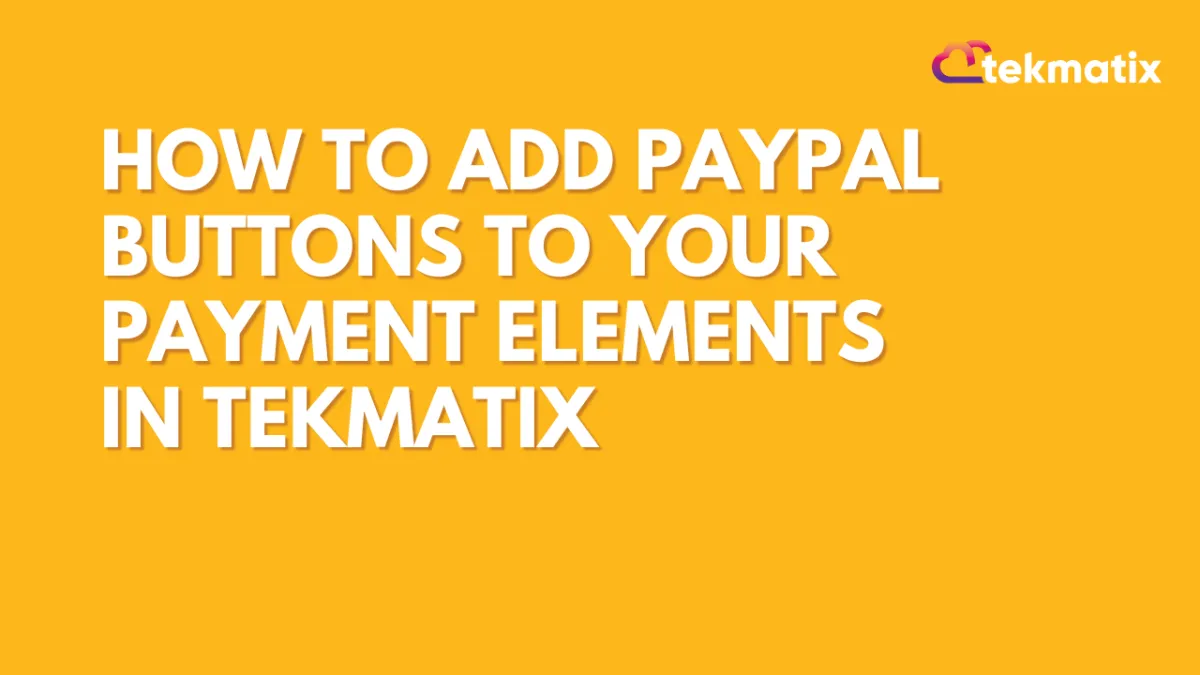
How to Add PayPal Buttons to Your Payment Elements in Tekmatix
How to Add PayPal Buttons to Your Payment Elements in Tekmatix
Looking to give your customers more flexibility at checkout? With Tekmatix's new PayPal integration, you can now add PayPal and PayLater buttons directly into your payment elements—whether you're using forms, surveys, invoices, or funnels.
This feature makes it easier to offer a familiar, trusted, and globally recognized payment option to your clients—potentially increasing conversion rates and making the checkout experience smoother.
Why This Feature Matters
✅ More Payment Options: Let your clients pay with PayPal or PayLater.
✅ Smoother Checkouts: Reduce friction with seamless payment buttons.
✅ Global Reach: PayPal is supported in over 200 markets.
✅ Boosted Trust: Use PayPal's reputation to increase conversions.
How to Set It Up in Tekmatix
Step 1: Connect Your PayPal Account
Go to Payments > Integrations inside your Tekmatix dashboard.
Click PayPal and enter your Client ID and Secret Key from your PayPal developer account.
Click Save to activate the integration.
Pro Tip: You can retrieve your credentials by logging into your PayPal Developer Account, navigating to My Apps & Credentials, and creating a new app.
Step 2: Add or Update Your Payment Element
Depending on where you’re collecting payments, follow the instructions below:
Forms & Surveys
Add the “Collect Payment” element to your form/survey.
PayPal buttons will automatically appear at checkout once previewed.
Websites & Funnels
Use 1-Step Order Form or 2-Step Order Form.
These order forms now support PayPal automatically—no extra configuration needed.
⚠️ Important: If your order form was added before Nov 1, 2024, delete it and re-add a new one to ensure PayPal compatibility.

Step 3: Preview Your Payment Element
Preview the form, survey, website, or funnel to see the PayPal and PayLater buttons.
These buttons won’t appear while you're building—they are visible only in the live preview or published version.

Supported Payment Channels
You can use PayPal buttons across:
✔️ Forms & Surveys
✔️ Websites & Funnels
✔️ Invoices
✔️ Payment Links
✔️ E-Commerce Stores
Sample Scenario: Selling a Digital Workshop
Imagine you’re offering a $99 online masterclass. Instead of redirecting users to a third-party site, you create a 1-step order form in your Tekmatix funnel. After integrating PayPal, your client lands on the page and can now choose PayPal, PayLater, or Card (via Stripe) right on the checkout page.
Result? A frictionless experience, fewer cart abandons, and an easy way to serve international buyers.
Frequently Asked Questions
Q: Can I use PayPal and Stripe together?
A: Absolutely. If both are connected, customers can choose their preferred provider during checkout.
Q: Do I need to update my existing Payment Elements?
A: Yes. Older forms won’t support PayPal. Delete and re-add the element to enable it.
Q: Can I use PayPal in a recurring payment setup?
A: Not at this time. This feature is for one-time payments only.
Q: Will PayPal buttons work in the mobile app?
A: This feature is currently available on web-based forms and funnels. Mobile app support may come in future updates.
Final Thoughts
Adding PayPal buttons to your Tekmatix checkout flows is a powerful way to:
Convert more leads
Build trust with customers
Offer global-friendly payment options
Simplify payment collection without extra tools
Start using it today and optimize your revenue potential with every checkout.
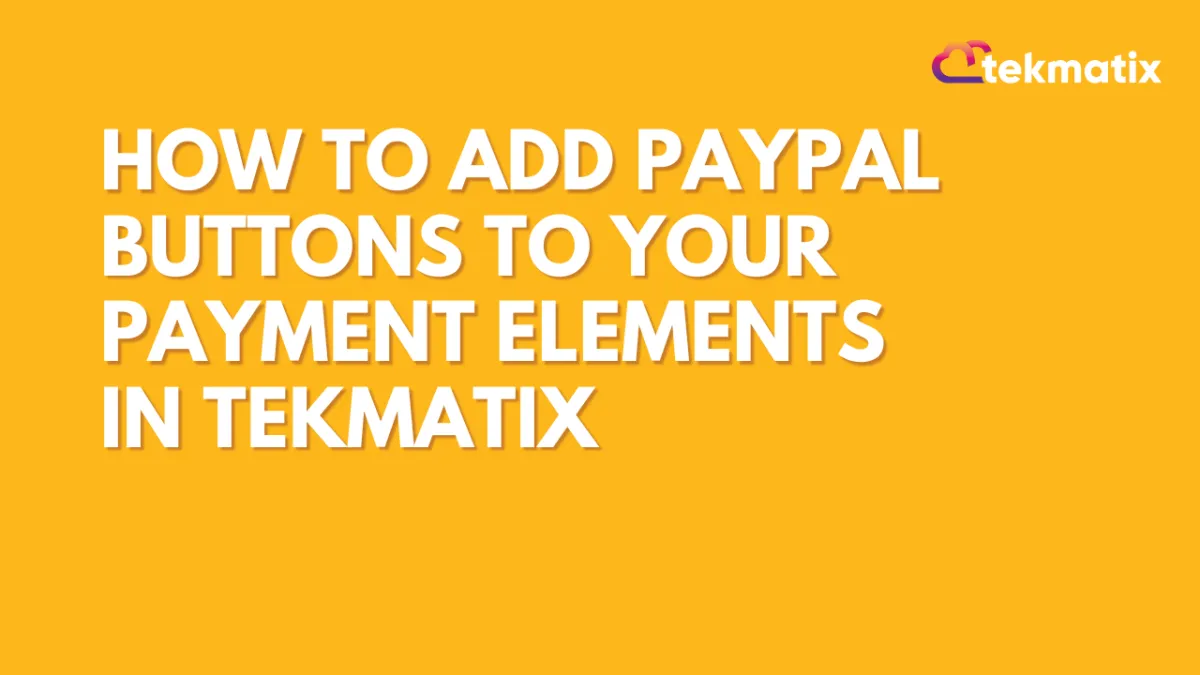
How to Add PayPal Buttons to Your Payment Elements in Tekmatix
How to Add PayPal Buttons to Your Payment Elements in Tekmatix
Looking to give your customers more flexibility at checkout? With Tekmatix's new PayPal integration, you can now add PayPal and PayLater buttons directly into your payment elements—whether you're using forms, surveys, invoices, or funnels.
This feature makes it easier to offer a familiar, trusted, and globally recognized payment option to your clients—potentially increasing conversion rates and making the checkout experience smoother.
Why This Feature Matters
✅ More Payment Options: Let your clients pay with PayPal or PayLater.
✅ Smoother Checkouts: Reduce friction with seamless payment buttons.
✅ Global Reach: PayPal is supported in over 200 markets.
✅ Boosted Trust: Use PayPal's reputation to increase conversions.
How to Set It Up in Tekmatix
Step 1: Connect Your PayPal Account
Go to Payments > Integrations inside your Tekmatix dashboard.
Click PayPal and enter your Client ID and Secret Key from your PayPal developer account.
Click Save to activate the integration.
Pro Tip: You can retrieve your credentials by logging into your PayPal Developer Account, navigating to My Apps & Credentials, and creating a new app.
Step 2: Add or Update Your Payment Element
Depending on where you’re collecting payments, follow the instructions below:
Forms & Surveys
Add the “Collect Payment” element to your form/survey.
PayPal buttons will automatically appear at checkout once previewed.
Websites & Funnels
Use 1-Step Order Form or 2-Step Order Form.
These order forms now support PayPal automatically—no extra configuration needed.
⚠️ Important: If your order form was added before Nov 1, 2024, delete it and re-add a new one to ensure PayPal compatibility.

Step 3: Preview Your Payment Element
Preview the form, survey, website, or funnel to see the PayPal and PayLater buttons.
These buttons won’t appear while you're building—they are visible only in the live preview or published version.

Supported Payment Channels
You can use PayPal buttons across:
✔️ Forms & Surveys
✔️ Websites & Funnels
✔️ Invoices
✔️ Payment Links
✔️ E-Commerce Stores
Sample Scenario: Selling a Digital Workshop
Imagine you’re offering a $99 online masterclass. Instead of redirecting users to a third-party site, you create a 1-step order form in your Tekmatix funnel. After integrating PayPal, your client lands on the page and can now choose PayPal, PayLater, or Card (via Stripe) right on the checkout page.
Result? A frictionless experience, fewer cart abandons, and an easy way to serve international buyers.
Frequently Asked Questions
Q: Can I use PayPal and Stripe together?
A: Absolutely. If both are connected, customers can choose their preferred provider during checkout.
Q: Do I need to update my existing Payment Elements?
A: Yes. Older forms won’t support PayPal. Delete and re-add the element to enable it.
Q: Can I use PayPal in a recurring payment setup?
A: Not at this time. This feature is for one-time payments only.
Q: Will PayPal buttons work in the mobile app?
A: This feature is currently available on web-based forms and funnels. Mobile app support may come in future updates.
Final Thoughts
Adding PayPal buttons to your Tekmatix checkout flows is a powerful way to:
Convert more leads
Build trust with customers
Offer global-friendly payment options
Simplify payment collection without extra tools
Start using it today and optimize your revenue potential with every checkout.


