Tekmatix Help Articles
Love your help
Use the search bar below to find help guides and articles for using Tekmatix
Use the search bar below to look for help articles you need.
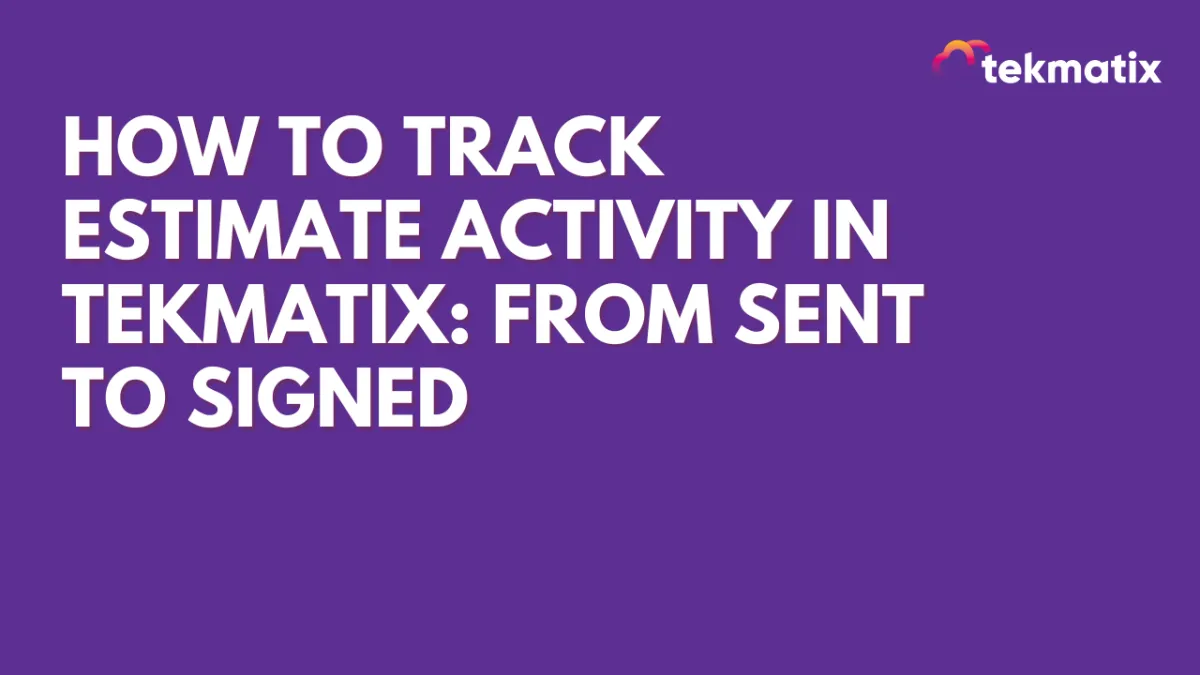
How To Track Estimate Activity in Tekmatix: From Sent to Signed
How To Track Estimate Activity in Tekmatix: From Sent to Signed
Keeping tabs on where your estimate stands is now easier than ever with Estimate Activity Tracking in Tekmatix. You can now access a complete timeline — from when an estimate is sent, edited, and viewed to the moment it’s signed — all in one streamlined view.
This new feature helps you stay informed and take action quicker to close deals, improve follow-ups, and boost sales performance.
What Is It?
The Estimate Activity Tracking feature gives users full visibility into the lifecycle of any estimate. You’ll know exactly when:
The estimate was created
It was sent to the client
Changes were made
The client viewed the estimate
The estimate was signed and accepted
Everything is logged and accessible in just a few clicks.
How To Use Estimate Activity Tracking in Tekmatix
Open Estimates
From your dashboard, navigate to Payments → Invoices & Estimates.
Find Your Estimate
Scroll through the estimate dashboard and locate the line item (estimate) you want to check.
Open Estimate History
On that estimate row, click the 3-dot icon (Options Menu).
Select “View History.”
Review Full Activity Timeline
A drawer will appear from the right.
Here, you can see a detailed log of every interaction with that estimate — including timestamps for sent, viewed, edited, and signed statuses.
Sample Scenario
Let’s say you sent a proposal to a client two days ago and haven’t heard back.
Instead of sending a follow-up email blindly, you can:
Check the estimate history and see if the client viewed it
If they haven’t viewed it, you might follow up with a reminder or resend
If they viewed but didn’t sign, follow up with a tailored message to address possible objections
If they already signed, you can move forward with invoicing or fulfillment immediately
This gives your team clarity and helps drive the next best action — without guesswork.
Why It Matters
Faster Closures: Know when a prospect is engaging with your estimate so you can follow up strategically.
Transparency: Full visibility into the estimate lifecycle helps sales and billing teams stay aligned.
Less Chasing, More Action: Stop wondering if your estimate was seen — take action based on actual status.
Better Client Communication: Use data to personalize your follow-ups and increase your conversion rate.
Latest Blog Posts
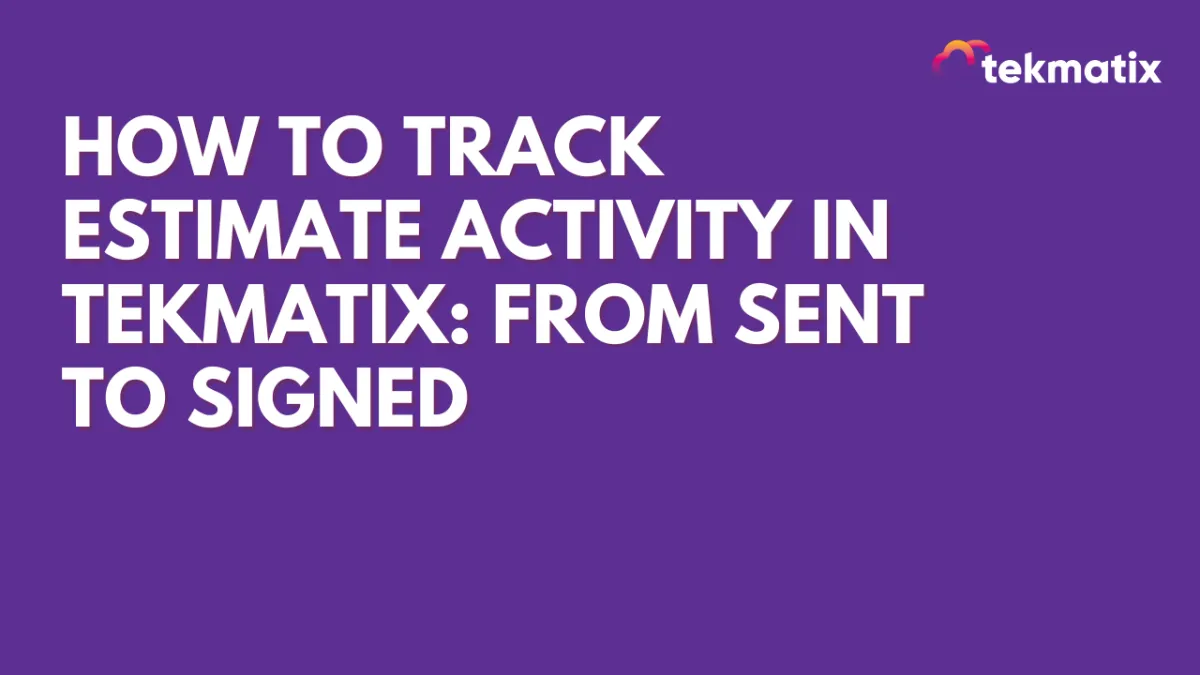
How To Track Estimate Activity in Tekmatix: From Sent to Signed
How To Track Estimate Activity in Tekmatix: From Sent to Signed
Keeping tabs on where your estimate stands is now easier than ever with Estimate Activity Tracking in Tekmatix. You can now access a complete timeline — from when an estimate is sent, edited, and viewed to the moment it’s signed — all in one streamlined view.
This new feature helps you stay informed and take action quicker to close deals, improve follow-ups, and boost sales performance.
What Is It?
The Estimate Activity Tracking feature gives users full visibility into the lifecycle of any estimate. You’ll know exactly when:
The estimate was created
It was sent to the client
Changes were made
The client viewed the estimate
The estimate was signed and accepted
Everything is logged and accessible in just a few clicks.
How To Use Estimate Activity Tracking in Tekmatix
Open Estimates
From your dashboard, navigate to Payments → Invoices & Estimates.
Find Your Estimate
Scroll through the estimate dashboard and locate the line item (estimate) you want to check.
Open Estimate History
On that estimate row, click the 3-dot icon (Options Menu).
Select “View History.”
Review Full Activity Timeline
A drawer will appear from the right.
Here, you can see a detailed log of every interaction with that estimate — including timestamps for sent, viewed, edited, and signed statuses.
Sample Scenario
Let’s say you sent a proposal to a client two days ago and haven’t heard back.
Instead of sending a follow-up email blindly, you can:
Check the estimate history and see if the client viewed it
If they haven’t viewed it, you might follow up with a reminder or resend
If they viewed but didn’t sign, follow up with a tailored message to address possible objections
If they already signed, you can move forward with invoicing or fulfillment immediately
This gives your team clarity and helps drive the next best action — without guesswork.
Why It Matters
Faster Closures: Know when a prospect is engaging with your estimate so you can follow up strategically.
Transparency: Full visibility into the estimate lifecycle helps sales and billing teams stay aligned.
Less Chasing, More Action: Stop wondering if your estimate was seen — take action based on actual status.
Better Client Communication: Use data to personalize your follow-ups and increase your conversion rate.
Marketing
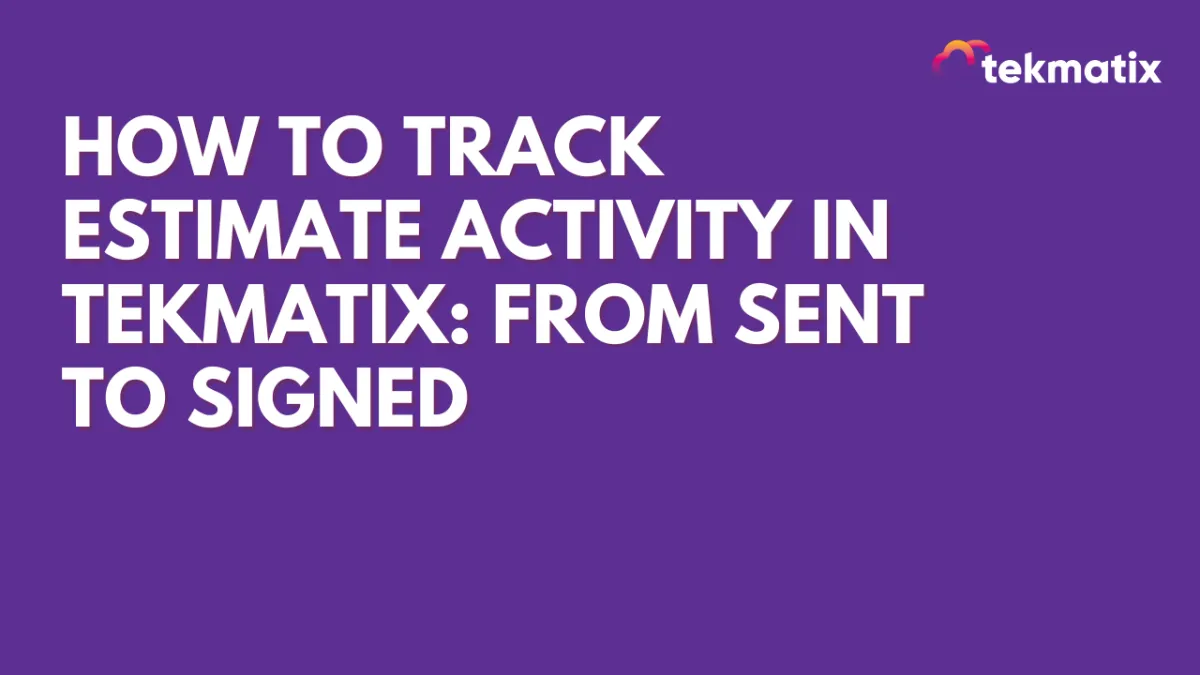
How To Track Estimate Activity in Tekmatix: From Sent to Signed
How To Track Estimate Activity in Tekmatix: From Sent to Signed
Keeping tabs on where your estimate stands is now easier than ever with Estimate Activity Tracking in Tekmatix. You can now access a complete timeline — from when an estimate is sent, edited, and viewed to the moment it’s signed — all in one streamlined view.
This new feature helps you stay informed and take action quicker to close deals, improve follow-ups, and boost sales performance.
What Is It?
The Estimate Activity Tracking feature gives users full visibility into the lifecycle of any estimate. You’ll know exactly when:
The estimate was created
It was sent to the client
Changes were made
The client viewed the estimate
The estimate was signed and accepted
Everything is logged and accessible in just a few clicks.
How To Use Estimate Activity Tracking in Tekmatix
Open Estimates
From your dashboard, navigate to Payments → Invoices & Estimates.
Find Your Estimate
Scroll through the estimate dashboard and locate the line item (estimate) you want to check.
Open Estimate History
On that estimate row, click the 3-dot icon (Options Menu).
Select “View History.”
Review Full Activity Timeline
A drawer will appear from the right.
Here, you can see a detailed log of every interaction with that estimate — including timestamps for sent, viewed, edited, and signed statuses.
Sample Scenario
Let’s say you sent a proposal to a client two days ago and haven’t heard back.
Instead of sending a follow-up email blindly, you can:
Check the estimate history and see if the client viewed it
If they haven’t viewed it, you might follow up with a reminder or resend
If they viewed but didn’t sign, follow up with a tailored message to address possible objections
If they already signed, you can move forward with invoicing or fulfillment immediately
This gives your team clarity and helps drive the next best action — without guesswork.
Why It Matters
Faster Closures: Know when a prospect is engaging with your estimate so you can follow up strategically.
Transparency: Full visibility into the estimate lifecycle helps sales and billing teams stay aligned.
Less Chasing, More Action: Stop wondering if your estimate was seen — take action based on actual status.
Better Client Communication: Use data to personalize your follow-ups and increase your conversion rate.
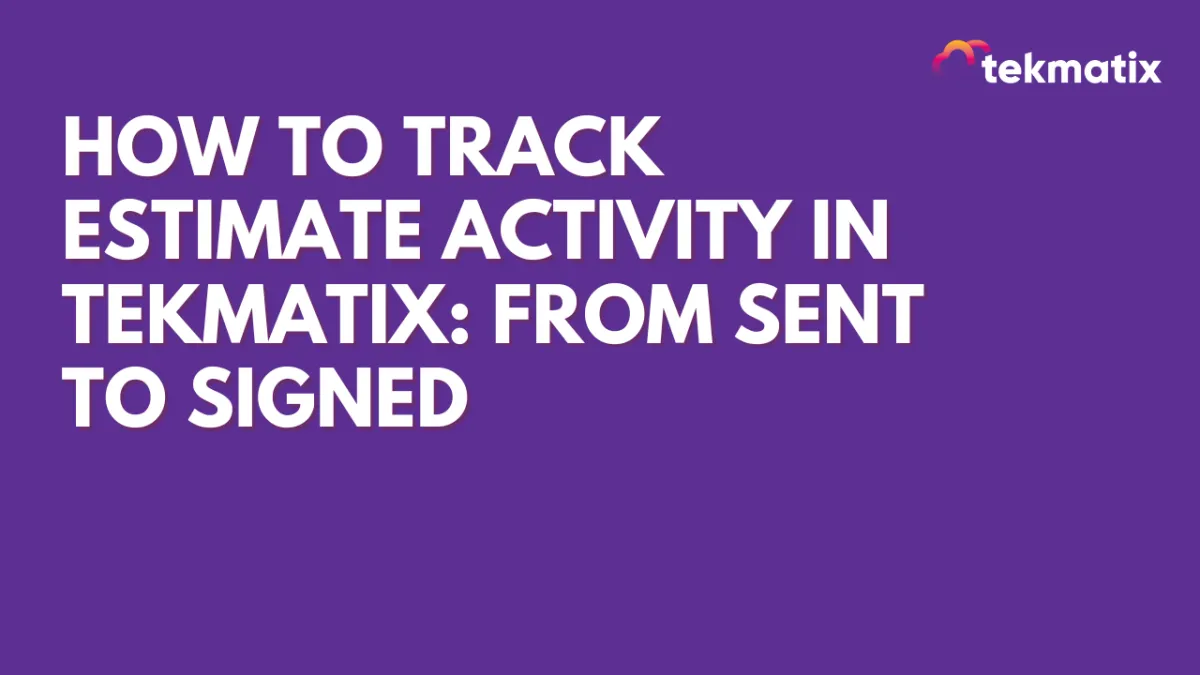
How To Track Estimate Activity in Tekmatix: From Sent to Signed
How To Track Estimate Activity in Tekmatix: From Sent to Signed
Keeping tabs on where your estimate stands is now easier than ever with Estimate Activity Tracking in Tekmatix. You can now access a complete timeline — from when an estimate is sent, edited, and viewed to the moment it’s signed — all in one streamlined view.
This new feature helps you stay informed and take action quicker to close deals, improve follow-ups, and boost sales performance.
What Is It?
The Estimate Activity Tracking feature gives users full visibility into the lifecycle of any estimate. You’ll know exactly when:
The estimate was created
It was sent to the client
Changes were made
The client viewed the estimate
The estimate was signed and accepted
Everything is logged and accessible in just a few clicks.
How To Use Estimate Activity Tracking in Tekmatix
Open Estimates
From your dashboard, navigate to Payments → Invoices & Estimates.
Find Your Estimate
Scroll through the estimate dashboard and locate the line item (estimate) you want to check.
Open Estimate History
On that estimate row, click the 3-dot icon (Options Menu).
Select “View History.”
Review Full Activity Timeline
A drawer will appear from the right.
Here, you can see a detailed log of every interaction with that estimate — including timestamps for sent, viewed, edited, and signed statuses.
Sample Scenario
Let’s say you sent a proposal to a client two days ago and haven’t heard back.
Instead of sending a follow-up email blindly, you can:
Check the estimate history and see if the client viewed it
If they haven’t viewed it, you might follow up with a reminder or resend
If they viewed but didn’t sign, follow up with a tailored message to address possible objections
If they already signed, you can move forward with invoicing or fulfillment immediately
This gives your team clarity and helps drive the next best action — without guesswork.
Why It Matters
Faster Closures: Know when a prospect is engaging with your estimate so you can follow up strategically.
Transparency: Full visibility into the estimate lifecycle helps sales and billing teams stay aligned.
Less Chasing, More Action: Stop wondering if your estimate was seen — take action based on actual status.
Better Client Communication: Use data to personalize your follow-ups and increase your conversion rate.
CRM
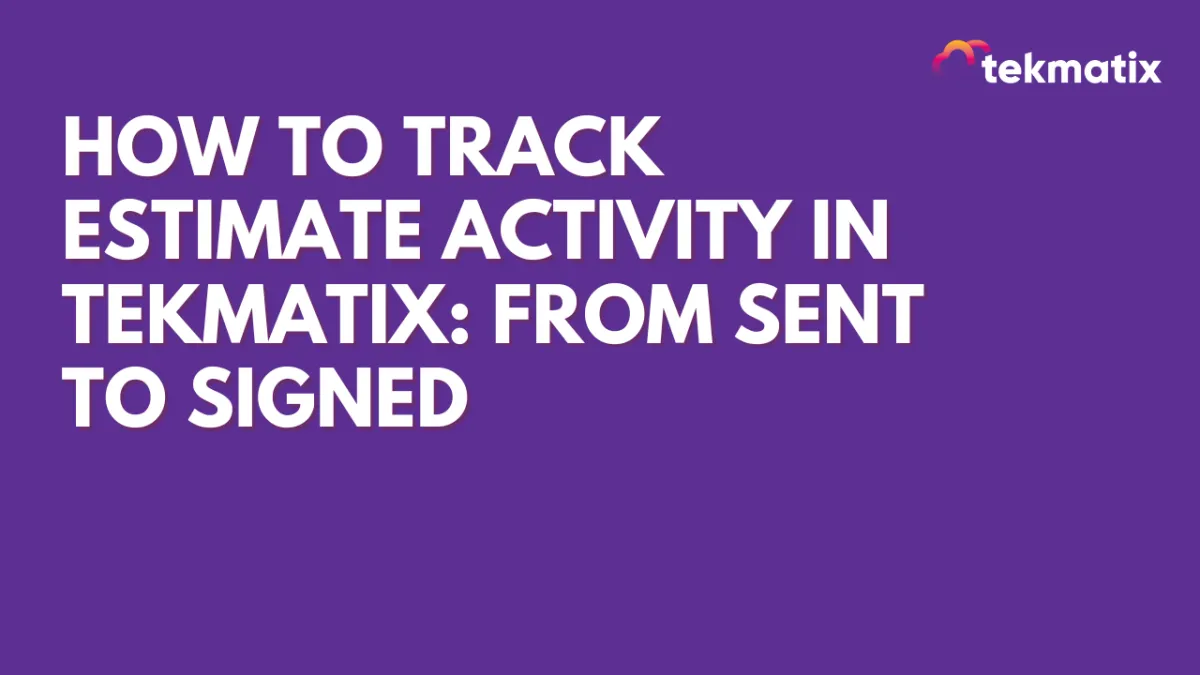
How To Track Estimate Activity in Tekmatix: From Sent to Signed
How To Track Estimate Activity in Tekmatix: From Sent to Signed
Keeping tabs on where your estimate stands is now easier than ever with Estimate Activity Tracking in Tekmatix. You can now access a complete timeline — from when an estimate is sent, edited, and viewed to the moment it’s signed — all in one streamlined view.
This new feature helps you stay informed and take action quicker to close deals, improve follow-ups, and boost sales performance.
What Is It?
The Estimate Activity Tracking feature gives users full visibility into the lifecycle of any estimate. You’ll know exactly when:
The estimate was created
It was sent to the client
Changes were made
The client viewed the estimate
The estimate was signed and accepted
Everything is logged and accessible in just a few clicks.
How To Use Estimate Activity Tracking in Tekmatix
Open Estimates
From your dashboard, navigate to Payments → Invoices & Estimates.
Find Your Estimate
Scroll through the estimate dashboard and locate the line item (estimate) you want to check.
Open Estimate History
On that estimate row, click the 3-dot icon (Options Menu).
Select “View History.”
Review Full Activity Timeline
A drawer will appear from the right.
Here, you can see a detailed log of every interaction with that estimate — including timestamps for sent, viewed, edited, and signed statuses.
Sample Scenario
Let’s say you sent a proposal to a client two days ago and haven’t heard back.
Instead of sending a follow-up email blindly, you can:
Check the estimate history and see if the client viewed it
If they haven’t viewed it, you might follow up with a reminder or resend
If they viewed but didn’t sign, follow up with a tailored message to address possible objections
If they already signed, you can move forward with invoicing or fulfillment immediately
This gives your team clarity and helps drive the next best action — without guesswork.
Why It Matters
Faster Closures: Know when a prospect is engaging with your estimate so you can follow up strategically.
Transparency: Full visibility into the estimate lifecycle helps sales and billing teams stay aligned.
Less Chasing, More Action: Stop wondering if your estimate was seen — take action based on actual status.
Better Client Communication: Use data to personalize your follow-ups and increase your conversion rate.
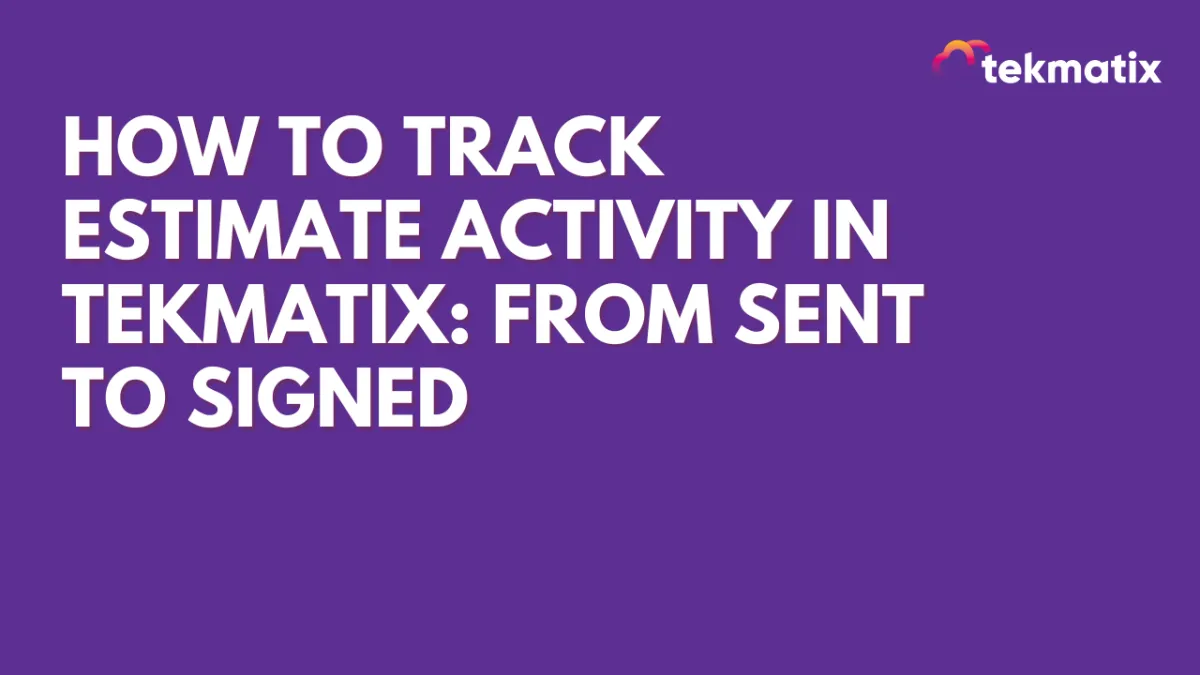
How To Track Estimate Activity in Tekmatix: From Sent to Signed
How To Track Estimate Activity in Tekmatix: From Sent to Signed
Keeping tabs on where your estimate stands is now easier than ever with Estimate Activity Tracking in Tekmatix. You can now access a complete timeline — from when an estimate is sent, edited, and viewed to the moment it’s signed — all in one streamlined view.
This new feature helps you stay informed and take action quicker to close deals, improve follow-ups, and boost sales performance.
What Is It?
The Estimate Activity Tracking feature gives users full visibility into the lifecycle of any estimate. You’ll know exactly when:
The estimate was created
It was sent to the client
Changes were made
The client viewed the estimate
The estimate was signed and accepted
Everything is logged and accessible in just a few clicks.
How To Use Estimate Activity Tracking in Tekmatix
Open Estimates
From your dashboard, navigate to Payments → Invoices & Estimates.
Find Your Estimate
Scroll through the estimate dashboard and locate the line item (estimate) you want to check.
Open Estimate History
On that estimate row, click the 3-dot icon (Options Menu).
Select “View History.”
Review Full Activity Timeline
A drawer will appear from the right.
Here, you can see a detailed log of every interaction with that estimate — including timestamps for sent, viewed, edited, and signed statuses.
Sample Scenario
Let’s say you sent a proposal to a client two days ago and haven’t heard back.
Instead of sending a follow-up email blindly, you can:
Check the estimate history and see if the client viewed it
If they haven’t viewed it, you might follow up with a reminder or resend
If they viewed but didn’t sign, follow up with a tailored message to address possible objections
If they already signed, you can move forward with invoicing or fulfillment immediately
This gives your team clarity and helps drive the next best action — without guesswork.
Why It Matters
Faster Closures: Know when a prospect is engaging with your estimate so you can follow up strategically.
Transparency: Full visibility into the estimate lifecycle helps sales and billing teams stay aligned.
Less Chasing, More Action: Stop wondering if your estimate was seen — take action based on actual status.
Better Client Communication: Use data to personalize your follow-ups and increase your conversion rate.

Join The TekMatix Newsletter
Get sent regular tech and business growth tips.
Web Design
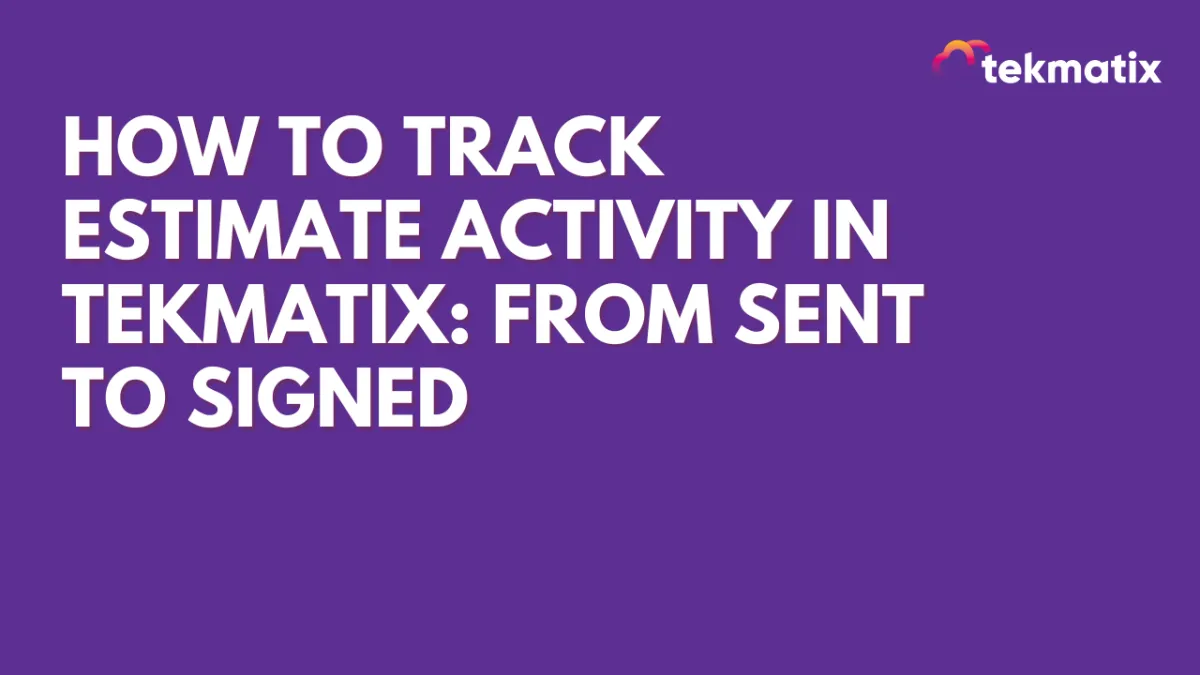
How To Track Estimate Activity in Tekmatix: From Sent to Signed
How To Track Estimate Activity in Tekmatix: From Sent to Signed
Keeping tabs on where your estimate stands is now easier than ever with Estimate Activity Tracking in Tekmatix. You can now access a complete timeline — from when an estimate is sent, edited, and viewed to the moment it’s signed — all in one streamlined view.
This new feature helps you stay informed and take action quicker to close deals, improve follow-ups, and boost sales performance.
What Is It?
The Estimate Activity Tracking feature gives users full visibility into the lifecycle of any estimate. You’ll know exactly when:
The estimate was created
It was sent to the client
Changes were made
The client viewed the estimate
The estimate was signed and accepted
Everything is logged and accessible in just a few clicks.
How To Use Estimate Activity Tracking in Tekmatix
Open Estimates
From your dashboard, navigate to Payments → Invoices & Estimates.
Find Your Estimate
Scroll through the estimate dashboard and locate the line item (estimate) you want to check.
Open Estimate History
On that estimate row, click the 3-dot icon (Options Menu).
Select “View History.”
Review Full Activity Timeline
A drawer will appear from the right.
Here, you can see a detailed log of every interaction with that estimate — including timestamps for sent, viewed, edited, and signed statuses.
Sample Scenario
Let’s say you sent a proposal to a client two days ago and haven’t heard back.
Instead of sending a follow-up email blindly, you can:
Check the estimate history and see if the client viewed it
If they haven’t viewed it, you might follow up with a reminder or resend
If they viewed but didn’t sign, follow up with a tailored message to address possible objections
If they already signed, you can move forward with invoicing or fulfillment immediately
This gives your team clarity and helps drive the next best action — without guesswork.
Why It Matters
Faster Closures: Know when a prospect is engaging with your estimate so you can follow up strategically.
Transparency: Full visibility into the estimate lifecycle helps sales and billing teams stay aligned.
Less Chasing, More Action: Stop wondering if your estimate was seen — take action based on actual status.
Better Client Communication: Use data to personalize your follow-ups and increase your conversion rate.
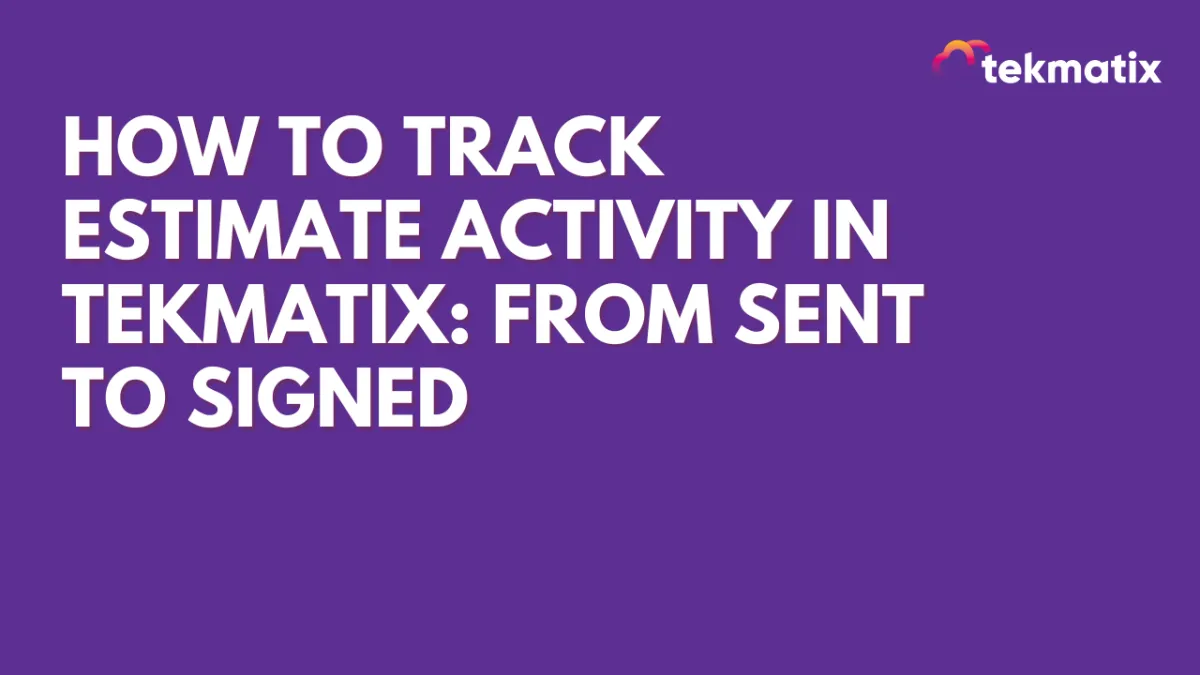
How To Track Estimate Activity in Tekmatix: From Sent to Signed
How To Track Estimate Activity in Tekmatix: From Sent to Signed
Keeping tabs on where your estimate stands is now easier than ever with Estimate Activity Tracking in Tekmatix. You can now access a complete timeline — from when an estimate is sent, edited, and viewed to the moment it’s signed — all in one streamlined view.
This new feature helps you stay informed and take action quicker to close deals, improve follow-ups, and boost sales performance.
What Is It?
The Estimate Activity Tracking feature gives users full visibility into the lifecycle of any estimate. You’ll know exactly when:
The estimate was created
It was sent to the client
Changes were made
The client viewed the estimate
The estimate was signed and accepted
Everything is logged and accessible in just a few clicks.
How To Use Estimate Activity Tracking in Tekmatix
Open Estimates
From your dashboard, navigate to Payments → Invoices & Estimates.
Find Your Estimate
Scroll through the estimate dashboard and locate the line item (estimate) you want to check.
Open Estimate History
On that estimate row, click the 3-dot icon (Options Menu).
Select “View History.”
Review Full Activity Timeline
A drawer will appear from the right.
Here, you can see a detailed log of every interaction with that estimate — including timestamps for sent, viewed, edited, and signed statuses.
Sample Scenario
Let’s say you sent a proposal to a client two days ago and haven’t heard back.
Instead of sending a follow-up email blindly, you can:
Check the estimate history and see if the client viewed it
If they haven’t viewed it, you might follow up with a reminder or resend
If they viewed but didn’t sign, follow up with a tailored message to address possible objections
If they already signed, you can move forward with invoicing or fulfillment immediately
This gives your team clarity and helps drive the next best action — without guesswork.
Why It Matters
Faster Closures: Know when a prospect is engaging with your estimate so you can follow up strategically.
Transparency: Full visibility into the estimate lifecycle helps sales and billing teams stay aligned.
Less Chasing, More Action: Stop wondering if your estimate was seen — take action based on actual status.
Better Client Communication: Use data to personalize your follow-ups and increase your conversion rate.


