Tekmatix Help Articles
Love your help
Use the search bar below to find help guides and articles for using Tekmatix
Use the search bar below to look for help articles you need.
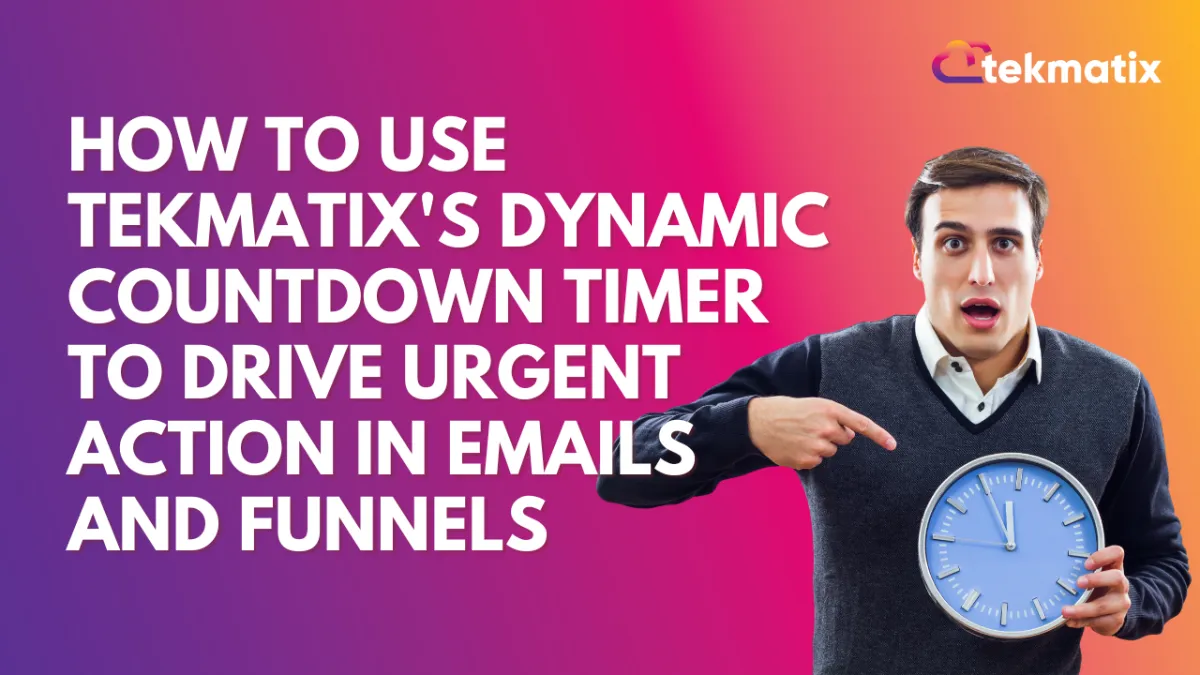
How To Use Tekmatix's Dynamic Countdown Timer to Drive Urgent Action in Emails and Funnels
How To Use Tekmatix's Dynamic Countdown Timer to Drive Urgent Action in Emails and Funnels
The Dynamic Countdown Timer in Tekmatix lets you create real-time, personalized urgency for every contact by starting the countdown based on when the email is opened or received. It’s the perfect tool for limited-time offers, birthday deals, flash sales, and more—right inside your email or funnel campaigns.
Why This Matters
Most timers are static—everyone sees the same time limit. But Tekmatix’s Dynamic Timer makes each countdown feel personal. Whether you're sending a birthday coupon or running a flash sale, the timer adjusts for when the contact opens or receives the email, making the urgency feel more authentic.
Key Benefits
Sample Use Case: Black Friday Email Campaign
Scenario: You’re offering a 2-hour flash sale that ends no later than midnight.
Trigger: Email Opened
Duration: 2 hours
Countdown Ends At: 11:59 PM on Black Friday
This setup makes the urgency feel real while still personalizing the experience.
Step-by-Step: How To Use the Dynamic Countdown Timer
Step 1: Create a New Timer
Go to your Marketing & Emails > Countdown Timer section inside Tekmatix
Click + New Button
Step 2: Select Dynamic Timer
Choose the Dynamic Timer option
Pick your Trigger:
Email Sent
Email Opened
Step 3: Set Timer Duration & End Time
Choose how long the countdown should last (e.g., 2 hours)
(Optional) Set a fixed End Time (e.g., 12:00 AM)
This ensures the timer doesn’t run past a specific point, keeping your campaign realistic.
Step 4: Customize Timer Appearance
Pick the timer style, fonts, and colors to match your email or funnel branding.
Step 5: Add Logic for Active/Expired Timer
Define what happens when the timer is active (e.g., show a "Buy Now" button)
Set up what to display when time expires (e.g., redirect to a waitlist or sold-out page)
Step 6: Save and Use
Save your timer
Insert it into your email, funnel, or webpage
Or copy the HTML code to use in custom templates
Pro Tips
For email-only offers, use the “Email Opened” trigger.
To maintain realistic cutoffs, use “Ends At Time” (e.g., midnight).
For birthday discounts, trigger the countdown from email sent with 24-hour duration.
Limitations to Note
Latest Blog Posts
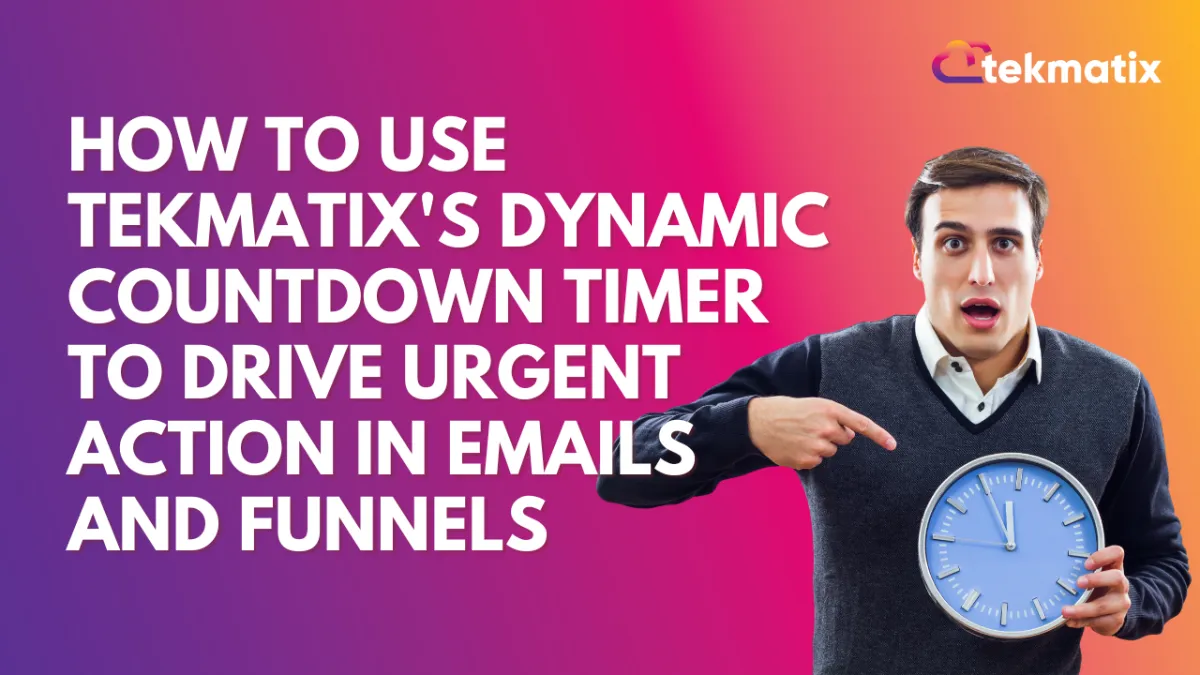
How To Use Tekmatix's Dynamic Countdown Timer to Drive Urgent Action in Emails and Funnels
How To Use Tekmatix's Dynamic Countdown Timer to Drive Urgent Action in Emails and Funnels
The Dynamic Countdown Timer in Tekmatix lets you create real-time, personalized urgency for every contact by starting the countdown based on when the email is opened or received. It’s the perfect tool for limited-time offers, birthday deals, flash sales, and more—right inside your email or funnel campaigns.
Why This Matters
Most timers are static—everyone sees the same time limit. But Tekmatix’s Dynamic Timer makes each countdown feel personal. Whether you're sending a birthday coupon or running a flash sale, the timer adjusts for when the contact opens or receives the email, making the urgency feel more authentic.
Key Benefits
Sample Use Case: Black Friday Email Campaign
Scenario: You’re offering a 2-hour flash sale that ends no later than midnight.
Trigger: Email Opened
Duration: 2 hours
Countdown Ends At: 11:59 PM on Black Friday
This setup makes the urgency feel real while still personalizing the experience.
Step-by-Step: How To Use the Dynamic Countdown Timer
Step 1: Create a New Timer
Go to your Marketing & Emails > Countdown Timer section inside Tekmatix
Click + New Button
Step 2: Select Dynamic Timer
Choose the Dynamic Timer option
Pick your Trigger:
Email Sent
Email Opened
Step 3: Set Timer Duration & End Time
Choose how long the countdown should last (e.g., 2 hours)
(Optional) Set a fixed End Time (e.g., 12:00 AM)
This ensures the timer doesn’t run past a specific point, keeping your campaign realistic.
Step 4: Customize Timer Appearance
Pick the timer style, fonts, and colors to match your email or funnel branding.
Step 5: Add Logic for Active/Expired Timer
Define what happens when the timer is active (e.g., show a "Buy Now" button)
Set up what to display when time expires (e.g., redirect to a waitlist or sold-out page)
Step 6: Save and Use
Save your timer
Insert it into your email, funnel, or webpage
Or copy the HTML code to use in custom templates
Pro Tips
For email-only offers, use the “Email Opened” trigger.
To maintain realistic cutoffs, use “Ends At Time” (e.g., midnight).
For birthday discounts, trigger the countdown from email sent with 24-hour duration.
Limitations to Note
Marketing
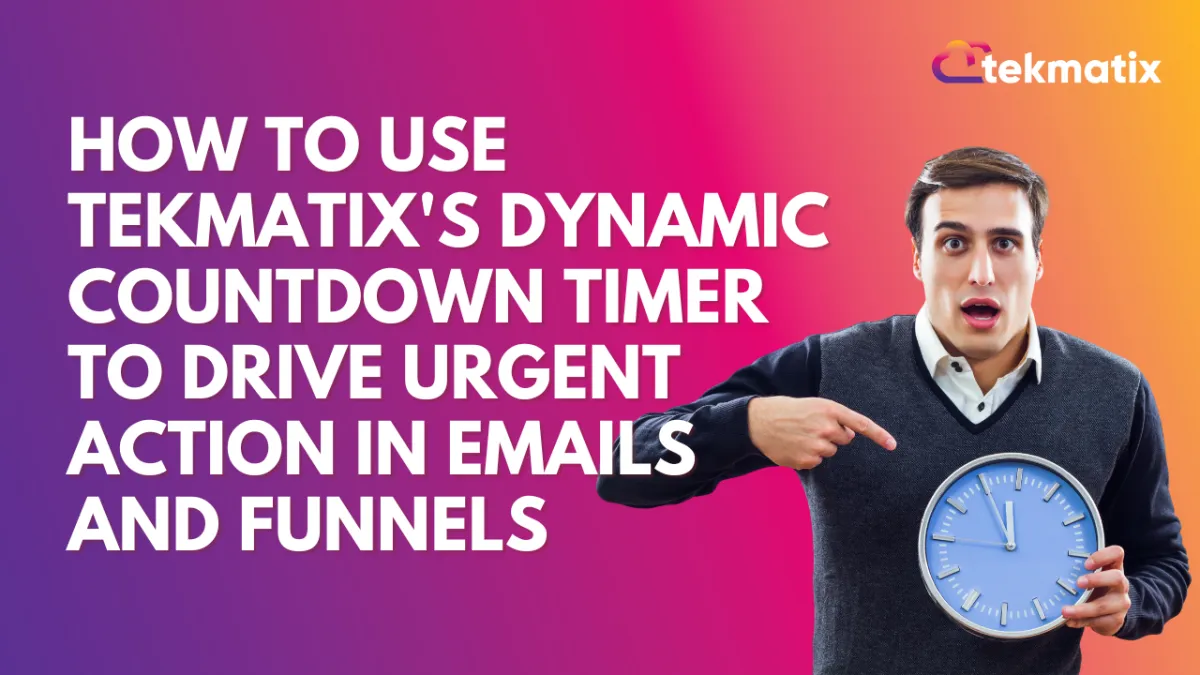
How To Use Tekmatix's Dynamic Countdown Timer to Drive Urgent Action in Emails and Funnels
How To Use Tekmatix's Dynamic Countdown Timer to Drive Urgent Action in Emails and Funnels
The Dynamic Countdown Timer in Tekmatix lets you create real-time, personalized urgency for every contact by starting the countdown based on when the email is opened or received. It’s the perfect tool for limited-time offers, birthday deals, flash sales, and more—right inside your email or funnel campaigns.
Why This Matters
Most timers are static—everyone sees the same time limit. But Tekmatix’s Dynamic Timer makes each countdown feel personal. Whether you're sending a birthday coupon or running a flash sale, the timer adjusts for when the contact opens or receives the email, making the urgency feel more authentic.
Key Benefits
Sample Use Case: Black Friday Email Campaign
Scenario: You’re offering a 2-hour flash sale that ends no later than midnight.
Trigger: Email Opened
Duration: 2 hours
Countdown Ends At: 11:59 PM on Black Friday
This setup makes the urgency feel real while still personalizing the experience.
Step-by-Step: How To Use the Dynamic Countdown Timer
Step 1: Create a New Timer
Go to your Marketing & Emails > Countdown Timer section inside Tekmatix
Click + New Button
Step 2: Select Dynamic Timer
Choose the Dynamic Timer option
Pick your Trigger:
Email Sent
Email Opened
Step 3: Set Timer Duration & End Time
Choose how long the countdown should last (e.g., 2 hours)
(Optional) Set a fixed End Time (e.g., 12:00 AM)
This ensures the timer doesn’t run past a specific point, keeping your campaign realistic.
Step 4: Customize Timer Appearance
Pick the timer style, fonts, and colors to match your email or funnel branding.
Step 5: Add Logic for Active/Expired Timer
Define what happens when the timer is active (e.g., show a "Buy Now" button)
Set up what to display when time expires (e.g., redirect to a waitlist or sold-out page)
Step 6: Save and Use
Save your timer
Insert it into your email, funnel, or webpage
Or copy the HTML code to use in custom templates
Pro Tips
For email-only offers, use the “Email Opened” trigger.
To maintain realistic cutoffs, use “Ends At Time” (e.g., midnight).
For birthday discounts, trigger the countdown from email sent with 24-hour duration.
Limitations to Note
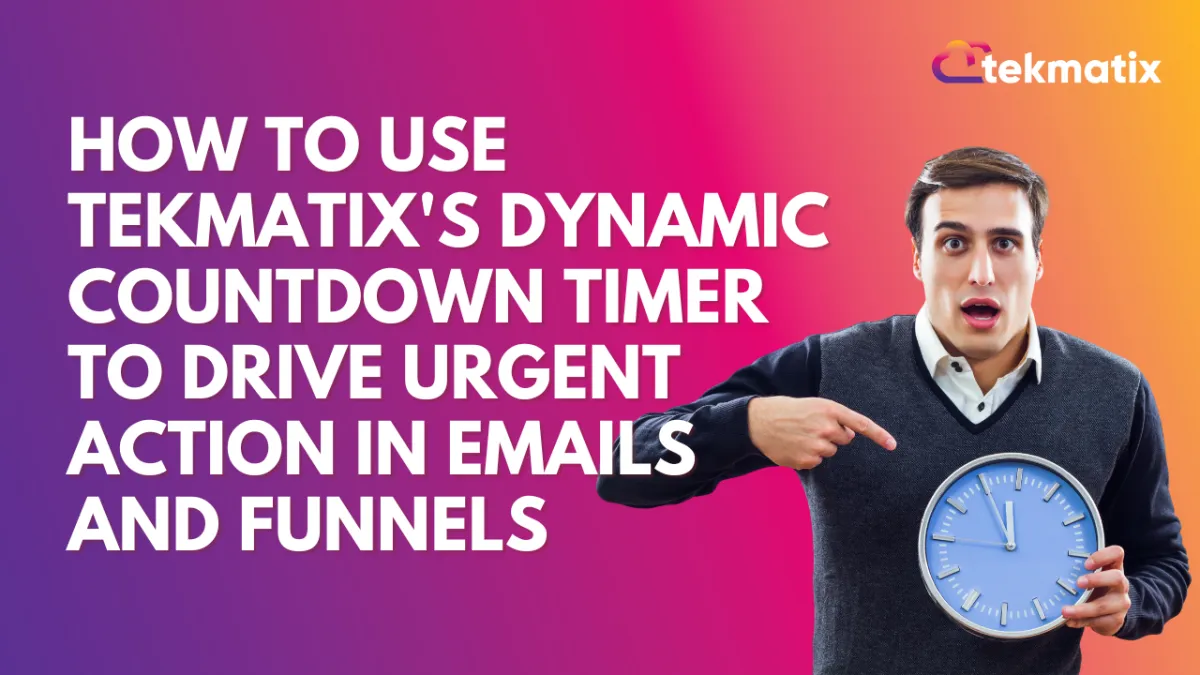
How To Use Tekmatix's Dynamic Countdown Timer to Drive Urgent Action in Emails and Funnels
How To Use Tekmatix's Dynamic Countdown Timer to Drive Urgent Action in Emails and Funnels
The Dynamic Countdown Timer in Tekmatix lets you create real-time, personalized urgency for every contact by starting the countdown based on when the email is opened or received. It’s the perfect tool for limited-time offers, birthday deals, flash sales, and more—right inside your email or funnel campaigns.
Why This Matters
Most timers are static—everyone sees the same time limit. But Tekmatix’s Dynamic Timer makes each countdown feel personal. Whether you're sending a birthday coupon or running a flash sale, the timer adjusts for when the contact opens or receives the email, making the urgency feel more authentic.
Key Benefits
Sample Use Case: Black Friday Email Campaign
Scenario: You’re offering a 2-hour flash sale that ends no later than midnight.
Trigger: Email Opened
Duration: 2 hours
Countdown Ends At: 11:59 PM on Black Friday
This setup makes the urgency feel real while still personalizing the experience.
Step-by-Step: How To Use the Dynamic Countdown Timer
Step 1: Create a New Timer
Go to your Marketing & Emails > Countdown Timer section inside Tekmatix
Click + New Button
Step 2: Select Dynamic Timer
Choose the Dynamic Timer option
Pick your Trigger:
Email Sent
Email Opened
Step 3: Set Timer Duration & End Time
Choose how long the countdown should last (e.g., 2 hours)
(Optional) Set a fixed End Time (e.g., 12:00 AM)
This ensures the timer doesn’t run past a specific point, keeping your campaign realistic.
Step 4: Customize Timer Appearance
Pick the timer style, fonts, and colors to match your email or funnel branding.
Step 5: Add Logic for Active/Expired Timer
Define what happens when the timer is active (e.g., show a "Buy Now" button)
Set up what to display when time expires (e.g., redirect to a waitlist or sold-out page)
Step 6: Save and Use
Save your timer
Insert it into your email, funnel, or webpage
Or copy the HTML code to use in custom templates
Pro Tips
For email-only offers, use the “Email Opened” trigger.
To maintain realistic cutoffs, use “Ends At Time” (e.g., midnight).
For birthday discounts, trigger the countdown from email sent with 24-hour duration.
Limitations to Note
CRM
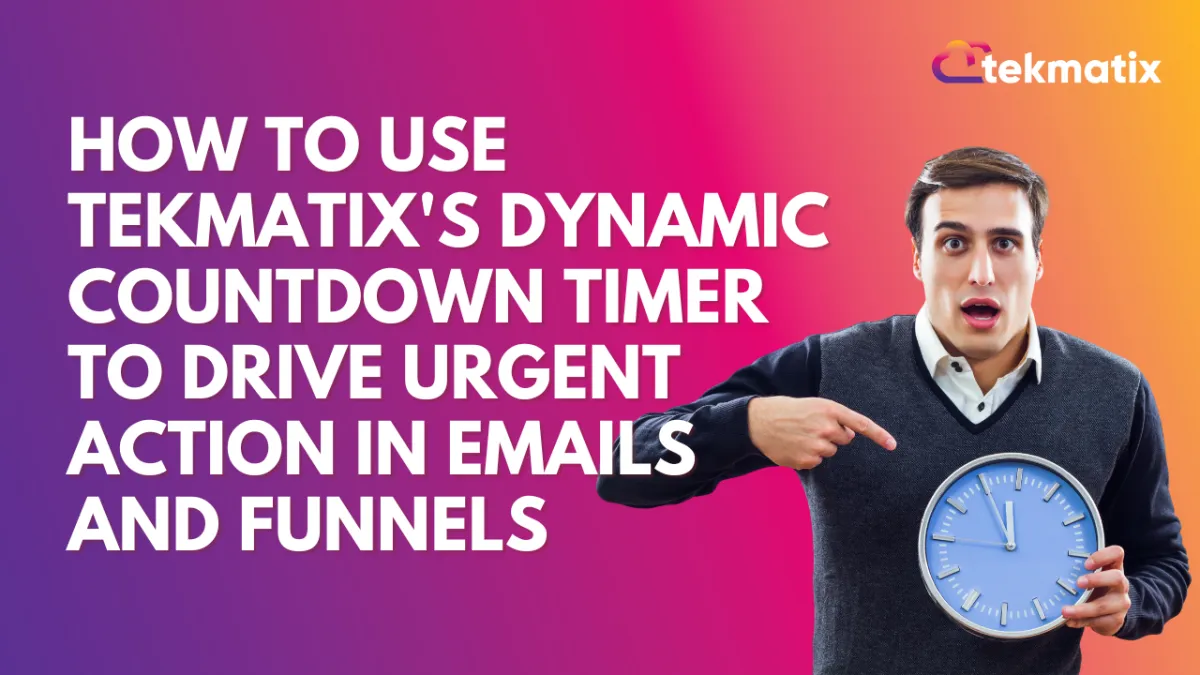
How To Use Tekmatix's Dynamic Countdown Timer to Drive Urgent Action in Emails and Funnels
How To Use Tekmatix's Dynamic Countdown Timer to Drive Urgent Action in Emails and Funnels
The Dynamic Countdown Timer in Tekmatix lets you create real-time, personalized urgency for every contact by starting the countdown based on when the email is opened or received. It’s the perfect tool for limited-time offers, birthday deals, flash sales, and more—right inside your email or funnel campaigns.
Why This Matters
Most timers are static—everyone sees the same time limit. But Tekmatix’s Dynamic Timer makes each countdown feel personal. Whether you're sending a birthday coupon or running a flash sale, the timer adjusts for when the contact opens or receives the email, making the urgency feel more authentic.
Key Benefits
Sample Use Case: Black Friday Email Campaign
Scenario: You’re offering a 2-hour flash sale that ends no later than midnight.
Trigger: Email Opened
Duration: 2 hours
Countdown Ends At: 11:59 PM on Black Friday
This setup makes the urgency feel real while still personalizing the experience.
Step-by-Step: How To Use the Dynamic Countdown Timer
Step 1: Create a New Timer
Go to your Marketing & Emails > Countdown Timer section inside Tekmatix
Click + New Button
Step 2: Select Dynamic Timer
Choose the Dynamic Timer option
Pick your Trigger:
Email Sent
Email Opened
Step 3: Set Timer Duration & End Time
Choose how long the countdown should last (e.g., 2 hours)
(Optional) Set a fixed End Time (e.g., 12:00 AM)
This ensures the timer doesn’t run past a specific point, keeping your campaign realistic.
Step 4: Customize Timer Appearance
Pick the timer style, fonts, and colors to match your email or funnel branding.
Step 5: Add Logic for Active/Expired Timer
Define what happens when the timer is active (e.g., show a "Buy Now" button)
Set up what to display when time expires (e.g., redirect to a waitlist or sold-out page)
Step 6: Save and Use
Save your timer
Insert it into your email, funnel, or webpage
Or copy the HTML code to use in custom templates
Pro Tips
For email-only offers, use the “Email Opened” trigger.
To maintain realistic cutoffs, use “Ends At Time” (e.g., midnight).
For birthday discounts, trigger the countdown from email sent with 24-hour duration.
Limitations to Note
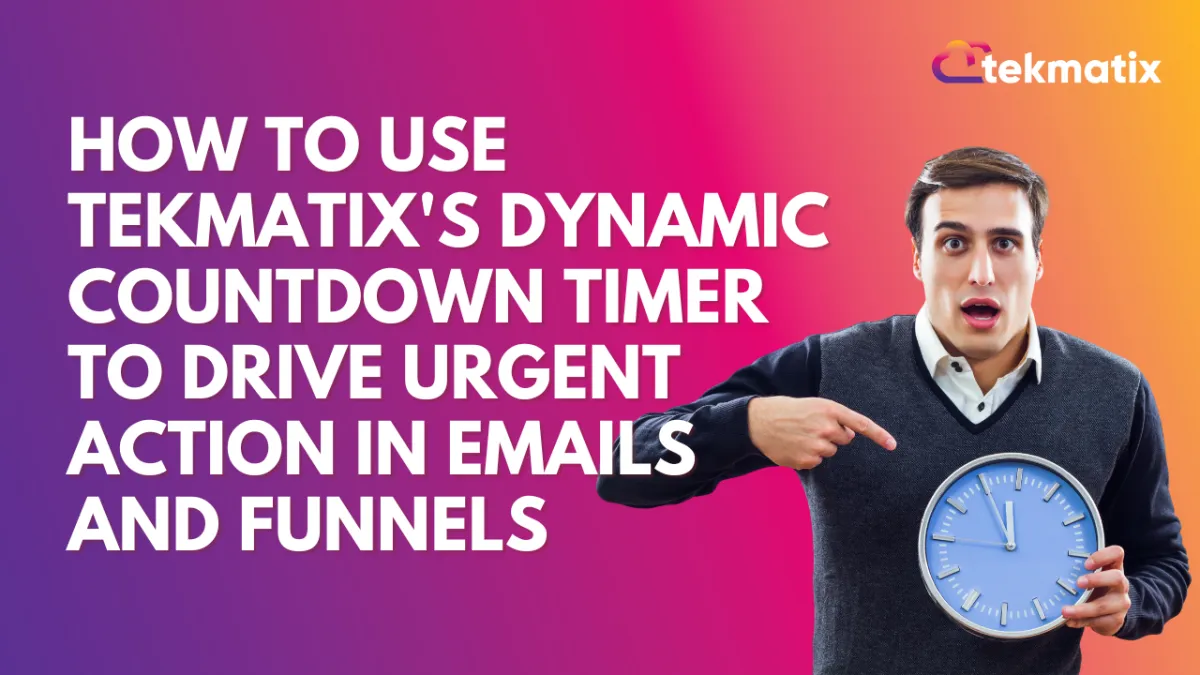
How To Use Tekmatix's Dynamic Countdown Timer to Drive Urgent Action in Emails and Funnels
How To Use Tekmatix's Dynamic Countdown Timer to Drive Urgent Action in Emails and Funnels
The Dynamic Countdown Timer in Tekmatix lets you create real-time, personalized urgency for every contact by starting the countdown based on when the email is opened or received. It’s the perfect tool for limited-time offers, birthday deals, flash sales, and more—right inside your email or funnel campaigns.
Why This Matters
Most timers are static—everyone sees the same time limit. But Tekmatix’s Dynamic Timer makes each countdown feel personal. Whether you're sending a birthday coupon or running a flash sale, the timer adjusts for when the contact opens or receives the email, making the urgency feel more authentic.
Key Benefits
Sample Use Case: Black Friday Email Campaign
Scenario: You’re offering a 2-hour flash sale that ends no later than midnight.
Trigger: Email Opened
Duration: 2 hours
Countdown Ends At: 11:59 PM on Black Friday
This setup makes the urgency feel real while still personalizing the experience.
Step-by-Step: How To Use the Dynamic Countdown Timer
Step 1: Create a New Timer
Go to your Marketing & Emails > Countdown Timer section inside Tekmatix
Click + New Button
Step 2: Select Dynamic Timer
Choose the Dynamic Timer option
Pick your Trigger:
Email Sent
Email Opened
Step 3: Set Timer Duration & End Time
Choose how long the countdown should last (e.g., 2 hours)
(Optional) Set a fixed End Time (e.g., 12:00 AM)
This ensures the timer doesn’t run past a specific point, keeping your campaign realistic.
Step 4: Customize Timer Appearance
Pick the timer style, fonts, and colors to match your email or funnel branding.
Step 5: Add Logic for Active/Expired Timer
Define what happens when the timer is active (e.g., show a "Buy Now" button)
Set up what to display when time expires (e.g., redirect to a waitlist or sold-out page)
Step 6: Save and Use
Save your timer
Insert it into your email, funnel, or webpage
Or copy the HTML code to use in custom templates
Pro Tips
For email-only offers, use the “Email Opened” trigger.
To maintain realistic cutoffs, use “Ends At Time” (e.g., midnight).
For birthday discounts, trigger the countdown from email sent with 24-hour duration.
Limitations to Note

Join The TekMatix Newsletter
Get sent regular tech and business growth tips.
Web Design
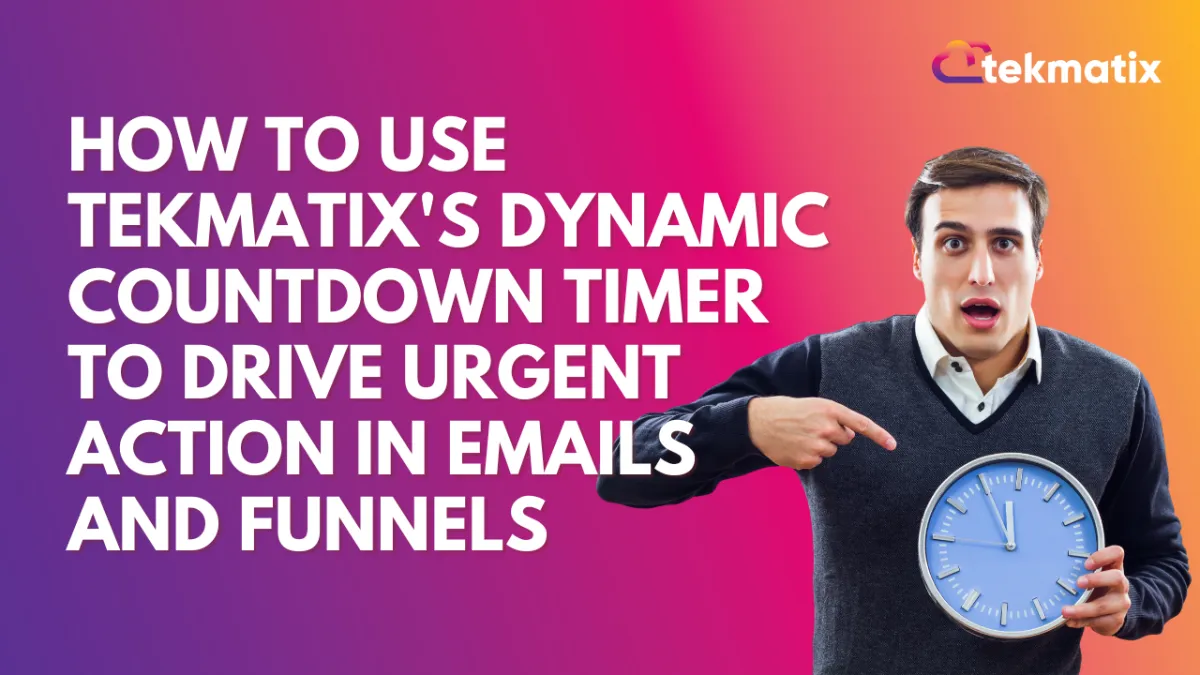
How To Use Tekmatix's Dynamic Countdown Timer to Drive Urgent Action in Emails and Funnels
How To Use Tekmatix's Dynamic Countdown Timer to Drive Urgent Action in Emails and Funnels
The Dynamic Countdown Timer in Tekmatix lets you create real-time, personalized urgency for every contact by starting the countdown based on when the email is opened or received. It’s the perfect tool for limited-time offers, birthday deals, flash sales, and more—right inside your email or funnel campaigns.
Why This Matters
Most timers are static—everyone sees the same time limit. But Tekmatix’s Dynamic Timer makes each countdown feel personal. Whether you're sending a birthday coupon or running a flash sale, the timer adjusts for when the contact opens or receives the email, making the urgency feel more authentic.
Key Benefits
Sample Use Case: Black Friday Email Campaign
Scenario: You’re offering a 2-hour flash sale that ends no later than midnight.
Trigger: Email Opened
Duration: 2 hours
Countdown Ends At: 11:59 PM on Black Friday
This setup makes the urgency feel real while still personalizing the experience.
Step-by-Step: How To Use the Dynamic Countdown Timer
Step 1: Create a New Timer
Go to your Marketing & Emails > Countdown Timer section inside Tekmatix
Click + New Button
Step 2: Select Dynamic Timer
Choose the Dynamic Timer option
Pick your Trigger:
Email Sent
Email Opened
Step 3: Set Timer Duration & End Time
Choose how long the countdown should last (e.g., 2 hours)
(Optional) Set a fixed End Time (e.g., 12:00 AM)
This ensures the timer doesn’t run past a specific point, keeping your campaign realistic.
Step 4: Customize Timer Appearance
Pick the timer style, fonts, and colors to match your email or funnel branding.
Step 5: Add Logic for Active/Expired Timer
Define what happens when the timer is active (e.g., show a "Buy Now" button)
Set up what to display when time expires (e.g., redirect to a waitlist or sold-out page)
Step 6: Save and Use
Save your timer
Insert it into your email, funnel, or webpage
Or copy the HTML code to use in custom templates
Pro Tips
For email-only offers, use the “Email Opened” trigger.
To maintain realistic cutoffs, use “Ends At Time” (e.g., midnight).
For birthday discounts, trigger the countdown from email sent with 24-hour duration.
Limitations to Note
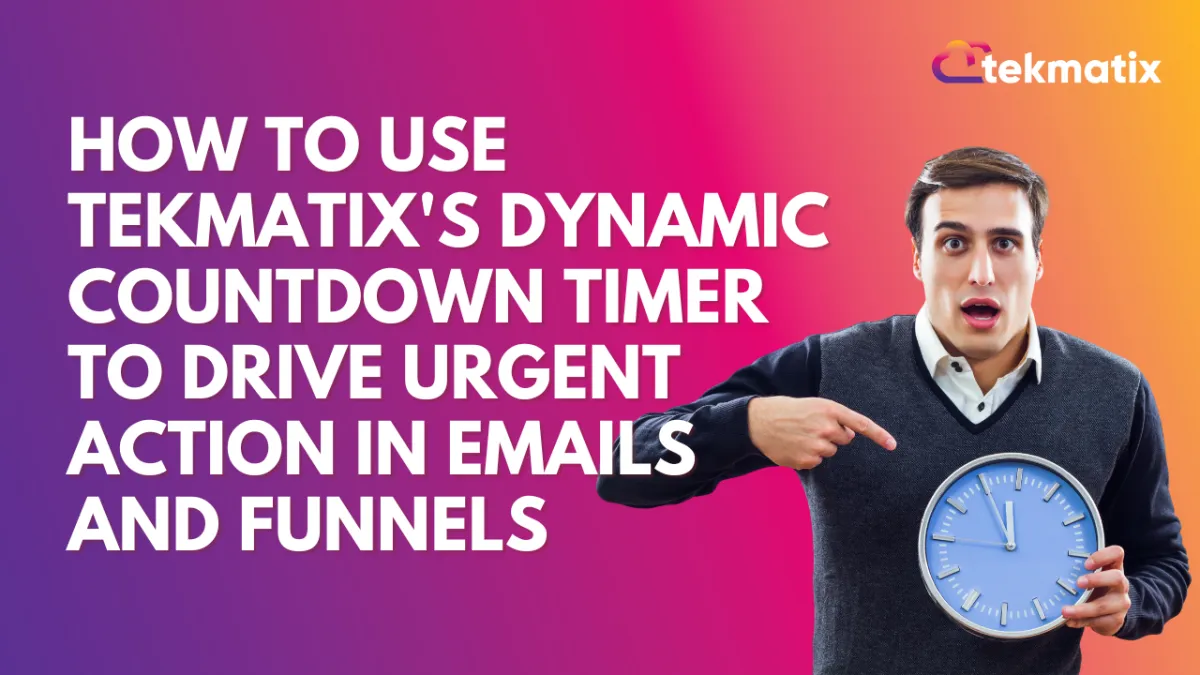
How To Use Tekmatix's Dynamic Countdown Timer to Drive Urgent Action in Emails and Funnels
How To Use Tekmatix's Dynamic Countdown Timer to Drive Urgent Action in Emails and Funnels
The Dynamic Countdown Timer in Tekmatix lets you create real-time, personalized urgency for every contact by starting the countdown based on when the email is opened or received. It’s the perfect tool for limited-time offers, birthday deals, flash sales, and more—right inside your email or funnel campaigns.
Why This Matters
Most timers are static—everyone sees the same time limit. But Tekmatix’s Dynamic Timer makes each countdown feel personal. Whether you're sending a birthday coupon or running a flash sale, the timer adjusts for when the contact opens or receives the email, making the urgency feel more authentic.
Key Benefits
Sample Use Case: Black Friday Email Campaign
Scenario: You’re offering a 2-hour flash sale that ends no later than midnight.
Trigger: Email Opened
Duration: 2 hours
Countdown Ends At: 11:59 PM on Black Friday
This setup makes the urgency feel real while still personalizing the experience.
Step-by-Step: How To Use the Dynamic Countdown Timer
Step 1: Create a New Timer
Go to your Marketing & Emails > Countdown Timer section inside Tekmatix
Click + New Button
Step 2: Select Dynamic Timer
Choose the Dynamic Timer option
Pick your Trigger:
Email Sent
Email Opened
Step 3: Set Timer Duration & End Time
Choose how long the countdown should last (e.g., 2 hours)
(Optional) Set a fixed End Time (e.g., 12:00 AM)
This ensures the timer doesn’t run past a specific point, keeping your campaign realistic.
Step 4: Customize Timer Appearance
Pick the timer style, fonts, and colors to match your email or funnel branding.
Step 5: Add Logic for Active/Expired Timer
Define what happens when the timer is active (e.g., show a "Buy Now" button)
Set up what to display when time expires (e.g., redirect to a waitlist or sold-out page)
Step 6: Save and Use
Save your timer
Insert it into your email, funnel, or webpage
Or copy the HTML code to use in custom templates
Pro Tips
For email-only offers, use the “Email Opened” trigger.
To maintain realistic cutoffs, use “Ends At Time” (e.g., midnight).
For birthday discounts, trigger the countdown from email sent with 24-hour duration.


