Tekmatix Help Articles
Love your help
Use the search bar below to find help guides and articles for using Tekmatix
Use the search bar below to look for help articles you need.
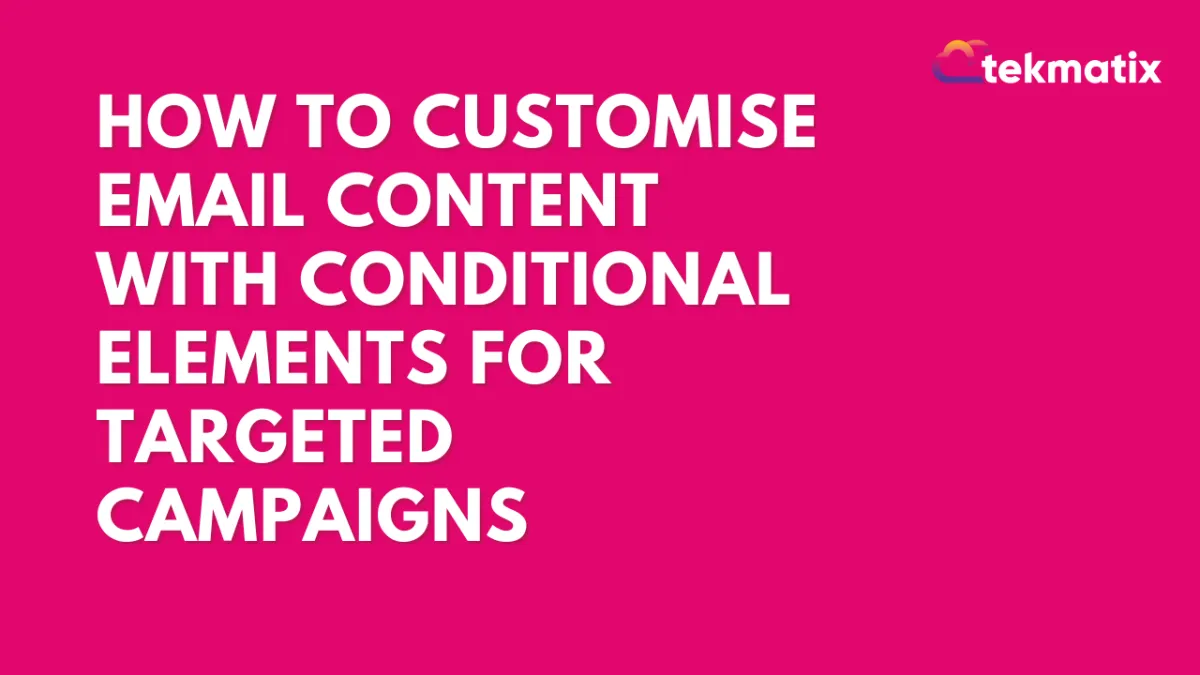
How To Customise Email Content with Conditional Elements for Targeted Campaigns
How To Customise Email Content with Conditional Elements for Targeted Campaigns
Creating targeted email content doesn’t have to mean creating multiple campaigns. With Tekmatix’s Conditional Elements feature, you can tailor each email’s content to different audience segments—within a single campaign. Use this to personalize promotions, make announcements relevant to specific groups, or even highlight certain product features based on contact information.
Steps to Add Conditional Elements in Your Email
Go to “Marketing & Emails” in your Tekmatix dashboard.
Create a New Campaign or Template.
Choose any element in your email you’d like to display conditionally (like an image, text block, or product feature). Only single-line text fields, numbers, radio selects, and single-select dropdowns are currently supported.
Click on this element and go to Visibility Conditions:
Open the Visibility tab for that element and toggle Conditional Element on.
Specify conditions based on contact fields. For example, “Interest = Yoga” for yoga enthusiasts or “Interest = Weightlifting” for weightlifters.
Alternative Option: You can also click the Conditional Element icon in the element overlay to set conditions directly from the element.
the email elements that match their profile, ensuring a highly personalised experience.
Important Notes
Tekmatix’s analytics will track the campaign in a single view, so you can see how each section performed across your segments.
Using Conditional Elements transforms your email marketing by delivering the right message to the right person—at the right time!
Latest Blog Posts
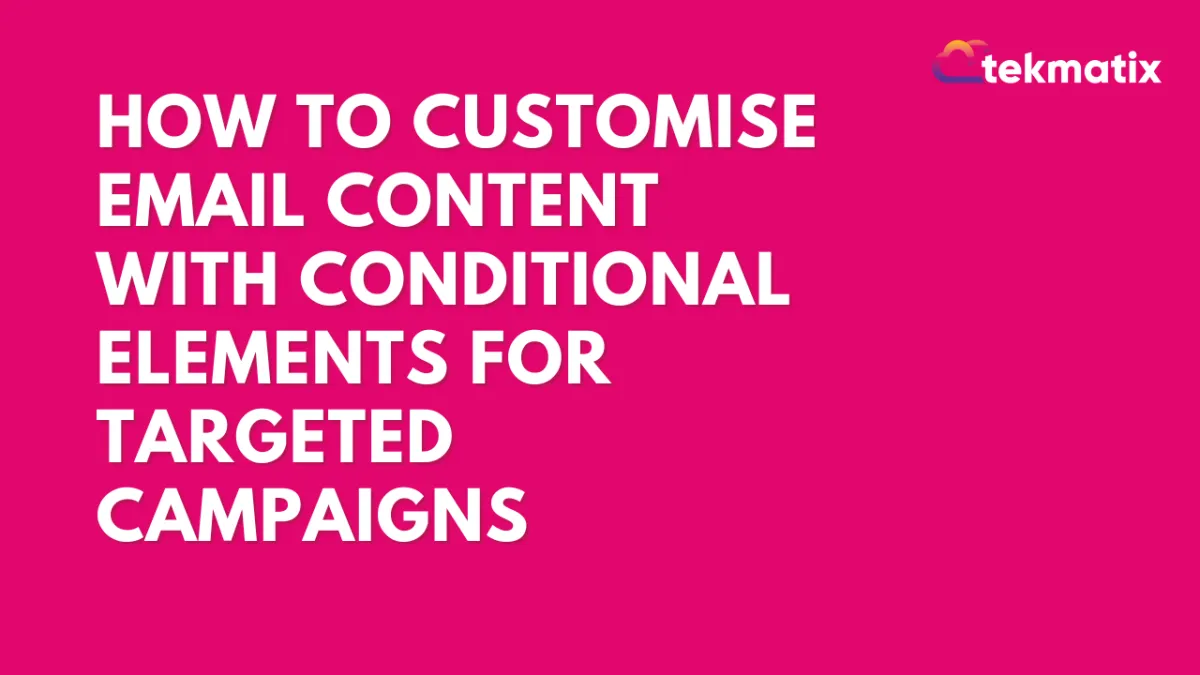
How To Customise Email Content with Conditional Elements for Targeted Campaigns
How To Customise Email Content with Conditional Elements for Targeted Campaigns
Creating targeted email content doesn’t have to mean creating multiple campaigns. With Tekmatix’s Conditional Elements feature, you can tailor each email’s content to different audience segments—within a single campaign. Use this to personalize promotions, make announcements relevant to specific groups, or even highlight certain product features based on contact information.
Steps to Add Conditional Elements in Your Email
Go to “Marketing & Emails” in your Tekmatix dashboard.
Create a New Campaign or Template.
Choose any element in your email you’d like to display conditionally (like an image, text block, or product feature). Only single-line text fields, numbers, radio selects, and single-select dropdowns are currently supported.
Click on this element and go to Visibility Conditions:
Open the Visibility tab for that element and toggle Conditional Element on.
Specify conditions based on contact fields. For example, “Interest = Yoga” for yoga enthusiasts or “Interest = Weightlifting” for weightlifters.
Alternative Option: You can also click the Conditional Element icon in the element overlay to set conditions directly from the element.
the email elements that match their profile, ensuring a highly personalised experience.
Important Notes
Tekmatix’s analytics will track the campaign in a single view, so you can see how each section performed across your segments.
Using Conditional Elements transforms your email marketing by delivering the right message to the right person—at the right time!
Marketing
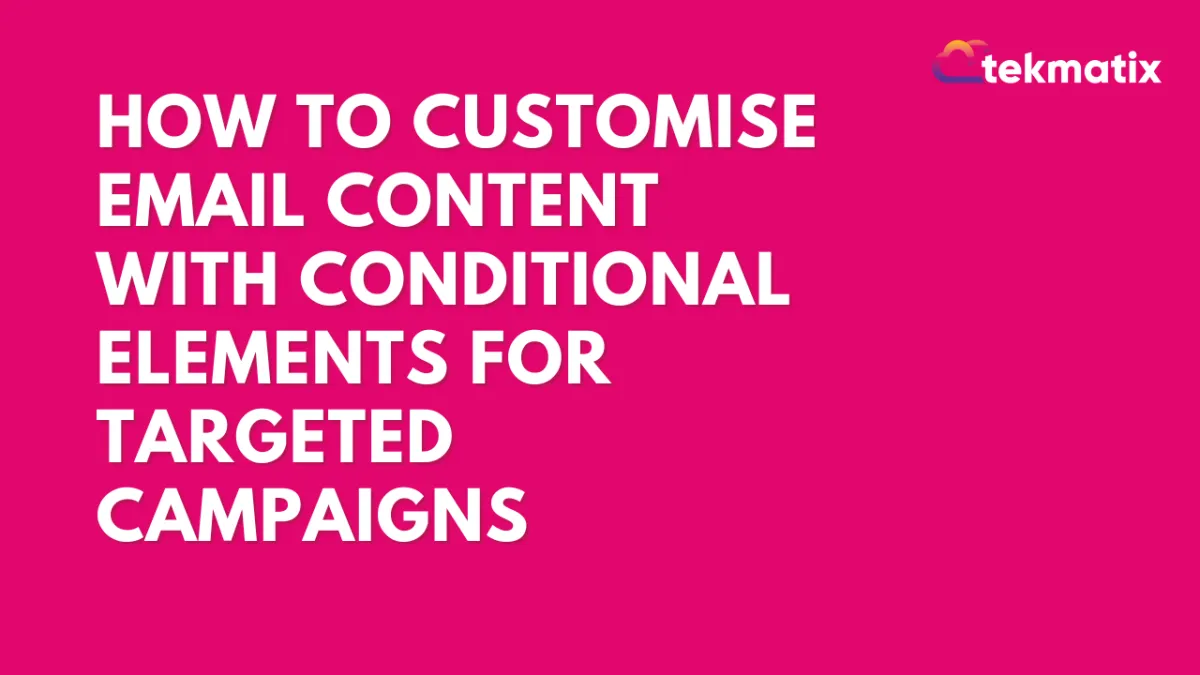
How To Customise Email Content with Conditional Elements for Targeted Campaigns
How To Customise Email Content with Conditional Elements for Targeted Campaigns
Creating targeted email content doesn’t have to mean creating multiple campaigns. With Tekmatix’s Conditional Elements feature, you can tailor each email’s content to different audience segments—within a single campaign. Use this to personalize promotions, make announcements relevant to specific groups, or even highlight certain product features based on contact information.
Steps to Add Conditional Elements in Your Email
Go to “Marketing & Emails” in your Tekmatix dashboard.
Create a New Campaign or Template.
Choose any element in your email you’d like to display conditionally (like an image, text block, or product feature). Only single-line text fields, numbers, radio selects, and single-select dropdowns are currently supported.
Click on this element and go to Visibility Conditions:
Open the Visibility tab for that element and toggle Conditional Element on.
Specify conditions based on contact fields. For example, “Interest = Yoga” for yoga enthusiasts or “Interest = Weightlifting” for weightlifters.
Alternative Option: You can also click the Conditional Element icon in the element overlay to set conditions directly from the element.
the email elements that match their profile, ensuring a highly personalised experience.
Important Notes
Tekmatix’s analytics will track the campaign in a single view, so you can see how each section performed across your segments.
Using Conditional Elements transforms your email marketing by delivering the right message to the right person—at the right time!
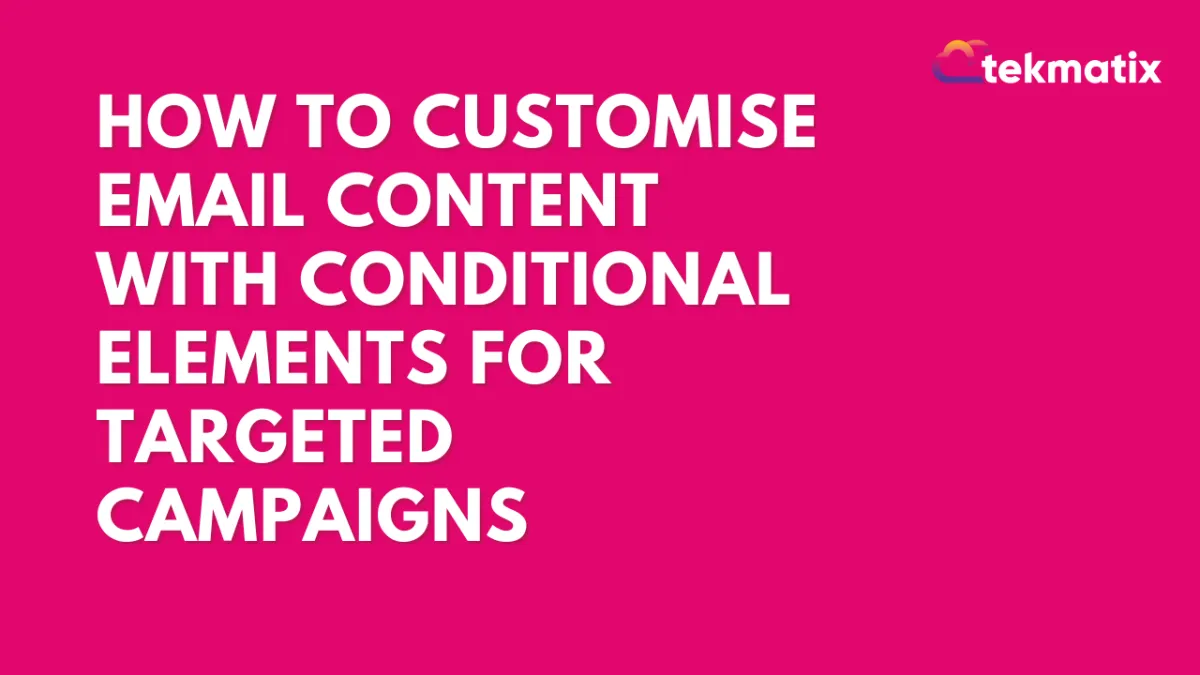
How To Customise Email Content with Conditional Elements for Targeted Campaigns
How To Customise Email Content with Conditional Elements for Targeted Campaigns
Creating targeted email content doesn’t have to mean creating multiple campaigns. With Tekmatix’s Conditional Elements feature, you can tailor each email’s content to different audience segments—within a single campaign. Use this to personalize promotions, make announcements relevant to specific groups, or even highlight certain product features based on contact information.
Steps to Add Conditional Elements in Your Email
Go to “Marketing & Emails” in your Tekmatix dashboard.
Create a New Campaign or Template.
Choose any element in your email you’d like to display conditionally (like an image, text block, or product feature). Only single-line text fields, numbers, radio selects, and single-select dropdowns are currently supported.
Click on this element and go to Visibility Conditions:
Open the Visibility tab for that element and toggle Conditional Element on.
Specify conditions based on contact fields. For example, “Interest = Yoga” for yoga enthusiasts or “Interest = Weightlifting” for weightlifters.
Alternative Option: You can also click the Conditional Element icon in the element overlay to set conditions directly from the element.
the email elements that match their profile, ensuring a highly personalised experience.
Important Notes
Tekmatix’s analytics will track the campaign in a single view, so you can see how each section performed across your segments.
Using Conditional Elements transforms your email marketing by delivering the right message to the right person—at the right time!
CRM
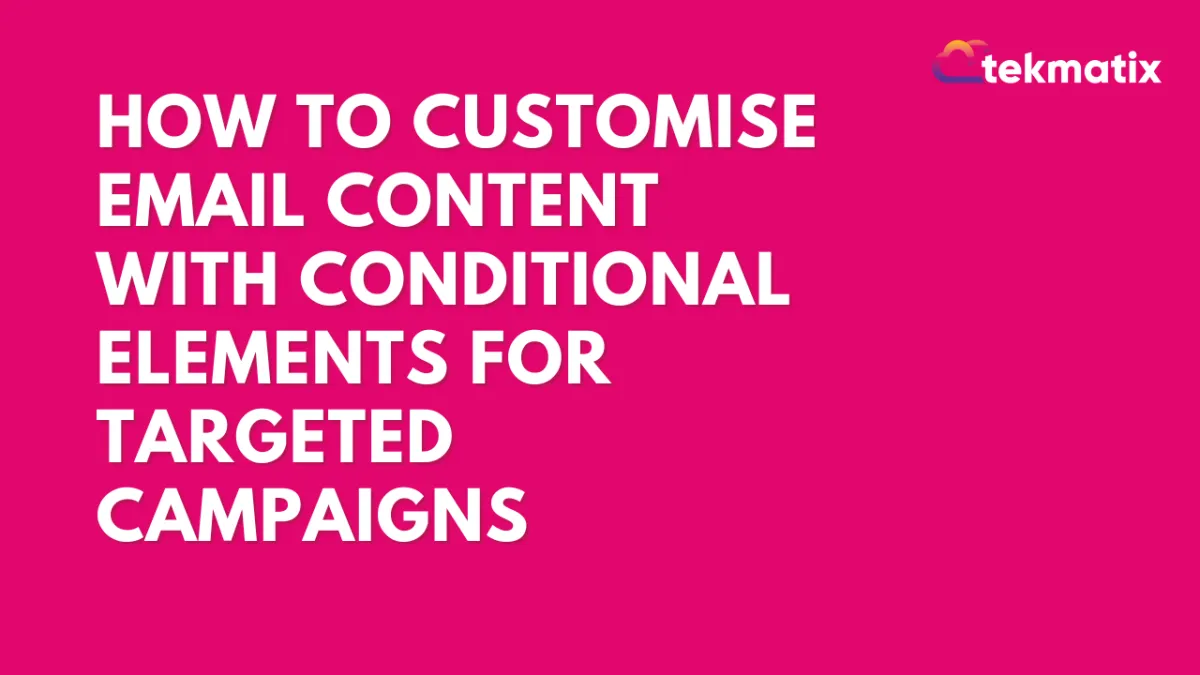
How To Customise Email Content with Conditional Elements for Targeted Campaigns
How To Customise Email Content with Conditional Elements for Targeted Campaigns
Creating targeted email content doesn’t have to mean creating multiple campaigns. With Tekmatix’s Conditional Elements feature, you can tailor each email’s content to different audience segments—within a single campaign. Use this to personalize promotions, make announcements relevant to specific groups, or even highlight certain product features based on contact information.
Steps to Add Conditional Elements in Your Email
Go to “Marketing & Emails” in your Tekmatix dashboard.
Create a New Campaign or Template.
Choose any element in your email you’d like to display conditionally (like an image, text block, or product feature). Only single-line text fields, numbers, radio selects, and single-select dropdowns are currently supported.
Click on this element and go to Visibility Conditions:
Open the Visibility tab for that element and toggle Conditional Element on.
Specify conditions based on contact fields. For example, “Interest = Yoga” for yoga enthusiasts or “Interest = Weightlifting” for weightlifters.
Alternative Option: You can also click the Conditional Element icon in the element overlay to set conditions directly from the element.
the email elements that match their profile, ensuring a highly personalised experience.
Important Notes
Tekmatix’s analytics will track the campaign in a single view, so you can see how each section performed across your segments.
Using Conditional Elements transforms your email marketing by delivering the right message to the right person—at the right time!
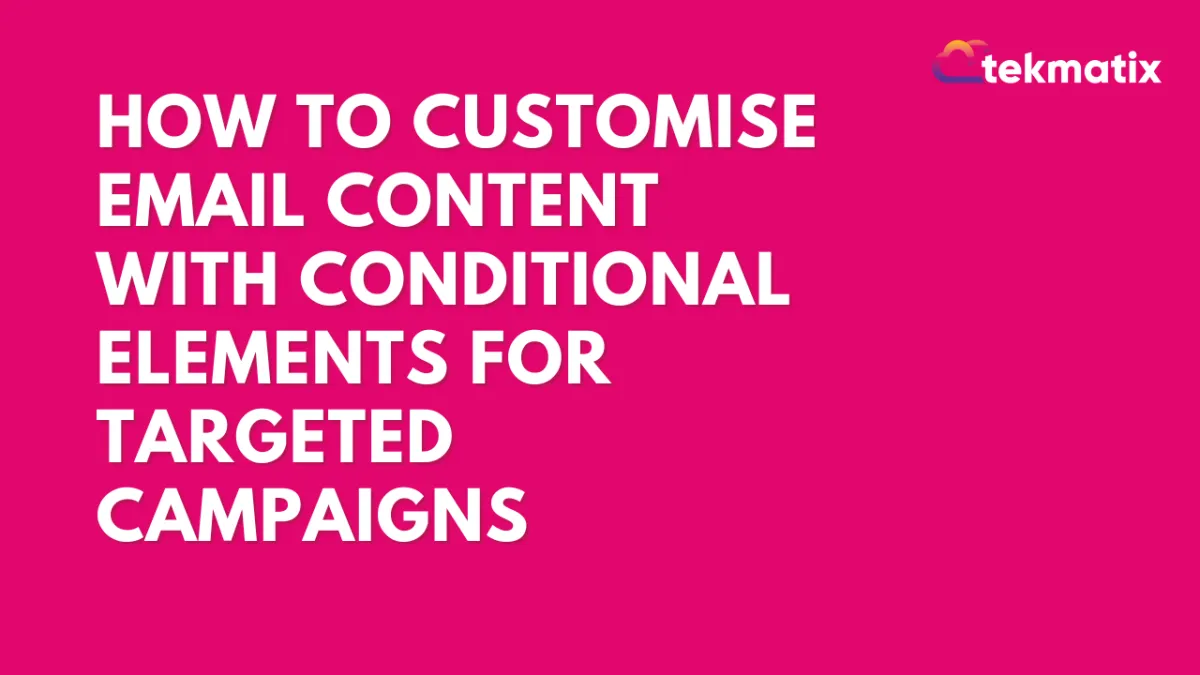
How To Customise Email Content with Conditional Elements for Targeted Campaigns
How To Customise Email Content with Conditional Elements for Targeted Campaigns
Creating targeted email content doesn’t have to mean creating multiple campaigns. With Tekmatix’s Conditional Elements feature, you can tailor each email’s content to different audience segments—within a single campaign. Use this to personalize promotions, make announcements relevant to specific groups, or even highlight certain product features based on contact information.
Steps to Add Conditional Elements in Your Email
Go to “Marketing & Emails” in your Tekmatix dashboard.
Create a New Campaign or Template.
Choose any element in your email you’d like to display conditionally (like an image, text block, or product feature). Only single-line text fields, numbers, radio selects, and single-select dropdowns are currently supported.
Click on this element and go to Visibility Conditions:
Open the Visibility tab for that element and toggle Conditional Element on.
Specify conditions based on contact fields. For example, “Interest = Yoga” for yoga enthusiasts or “Interest = Weightlifting” for weightlifters.
Alternative Option: You can also click the Conditional Element icon in the element overlay to set conditions directly from the element.
the email elements that match their profile, ensuring a highly personalised experience.
Important Notes
Tekmatix’s analytics will track the campaign in a single view, so you can see how each section performed across your segments.
Using Conditional Elements transforms your email marketing by delivering the right message to the right person—at the right time!

Join The TekMatix Newsletter
Get sent regular tech and business growth tips.
Web Design
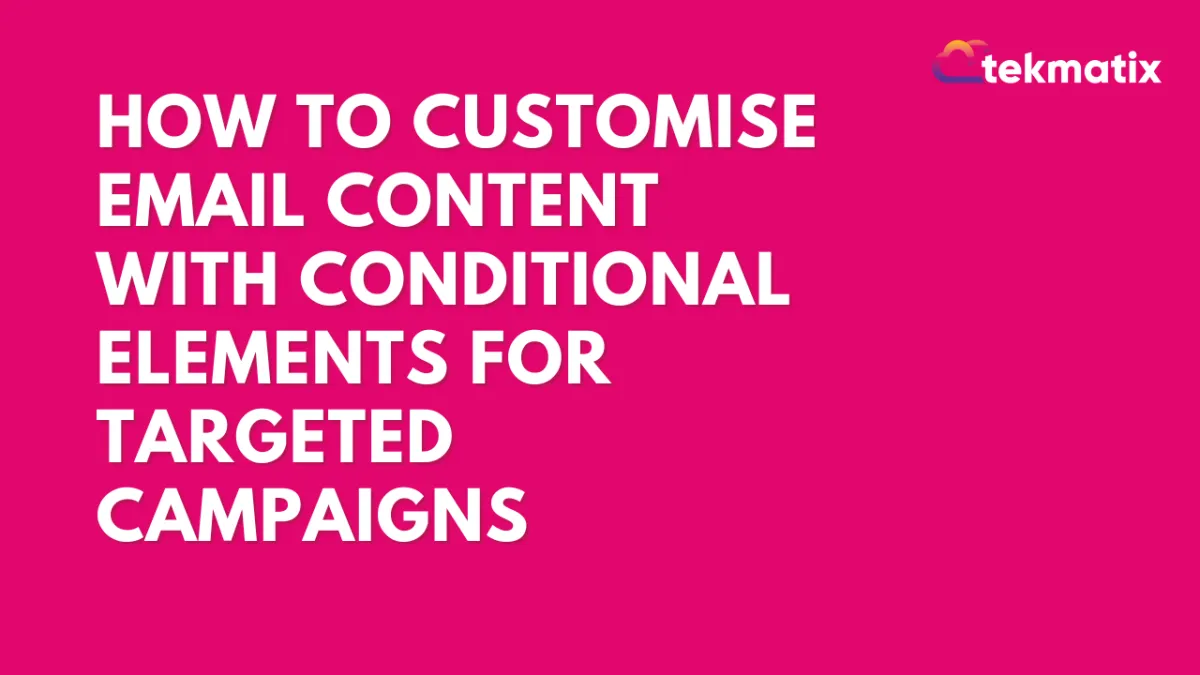
How To Customise Email Content with Conditional Elements for Targeted Campaigns
How To Customise Email Content with Conditional Elements for Targeted Campaigns
Creating targeted email content doesn’t have to mean creating multiple campaigns. With Tekmatix’s Conditional Elements feature, you can tailor each email’s content to different audience segments—within a single campaign. Use this to personalize promotions, make announcements relevant to specific groups, or even highlight certain product features based on contact information.
Steps to Add Conditional Elements in Your Email
Go to “Marketing & Emails” in your Tekmatix dashboard.
Create a New Campaign or Template.
Choose any element in your email you’d like to display conditionally (like an image, text block, or product feature). Only single-line text fields, numbers, radio selects, and single-select dropdowns are currently supported.
Click on this element and go to Visibility Conditions:
Open the Visibility tab for that element and toggle Conditional Element on.
Specify conditions based on contact fields. For example, “Interest = Yoga” for yoga enthusiasts or “Interest = Weightlifting” for weightlifters.
Alternative Option: You can also click the Conditional Element icon in the element overlay to set conditions directly from the element.
the email elements that match their profile, ensuring a highly personalised experience.
Important Notes
Tekmatix’s analytics will track the campaign in a single view, so you can see how each section performed across your segments.
Using Conditional Elements transforms your email marketing by delivering the right message to the right person—at the right time!
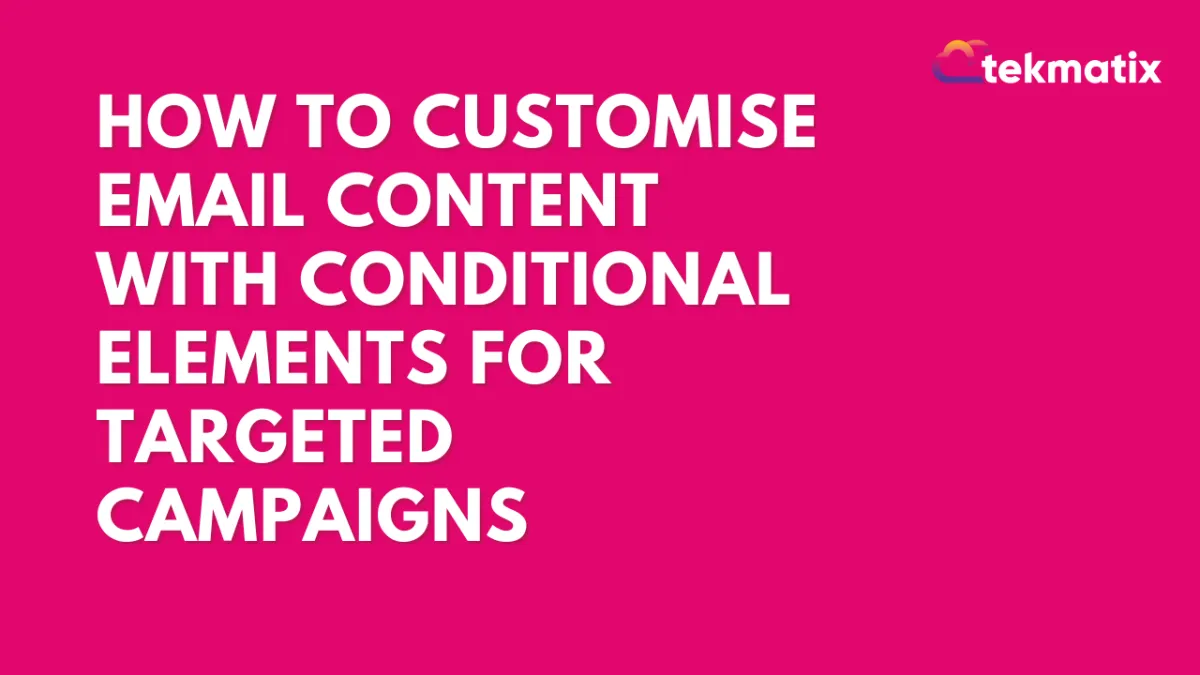
How To Customise Email Content with Conditional Elements for Targeted Campaigns
How To Customise Email Content with Conditional Elements for Targeted Campaigns
Creating targeted email content doesn’t have to mean creating multiple campaigns. With Tekmatix’s Conditional Elements feature, you can tailor each email’s content to different audience segments—within a single campaign. Use this to personalize promotions, make announcements relevant to specific groups, or even highlight certain product features based on contact information.
Steps to Add Conditional Elements in Your Email
Go to “Marketing & Emails” in your Tekmatix dashboard.
Create a New Campaign or Template.
Choose any element in your email you’d like to display conditionally (like an image, text block, or product feature). Only single-line text fields, numbers, radio selects, and single-select dropdowns are currently supported.
Click on this element and go to Visibility Conditions:
Open the Visibility tab for that element and toggle Conditional Element on.
Specify conditions based on contact fields. For example, “Interest = Yoga” for yoga enthusiasts or “Interest = Weightlifting” for weightlifters.
Alternative Option: You can also click the Conditional Element icon in the element overlay to set conditions directly from the element.
the email elements that match their profile, ensuring a highly personalised experience.
Important Notes
Tekmatix’s analytics will track the campaign in a single view, so you can see how each section performed across your segments.
Using Conditional Elements transforms your email marketing by delivering the right message to the right person—at the right time!


