Tekmatix Help Articles
Love your help
Use the search bar below to find help guides and articles for using Tekmatix
Use the search bar below to look for help articles you need.
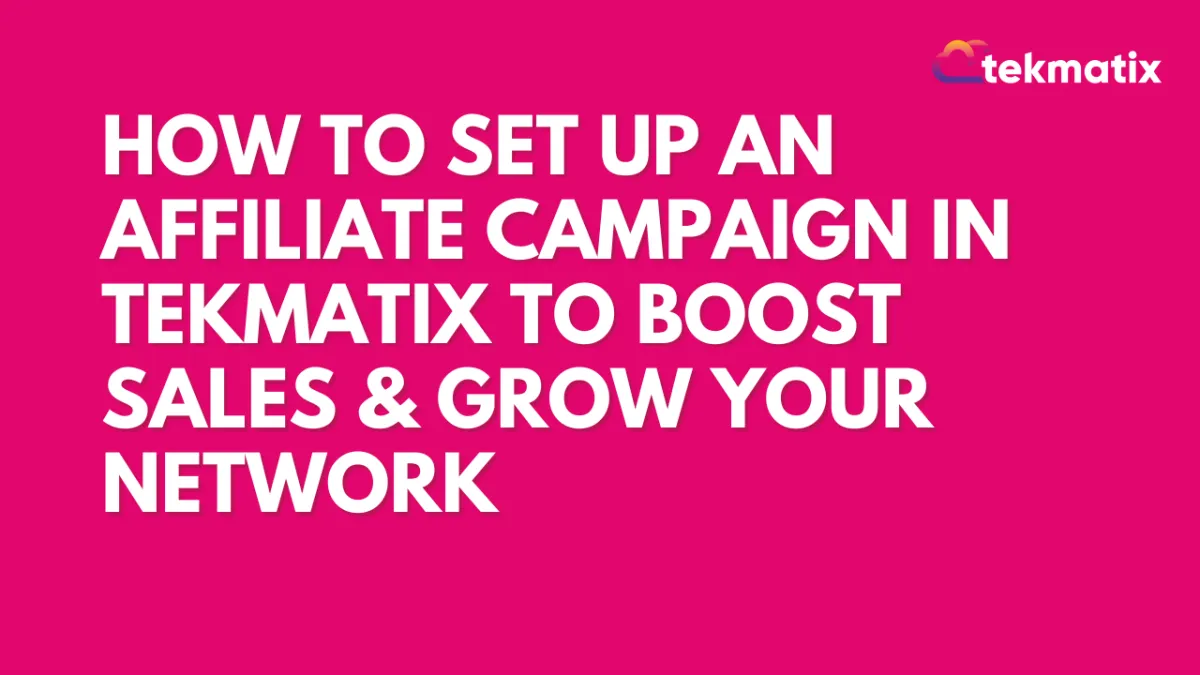
How To Set Up an Affiliate Campaign in Tekmatix to Boost Sales & Grow Your Network
How To Set Up an Affiliate Campaign in Tekmatix to Boost Sales & Grow Your Network
Affiliate marketing is a smart and scalable way to increase your revenue. With Tekmatix’s Affiliate Campaign feature, you can create multi-tier campaigns, set custom commissions, and track referrals with ease—all without needing complex tools or coding.
This step-by-step guide will help you launch your campaign smoothly and empower others to promote your offers while earning commissions.
Why This Matters
Having a built-in affiliate system lets you:
Expand your marketing reach without hiring a team
Create passive income streams by leveraging other people’s audiences
Reward top-performing partners with customizable commissions
Track everything in one dashboard
Sample Use Case:
Business Name: BoldCourses Academy
Goal: Promote their new “Sales Mastery” course through affiliate referrals
Action: They create a Tekmatix affiliate campaign with a 20% commission, allowing past students to share the course with their network and earn on each sale.
This not only drives new enrollments but strengthens community loyalty.
Step-by-Step: Setting Up an Affiliate Campaign in Tekmatix
Step 1: Go to Marketing & Funnels > Affiliate Manager > “+ New”. Click Create Campaign.
Go to the Campaign section in your Tekmatix dashboard.
Click the + Add button to start a new affiliate campaign.
Step 2: Choose a Campaign Source
Select a Funnel, Website, or Store as your campaign source.
This is where your affiliates will direct traffic to.
✅ Tip: You can also reward affiliates for generating leads through forms, surveys, or calendar bookings.
Step 3: Set the Landing Page
Choose the page you want potential customers to land on.
A default campaign URL will be generated with the tag <<affiliate_id>>—this gets auto-filled for each affiliate.
⚠️ Tracking happens across the entire source, not just the landing page.
Step 4: Review & Customize Product List
Review the products associated with your campaign source.
Add or remove items to make sure only commissionable products are included.
Step 5: Set Default Commission Rate
Choose between:
A percentage of product price
A flat fee
Step 6 (Optional): Customize Product-Level Commissions
Tailor commission rates per product for more flexibility.
Step 7: Enable Multi-Tier Commissions (Optional)
Go to Advanced Commissions
Enable up to 7 tiers of commissions to reward top affiliates and their sub-affiliates.
Step 8: Configure Each Tier’s Rate
Apply the default rate or set a custom commission per tier.
Step 9 (Optional): Add Campaign Description
Write a short campaign summary or promotional message to make it attractive to affiliates.
Step 10: Assign Affiliates
Select existing affiliates and assign them directly.
Review their profile info, such as join date and current referrals.
Step 11: Configure Additional Settings
You can fine-tune your campaign with:
Affiliate onboarding emails
Cookie duration (for how long referrals are tracked)
Payout rules
Option to include setup fees in commissions
Sub-affiliate signup option
Auto-enrollment of new customers as sub-affiliates
Step 12: Publish or Save as Draft
When ready, click Publish to activate your campaign.
Or choose Save as Draft to come back later.
Updating an Existing Campaign Source
Changed your funnel, course, or site? No problem.
You can edit the campaign source even after publishing.
⚠️ Important: Changing the source updates the affiliate URL. The old link will no longer track referrals.
What to do:
Notify affiliates about the new link
Ask them to update any links they’ve shared to avoid missed commissions
Final Thoughts
Launching an affiliate campaign in Tekmatix is fast, flexible, and impactful. Whether you're promoting a course, product, or service, affiliates can amplify your reach and help drive growth.
Make sure to:
Communicate clearly with affiliates
Offer competitive commissions
Regularly track performance and optimize
Latest Blog Posts
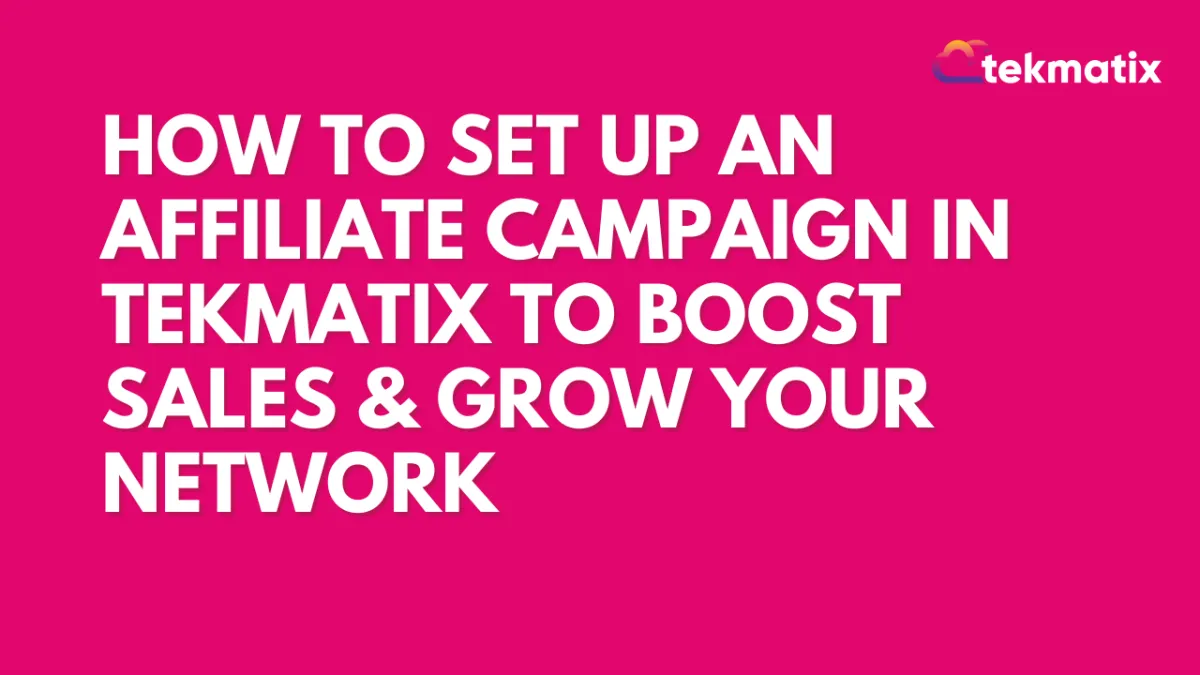
How To Set Up an Affiliate Campaign in Tekmatix to Boost Sales & Grow Your Network
How To Set Up an Affiliate Campaign in Tekmatix to Boost Sales & Grow Your Network
Affiliate marketing is a smart and scalable way to increase your revenue. With Tekmatix’s Affiliate Campaign feature, you can create multi-tier campaigns, set custom commissions, and track referrals with ease—all without needing complex tools or coding.
This step-by-step guide will help you launch your campaign smoothly and empower others to promote your offers while earning commissions.
Why This Matters
Having a built-in affiliate system lets you:
Expand your marketing reach without hiring a team
Create passive income streams by leveraging other people’s audiences
Reward top-performing partners with customizable commissions
Track everything in one dashboard
Sample Use Case:
Business Name: BoldCourses Academy
Goal: Promote their new “Sales Mastery” course through affiliate referrals
Action: They create a Tekmatix affiliate campaign with a 20% commission, allowing past students to share the course with their network and earn on each sale.
This not only drives new enrollments but strengthens community loyalty.
Step-by-Step: Setting Up an Affiliate Campaign in Tekmatix
Step 1: Go to Marketing & Funnels > Affiliate Manager > “+ New”. Click Create Campaign.
Go to the Campaign section in your Tekmatix dashboard.
Click the + Add button to start a new affiliate campaign.
Step 2: Choose a Campaign Source
Select a Funnel, Website, or Store as your campaign source.
This is where your affiliates will direct traffic to.
✅ Tip: You can also reward affiliates for generating leads through forms, surveys, or calendar bookings.
Step 3: Set the Landing Page
Choose the page you want potential customers to land on.
A default campaign URL will be generated with the tag <<affiliate_id>>—this gets auto-filled for each affiliate.
⚠️ Tracking happens across the entire source, not just the landing page.
Step 4: Review & Customize Product List
Review the products associated with your campaign source.
Add or remove items to make sure only commissionable products are included.
Step 5: Set Default Commission Rate
Choose between:
A percentage of product price
A flat fee
Step 6 (Optional): Customize Product-Level Commissions
Tailor commission rates per product for more flexibility.
Step 7: Enable Multi-Tier Commissions (Optional)
Go to Advanced Commissions
Enable up to 7 tiers of commissions to reward top affiliates and their sub-affiliates.
Step 8: Configure Each Tier’s Rate
Apply the default rate or set a custom commission per tier.
Step 9 (Optional): Add Campaign Description
Write a short campaign summary or promotional message to make it attractive to affiliates.
Step 10: Assign Affiliates
Select existing affiliates and assign them directly.
Review their profile info, such as join date and current referrals.
Step 11: Configure Additional Settings
You can fine-tune your campaign with:
Affiliate onboarding emails
Cookie duration (for how long referrals are tracked)
Payout rules
Option to include setup fees in commissions
Sub-affiliate signup option
Auto-enrollment of new customers as sub-affiliates
Step 12: Publish or Save as Draft
When ready, click Publish to activate your campaign.
Or choose Save as Draft to come back later.
Updating an Existing Campaign Source
Changed your funnel, course, or site? No problem.
You can edit the campaign source even after publishing.
⚠️ Important: Changing the source updates the affiliate URL. The old link will no longer track referrals.
What to do:
Notify affiliates about the new link
Ask them to update any links they’ve shared to avoid missed commissions
Final Thoughts
Launching an affiliate campaign in Tekmatix is fast, flexible, and impactful. Whether you're promoting a course, product, or service, affiliates can amplify your reach and help drive growth.
Make sure to:
Communicate clearly with affiliates
Offer competitive commissions
Regularly track performance and optimize
Marketing
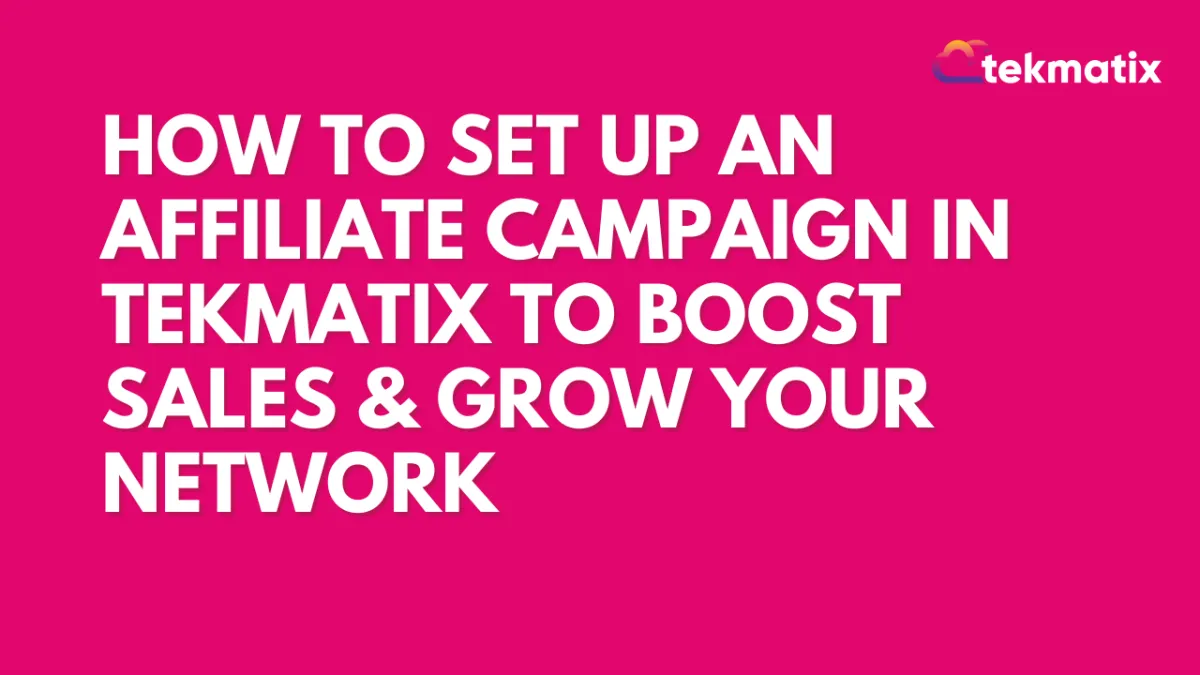
How To Set Up an Affiliate Campaign in Tekmatix to Boost Sales & Grow Your Network
How To Set Up an Affiliate Campaign in Tekmatix to Boost Sales & Grow Your Network
Affiliate marketing is a smart and scalable way to increase your revenue. With Tekmatix’s Affiliate Campaign feature, you can create multi-tier campaigns, set custom commissions, and track referrals with ease—all without needing complex tools or coding.
This step-by-step guide will help you launch your campaign smoothly and empower others to promote your offers while earning commissions.
Why This Matters
Having a built-in affiliate system lets you:
Expand your marketing reach without hiring a team
Create passive income streams by leveraging other people’s audiences
Reward top-performing partners with customizable commissions
Track everything in one dashboard
Sample Use Case:
Business Name: BoldCourses Academy
Goal: Promote their new “Sales Mastery” course through affiliate referrals
Action: They create a Tekmatix affiliate campaign with a 20% commission, allowing past students to share the course with their network and earn on each sale.
This not only drives new enrollments but strengthens community loyalty.
Step-by-Step: Setting Up an Affiliate Campaign in Tekmatix
Step 1: Go to Marketing & Funnels > Affiliate Manager > “+ New”. Click Create Campaign.
Go to the Campaign section in your Tekmatix dashboard.
Click the + Add button to start a new affiliate campaign.
Step 2: Choose a Campaign Source
Select a Funnel, Website, or Store as your campaign source.
This is where your affiliates will direct traffic to.
✅ Tip: You can also reward affiliates for generating leads through forms, surveys, or calendar bookings.
Step 3: Set the Landing Page
Choose the page you want potential customers to land on.
A default campaign URL will be generated with the tag <<affiliate_id>>—this gets auto-filled for each affiliate.
⚠️ Tracking happens across the entire source, not just the landing page.
Step 4: Review & Customize Product List
Review the products associated with your campaign source.
Add or remove items to make sure only commissionable products are included.
Step 5: Set Default Commission Rate
Choose between:
A percentage of product price
A flat fee
Step 6 (Optional): Customize Product-Level Commissions
Tailor commission rates per product for more flexibility.
Step 7: Enable Multi-Tier Commissions (Optional)
Go to Advanced Commissions
Enable up to 7 tiers of commissions to reward top affiliates and their sub-affiliates.
Step 8: Configure Each Tier’s Rate
Apply the default rate or set a custom commission per tier.
Step 9 (Optional): Add Campaign Description
Write a short campaign summary or promotional message to make it attractive to affiliates.
Step 10: Assign Affiliates
Select existing affiliates and assign them directly.
Review their profile info, such as join date and current referrals.
Step 11: Configure Additional Settings
You can fine-tune your campaign with:
Affiliate onboarding emails
Cookie duration (for how long referrals are tracked)
Payout rules
Option to include setup fees in commissions
Sub-affiliate signup option
Auto-enrollment of new customers as sub-affiliates
Step 12: Publish or Save as Draft
When ready, click Publish to activate your campaign.
Or choose Save as Draft to come back later.
Updating an Existing Campaign Source
Changed your funnel, course, or site? No problem.
You can edit the campaign source even after publishing.
⚠️ Important: Changing the source updates the affiliate URL. The old link will no longer track referrals.
What to do:
Notify affiliates about the new link
Ask them to update any links they’ve shared to avoid missed commissions
Final Thoughts
Launching an affiliate campaign in Tekmatix is fast, flexible, and impactful. Whether you're promoting a course, product, or service, affiliates can amplify your reach and help drive growth.
Make sure to:
Communicate clearly with affiliates
Offer competitive commissions
Regularly track performance and optimize
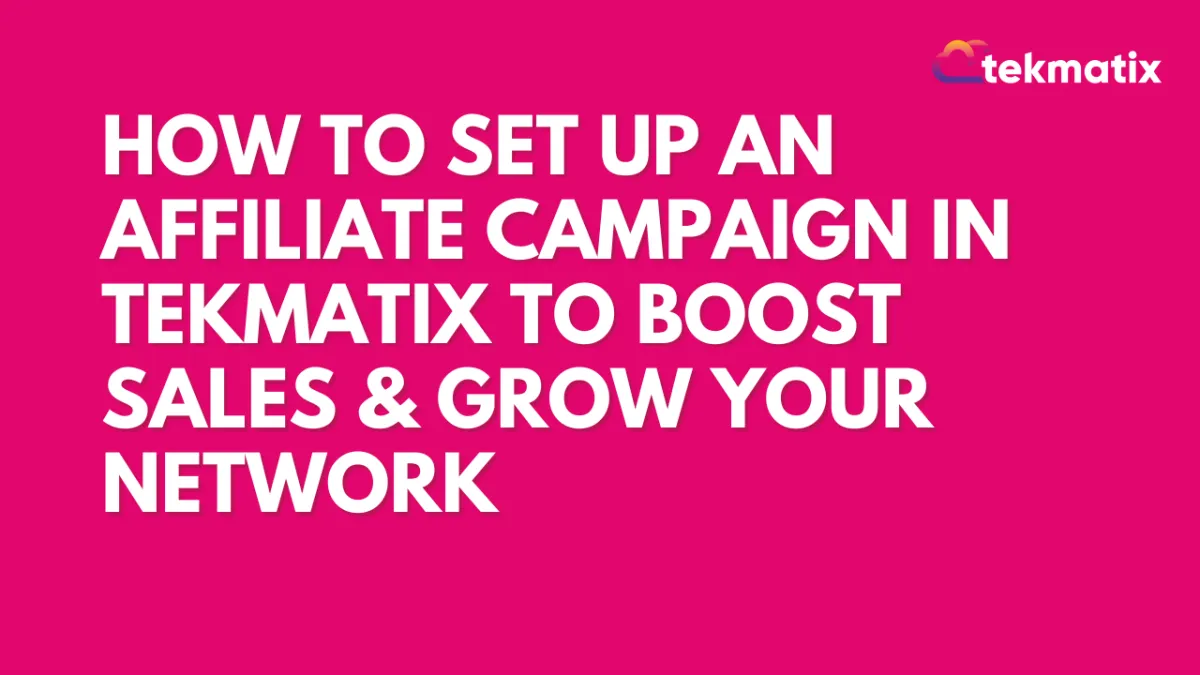
How To Set Up an Affiliate Campaign in Tekmatix to Boost Sales & Grow Your Network
How To Set Up an Affiliate Campaign in Tekmatix to Boost Sales & Grow Your Network
Affiliate marketing is a smart and scalable way to increase your revenue. With Tekmatix’s Affiliate Campaign feature, you can create multi-tier campaigns, set custom commissions, and track referrals with ease—all without needing complex tools or coding.
This step-by-step guide will help you launch your campaign smoothly and empower others to promote your offers while earning commissions.
Why This Matters
Having a built-in affiliate system lets you:
Expand your marketing reach without hiring a team
Create passive income streams by leveraging other people’s audiences
Reward top-performing partners with customizable commissions
Track everything in one dashboard
Sample Use Case:
Business Name: BoldCourses Academy
Goal: Promote their new “Sales Mastery” course through affiliate referrals
Action: They create a Tekmatix affiliate campaign with a 20% commission, allowing past students to share the course with their network and earn on each sale.
This not only drives new enrollments but strengthens community loyalty.
Step-by-Step: Setting Up an Affiliate Campaign in Tekmatix
Step 1: Go to Marketing & Funnels > Affiliate Manager > “+ New”. Click Create Campaign.
Go to the Campaign section in your Tekmatix dashboard.
Click the + Add button to start a new affiliate campaign.
Step 2: Choose a Campaign Source
Select a Funnel, Website, or Store as your campaign source.
This is where your affiliates will direct traffic to.
✅ Tip: You can also reward affiliates for generating leads through forms, surveys, or calendar bookings.
Step 3: Set the Landing Page
Choose the page you want potential customers to land on.
A default campaign URL will be generated with the tag <<affiliate_id>>—this gets auto-filled for each affiliate.
⚠️ Tracking happens across the entire source, not just the landing page.
Step 4: Review & Customize Product List
Review the products associated with your campaign source.
Add or remove items to make sure only commissionable products are included.
Step 5: Set Default Commission Rate
Choose between:
A percentage of product price
A flat fee
Step 6 (Optional): Customize Product-Level Commissions
Tailor commission rates per product for more flexibility.
Step 7: Enable Multi-Tier Commissions (Optional)
Go to Advanced Commissions
Enable up to 7 tiers of commissions to reward top affiliates and their sub-affiliates.
Step 8: Configure Each Tier’s Rate
Apply the default rate or set a custom commission per tier.
Step 9 (Optional): Add Campaign Description
Write a short campaign summary or promotional message to make it attractive to affiliates.
Step 10: Assign Affiliates
Select existing affiliates and assign them directly.
Review their profile info, such as join date and current referrals.
Step 11: Configure Additional Settings
You can fine-tune your campaign with:
Affiliate onboarding emails
Cookie duration (for how long referrals are tracked)
Payout rules
Option to include setup fees in commissions
Sub-affiliate signup option
Auto-enrollment of new customers as sub-affiliates
Step 12: Publish or Save as Draft
When ready, click Publish to activate your campaign.
Or choose Save as Draft to come back later.
Updating an Existing Campaign Source
Changed your funnel, course, or site? No problem.
You can edit the campaign source even after publishing.
⚠️ Important: Changing the source updates the affiliate URL. The old link will no longer track referrals.
What to do:
Notify affiliates about the new link
Ask them to update any links they’ve shared to avoid missed commissions
Final Thoughts
Launching an affiliate campaign in Tekmatix is fast, flexible, and impactful. Whether you're promoting a course, product, or service, affiliates can amplify your reach and help drive growth.
Make sure to:
Communicate clearly with affiliates
Offer competitive commissions
Regularly track performance and optimize
CRM
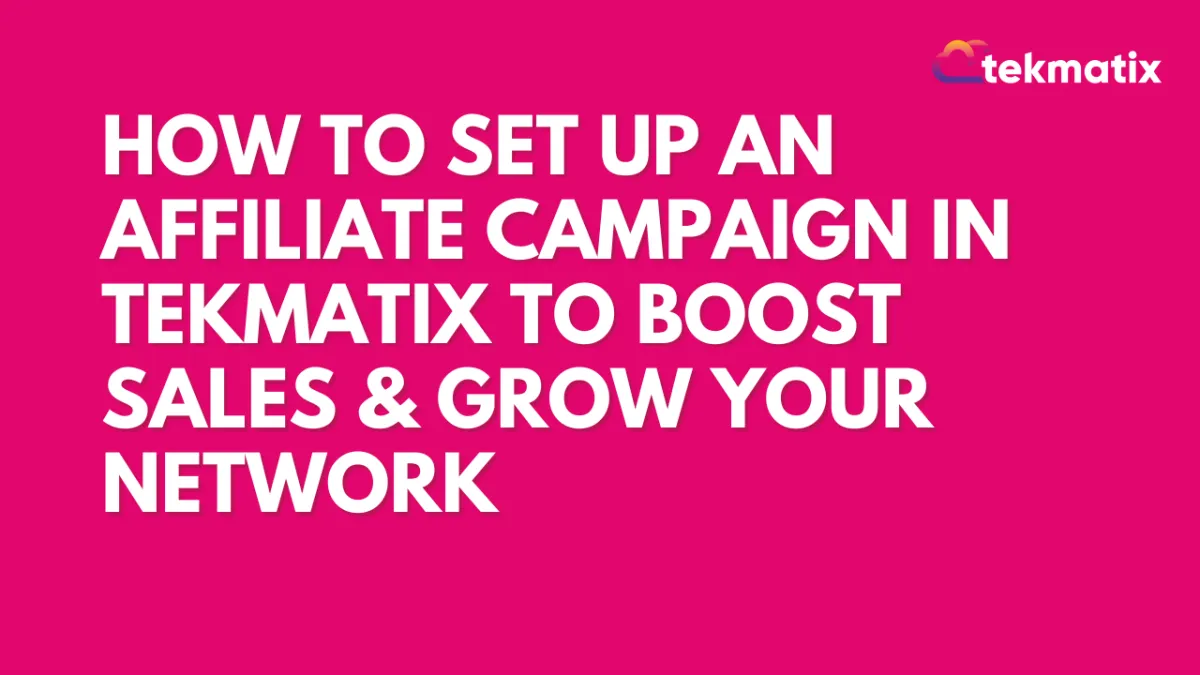
How To Set Up an Affiliate Campaign in Tekmatix to Boost Sales & Grow Your Network
How To Set Up an Affiliate Campaign in Tekmatix to Boost Sales & Grow Your Network
Affiliate marketing is a smart and scalable way to increase your revenue. With Tekmatix’s Affiliate Campaign feature, you can create multi-tier campaigns, set custom commissions, and track referrals with ease—all without needing complex tools or coding.
This step-by-step guide will help you launch your campaign smoothly and empower others to promote your offers while earning commissions.
Why This Matters
Having a built-in affiliate system lets you:
Expand your marketing reach without hiring a team
Create passive income streams by leveraging other people’s audiences
Reward top-performing partners with customizable commissions
Track everything in one dashboard
Sample Use Case:
Business Name: BoldCourses Academy
Goal: Promote their new “Sales Mastery” course through affiliate referrals
Action: They create a Tekmatix affiliate campaign with a 20% commission, allowing past students to share the course with their network and earn on each sale.
This not only drives new enrollments but strengthens community loyalty.
Step-by-Step: Setting Up an Affiliate Campaign in Tekmatix
Step 1: Go to Marketing & Funnels > Affiliate Manager > “+ New”. Click Create Campaign.
Go to the Campaign section in your Tekmatix dashboard.
Click the + Add button to start a new affiliate campaign.
Step 2: Choose a Campaign Source
Select a Funnel, Website, or Store as your campaign source.
This is where your affiliates will direct traffic to.
✅ Tip: You can also reward affiliates for generating leads through forms, surveys, or calendar bookings.
Step 3: Set the Landing Page
Choose the page you want potential customers to land on.
A default campaign URL will be generated with the tag <<affiliate_id>>—this gets auto-filled for each affiliate.
⚠️ Tracking happens across the entire source, not just the landing page.
Step 4: Review & Customize Product List
Review the products associated with your campaign source.
Add or remove items to make sure only commissionable products are included.
Step 5: Set Default Commission Rate
Choose between:
A percentage of product price
A flat fee
Step 6 (Optional): Customize Product-Level Commissions
Tailor commission rates per product for more flexibility.
Step 7: Enable Multi-Tier Commissions (Optional)
Go to Advanced Commissions
Enable up to 7 tiers of commissions to reward top affiliates and their sub-affiliates.
Step 8: Configure Each Tier’s Rate
Apply the default rate or set a custom commission per tier.
Step 9 (Optional): Add Campaign Description
Write a short campaign summary or promotional message to make it attractive to affiliates.
Step 10: Assign Affiliates
Select existing affiliates and assign them directly.
Review their profile info, such as join date and current referrals.
Step 11: Configure Additional Settings
You can fine-tune your campaign with:
Affiliate onboarding emails
Cookie duration (for how long referrals are tracked)
Payout rules
Option to include setup fees in commissions
Sub-affiliate signup option
Auto-enrollment of new customers as sub-affiliates
Step 12: Publish or Save as Draft
When ready, click Publish to activate your campaign.
Or choose Save as Draft to come back later.
Updating an Existing Campaign Source
Changed your funnel, course, or site? No problem.
You can edit the campaign source even after publishing.
⚠️ Important: Changing the source updates the affiliate URL. The old link will no longer track referrals.
What to do:
Notify affiliates about the new link
Ask them to update any links they’ve shared to avoid missed commissions
Final Thoughts
Launching an affiliate campaign in Tekmatix is fast, flexible, and impactful. Whether you're promoting a course, product, or service, affiliates can amplify your reach and help drive growth.
Make sure to:
Communicate clearly with affiliates
Offer competitive commissions
Regularly track performance and optimize
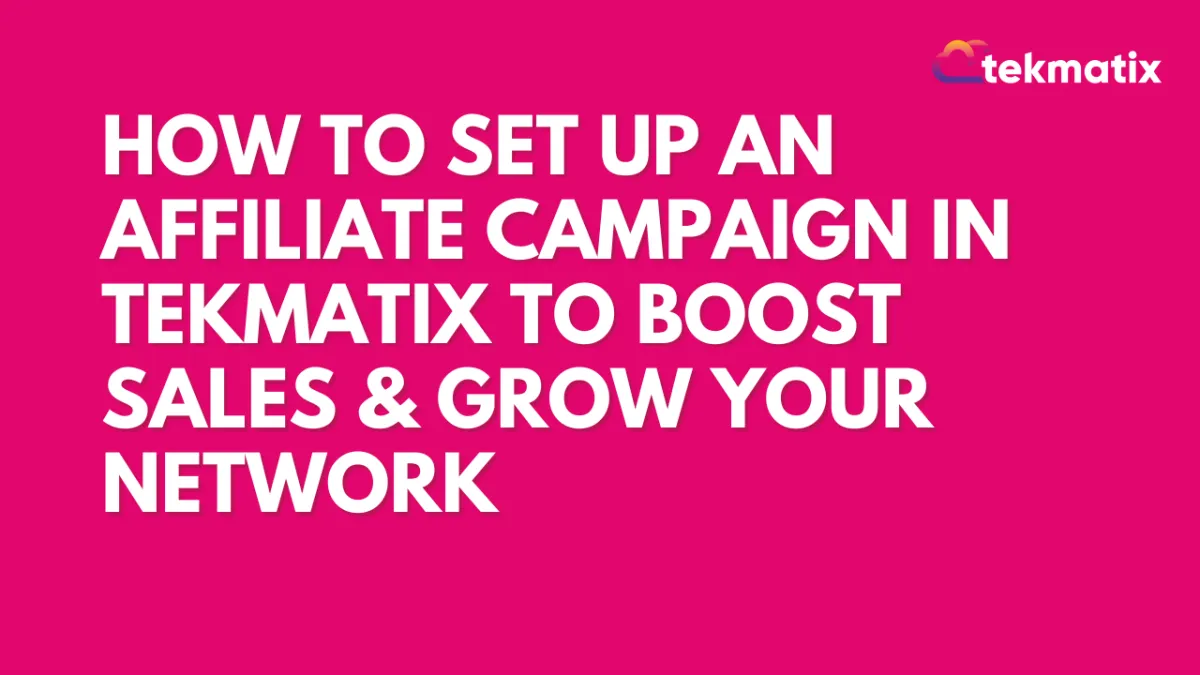
How To Set Up an Affiliate Campaign in Tekmatix to Boost Sales & Grow Your Network
How To Set Up an Affiliate Campaign in Tekmatix to Boost Sales & Grow Your Network
Affiliate marketing is a smart and scalable way to increase your revenue. With Tekmatix’s Affiliate Campaign feature, you can create multi-tier campaigns, set custom commissions, and track referrals with ease—all without needing complex tools or coding.
This step-by-step guide will help you launch your campaign smoothly and empower others to promote your offers while earning commissions.
Why This Matters
Having a built-in affiliate system lets you:
Expand your marketing reach without hiring a team
Create passive income streams by leveraging other people’s audiences
Reward top-performing partners with customizable commissions
Track everything in one dashboard
Sample Use Case:
Business Name: BoldCourses Academy
Goal: Promote their new “Sales Mastery” course through affiliate referrals
Action: They create a Tekmatix affiliate campaign with a 20% commission, allowing past students to share the course with their network and earn on each sale.
This not only drives new enrollments but strengthens community loyalty.
Step-by-Step: Setting Up an Affiliate Campaign in Tekmatix
Step 1: Go to Marketing & Funnels > Affiliate Manager > “+ New”. Click Create Campaign.
Go to the Campaign section in your Tekmatix dashboard.
Click the + Add button to start a new affiliate campaign.
Step 2: Choose a Campaign Source
Select a Funnel, Website, or Store as your campaign source.
This is where your affiliates will direct traffic to.
✅ Tip: You can also reward affiliates for generating leads through forms, surveys, or calendar bookings.
Step 3: Set the Landing Page
Choose the page you want potential customers to land on.
A default campaign URL will be generated with the tag <<affiliate_id>>—this gets auto-filled for each affiliate.
⚠️ Tracking happens across the entire source, not just the landing page.
Step 4: Review & Customize Product List
Review the products associated with your campaign source.
Add or remove items to make sure only commissionable products are included.
Step 5: Set Default Commission Rate
Choose between:
A percentage of product price
A flat fee
Step 6 (Optional): Customize Product-Level Commissions
Tailor commission rates per product for more flexibility.
Step 7: Enable Multi-Tier Commissions (Optional)
Go to Advanced Commissions
Enable up to 7 tiers of commissions to reward top affiliates and their sub-affiliates.
Step 8: Configure Each Tier’s Rate
Apply the default rate or set a custom commission per tier.
Step 9 (Optional): Add Campaign Description
Write a short campaign summary or promotional message to make it attractive to affiliates.
Step 10: Assign Affiliates
Select existing affiliates and assign them directly.
Review their profile info, such as join date and current referrals.
Step 11: Configure Additional Settings
You can fine-tune your campaign with:
Affiliate onboarding emails
Cookie duration (for how long referrals are tracked)
Payout rules
Option to include setup fees in commissions
Sub-affiliate signup option
Auto-enrollment of new customers as sub-affiliates
Step 12: Publish or Save as Draft
When ready, click Publish to activate your campaign.
Or choose Save as Draft to come back later.
Updating an Existing Campaign Source
Changed your funnel, course, or site? No problem.
You can edit the campaign source even after publishing.
⚠️ Important: Changing the source updates the affiliate URL. The old link will no longer track referrals.
What to do:
Notify affiliates about the new link
Ask them to update any links they’ve shared to avoid missed commissions
Final Thoughts
Launching an affiliate campaign in Tekmatix is fast, flexible, and impactful. Whether you're promoting a course, product, or service, affiliates can amplify your reach and help drive growth.
Make sure to:
Communicate clearly with affiliates
Offer competitive commissions
Regularly track performance and optimize

Join The TekMatix Newsletter
Get sent regular tech and business growth tips.
Web Design
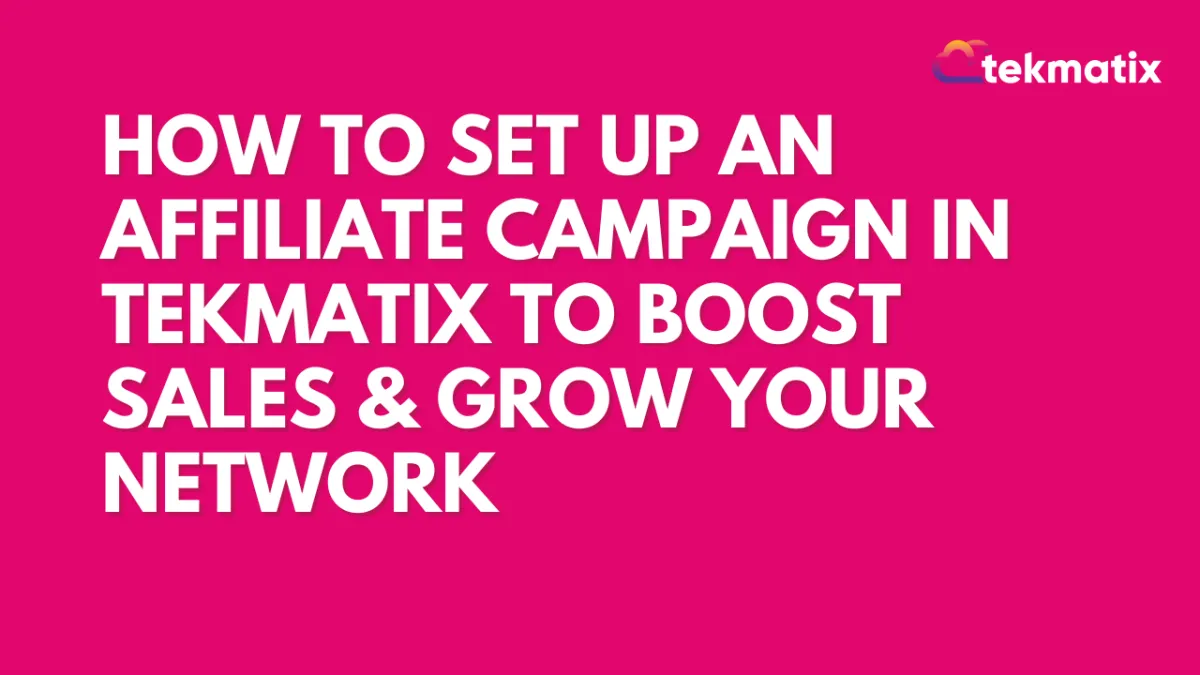
How To Set Up an Affiliate Campaign in Tekmatix to Boost Sales & Grow Your Network
How To Set Up an Affiliate Campaign in Tekmatix to Boost Sales & Grow Your Network
Affiliate marketing is a smart and scalable way to increase your revenue. With Tekmatix’s Affiliate Campaign feature, you can create multi-tier campaigns, set custom commissions, and track referrals with ease—all without needing complex tools or coding.
This step-by-step guide will help you launch your campaign smoothly and empower others to promote your offers while earning commissions.
Why This Matters
Having a built-in affiliate system lets you:
Expand your marketing reach without hiring a team
Create passive income streams by leveraging other people’s audiences
Reward top-performing partners with customizable commissions
Track everything in one dashboard
Sample Use Case:
Business Name: BoldCourses Academy
Goal: Promote their new “Sales Mastery” course through affiliate referrals
Action: They create a Tekmatix affiliate campaign with a 20% commission, allowing past students to share the course with their network and earn on each sale.
This not only drives new enrollments but strengthens community loyalty.
Step-by-Step: Setting Up an Affiliate Campaign in Tekmatix
Step 1: Go to Marketing & Funnels > Affiliate Manager > “+ New”. Click Create Campaign.
Go to the Campaign section in your Tekmatix dashboard.
Click the + Add button to start a new affiliate campaign.
Step 2: Choose a Campaign Source
Select a Funnel, Website, or Store as your campaign source.
This is where your affiliates will direct traffic to.
✅ Tip: You can also reward affiliates for generating leads through forms, surveys, or calendar bookings.
Step 3: Set the Landing Page
Choose the page you want potential customers to land on.
A default campaign URL will be generated with the tag <<affiliate_id>>—this gets auto-filled for each affiliate.
⚠️ Tracking happens across the entire source, not just the landing page.
Step 4: Review & Customize Product List
Review the products associated with your campaign source.
Add or remove items to make sure only commissionable products are included.
Step 5: Set Default Commission Rate
Choose between:
A percentage of product price
A flat fee
Step 6 (Optional): Customize Product-Level Commissions
Tailor commission rates per product for more flexibility.
Step 7: Enable Multi-Tier Commissions (Optional)
Go to Advanced Commissions
Enable up to 7 tiers of commissions to reward top affiliates and their sub-affiliates.
Step 8: Configure Each Tier’s Rate
Apply the default rate or set a custom commission per tier.
Step 9 (Optional): Add Campaign Description
Write a short campaign summary or promotional message to make it attractive to affiliates.
Step 10: Assign Affiliates
Select existing affiliates and assign them directly.
Review their profile info, such as join date and current referrals.
Step 11: Configure Additional Settings
You can fine-tune your campaign with:
Affiliate onboarding emails
Cookie duration (for how long referrals are tracked)
Payout rules
Option to include setup fees in commissions
Sub-affiliate signup option
Auto-enrollment of new customers as sub-affiliates
Step 12: Publish or Save as Draft
When ready, click Publish to activate your campaign.
Or choose Save as Draft to come back later.
Updating an Existing Campaign Source
Changed your funnel, course, or site? No problem.
You can edit the campaign source even after publishing.
⚠️ Important: Changing the source updates the affiliate URL. The old link will no longer track referrals.
What to do:
Notify affiliates about the new link
Ask them to update any links they’ve shared to avoid missed commissions
Final Thoughts
Launching an affiliate campaign in Tekmatix is fast, flexible, and impactful. Whether you're promoting a course, product, or service, affiliates can amplify your reach and help drive growth.
Make sure to:
Communicate clearly with affiliates
Offer competitive commissions
Regularly track performance and optimize
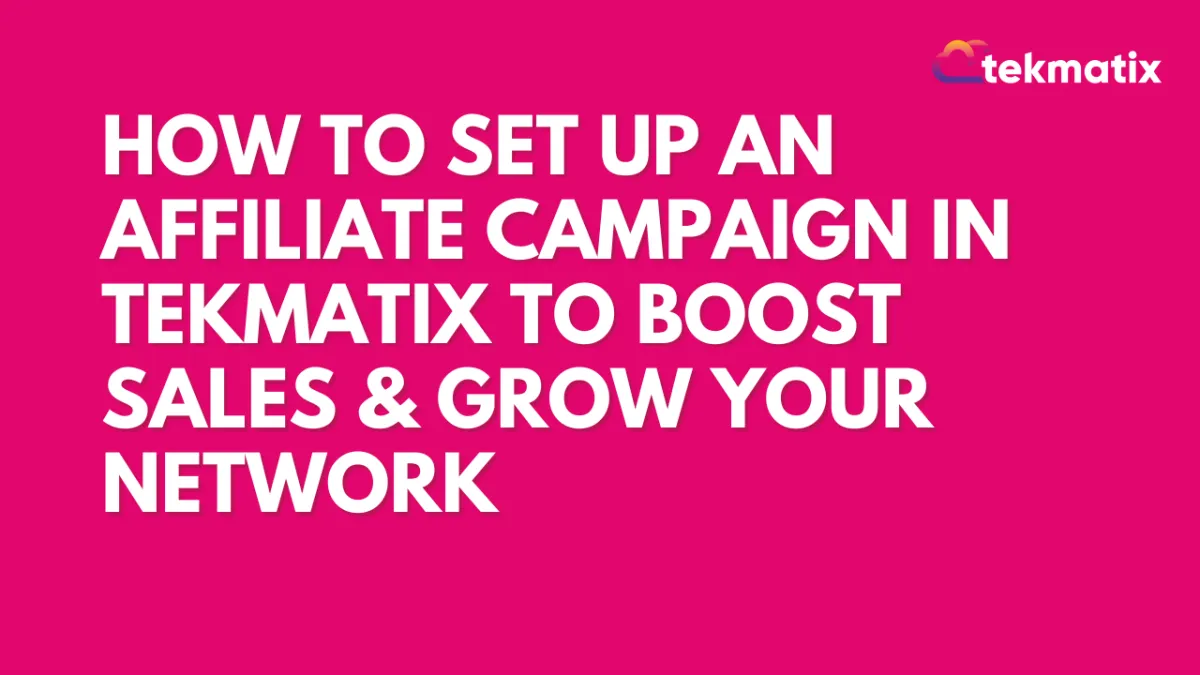
How To Set Up an Affiliate Campaign in Tekmatix to Boost Sales & Grow Your Network
How To Set Up an Affiliate Campaign in Tekmatix to Boost Sales & Grow Your Network
Affiliate marketing is a smart and scalable way to increase your revenue. With Tekmatix’s Affiliate Campaign feature, you can create multi-tier campaigns, set custom commissions, and track referrals with ease—all without needing complex tools or coding.
This step-by-step guide will help you launch your campaign smoothly and empower others to promote your offers while earning commissions.
Why This Matters
Having a built-in affiliate system lets you:
Expand your marketing reach without hiring a team
Create passive income streams by leveraging other people’s audiences
Reward top-performing partners with customizable commissions
Track everything in one dashboard
Sample Use Case:
Business Name: BoldCourses Academy
Goal: Promote their new “Sales Mastery” course through affiliate referrals
Action: They create a Tekmatix affiliate campaign with a 20% commission, allowing past students to share the course with their network and earn on each sale.
This not only drives new enrollments but strengthens community loyalty.
Step-by-Step: Setting Up an Affiliate Campaign in Tekmatix
Step 1: Go to Marketing & Funnels > Affiliate Manager > “+ New”. Click Create Campaign.
Go to the Campaign section in your Tekmatix dashboard.
Click the + Add button to start a new affiliate campaign.
Step 2: Choose a Campaign Source
Select a Funnel, Website, or Store as your campaign source.
This is where your affiliates will direct traffic to.
✅ Tip: You can also reward affiliates for generating leads through forms, surveys, or calendar bookings.
Step 3: Set the Landing Page
Choose the page you want potential customers to land on.
A default campaign URL will be generated with the tag <<affiliate_id>>—this gets auto-filled for each affiliate.
⚠️ Tracking happens across the entire source, not just the landing page.
Step 4: Review & Customize Product List
Review the products associated with your campaign source.
Add or remove items to make sure only commissionable products are included.
Step 5: Set Default Commission Rate
Choose between:
A percentage of product price
A flat fee
Step 6 (Optional): Customize Product-Level Commissions
Tailor commission rates per product for more flexibility.
Step 7: Enable Multi-Tier Commissions (Optional)
Go to Advanced Commissions
Enable up to 7 tiers of commissions to reward top affiliates and their sub-affiliates.
Step 8: Configure Each Tier’s Rate
Apply the default rate or set a custom commission per tier.
Step 9 (Optional): Add Campaign Description
Write a short campaign summary or promotional message to make it attractive to affiliates.
Step 10: Assign Affiliates
Select existing affiliates and assign them directly.
Review their profile info, such as join date and current referrals.
Step 11: Configure Additional Settings
You can fine-tune your campaign with:
Affiliate onboarding emails
Cookie duration (for how long referrals are tracked)
Payout rules
Option to include setup fees in commissions
Sub-affiliate signup option
Auto-enrollment of new customers as sub-affiliates
Step 12: Publish or Save as Draft
When ready, click Publish to activate your campaign.
Or choose Save as Draft to come back later.
Updating an Existing Campaign Source
Changed your funnel, course, or site? No problem.
You can edit the campaign source even after publishing.
⚠️ Important: Changing the source updates the affiliate URL. The old link will no longer track referrals.
What to do:
Notify affiliates about the new link
Ask them to update any links they’ve shared to avoid missed commissions
Final Thoughts
Launching an affiliate campaign in Tekmatix is fast, flexible, and impactful. Whether you're promoting a course, product, or service, affiliates can amplify your reach and help drive growth.
Make sure to:
Communicate clearly with affiliates
Offer competitive commissions
Regularly track performance and optimize


