Tekmatix Help Articles
Love your help
Use the search bar below to find help guides and articles for using Tekmatix
Use the search bar below to look for help articles you need.
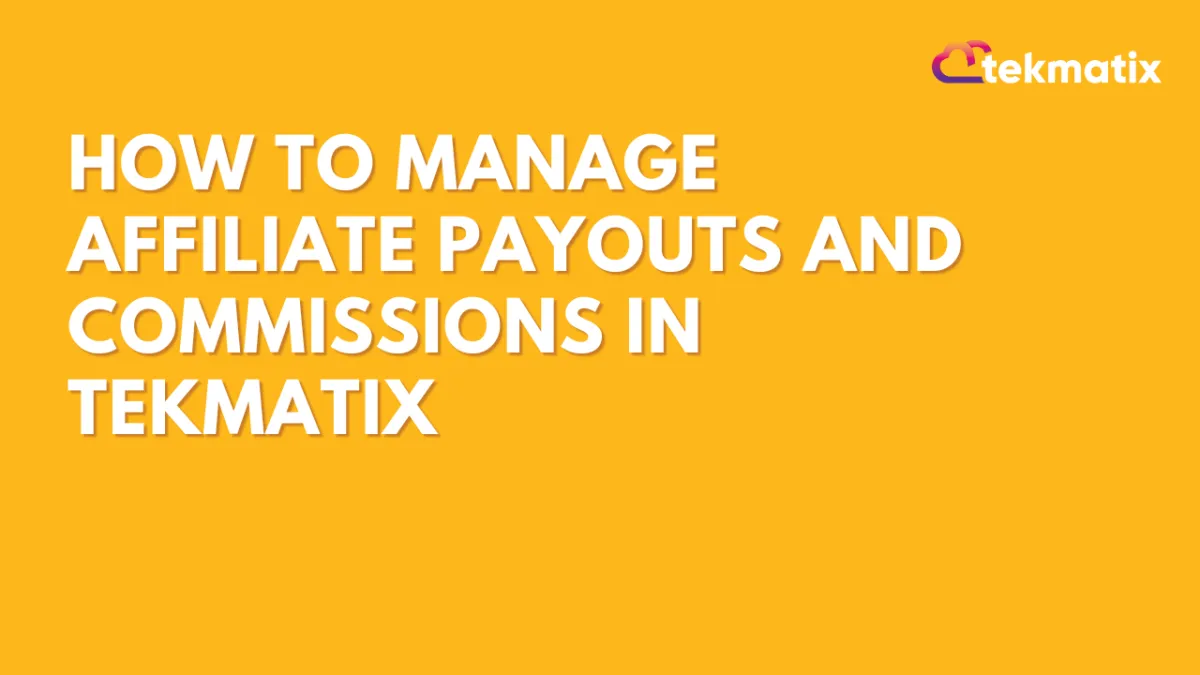
How To Manage Affiliate Payouts and Commissions in Tekmatix
How To Manage Affiliate Payouts and Commissions in Tekmatix
Ensure accurate payouts and maintain trust with your affiliates
Managing affiliate commissions and payouts doesn’t have to be complicated. With Tekmatix’s built-in Affiliate Manager, you can efficiently track commissions, apply payout delays, and handle approvals—all from one dashboard.
Whether you're running a one-time promo or offering recurring commissions, this guide walks you through how to manage your affiliate payouts with clarity and confidence.
Why This Matters
Ensuring accurate and timely payouts builds trust with your affiliates and avoids payment disputes. Tekmatix allows you to:
Automatically track affiliate sales via Stripe
Delay payouts to account for refunds or cancellations
Approve, deny, or export payouts per campaign
Set payout terms that align with your refund policy
Step-by-Step Guide to Managing Affiliate Payouts
Step 1: Understand How Commissions Are Tracked
Commissions are tracked through Stripe when sales occur.
The system supports one-time and recurring commissions.
Refunds and subscription cancellations are not automatically tracked.
Commission is based on the discounted price if a coupon is applied.
⚠️ For recurring subscriptions, if the customer cancels, the affiliate's referral is marked as churned, but can be re-activated if they resubscribe.
Step 2: Set Payout Terms
To reduce the risk of paying commissions on refunded products, set a delay using NET payout terms:
You can set this up via:
Campaign > Additional Settings
Global Settings
🔍 Affiliates will see the payout term inside their affiliate portal.
Step 3: Use the Payouts Tab to Manage Payout Statuses
Tekmatix categorizes payouts into four sub-tabs for easier management:
✅ Pending
All upcoming payouts grouped by campaign and month
Click the three dots to approve or deny each
Denied entries move to the Denied Payouts tab
✅ Approved for Payout
Payouts you've approved and are ready to pay
Export the list and upload it to your payment processor
Mark as “Paid” once completed
✅ Paid
Final list of all paid affiliates
Records are locked to maintain transparency
❌ Denied Payouts
Payouts you've chosen not to process (e.g., customer refund, policy violation)
These can be denied from Pending or Approved tabs
Step 4: Track When Payouts Are Due
On the 1st of every month, Tekmatix generates a list of pending payouts.
Each payout entry includes a “Due Date” based on your chosen payout term (e.g., NET-30).
This gives you the flexibility to approve payouts after refunds have cleared.
Sample Scenario:
You run a course and offer 30% commission per sale.
You set a NET-30 payout term to account for refund requests.
On May 5th, Affiliate A sells your course via Stripe
On June 1st, the sale appears in the “Pending” tab
You review and approve it by June 10
You process the payout and mark it as “Paid” by June 15
Result: You safely paid Affiliate A after your refund period ended and ensured they got credit for their efforts.
Pro Tips:
Always inform affiliates of the payout cycle and policies
Use consistent naming for campaigns so it’s easier to group reports
If you change a campaign source, remind affiliates to update their referral links
Summary
With Tekmatix, managing affiliate payouts is simple, secure, and customizable. By following the payout flow and setting clear terms, you can scale your affiliate program without added stress.
Latest Blog Posts
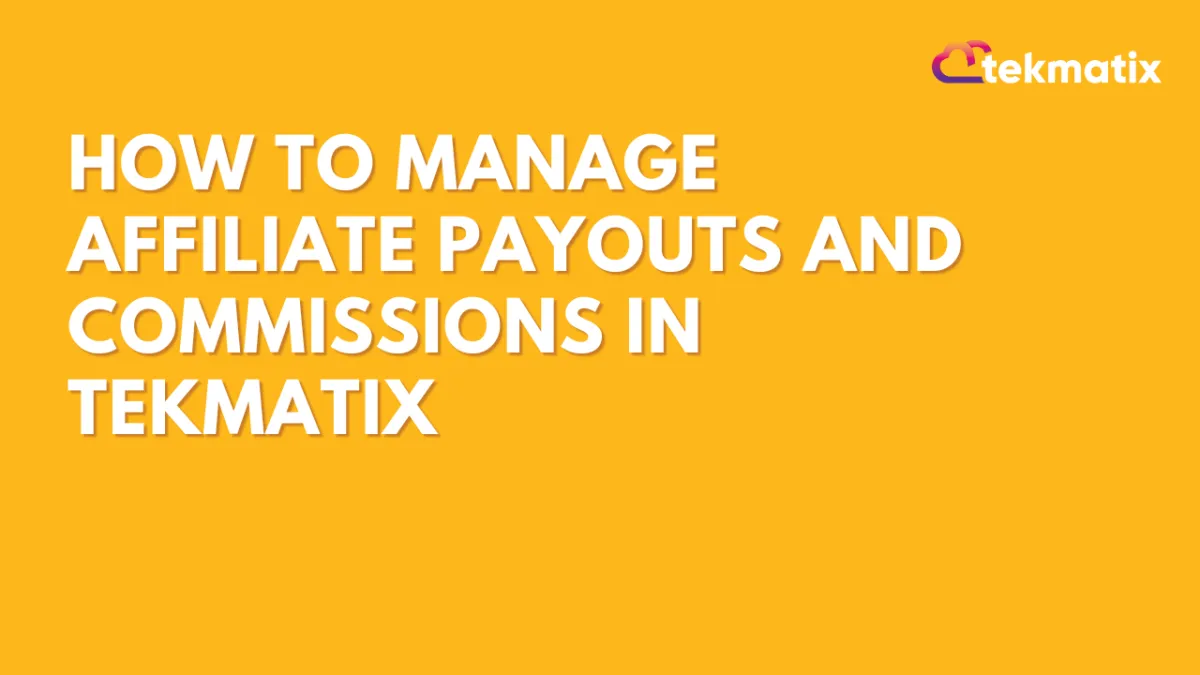
How To Manage Affiliate Payouts and Commissions in Tekmatix
How To Manage Affiliate Payouts and Commissions in Tekmatix
Ensure accurate payouts and maintain trust with your affiliates
Managing affiliate commissions and payouts doesn’t have to be complicated. With Tekmatix’s built-in Affiliate Manager, you can efficiently track commissions, apply payout delays, and handle approvals—all from one dashboard.
Whether you're running a one-time promo or offering recurring commissions, this guide walks you through how to manage your affiliate payouts with clarity and confidence.
Why This Matters
Ensuring accurate and timely payouts builds trust with your affiliates and avoids payment disputes. Tekmatix allows you to:
Automatically track affiliate sales via Stripe
Delay payouts to account for refunds or cancellations
Approve, deny, or export payouts per campaign
Set payout terms that align with your refund policy
Step-by-Step Guide to Managing Affiliate Payouts
Step 1: Understand How Commissions Are Tracked
Commissions are tracked through Stripe when sales occur.
The system supports one-time and recurring commissions.
Refunds and subscription cancellations are not automatically tracked.
Commission is based on the discounted price if a coupon is applied.
⚠️ For recurring subscriptions, if the customer cancels, the affiliate's referral is marked as churned, but can be re-activated if they resubscribe.
Step 2: Set Payout Terms
To reduce the risk of paying commissions on refunded products, set a delay using NET payout terms:
You can set this up via:
Campaign > Additional Settings
Global Settings
🔍 Affiliates will see the payout term inside their affiliate portal.
Step 3: Use the Payouts Tab to Manage Payout Statuses
Tekmatix categorizes payouts into four sub-tabs for easier management:
✅ Pending
All upcoming payouts grouped by campaign and month
Click the three dots to approve or deny each
Denied entries move to the Denied Payouts tab
✅ Approved for Payout
Payouts you've approved and are ready to pay
Export the list and upload it to your payment processor
Mark as “Paid” once completed
✅ Paid
Final list of all paid affiliates
Records are locked to maintain transparency
❌ Denied Payouts
Payouts you've chosen not to process (e.g., customer refund, policy violation)
These can be denied from Pending or Approved tabs
Step 4: Track When Payouts Are Due
On the 1st of every month, Tekmatix generates a list of pending payouts.
Each payout entry includes a “Due Date” based on your chosen payout term (e.g., NET-30).
This gives you the flexibility to approve payouts after refunds have cleared.
Sample Scenario:
You run a course and offer 30% commission per sale.
You set a NET-30 payout term to account for refund requests.
On May 5th, Affiliate A sells your course via Stripe
On June 1st, the sale appears in the “Pending” tab
You review and approve it by June 10
You process the payout and mark it as “Paid” by June 15
Result: You safely paid Affiliate A after your refund period ended and ensured they got credit for their efforts.
Pro Tips:
Always inform affiliates of the payout cycle and policies
Use consistent naming for campaigns so it’s easier to group reports
If you change a campaign source, remind affiliates to update their referral links
Summary
With Tekmatix, managing affiliate payouts is simple, secure, and customizable. By following the payout flow and setting clear terms, you can scale your affiliate program without added stress.
Marketing
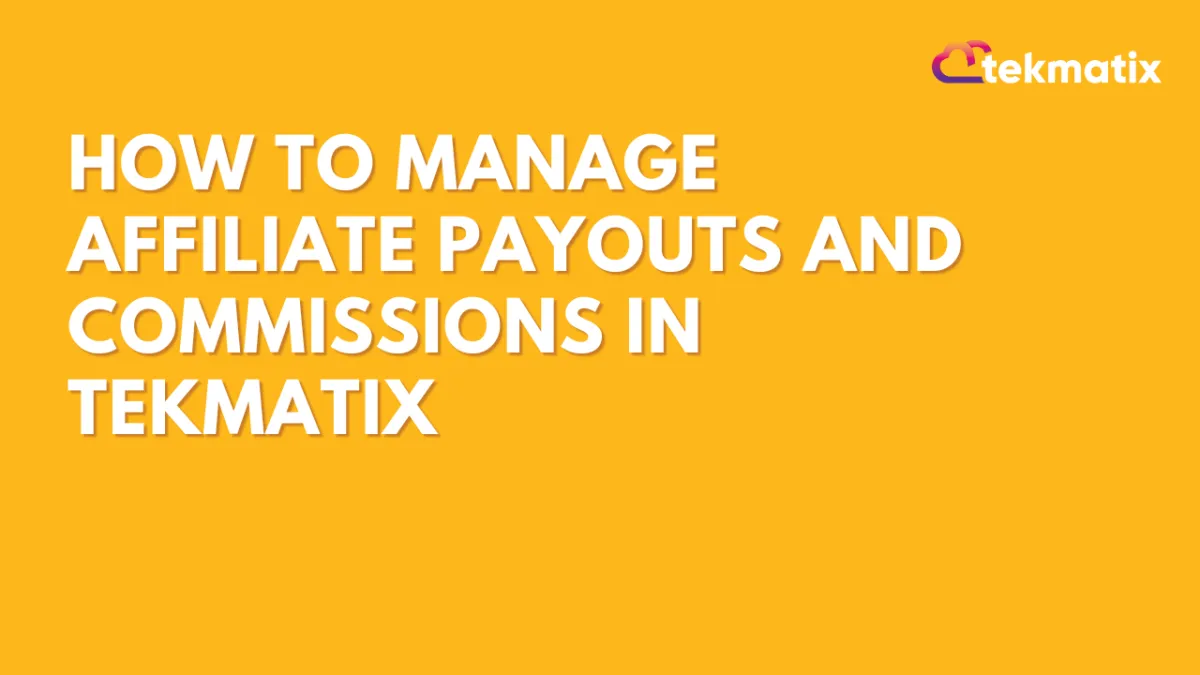
How To Manage Affiliate Payouts and Commissions in Tekmatix
How To Manage Affiliate Payouts and Commissions in Tekmatix
Ensure accurate payouts and maintain trust with your affiliates
Managing affiliate commissions and payouts doesn’t have to be complicated. With Tekmatix’s built-in Affiliate Manager, you can efficiently track commissions, apply payout delays, and handle approvals—all from one dashboard.
Whether you're running a one-time promo or offering recurring commissions, this guide walks you through how to manage your affiliate payouts with clarity and confidence.
Why This Matters
Ensuring accurate and timely payouts builds trust with your affiliates and avoids payment disputes. Tekmatix allows you to:
Automatically track affiliate sales via Stripe
Delay payouts to account for refunds or cancellations
Approve, deny, or export payouts per campaign
Set payout terms that align with your refund policy
Step-by-Step Guide to Managing Affiliate Payouts
Step 1: Understand How Commissions Are Tracked
Commissions are tracked through Stripe when sales occur.
The system supports one-time and recurring commissions.
Refunds and subscription cancellations are not automatically tracked.
Commission is based on the discounted price if a coupon is applied.
⚠️ For recurring subscriptions, if the customer cancels, the affiliate's referral is marked as churned, but can be re-activated if they resubscribe.
Step 2: Set Payout Terms
To reduce the risk of paying commissions on refunded products, set a delay using NET payout terms:
You can set this up via:
Campaign > Additional Settings
Global Settings
🔍 Affiliates will see the payout term inside their affiliate portal.
Step 3: Use the Payouts Tab to Manage Payout Statuses
Tekmatix categorizes payouts into four sub-tabs for easier management:
✅ Pending
All upcoming payouts grouped by campaign and month
Click the three dots to approve or deny each
Denied entries move to the Denied Payouts tab
✅ Approved for Payout
Payouts you've approved and are ready to pay
Export the list and upload it to your payment processor
Mark as “Paid” once completed
✅ Paid
Final list of all paid affiliates
Records are locked to maintain transparency
❌ Denied Payouts
Payouts you've chosen not to process (e.g., customer refund, policy violation)
These can be denied from Pending or Approved tabs
Step 4: Track When Payouts Are Due
On the 1st of every month, Tekmatix generates a list of pending payouts.
Each payout entry includes a “Due Date” based on your chosen payout term (e.g., NET-30).
This gives you the flexibility to approve payouts after refunds have cleared.
Sample Scenario:
You run a course and offer 30% commission per sale.
You set a NET-30 payout term to account for refund requests.
On May 5th, Affiliate A sells your course via Stripe
On June 1st, the sale appears in the “Pending” tab
You review and approve it by June 10
You process the payout and mark it as “Paid” by June 15
Result: You safely paid Affiliate A after your refund period ended and ensured they got credit for their efforts.
Pro Tips:
Always inform affiliates of the payout cycle and policies
Use consistent naming for campaigns so it’s easier to group reports
If you change a campaign source, remind affiliates to update their referral links
Summary
With Tekmatix, managing affiliate payouts is simple, secure, and customizable. By following the payout flow and setting clear terms, you can scale your affiliate program without added stress.
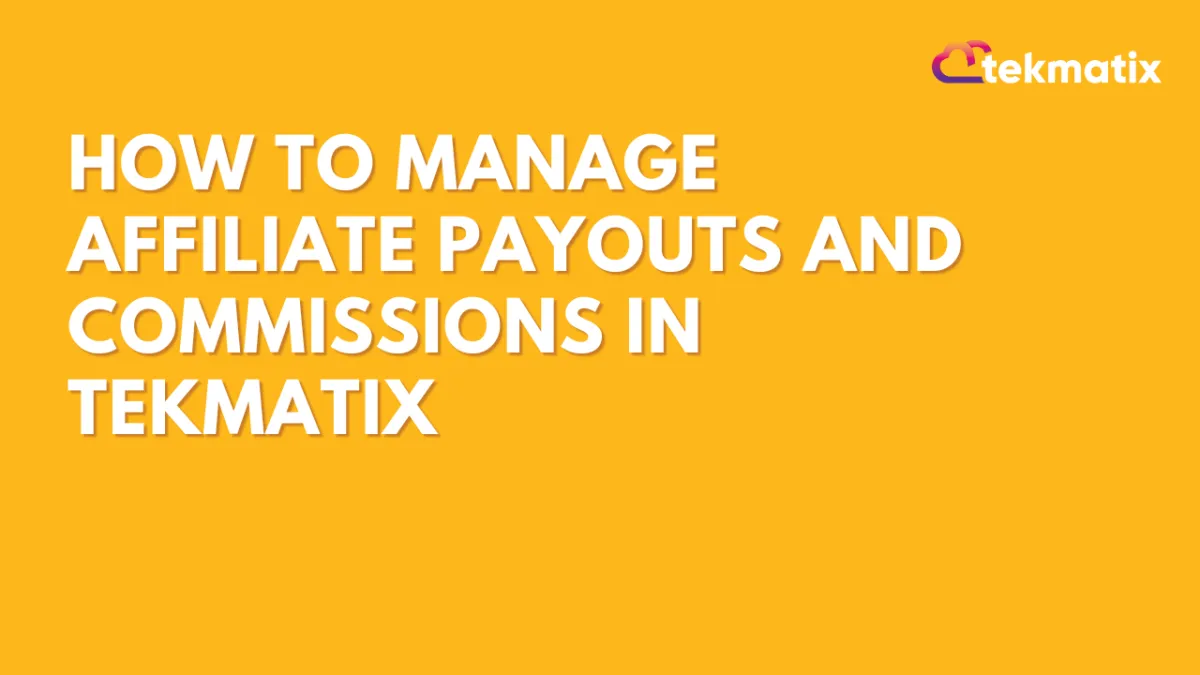
How To Manage Affiliate Payouts and Commissions in Tekmatix
How To Manage Affiliate Payouts and Commissions in Tekmatix
Ensure accurate payouts and maintain trust with your affiliates
Managing affiliate commissions and payouts doesn’t have to be complicated. With Tekmatix’s built-in Affiliate Manager, you can efficiently track commissions, apply payout delays, and handle approvals—all from one dashboard.
Whether you're running a one-time promo or offering recurring commissions, this guide walks you through how to manage your affiliate payouts with clarity and confidence.
Why This Matters
Ensuring accurate and timely payouts builds trust with your affiliates and avoids payment disputes. Tekmatix allows you to:
Automatically track affiliate sales via Stripe
Delay payouts to account for refunds or cancellations
Approve, deny, or export payouts per campaign
Set payout terms that align with your refund policy
Step-by-Step Guide to Managing Affiliate Payouts
Step 1: Understand How Commissions Are Tracked
Commissions are tracked through Stripe when sales occur.
The system supports one-time and recurring commissions.
Refunds and subscription cancellations are not automatically tracked.
Commission is based on the discounted price if a coupon is applied.
⚠️ For recurring subscriptions, if the customer cancels, the affiliate's referral is marked as churned, but can be re-activated if they resubscribe.
Step 2: Set Payout Terms
To reduce the risk of paying commissions on refunded products, set a delay using NET payout terms:
You can set this up via:
Campaign > Additional Settings
Global Settings
🔍 Affiliates will see the payout term inside their affiliate portal.
Step 3: Use the Payouts Tab to Manage Payout Statuses
Tekmatix categorizes payouts into four sub-tabs for easier management:
✅ Pending
All upcoming payouts grouped by campaign and month
Click the three dots to approve or deny each
Denied entries move to the Denied Payouts tab
✅ Approved for Payout
Payouts you've approved and are ready to pay
Export the list and upload it to your payment processor
Mark as “Paid” once completed
✅ Paid
Final list of all paid affiliates
Records are locked to maintain transparency
❌ Denied Payouts
Payouts you've chosen not to process (e.g., customer refund, policy violation)
These can be denied from Pending or Approved tabs
Step 4: Track When Payouts Are Due
On the 1st of every month, Tekmatix generates a list of pending payouts.
Each payout entry includes a “Due Date” based on your chosen payout term (e.g., NET-30).
This gives you the flexibility to approve payouts after refunds have cleared.
Sample Scenario:
You run a course and offer 30% commission per sale.
You set a NET-30 payout term to account for refund requests.
On May 5th, Affiliate A sells your course via Stripe
On June 1st, the sale appears in the “Pending” tab
You review and approve it by June 10
You process the payout and mark it as “Paid” by June 15
Result: You safely paid Affiliate A after your refund period ended and ensured they got credit for their efforts.
Pro Tips:
Always inform affiliates of the payout cycle and policies
Use consistent naming for campaigns so it’s easier to group reports
If you change a campaign source, remind affiliates to update their referral links
Summary
With Tekmatix, managing affiliate payouts is simple, secure, and customizable. By following the payout flow and setting clear terms, you can scale your affiliate program without added stress.
CRM
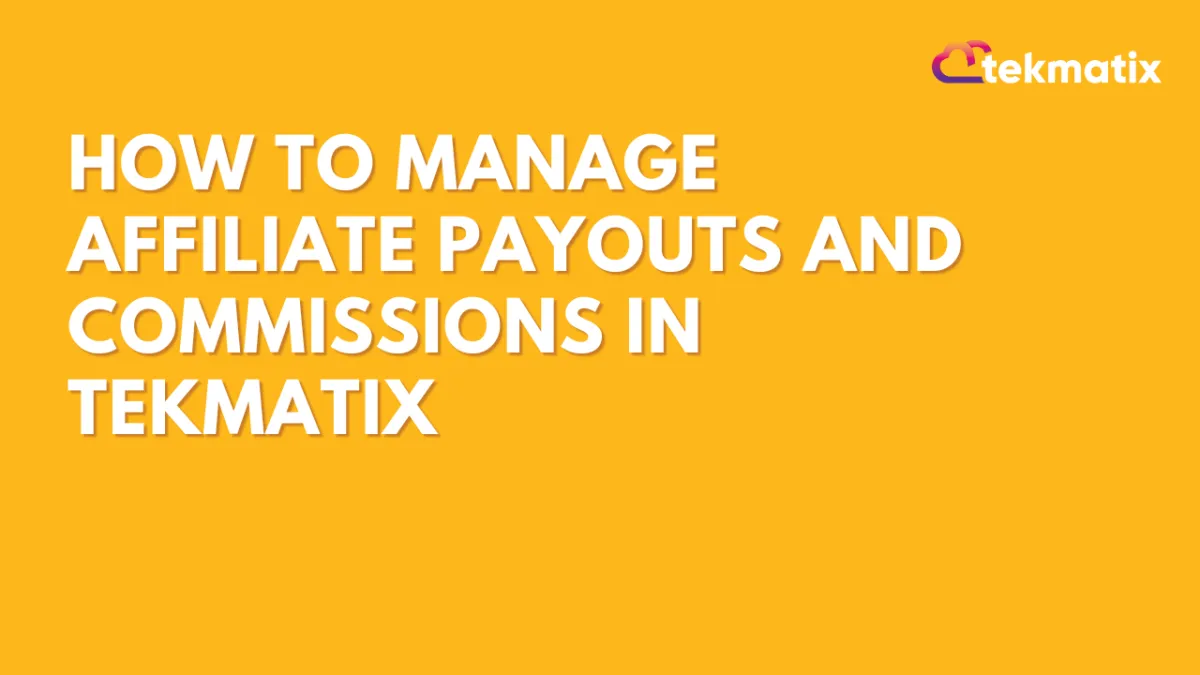
How To Manage Affiliate Payouts and Commissions in Tekmatix
How To Manage Affiliate Payouts and Commissions in Tekmatix
Ensure accurate payouts and maintain trust with your affiliates
Managing affiliate commissions and payouts doesn’t have to be complicated. With Tekmatix’s built-in Affiliate Manager, you can efficiently track commissions, apply payout delays, and handle approvals—all from one dashboard.
Whether you're running a one-time promo or offering recurring commissions, this guide walks you through how to manage your affiliate payouts with clarity and confidence.
Why This Matters
Ensuring accurate and timely payouts builds trust with your affiliates and avoids payment disputes. Tekmatix allows you to:
Automatically track affiliate sales via Stripe
Delay payouts to account for refunds or cancellations
Approve, deny, or export payouts per campaign
Set payout terms that align with your refund policy
Step-by-Step Guide to Managing Affiliate Payouts
Step 1: Understand How Commissions Are Tracked
Commissions are tracked through Stripe when sales occur.
The system supports one-time and recurring commissions.
Refunds and subscription cancellations are not automatically tracked.
Commission is based on the discounted price if a coupon is applied.
⚠️ For recurring subscriptions, if the customer cancels, the affiliate's referral is marked as churned, but can be re-activated if they resubscribe.
Step 2: Set Payout Terms
To reduce the risk of paying commissions on refunded products, set a delay using NET payout terms:
You can set this up via:
Campaign > Additional Settings
Global Settings
🔍 Affiliates will see the payout term inside their affiliate portal.
Step 3: Use the Payouts Tab to Manage Payout Statuses
Tekmatix categorizes payouts into four sub-tabs for easier management:
✅ Pending
All upcoming payouts grouped by campaign and month
Click the three dots to approve or deny each
Denied entries move to the Denied Payouts tab
✅ Approved for Payout
Payouts you've approved and are ready to pay
Export the list and upload it to your payment processor
Mark as “Paid” once completed
✅ Paid
Final list of all paid affiliates
Records are locked to maintain transparency
❌ Denied Payouts
Payouts you've chosen not to process (e.g., customer refund, policy violation)
These can be denied from Pending or Approved tabs
Step 4: Track When Payouts Are Due
On the 1st of every month, Tekmatix generates a list of pending payouts.
Each payout entry includes a “Due Date” based on your chosen payout term (e.g., NET-30).
This gives you the flexibility to approve payouts after refunds have cleared.
Sample Scenario:
You run a course and offer 30% commission per sale.
You set a NET-30 payout term to account for refund requests.
On May 5th, Affiliate A sells your course via Stripe
On June 1st, the sale appears in the “Pending” tab
You review and approve it by June 10
You process the payout and mark it as “Paid” by June 15
Result: You safely paid Affiliate A after your refund period ended and ensured they got credit for their efforts.
Pro Tips:
Always inform affiliates of the payout cycle and policies
Use consistent naming for campaigns so it’s easier to group reports
If you change a campaign source, remind affiliates to update their referral links
Summary
With Tekmatix, managing affiliate payouts is simple, secure, and customizable. By following the payout flow and setting clear terms, you can scale your affiliate program without added stress.
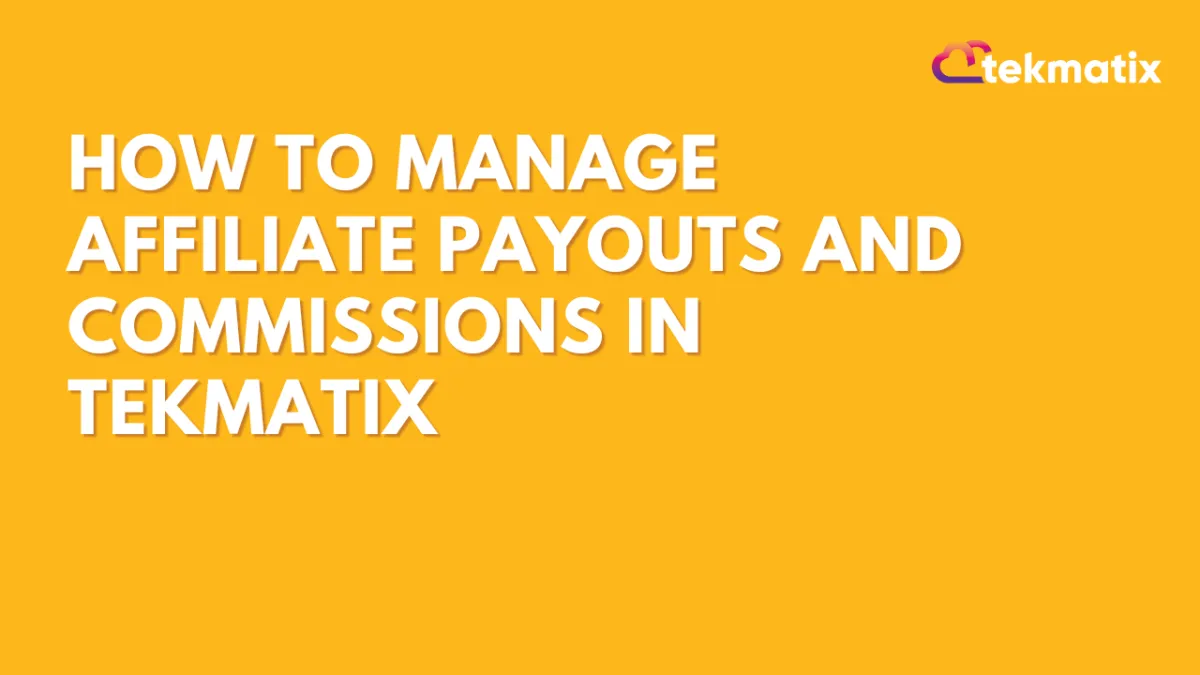
How To Manage Affiliate Payouts and Commissions in Tekmatix
How To Manage Affiliate Payouts and Commissions in Tekmatix
Ensure accurate payouts and maintain trust with your affiliates
Managing affiliate commissions and payouts doesn’t have to be complicated. With Tekmatix’s built-in Affiliate Manager, you can efficiently track commissions, apply payout delays, and handle approvals—all from one dashboard.
Whether you're running a one-time promo or offering recurring commissions, this guide walks you through how to manage your affiliate payouts with clarity and confidence.
Why This Matters
Ensuring accurate and timely payouts builds trust with your affiliates and avoids payment disputes. Tekmatix allows you to:
Automatically track affiliate sales via Stripe
Delay payouts to account for refunds or cancellations
Approve, deny, or export payouts per campaign
Set payout terms that align with your refund policy
Step-by-Step Guide to Managing Affiliate Payouts
Step 1: Understand How Commissions Are Tracked
Commissions are tracked through Stripe when sales occur.
The system supports one-time and recurring commissions.
Refunds and subscription cancellations are not automatically tracked.
Commission is based on the discounted price if a coupon is applied.
⚠️ For recurring subscriptions, if the customer cancels, the affiliate's referral is marked as churned, but can be re-activated if they resubscribe.
Step 2: Set Payout Terms
To reduce the risk of paying commissions on refunded products, set a delay using NET payout terms:
You can set this up via:
Campaign > Additional Settings
Global Settings
🔍 Affiliates will see the payout term inside their affiliate portal.
Step 3: Use the Payouts Tab to Manage Payout Statuses
Tekmatix categorizes payouts into four sub-tabs for easier management:
✅ Pending
All upcoming payouts grouped by campaign and month
Click the three dots to approve or deny each
Denied entries move to the Denied Payouts tab
✅ Approved for Payout
Payouts you've approved and are ready to pay
Export the list and upload it to your payment processor
Mark as “Paid” once completed
✅ Paid
Final list of all paid affiliates
Records are locked to maintain transparency
❌ Denied Payouts
Payouts you've chosen not to process (e.g., customer refund, policy violation)
These can be denied from Pending or Approved tabs
Step 4: Track When Payouts Are Due
On the 1st of every month, Tekmatix generates a list of pending payouts.
Each payout entry includes a “Due Date” based on your chosen payout term (e.g., NET-30).
This gives you the flexibility to approve payouts after refunds have cleared.
Sample Scenario:
You run a course and offer 30% commission per sale.
You set a NET-30 payout term to account for refund requests.
On May 5th, Affiliate A sells your course via Stripe
On June 1st, the sale appears in the “Pending” tab
You review and approve it by June 10
You process the payout and mark it as “Paid” by June 15
Result: You safely paid Affiliate A after your refund period ended and ensured they got credit for their efforts.
Pro Tips:
Always inform affiliates of the payout cycle and policies
Use consistent naming for campaigns so it’s easier to group reports
If you change a campaign source, remind affiliates to update their referral links
Summary
With Tekmatix, managing affiliate payouts is simple, secure, and customizable. By following the payout flow and setting clear terms, you can scale your affiliate program without added stress.

Join The TekMatix Newsletter
Get sent regular tech and business growth tips.
Web Design
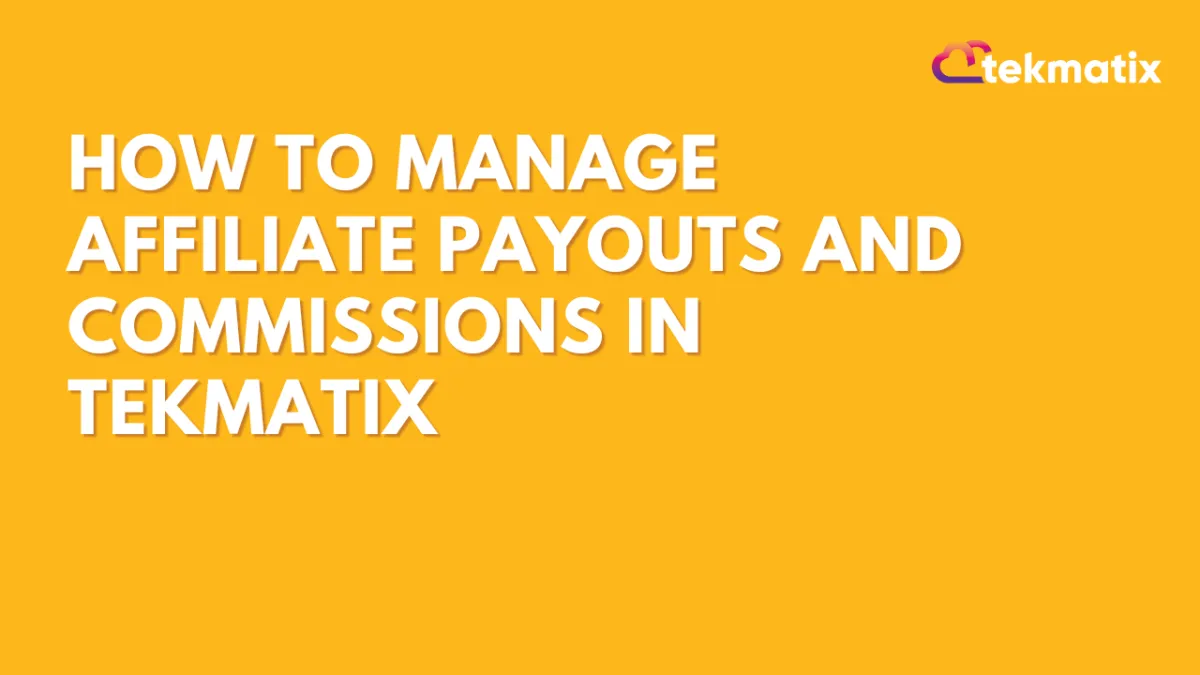
How To Manage Affiliate Payouts and Commissions in Tekmatix
How To Manage Affiliate Payouts and Commissions in Tekmatix
Ensure accurate payouts and maintain trust with your affiliates
Managing affiliate commissions and payouts doesn’t have to be complicated. With Tekmatix’s built-in Affiliate Manager, you can efficiently track commissions, apply payout delays, and handle approvals—all from one dashboard.
Whether you're running a one-time promo or offering recurring commissions, this guide walks you through how to manage your affiliate payouts with clarity and confidence.
Why This Matters
Ensuring accurate and timely payouts builds trust with your affiliates and avoids payment disputes. Tekmatix allows you to:
Automatically track affiliate sales via Stripe
Delay payouts to account for refunds or cancellations
Approve, deny, or export payouts per campaign
Set payout terms that align with your refund policy
Step-by-Step Guide to Managing Affiliate Payouts
Step 1: Understand How Commissions Are Tracked
Commissions are tracked through Stripe when sales occur.
The system supports one-time and recurring commissions.
Refunds and subscription cancellations are not automatically tracked.
Commission is based on the discounted price if a coupon is applied.
⚠️ For recurring subscriptions, if the customer cancels, the affiliate's referral is marked as churned, but can be re-activated if they resubscribe.
Step 2: Set Payout Terms
To reduce the risk of paying commissions on refunded products, set a delay using NET payout terms:
You can set this up via:
Campaign > Additional Settings
Global Settings
🔍 Affiliates will see the payout term inside their affiliate portal.
Step 3: Use the Payouts Tab to Manage Payout Statuses
Tekmatix categorizes payouts into four sub-tabs for easier management:
✅ Pending
All upcoming payouts grouped by campaign and month
Click the three dots to approve or deny each
Denied entries move to the Denied Payouts tab
✅ Approved for Payout
Payouts you've approved and are ready to pay
Export the list and upload it to your payment processor
Mark as “Paid” once completed
✅ Paid
Final list of all paid affiliates
Records are locked to maintain transparency
❌ Denied Payouts
Payouts you've chosen not to process (e.g., customer refund, policy violation)
These can be denied from Pending or Approved tabs
Step 4: Track When Payouts Are Due
On the 1st of every month, Tekmatix generates a list of pending payouts.
Each payout entry includes a “Due Date” based on your chosen payout term (e.g., NET-30).
This gives you the flexibility to approve payouts after refunds have cleared.
Sample Scenario:
You run a course and offer 30% commission per sale.
You set a NET-30 payout term to account for refund requests.
On May 5th, Affiliate A sells your course via Stripe
On June 1st, the sale appears in the “Pending” tab
You review and approve it by June 10
You process the payout and mark it as “Paid” by June 15
Result: You safely paid Affiliate A after your refund period ended and ensured they got credit for their efforts.
Pro Tips:
Always inform affiliates of the payout cycle and policies
Use consistent naming for campaigns so it’s easier to group reports
If you change a campaign source, remind affiliates to update their referral links
Summary
With Tekmatix, managing affiliate payouts is simple, secure, and customizable. By following the payout flow and setting clear terms, you can scale your affiliate program without added stress.
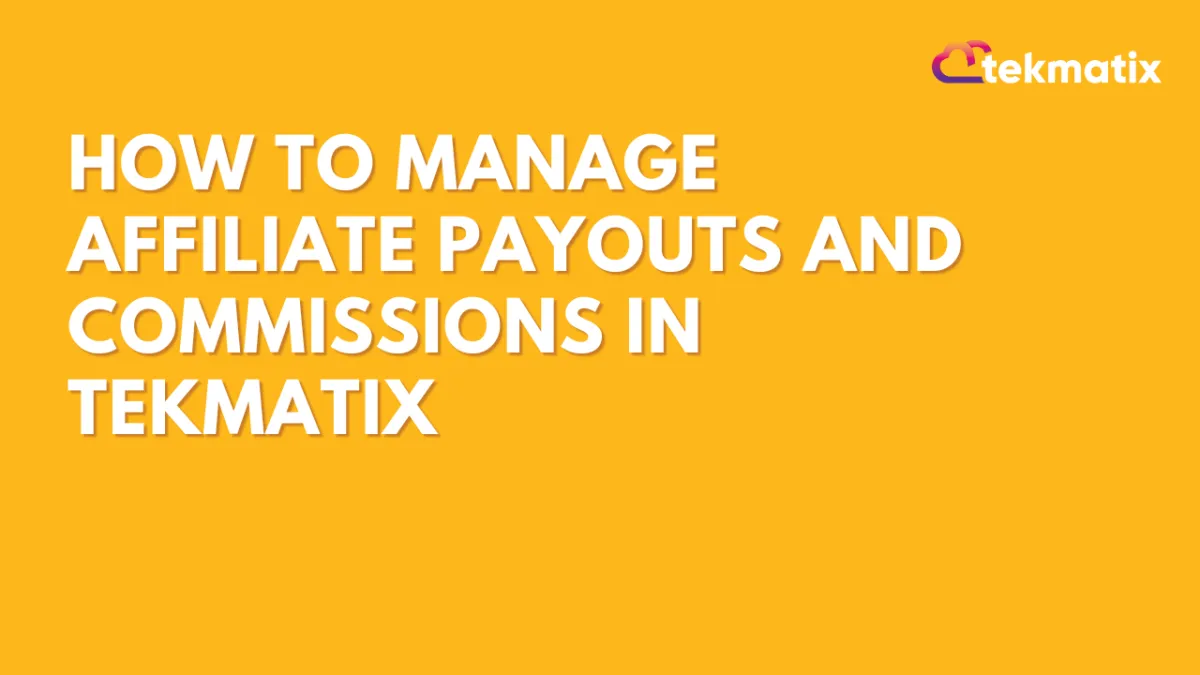
How To Manage Affiliate Payouts and Commissions in Tekmatix
How To Manage Affiliate Payouts and Commissions in Tekmatix
Ensure accurate payouts and maintain trust with your affiliates
Managing affiliate commissions and payouts doesn’t have to be complicated. With Tekmatix’s built-in Affiliate Manager, you can efficiently track commissions, apply payout delays, and handle approvals—all from one dashboard.
Whether you're running a one-time promo or offering recurring commissions, this guide walks you through how to manage your affiliate payouts with clarity and confidence.
Why This Matters
Ensuring accurate and timely payouts builds trust with your affiliates and avoids payment disputes. Tekmatix allows you to:
Automatically track affiliate sales via Stripe
Delay payouts to account for refunds or cancellations
Approve, deny, or export payouts per campaign
Set payout terms that align with your refund policy
Step-by-Step Guide to Managing Affiliate Payouts
Step 1: Understand How Commissions Are Tracked
Commissions are tracked through Stripe when sales occur.
The system supports one-time and recurring commissions.
Refunds and subscription cancellations are not automatically tracked.
Commission is based on the discounted price if a coupon is applied.
⚠️ For recurring subscriptions, if the customer cancels, the affiliate's referral is marked as churned, but can be re-activated if they resubscribe.
Step 2: Set Payout Terms
To reduce the risk of paying commissions on refunded products, set a delay using NET payout terms:
You can set this up via:
Campaign > Additional Settings
Global Settings
🔍 Affiliates will see the payout term inside their affiliate portal.
Step 3: Use the Payouts Tab to Manage Payout Statuses
Tekmatix categorizes payouts into four sub-tabs for easier management:
✅ Pending
All upcoming payouts grouped by campaign and month
Click the three dots to approve or deny each
Denied entries move to the Denied Payouts tab
✅ Approved for Payout
Payouts you've approved and are ready to pay
Export the list and upload it to your payment processor
Mark as “Paid” once completed
✅ Paid
Final list of all paid affiliates
Records are locked to maintain transparency
❌ Denied Payouts
Payouts you've chosen not to process (e.g., customer refund, policy violation)
These can be denied from Pending or Approved tabs
Step 4: Track When Payouts Are Due
On the 1st of every month, Tekmatix generates a list of pending payouts.
Each payout entry includes a “Due Date” based on your chosen payout term (e.g., NET-30).
This gives you the flexibility to approve payouts after refunds have cleared.
Sample Scenario:
You run a course and offer 30% commission per sale.
You set a NET-30 payout term to account for refund requests.
On May 5th, Affiliate A sells your course via Stripe
On June 1st, the sale appears in the “Pending” tab
You review and approve it by June 10
You process the payout and mark it as “Paid” by June 15
Result: You safely paid Affiliate A after your refund period ended and ensured they got credit for their efforts.
Pro Tips:
Always inform affiliates of the payout cycle and policies
Use consistent naming for campaigns so it’s easier to group reports
If you change a campaign source, remind affiliates to update their referral links
Summary
With Tekmatix, managing affiliate payouts is simple, secure, and customizable. By following the payout flow and setting clear terms, you can scale your affiliate program without added stress.


