Tekmatix Help Articles
Love your help
Use the search bar below to find help guides and articles for using Tekmatix
Use the search bar below to look for help articles you need.
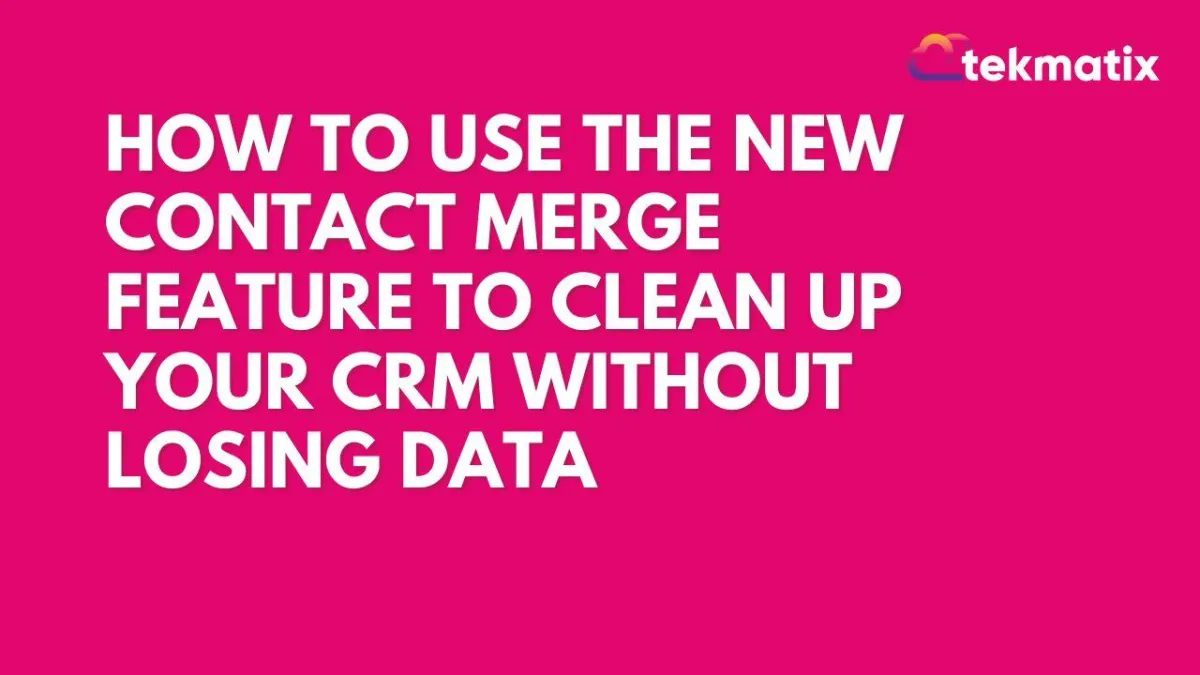
How to Use the New Contact Merge Feature to Clean Up Your CRM Without Losing Data
We’re excited to announce an upgraded version of the contact merge feature, designed to be smarter, more intuitive, and easier to use. This update, now available in Labs, brings several powerful enhancements aimed at improving the efficiency and flexibility of your contact management process.
Key Enhancements:
Merging and Retaining Additional Email Addresses and Phone Numbers:
One of the most significant improvements is the ability to retain additional email addresses and phone numbers when merging contacts. Previously, merging would overwrite or discard these extra fields, but now, you can ensure that important contact information isn’t lost. During the merge process, you can select a primary email address and phone number, ensuring that the correct data is retained in the final merged record.Improved DND Preference Management:
Another key upgrade is the ability to fine-tune Do Not Disturb (DND) settings for individual communication channels. With this enhancement, you gain complete control over how you manage contact preferences. You can now set different DND preferences for phone calls, emails, or other communication channels, ensuring that you respect your contacts’ preferences while maintaining efficient communication.Updated User Interface:
We’ve revamped the user interface to provide a cleaner, more streamlined experience. The updated UX includes various fixes and performance improvements, making the entire contact merging process quicker and easier. These updates are designed to make your workflow more intuitive, so you can manage your contacts with fewer clicks and less hassle.
How to Use the New Contact Merge Feature:
Enable the Feature:
To start using this enhanced contact merge functionality, go to Subaccounts > Labs and enable the "Updated Merge Feature."Select Contacts to Merge:
Once enabled, select the contacts you wish to merge. Click on the “Merge” button at the top of the interface to begin the process.
Choose the Master Record:
Next, you’ll need to select a "master record" – the contact that will remain after the merge. This is the contact that will house all the information from the duplicate contacts, including the newly retained email addresses and phone numbers.
Review and Map Fields:
After selecting the master record, you’ll be presented with an option to review and map the fields. This step allows you to ensure that the right information is transferred to the master contact. You can review fields like names, phone numbers, and email addresses, and decide what to keep and what to discard.Confirm the Merge:
Once everything looks good, simply confirm the merge. The process will be completed, and the selected contacts will be merged into the master record, retaining the chosen fields.
What’s Coming Next:
We’re not stopping here – more exciting features are on the way to further enhance your contact management experience:
Automatic Duplicate Identification:
In the future, the system will automatically detect duplicate contacts based on common identifiers like phone numbers, email addresses, and names. This will help you easily identify and merge duplicate contacts, saving time and ensuring that your contact list is up-to-date.Field-Level Customization:
We’re also working on introducing field-level customization during the merge process. This will give you even more control over which data gets retained in the final merged contact. You’ll be able to select specific activities, courses, and other fields to ensure that the final record reflects the most relevant and up-to-date information.
Latest Blog Posts
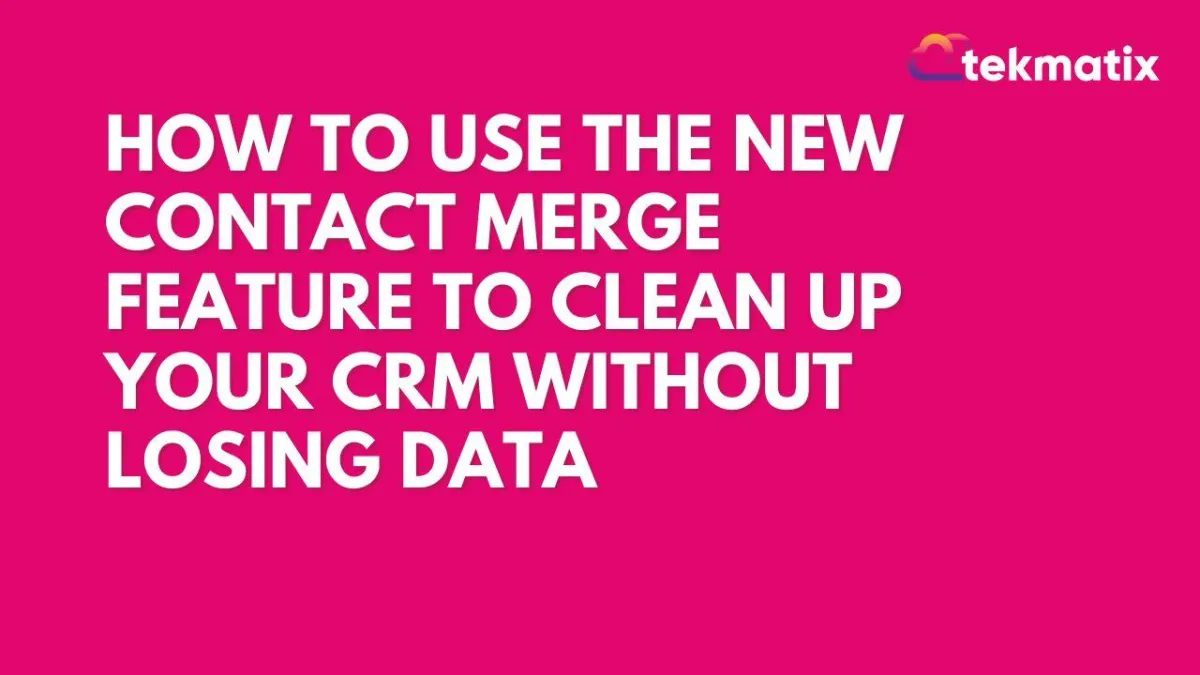
How to Use the New Contact Merge Feature to Clean Up Your CRM Without Losing Data
We’re excited to announce an upgraded version of the contact merge feature, designed to be smarter, more intuitive, and easier to use. This update, now available in Labs, brings several powerful enhancements aimed at improving the efficiency and flexibility of your contact management process.
Key Enhancements:
Merging and Retaining Additional Email Addresses and Phone Numbers:
One of the most significant improvements is the ability to retain additional email addresses and phone numbers when merging contacts. Previously, merging would overwrite or discard these extra fields, but now, you can ensure that important contact information isn’t lost. During the merge process, you can select a primary email address and phone number, ensuring that the correct data is retained in the final merged record.Improved DND Preference Management:
Another key upgrade is the ability to fine-tune Do Not Disturb (DND) settings for individual communication channels. With this enhancement, you gain complete control over how you manage contact preferences. You can now set different DND preferences for phone calls, emails, or other communication channels, ensuring that you respect your contacts’ preferences while maintaining efficient communication.Updated User Interface:
We’ve revamped the user interface to provide a cleaner, more streamlined experience. The updated UX includes various fixes and performance improvements, making the entire contact merging process quicker and easier. These updates are designed to make your workflow more intuitive, so you can manage your contacts with fewer clicks and less hassle.
How to Use the New Contact Merge Feature:
Enable the Feature:
To start using this enhanced contact merge functionality, go to Subaccounts > Labs and enable the "Updated Merge Feature."Select Contacts to Merge:
Once enabled, select the contacts you wish to merge. Click on the “Merge” button at the top of the interface to begin the process.
Choose the Master Record:
Next, you’ll need to select a "master record" – the contact that will remain after the merge. This is the contact that will house all the information from the duplicate contacts, including the newly retained email addresses and phone numbers.
Review and Map Fields:
After selecting the master record, you’ll be presented with an option to review and map the fields. This step allows you to ensure that the right information is transferred to the master contact. You can review fields like names, phone numbers, and email addresses, and decide what to keep and what to discard.Confirm the Merge:
Once everything looks good, simply confirm the merge. The process will be completed, and the selected contacts will be merged into the master record, retaining the chosen fields.
What’s Coming Next:
We’re not stopping here – more exciting features are on the way to further enhance your contact management experience:
Automatic Duplicate Identification:
In the future, the system will automatically detect duplicate contacts based on common identifiers like phone numbers, email addresses, and names. This will help you easily identify and merge duplicate contacts, saving time and ensuring that your contact list is up-to-date.Field-Level Customization:
We’re also working on introducing field-level customization during the merge process. This will give you even more control over which data gets retained in the final merged contact. You’ll be able to select specific activities, courses, and other fields to ensure that the final record reflects the most relevant and up-to-date information.
Marketing
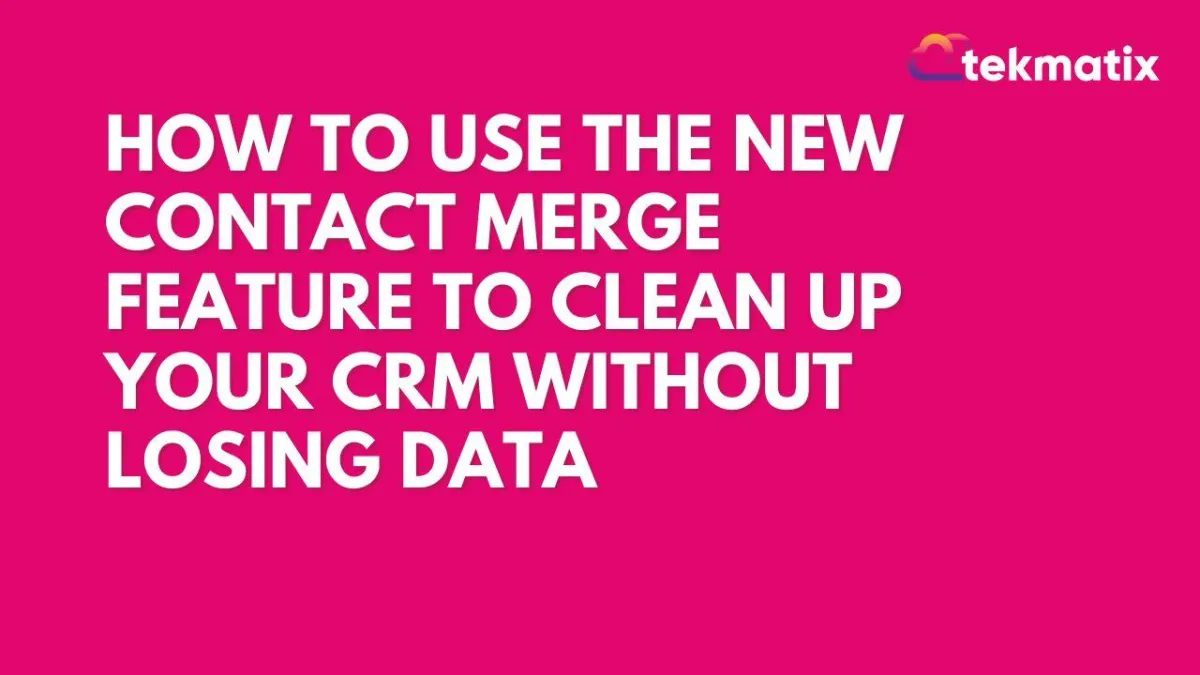
How to Use the New Contact Merge Feature to Clean Up Your CRM Without Losing Data
We’re excited to announce an upgraded version of the contact merge feature, designed to be smarter, more intuitive, and easier to use. This update, now available in Labs, brings several powerful enhancements aimed at improving the efficiency and flexibility of your contact management process.
Key Enhancements:
Merging and Retaining Additional Email Addresses and Phone Numbers:
One of the most significant improvements is the ability to retain additional email addresses and phone numbers when merging contacts. Previously, merging would overwrite or discard these extra fields, but now, you can ensure that important contact information isn’t lost. During the merge process, you can select a primary email address and phone number, ensuring that the correct data is retained in the final merged record.Improved DND Preference Management:
Another key upgrade is the ability to fine-tune Do Not Disturb (DND) settings for individual communication channels. With this enhancement, you gain complete control over how you manage contact preferences. You can now set different DND preferences for phone calls, emails, or other communication channels, ensuring that you respect your contacts’ preferences while maintaining efficient communication.Updated User Interface:
We’ve revamped the user interface to provide a cleaner, more streamlined experience. The updated UX includes various fixes and performance improvements, making the entire contact merging process quicker and easier. These updates are designed to make your workflow more intuitive, so you can manage your contacts with fewer clicks and less hassle.
How to Use the New Contact Merge Feature:
Enable the Feature:
To start using this enhanced contact merge functionality, go to Subaccounts > Labs and enable the "Updated Merge Feature."Select Contacts to Merge:
Once enabled, select the contacts you wish to merge. Click on the “Merge” button at the top of the interface to begin the process.
Choose the Master Record:
Next, you’ll need to select a "master record" – the contact that will remain after the merge. This is the contact that will house all the information from the duplicate contacts, including the newly retained email addresses and phone numbers.
Review and Map Fields:
After selecting the master record, you’ll be presented with an option to review and map the fields. This step allows you to ensure that the right information is transferred to the master contact. You can review fields like names, phone numbers, and email addresses, and decide what to keep and what to discard.Confirm the Merge:
Once everything looks good, simply confirm the merge. The process will be completed, and the selected contacts will be merged into the master record, retaining the chosen fields.
What’s Coming Next:
We’re not stopping here – more exciting features are on the way to further enhance your contact management experience:
Automatic Duplicate Identification:
In the future, the system will automatically detect duplicate contacts based on common identifiers like phone numbers, email addresses, and names. This will help you easily identify and merge duplicate contacts, saving time and ensuring that your contact list is up-to-date.Field-Level Customization:
We’re also working on introducing field-level customization during the merge process. This will give you even more control over which data gets retained in the final merged contact. You’ll be able to select specific activities, courses, and other fields to ensure that the final record reflects the most relevant and up-to-date information.
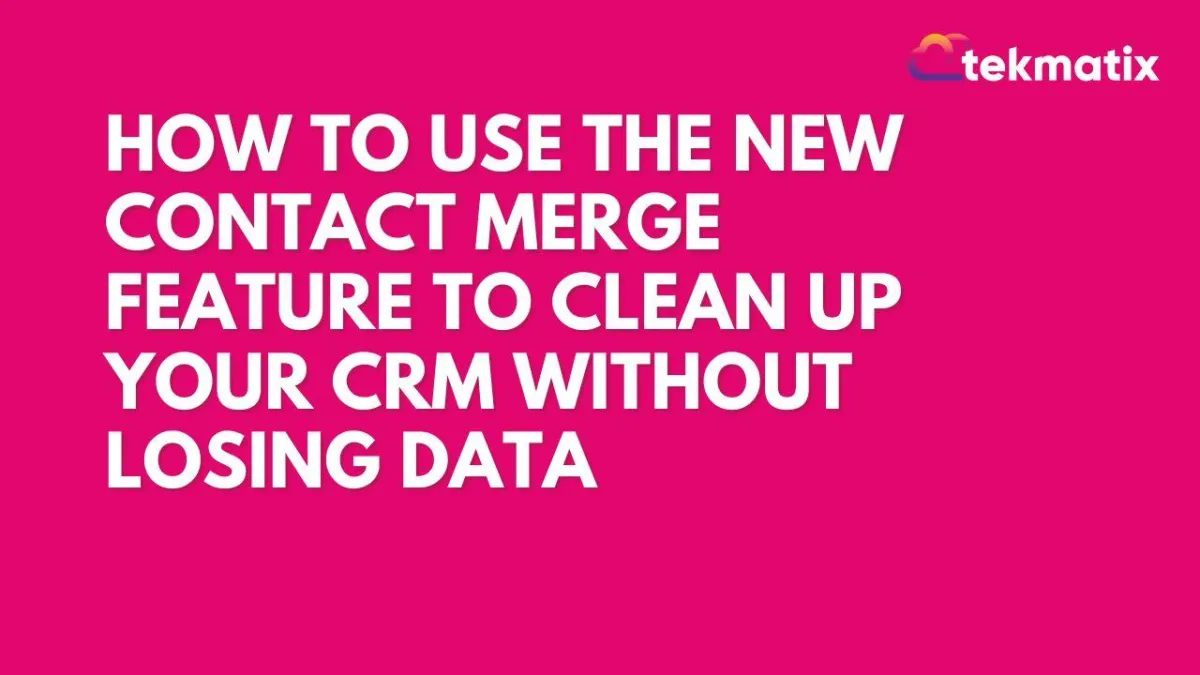
How to Use the New Contact Merge Feature to Clean Up Your CRM Without Losing Data
We’re excited to announce an upgraded version of the contact merge feature, designed to be smarter, more intuitive, and easier to use. This update, now available in Labs, brings several powerful enhancements aimed at improving the efficiency and flexibility of your contact management process.
Key Enhancements:
Merging and Retaining Additional Email Addresses and Phone Numbers:
One of the most significant improvements is the ability to retain additional email addresses and phone numbers when merging contacts. Previously, merging would overwrite or discard these extra fields, but now, you can ensure that important contact information isn’t lost. During the merge process, you can select a primary email address and phone number, ensuring that the correct data is retained in the final merged record.Improved DND Preference Management:
Another key upgrade is the ability to fine-tune Do Not Disturb (DND) settings for individual communication channels. With this enhancement, you gain complete control over how you manage contact preferences. You can now set different DND preferences for phone calls, emails, or other communication channels, ensuring that you respect your contacts’ preferences while maintaining efficient communication.Updated User Interface:
We’ve revamped the user interface to provide a cleaner, more streamlined experience. The updated UX includes various fixes and performance improvements, making the entire contact merging process quicker and easier. These updates are designed to make your workflow more intuitive, so you can manage your contacts with fewer clicks and less hassle.
How to Use the New Contact Merge Feature:
Enable the Feature:
To start using this enhanced contact merge functionality, go to Subaccounts > Labs and enable the "Updated Merge Feature."Select Contacts to Merge:
Once enabled, select the contacts you wish to merge. Click on the “Merge” button at the top of the interface to begin the process.
Choose the Master Record:
Next, you’ll need to select a "master record" – the contact that will remain after the merge. This is the contact that will house all the information from the duplicate contacts, including the newly retained email addresses and phone numbers.
Review and Map Fields:
After selecting the master record, you’ll be presented with an option to review and map the fields. This step allows you to ensure that the right information is transferred to the master contact. You can review fields like names, phone numbers, and email addresses, and decide what to keep and what to discard.Confirm the Merge:
Once everything looks good, simply confirm the merge. The process will be completed, and the selected contacts will be merged into the master record, retaining the chosen fields.
What’s Coming Next:
We’re not stopping here – more exciting features are on the way to further enhance your contact management experience:
Automatic Duplicate Identification:
In the future, the system will automatically detect duplicate contacts based on common identifiers like phone numbers, email addresses, and names. This will help you easily identify and merge duplicate contacts, saving time and ensuring that your contact list is up-to-date.Field-Level Customization:
We’re also working on introducing field-level customization during the merge process. This will give you even more control over which data gets retained in the final merged contact. You’ll be able to select specific activities, courses, and other fields to ensure that the final record reflects the most relevant and up-to-date information.
CRM
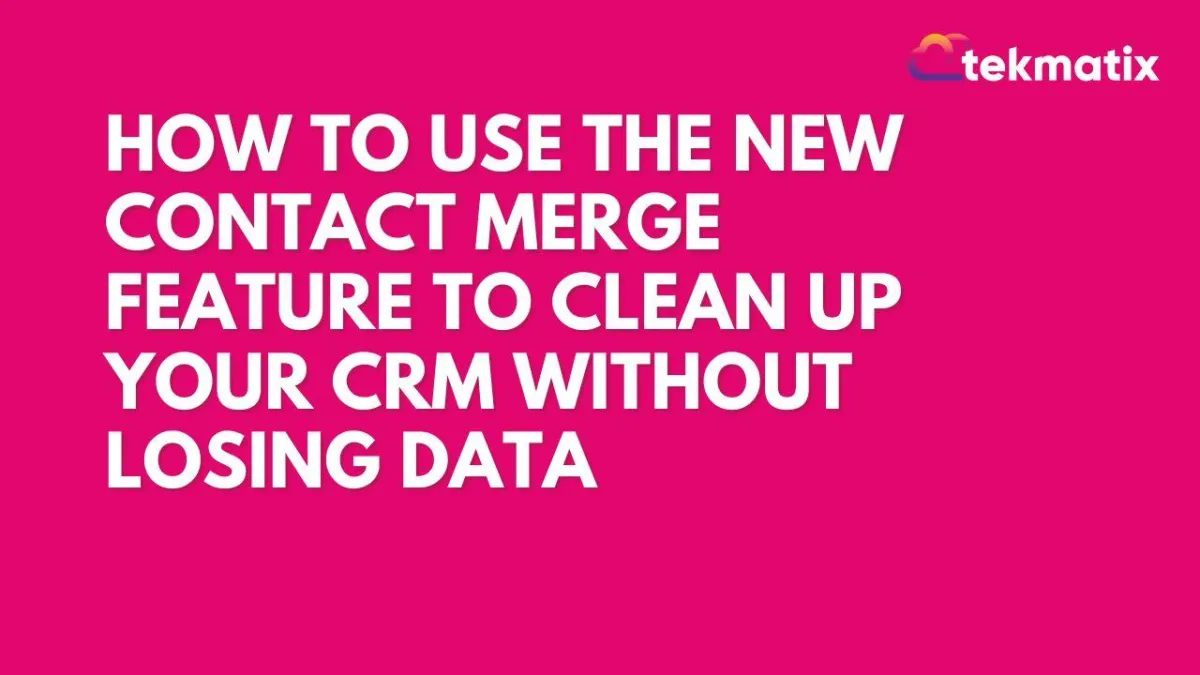
How to Use the New Contact Merge Feature to Clean Up Your CRM Without Losing Data
We’re excited to announce an upgraded version of the contact merge feature, designed to be smarter, more intuitive, and easier to use. This update, now available in Labs, brings several powerful enhancements aimed at improving the efficiency and flexibility of your contact management process.
Key Enhancements:
Merging and Retaining Additional Email Addresses and Phone Numbers:
One of the most significant improvements is the ability to retain additional email addresses and phone numbers when merging contacts. Previously, merging would overwrite or discard these extra fields, but now, you can ensure that important contact information isn’t lost. During the merge process, you can select a primary email address and phone number, ensuring that the correct data is retained in the final merged record.Improved DND Preference Management:
Another key upgrade is the ability to fine-tune Do Not Disturb (DND) settings for individual communication channels. With this enhancement, you gain complete control over how you manage contact preferences. You can now set different DND preferences for phone calls, emails, or other communication channels, ensuring that you respect your contacts’ preferences while maintaining efficient communication.Updated User Interface:
We’ve revamped the user interface to provide a cleaner, more streamlined experience. The updated UX includes various fixes and performance improvements, making the entire contact merging process quicker and easier. These updates are designed to make your workflow more intuitive, so you can manage your contacts with fewer clicks and less hassle.
How to Use the New Contact Merge Feature:
Enable the Feature:
To start using this enhanced contact merge functionality, go to Subaccounts > Labs and enable the "Updated Merge Feature."Select Contacts to Merge:
Once enabled, select the contacts you wish to merge. Click on the “Merge” button at the top of the interface to begin the process.
Choose the Master Record:
Next, you’ll need to select a "master record" – the contact that will remain after the merge. This is the contact that will house all the information from the duplicate contacts, including the newly retained email addresses and phone numbers.
Review and Map Fields:
After selecting the master record, you’ll be presented with an option to review and map the fields. This step allows you to ensure that the right information is transferred to the master contact. You can review fields like names, phone numbers, and email addresses, and decide what to keep and what to discard.Confirm the Merge:
Once everything looks good, simply confirm the merge. The process will be completed, and the selected contacts will be merged into the master record, retaining the chosen fields.
What’s Coming Next:
We’re not stopping here – more exciting features are on the way to further enhance your contact management experience:
Automatic Duplicate Identification:
In the future, the system will automatically detect duplicate contacts based on common identifiers like phone numbers, email addresses, and names. This will help you easily identify and merge duplicate contacts, saving time and ensuring that your contact list is up-to-date.Field-Level Customization:
We’re also working on introducing field-level customization during the merge process. This will give you even more control over which data gets retained in the final merged contact. You’ll be able to select specific activities, courses, and other fields to ensure that the final record reflects the most relevant and up-to-date information.
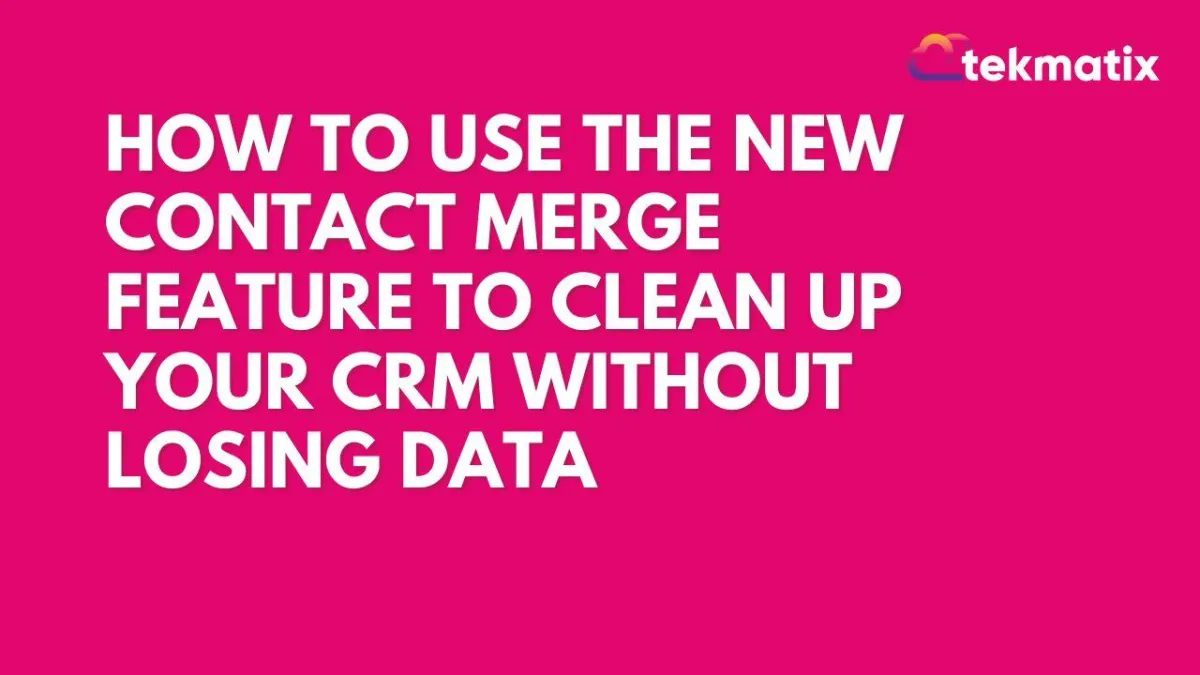
How to Use the New Contact Merge Feature to Clean Up Your CRM Without Losing Data
We’re excited to announce an upgraded version of the contact merge feature, designed to be smarter, more intuitive, and easier to use. This update, now available in Labs, brings several powerful enhancements aimed at improving the efficiency and flexibility of your contact management process.
Key Enhancements:
Merging and Retaining Additional Email Addresses and Phone Numbers:
One of the most significant improvements is the ability to retain additional email addresses and phone numbers when merging contacts. Previously, merging would overwrite or discard these extra fields, but now, you can ensure that important contact information isn’t lost. During the merge process, you can select a primary email address and phone number, ensuring that the correct data is retained in the final merged record.Improved DND Preference Management:
Another key upgrade is the ability to fine-tune Do Not Disturb (DND) settings for individual communication channels. With this enhancement, you gain complete control over how you manage contact preferences. You can now set different DND preferences for phone calls, emails, or other communication channels, ensuring that you respect your contacts’ preferences while maintaining efficient communication.Updated User Interface:
We’ve revamped the user interface to provide a cleaner, more streamlined experience. The updated UX includes various fixes and performance improvements, making the entire contact merging process quicker and easier. These updates are designed to make your workflow more intuitive, so you can manage your contacts with fewer clicks and less hassle.
How to Use the New Contact Merge Feature:
Enable the Feature:
To start using this enhanced contact merge functionality, go to Subaccounts > Labs and enable the "Updated Merge Feature."Select Contacts to Merge:
Once enabled, select the contacts you wish to merge. Click on the “Merge” button at the top of the interface to begin the process.
Choose the Master Record:
Next, you’ll need to select a "master record" – the contact that will remain after the merge. This is the contact that will house all the information from the duplicate contacts, including the newly retained email addresses and phone numbers.
Review and Map Fields:
After selecting the master record, you’ll be presented with an option to review and map the fields. This step allows you to ensure that the right information is transferred to the master contact. You can review fields like names, phone numbers, and email addresses, and decide what to keep and what to discard.Confirm the Merge:
Once everything looks good, simply confirm the merge. The process will be completed, and the selected contacts will be merged into the master record, retaining the chosen fields.
What’s Coming Next:
We’re not stopping here – more exciting features are on the way to further enhance your contact management experience:
Automatic Duplicate Identification:
In the future, the system will automatically detect duplicate contacts based on common identifiers like phone numbers, email addresses, and names. This will help you easily identify and merge duplicate contacts, saving time and ensuring that your contact list is up-to-date.Field-Level Customization:
We’re also working on introducing field-level customization during the merge process. This will give you even more control over which data gets retained in the final merged contact. You’ll be able to select specific activities, courses, and other fields to ensure that the final record reflects the most relevant and up-to-date information.

Join The TekMatix Newsletter
Get sent regular tech and business growth tips.
Web Design
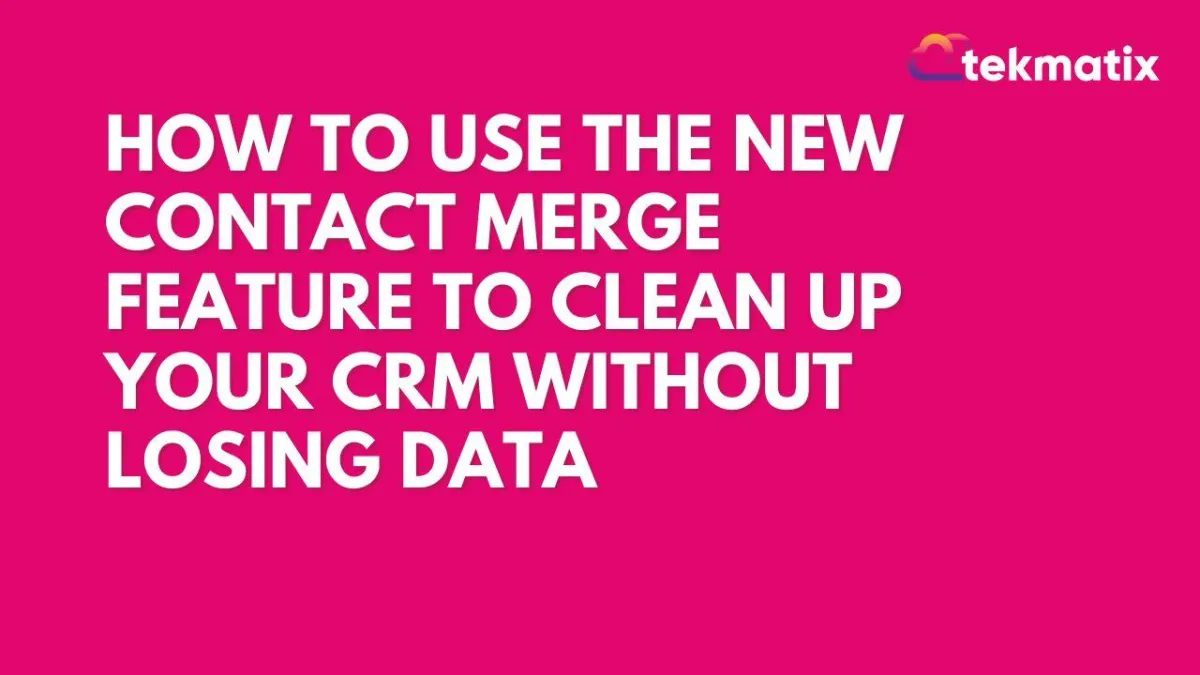
How to Use the New Contact Merge Feature to Clean Up Your CRM Without Losing Data
We’re excited to announce an upgraded version of the contact merge feature, designed to be smarter, more intuitive, and easier to use. This update, now available in Labs, brings several powerful enhancements aimed at improving the efficiency and flexibility of your contact management process.
Key Enhancements:
Merging and Retaining Additional Email Addresses and Phone Numbers:
One of the most significant improvements is the ability to retain additional email addresses and phone numbers when merging contacts. Previously, merging would overwrite or discard these extra fields, but now, you can ensure that important contact information isn’t lost. During the merge process, you can select a primary email address and phone number, ensuring that the correct data is retained in the final merged record.Improved DND Preference Management:
Another key upgrade is the ability to fine-tune Do Not Disturb (DND) settings for individual communication channels. With this enhancement, you gain complete control over how you manage contact preferences. You can now set different DND preferences for phone calls, emails, or other communication channels, ensuring that you respect your contacts’ preferences while maintaining efficient communication.Updated User Interface:
We’ve revamped the user interface to provide a cleaner, more streamlined experience. The updated UX includes various fixes and performance improvements, making the entire contact merging process quicker and easier. These updates are designed to make your workflow more intuitive, so you can manage your contacts with fewer clicks and less hassle.
How to Use the New Contact Merge Feature:
Enable the Feature:
To start using this enhanced contact merge functionality, go to Subaccounts > Labs and enable the "Updated Merge Feature."Select Contacts to Merge:
Once enabled, select the contacts you wish to merge. Click on the “Merge” button at the top of the interface to begin the process.
Choose the Master Record:
Next, you’ll need to select a "master record" – the contact that will remain after the merge. This is the contact that will house all the information from the duplicate contacts, including the newly retained email addresses and phone numbers.
Review and Map Fields:
After selecting the master record, you’ll be presented with an option to review and map the fields. This step allows you to ensure that the right information is transferred to the master contact. You can review fields like names, phone numbers, and email addresses, and decide what to keep and what to discard.Confirm the Merge:
Once everything looks good, simply confirm the merge. The process will be completed, and the selected contacts will be merged into the master record, retaining the chosen fields.
What’s Coming Next:
We’re not stopping here – more exciting features are on the way to further enhance your contact management experience:
Automatic Duplicate Identification:
In the future, the system will automatically detect duplicate contacts based on common identifiers like phone numbers, email addresses, and names. This will help you easily identify and merge duplicate contacts, saving time and ensuring that your contact list is up-to-date.Field-Level Customization:
We’re also working on introducing field-level customization during the merge process. This will give you even more control over which data gets retained in the final merged contact. You’ll be able to select specific activities, courses, and other fields to ensure that the final record reflects the most relevant and up-to-date information.
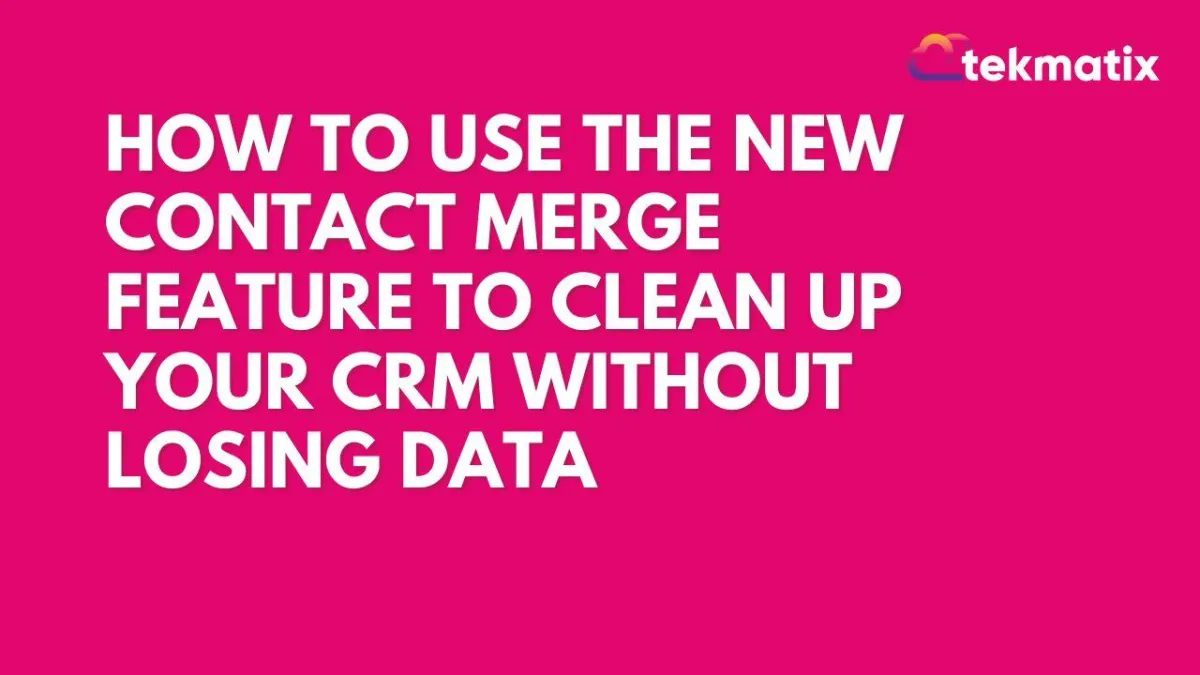
How to Use the New Contact Merge Feature to Clean Up Your CRM Without Losing Data
We’re excited to announce an upgraded version of the contact merge feature, designed to be smarter, more intuitive, and easier to use. This update, now available in Labs, brings several powerful enhancements aimed at improving the efficiency and flexibility of your contact management process.
Key Enhancements:
Merging and Retaining Additional Email Addresses and Phone Numbers:
One of the most significant improvements is the ability to retain additional email addresses and phone numbers when merging contacts. Previously, merging would overwrite or discard these extra fields, but now, you can ensure that important contact information isn’t lost. During the merge process, you can select a primary email address and phone number, ensuring that the correct data is retained in the final merged record.Improved DND Preference Management:
Another key upgrade is the ability to fine-tune Do Not Disturb (DND) settings for individual communication channels. With this enhancement, you gain complete control over how you manage contact preferences. You can now set different DND preferences for phone calls, emails, or other communication channels, ensuring that you respect your contacts’ preferences while maintaining efficient communication.Updated User Interface:
We’ve revamped the user interface to provide a cleaner, more streamlined experience. The updated UX includes various fixes and performance improvements, making the entire contact merging process quicker and easier. These updates are designed to make your workflow more intuitive, so you can manage your contacts with fewer clicks and less hassle.
How to Use the New Contact Merge Feature:
Enable the Feature:
To start using this enhanced contact merge functionality, go to Subaccounts > Labs and enable the "Updated Merge Feature."Select Contacts to Merge:
Once enabled, select the contacts you wish to merge. Click on the “Merge” button at the top of the interface to begin the process.
Choose the Master Record:
Next, you’ll need to select a "master record" – the contact that will remain after the merge. This is the contact that will house all the information from the duplicate contacts, including the newly retained email addresses and phone numbers.
Review and Map Fields:
After selecting the master record, you’ll be presented with an option to review and map the fields. This step allows you to ensure that the right information is transferred to the master contact. You can review fields like names, phone numbers, and email addresses, and decide what to keep and what to discard.Confirm the Merge:
Once everything looks good, simply confirm the merge. The process will be completed, and the selected contacts will be merged into the master record, retaining the chosen fields.
What’s Coming Next:
We’re not stopping here – more exciting features are on the way to further enhance your contact management experience:
Automatic Duplicate Identification:
In the future, the system will automatically detect duplicate contacts based on common identifiers like phone numbers, email addresses, and names. This will help you easily identify and merge duplicate contacts, saving time and ensuring that your contact list is up-to-date.Field-Level Customization:
We’re also working on introducing field-level customization during the merge process. This will give you even more control over which data gets retained in the final merged contact. You’ll be able to select specific activities, courses, and other fields to ensure that the final record reflects the most relevant and up-to-date information.


