Tekmatix Help Articles
Love your help
Use the search bar below to find help guides and articles for using Tekmatix
Use the search bar below to look for help articles you need.
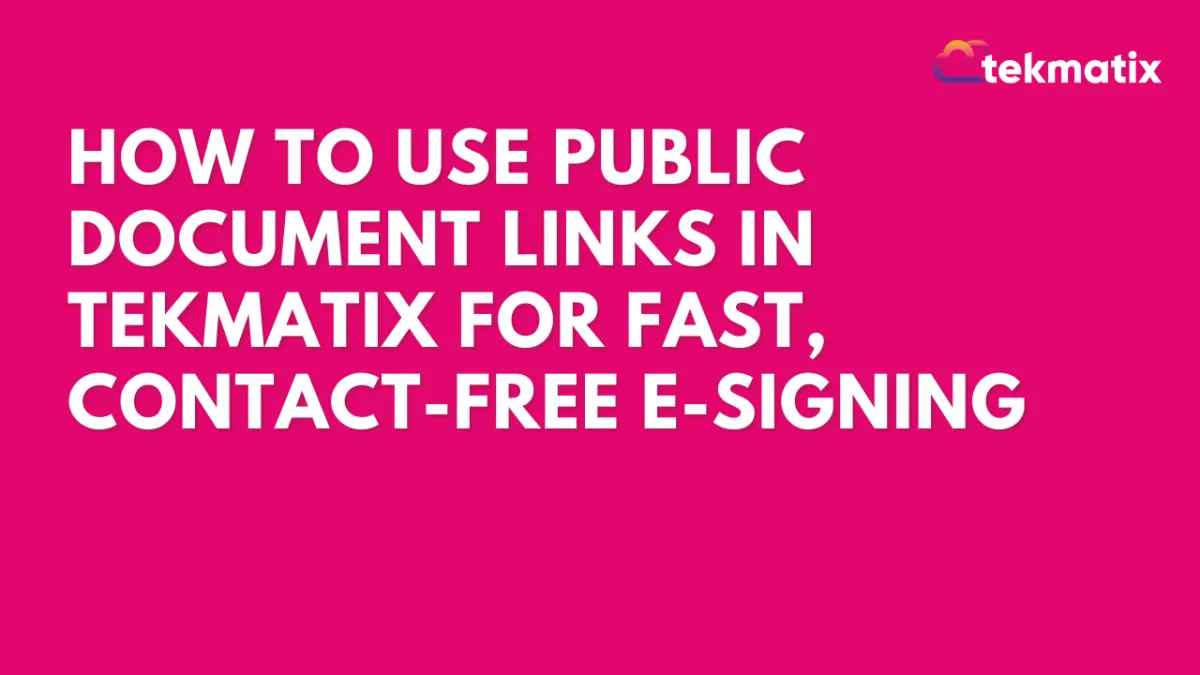
How To Use Public Document Links in Tekmatix for Fast, Contact-Free E-Signing
How To Use Public Document Links in Tekmatix for Fast, Contact-Free E-Signing
Why This Matters
Getting documents signed shouldn’t slow you down. With Public Document Links in Tekmatix, you can collect e-signatures instantly—without creating contacts or setting up a workflow.
This is perfect for quick agreements, consent forms, or event sign-ups where you simply need someone to click, sign, and submit.
What Are Public Document Links?
Public Document Links allow you to share standard agreements or forms using a simple link that anyone can open and sign.
Once published, each document generates a unique public URL—you can send it through email, chat, or even embed it on your website.
Think of it as your “ready-to-sign” document link—no contact creation, no manual uploads, no waiting.
When to Use It
Use Public Document Links when:
You want fast signature collection without adding new contacts.
You need one-time or on-the-go signers.
You prefer to reuse a template instead of creating a new document each time.
You’re managing public forms (like waivers, agreements, or permissions) that anyone can access.
Step-by-Step: How To Set It Up
Step 1: Create a Public Document
From your Tekmatix dashboard, go to Payments → Documents & Contracts → Templates.

Click New Template → Public Documents, or select New → Create Public Document.


Add your document name, content, and any required signature fields.
Click Publish to generate your public signing link.

💡 Tip: Keep your document clear and concise—remember, the recipient will view it directly from your shared link.
Step 2: Share the Link
Once published:
Copy the Public Document Link Tekmatix provides.
Share it through email, chat, or even social media messages.
You can also paste it into a webpage or email footer if you use it frequently (e.g., “Sign our agreement here”).

Step 3: Let Recipients Sign
When someone opens your Public Document Link:
They’ll be prompted to enter their first name, last name, and email.
After signing, a copy is automatically sent to their email—and the record is saved in your Tekmatix account.
✅ No Tekmatix login is required for signers.
Step 4: Manage Signed Responses
Go to the All Documents & Contracts section and click on the three dots to get to the document settings.
Here, you can view, download, or print signed copies anytime.
You’ll also see timestamps and signer details for compliance tracking.

Step 5: Stop New Signatures (Unpublish)
When you no longer need new signers:
Simply Unpublish the document.
This immediately disables the public link and stops new signatures.

📘 Sample Use Case
Scenario:
Let’s say you run a coaching business and host monthly webinars. You want participants to sign a quick “Media Release Form” before joining.
Here’s how you’d use Public Document Links:
You create your form once in Tekmatix → Documents & Contracts → Templates.
Publish it as a Public Document and copy the generated link.
Add that link to your webinar registration confirmation email.
As participants click and sign, you receive all signed forms under Responses—without needing to add each person manually.
This saves time and ensures everyone signs before attending—completely automated.
FAQs
Q: Can I still use document templates in workflows?
Yes. Public Document Links are optional—your templates still work within workflows as usual.
Q: Do recipients need an account to sign?
No. Anyone can sign using the link; they just need their name and email.
Q: Where do I find signed copies?
In Documents & Contracts → Responses.
Q: Can I stop accepting new signatures?
Yes, just Unpublish the document to deactivate the link instantly.
Q: Is there a limit to how many people can sign?
No—multiple users can sign the same link until you unpublish it.
Latest Blog Posts
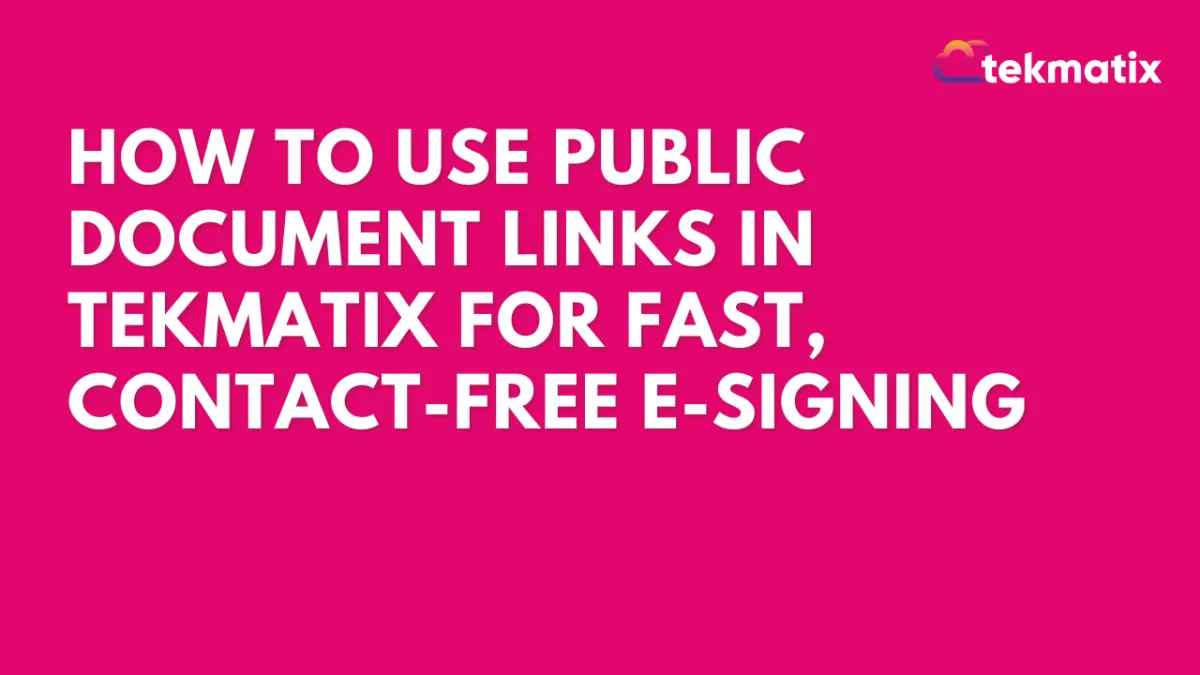
How To Use Public Document Links in Tekmatix for Fast, Contact-Free E-Signing
How To Use Public Document Links in Tekmatix for Fast, Contact-Free E-Signing
Why This Matters
Getting documents signed shouldn’t slow you down. With Public Document Links in Tekmatix, you can collect e-signatures instantly—without creating contacts or setting up a workflow.
This is perfect for quick agreements, consent forms, or event sign-ups where you simply need someone to click, sign, and submit.
What Are Public Document Links?
Public Document Links allow you to share standard agreements or forms using a simple link that anyone can open and sign.
Once published, each document generates a unique public URL—you can send it through email, chat, or even embed it on your website.
Think of it as your “ready-to-sign” document link—no contact creation, no manual uploads, no waiting.
When to Use It
Use Public Document Links when:
You want fast signature collection without adding new contacts.
You need one-time or on-the-go signers.
You prefer to reuse a template instead of creating a new document each time.
You’re managing public forms (like waivers, agreements, or permissions) that anyone can access.
Step-by-Step: How To Set It Up
Step 1: Create a Public Document
From your Tekmatix dashboard, go to Payments → Documents & Contracts → Templates.

Click New Template → Public Documents, or select New → Create Public Document.


Add your document name, content, and any required signature fields.
Click Publish to generate your public signing link.

💡 Tip: Keep your document clear and concise—remember, the recipient will view it directly from your shared link.
Step 2: Share the Link
Once published:
Copy the Public Document Link Tekmatix provides.
Share it through email, chat, or even social media messages.
You can also paste it into a webpage or email footer if you use it frequently (e.g., “Sign our agreement here”).

Step 3: Let Recipients Sign
When someone opens your Public Document Link:
They’ll be prompted to enter their first name, last name, and email.
After signing, a copy is automatically sent to their email—and the record is saved in your Tekmatix account.
✅ No Tekmatix login is required for signers.
Step 4: Manage Signed Responses
Go to the All Documents & Contracts section and click on the three dots to get to the document settings.
Here, you can view, download, or print signed copies anytime.
You’ll also see timestamps and signer details for compliance tracking.

Step 5: Stop New Signatures (Unpublish)
When you no longer need new signers:
Simply Unpublish the document.
This immediately disables the public link and stops new signatures.

📘 Sample Use Case
Scenario:
Let’s say you run a coaching business and host monthly webinars. You want participants to sign a quick “Media Release Form” before joining.
Here’s how you’d use Public Document Links:
You create your form once in Tekmatix → Documents & Contracts → Templates.
Publish it as a Public Document and copy the generated link.
Add that link to your webinar registration confirmation email.
As participants click and sign, you receive all signed forms under Responses—without needing to add each person manually.
This saves time and ensures everyone signs before attending—completely automated.
FAQs
Q: Can I still use document templates in workflows?
Yes. Public Document Links are optional—your templates still work within workflows as usual.
Q: Do recipients need an account to sign?
No. Anyone can sign using the link; they just need their name and email.
Q: Where do I find signed copies?
In Documents & Contracts → Responses.
Q: Can I stop accepting new signatures?
Yes, just Unpublish the document to deactivate the link instantly.
Q: Is there a limit to how many people can sign?
No—multiple users can sign the same link until you unpublish it.
Marketing
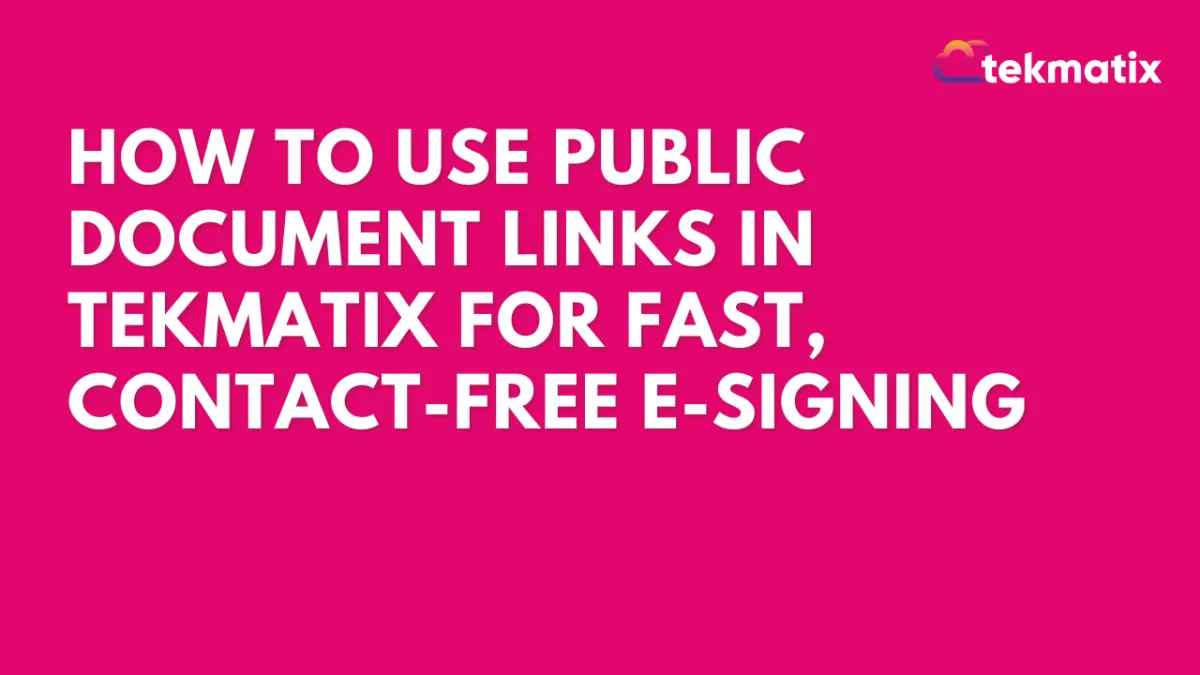
How To Use Public Document Links in Tekmatix for Fast, Contact-Free E-Signing
How To Use Public Document Links in Tekmatix for Fast, Contact-Free E-Signing
Why This Matters
Getting documents signed shouldn’t slow you down. With Public Document Links in Tekmatix, you can collect e-signatures instantly—without creating contacts or setting up a workflow.
This is perfect for quick agreements, consent forms, or event sign-ups where you simply need someone to click, sign, and submit.
What Are Public Document Links?
Public Document Links allow you to share standard agreements or forms using a simple link that anyone can open and sign.
Once published, each document generates a unique public URL—you can send it through email, chat, or even embed it on your website.
Think of it as your “ready-to-sign” document link—no contact creation, no manual uploads, no waiting.
When to Use It
Use Public Document Links when:
You want fast signature collection without adding new contacts.
You need one-time or on-the-go signers.
You prefer to reuse a template instead of creating a new document each time.
You’re managing public forms (like waivers, agreements, or permissions) that anyone can access.
Step-by-Step: How To Set It Up
Step 1: Create a Public Document
From your Tekmatix dashboard, go to Payments → Documents & Contracts → Templates.

Click New Template → Public Documents, or select New → Create Public Document.


Add your document name, content, and any required signature fields.
Click Publish to generate your public signing link.

💡 Tip: Keep your document clear and concise—remember, the recipient will view it directly from your shared link.
Step 2: Share the Link
Once published:
Copy the Public Document Link Tekmatix provides.
Share it through email, chat, or even social media messages.
You can also paste it into a webpage or email footer if you use it frequently (e.g., “Sign our agreement here”).

Step 3: Let Recipients Sign
When someone opens your Public Document Link:
They’ll be prompted to enter their first name, last name, and email.
After signing, a copy is automatically sent to their email—and the record is saved in your Tekmatix account.
✅ No Tekmatix login is required for signers.
Step 4: Manage Signed Responses
Go to the All Documents & Contracts section and click on the three dots to get to the document settings.
Here, you can view, download, or print signed copies anytime.
You’ll also see timestamps and signer details for compliance tracking.

Step 5: Stop New Signatures (Unpublish)
When you no longer need new signers:
Simply Unpublish the document.
This immediately disables the public link and stops new signatures.

📘 Sample Use Case
Scenario:
Let’s say you run a coaching business and host monthly webinars. You want participants to sign a quick “Media Release Form” before joining.
Here’s how you’d use Public Document Links:
You create your form once in Tekmatix → Documents & Contracts → Templates.
Publish it as a Public Document and copy the generated link.
Add that link to your webinar registration confirmation email.
As participants click and sign, you receive all signed forms under Responses—without needing to add each person manually.
This saves time and ensures everyone signs before attending—completely automated.
FAQs
Q: Can I still use document templates in workflows?
Yes. Public Document Links are optional—your templates still work within workflows as usual.
Q: Do recipients need an account to sign?
No. Anyone can sign using the link; they just need their name and email.
Q: Where do I find signed copies?
In Documents & Contracts → Responses.
Q: Can I stop accepting new signatures?
Yes, just Unpublish the document to deactivate the link instantly.
Q: Is there a limit to how many people can sign?
No—multiple users can sign the same link until you unpublish it.
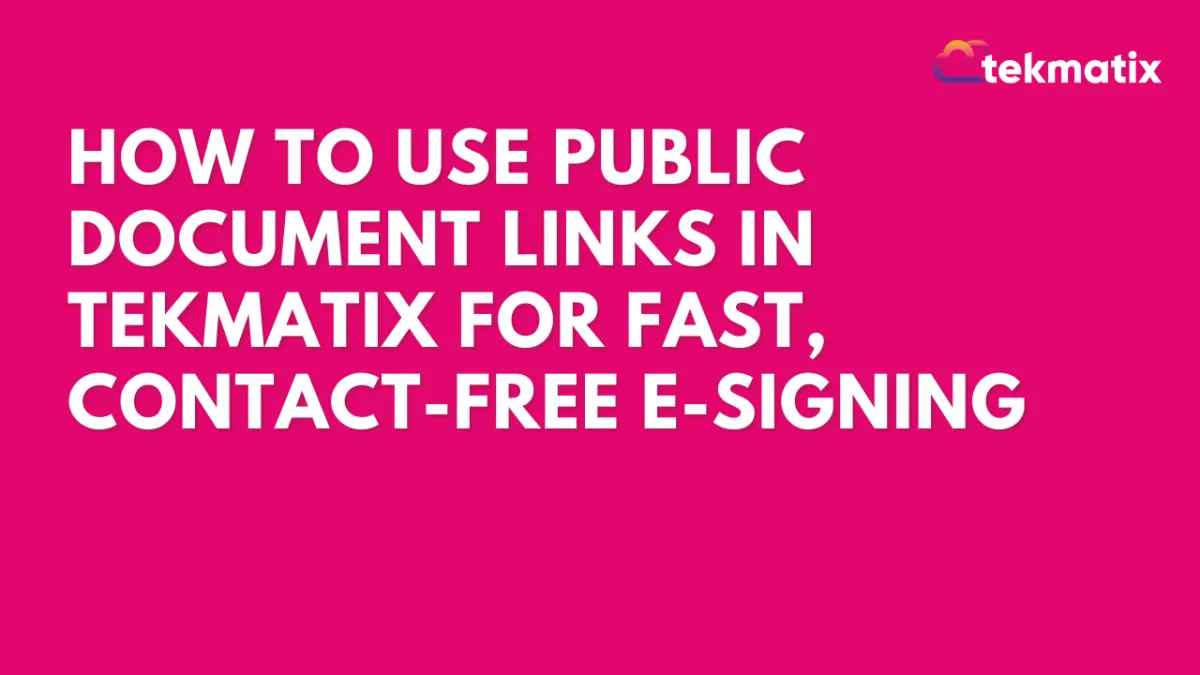
How To Use Public Document Links in Tekmatix for Fast, Contact-Free E-Signing
How To Use Public Document Links in Tekmatix for Fast, Contact-Free E-Signing
Why This Matters
Getting documents signed shouldn’t slow you down. With Public Document Links in Tekmatix, you can collect e-signatures instantly—without creating contacts or setting up a workflow.
This is perfect for quick agreements, consent forms, or event sign-ups where you simply need someone to click, sign, and submit.
What Are Public Document Links?
Public Document Links allow you to share standard agreements or forms using a simple link that anyone can open and sign.
Once published, each document generates a unique public URL—you can send it through email, chat, or even embed it on your website.
Think of it as your “ready-to-sign” document link—no contact creation, no manual uploads, no waiting.
When to Use It
Use Public Document Links when:
You want fast signature collection without adding new contacts.
You need one-time or on-the-go signers.
You prefer to reuse a template instead of creating a new document each time.
You’re managing public forms (like waivers, agreements, or permissions) that anyone can access.
Step-by-Step: How To Set It Up
Step 1: Create a Public Document
From your Tekmatix dashboard, go to Payments → Documents & Contracts → Templates.

Click New Template → Public Documents, or select New → Create Public Document.


Add your document name, content, and any required signature fields.
Click Publish to generate your public signing link.

💡 Tip: Keep your document clear and concise—remember, the recipient will view it directly from your shared link.
Step 2: Share the Link
Once published:
Copy the Public Document Link Tekmatix provides.
Share it through email, chat, or even social media messages.
You can also paste it into a webpage or email footer if you use it frequently (e.g., “Sign our agreement here”).

Step 3: Let Recipients Sign
When someone opens your Public Document Link:
They’ll be prompted to enter their first name, last name, and email.
After signing, a copy is automatically sent to their email—and the record is saved in your Tekmatix account.
✅ No Tekmatix login is required for signers.
Step 4: Manage Signed Responses
Go to the All Documents & Contracts section and click on the three dots to get to the document settings.
Here, you can view, download, or print signed copies anytime.
You’ll also see timestamps and signer details for compliance tracking.

Step 5: Stop New Signatures (Unpublish)
When you no longer need new signers:
Simply Unpublish the document.
This immediately disables the public link and stops new signatures.

📘 Sample Use Case
Scenario:
Let’s say you run a coaching business and host monthly webinars. You want participants to sign a quick “Media Release Form” before joining.
Here’s how you’d use Public Document Links:
You create your form once in Tekmatix → Documents & Contracts → Templates.
Publish it as a Public Document and copy the generated link.
Add that link to your webinar registration confirmation email.
As participants click and sign, you receive all signed forms under Responses—without needing to add each person manually.
This saves time and ensures everyone signs before attending—completely automated.
FAQs
Q: Can I still use document templates in workflows?
Yes. Public Document Links are optional—your templates still work within workflows as usual.
Q: Do recipients need an account to sign?
No. Anyone can sign using the link; they just need their name and email.
Q: Where do I find signed copies?
In Documents & Contracts → Responses.
Q: Can I stop accepting new signatures?
Yes, just Unpublish the document to deactivate the link instantly.
Q: Is there a limit to how many people can sign?
No—multiple users can sign the same link until you unpublish it.
CRM
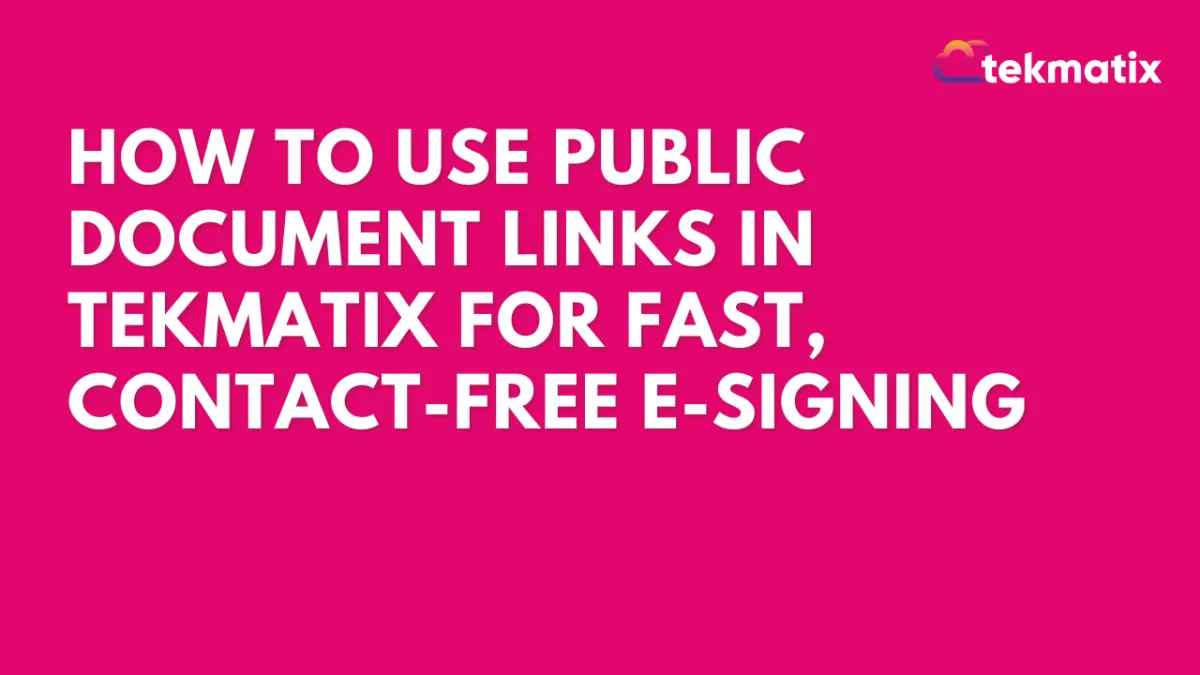
How To Use Public Document Links in Tekmatix for Fast, Contact-Free E-Signing
How To Use Public Document Links in Tekmatix for Fast, Contact-Free E-Signing
Why This Matters
Getting documents signed shouldn’t slow you down. With Public Document Links in Tekmatix, you can collect e-signatures instantly—without creating contacts or setting up a workflow.
This is perfect for quick agreements, consent forms, or event sign-ups where you simply need someone to click, sign, and submit.
What Are Public Document Links?
Public Document Links allow you to share standard agreements or forms using a simple link that anyone can open and sign.
Once published, each document generates a unique public URL—you can send it through email, chat, or even embed it on your website.
Think of it as your “ready-to-sign” document link—no contact creation, no manual uploads, no waiting.
When to Use It
Use Public Document Links when:
You want fast signature collection without adding new contacts.
You need one-time or on-the-go signers.
You prefer to reuse a template instead of creating a new document each time.
You’re managing public forms (like waivers, agreements, or permissions) that anyone can access.
Step-by-Step: How To Set It Up
Step 1: Create a Public Document
From your Tekmatix dashboard, go to Payments → Documents & Contracts → Templates.

Click New Template → Public Documents, or select New → Create Public Document.


Add your document name, content, and any required signature fields.
Click Publish to generate your public signing link.

💡 Tip: Keep your document clear and concise—remember, the recipient will view it directly from your shared link.
Step 2: Share the Link
Once published:
Copy the Public Document Link Tekmatix provides.
Share it through email, chat, or even social media messages.
You can also paste it into a webpage or email footer if you use it frequently (e.g., “Sign our agreement here”).

Step 3: Let Recipients Sign
When someone opens your Public Document Link:
They’ll be prompted to enter their first name, last name, and email.
After signing, a copy is automatically sent to their email—and the record is saved in your Tekmatix account.
✅ No Tekmatix login is required for signers.
Step 4: Manage Signed Responses
Go to the All Documents & Contracts section and click on the three dots to get to the document settings.
Here, you can view, download, or print signed copies anytime.
You’ll also see timestamps and signer details for compliance tracking.

Step 5: Stop New Signatures (Unpublish)
When you no longer need new signers:
Simply Unpublish the document.
This immediately disables the public link and stops new signatures.

📘 Sample Use Case
Scenario:
Let’s say you run a coaching business and host monthly webinars. You want participants to sign a quick “Media Release Form” before joining.
Here’s how you’d use Public Document Links:
You create your form once in Tekmatix → Documents & Contracts → Templates.
Publish it as a Public Document and copy the generated link.
Add that link to your webinar registration confirmation email.
As participants click and sign, you receive all signed forms under Responses—without needing to add each person manually.
This saves time and ensures everyone signs before attending—completely automated.
FAQs
Q: Can I still use document templates in workflows?
Yes. Public Document Links are optional—your templates still work within workflows as usual.
Q: Do recipients need an account to sign?
No. Anyone can sign using the link; they just need their name and email.
Q: Where do I find signed copies?
In Documents & Contracts → Responses.
Q: Can I stop accepting new signatures?
Yes, just Unpublish the document to deactivate the link instantly.
Q: Is there a limit to how many people can sign?
No—multiple users can sign the same link until you unpublish it.
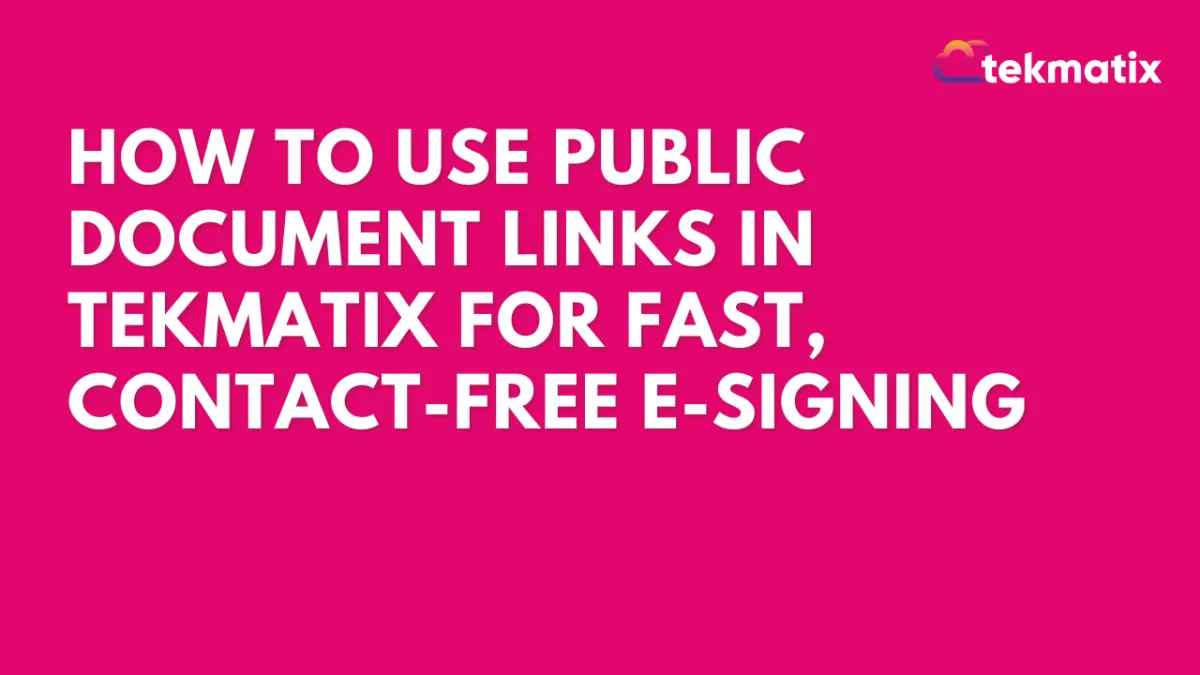
How To Use Public Document Links in Tekmatix for Fast, Contact-Free E-Signing
How To Use Public Document Links in Tekmatix for Fast, Contact-Free E-Signing
Why This Matters
Getting documents signed shouldn’t slow you down. With Public Document Links in Tekmatix, you can collect e-signatures instantly—without creating contacts or setting up a workflow.
This is perfect for quick agreements, consent forms, or event sign-ups where you simply need someone to click, sign, and submit.
What Are Public Document Links?
Public Document Links allow you to share standard agreements or forms using a simple link that anyone can open and sign.
Once published, each document generates a unique public URL—you can send it through email, chat, or even embed it on your website.
Think of it as your “ready-to-sign” document link—no contact creation, no manual uploads, no waiting.
When to Use It
Use Public Document Links when:
You want fast signature collection without adding new contacts.
You need one-time or on-the-go signers.
You prefer to reuse a template instead of creating a new document each time.
You’re managing public forms (like waivers, agreements, or permissions) that anyone can access.
Step-by-Step: How To Set It Up
Step 1: Create a Public Document
From your Tekmatix dashboard, go to Payments → Documents & Contracts → Templates.

Click New Template → Public Documents, or select New → Create Public Document.


Add your document name, content, and any required signature fields.
Click Publish to generate your public signing link.

💡 Tip: Keep your document clear and concise—remember, the recipient will view it directly from your shared link.
Step 2: Share the Link
Once published:
Copy the Public Document Link Tekmatix provides.
Share it through email, chat, or even social media messages.
You can also paste it into a webpage or email footer if you use it frequently (e.g., “Sign our agreement here”).

Step 3: Let Recipients Sign
When someone opens your Public Document Link:
They’ll be prompted to enter their first name, last name, and email.
After signing, a copy is automatically sent to their email—and the record is saved in your Tekmatix account.
✅ No Tekmatix login is required for signers.
Step 4: Manage Signed Responses
Go to the All Documents & Contracts section and click on the three dots to get to the document settings.
Here, you can view, download, or print signed copies anytime.
You’ll also see timestamps and signer details for compliance tracking.

Step 5: Stop New Signatures (Unpublish)
When you no longer need new signers:
Simply Unpublish the document.
This immediately disables the public link and stops new signatures.

📘 Sample Use Case
Scenario:
Let’s say you run a coaching business and host monthly webinars. You want participants to sign a quick “Media Release Form” before joining.
Here’s how you’d use Public Document Links:
You create your form once in Tekmatix → Documents & Contracts → Templates.
Publish it as a Public Document and copy the generated link.
Add that link to your webinar registration confirmation email.
As participants click and sign, you receive all signed forms under Responses—without needing to add each person manually.
This saves time and ensures everyone signs before attending—completely automated.
FAQs
Q: Can I still use document templates in workflows?
Yes. Public Document Links are optional—your templates still work within workflows as usual.
Q: Do recipients need an account to sign?
No. Anyone can sign using the link; they just need their name and email.
Q: Where do I find signed copies?
In Documents & Contracts → Responses.
Q: Can I stop accepting new signatures?
Yes, just Unpublish the document to deactivate the link instantly.
Q: Is there a limit to how many people can sign?
No—multiple users can sign the same link until you unpublish it.

Join The TekMatix Newsletter
Get sent regular tech and business growth tips.
Web Design
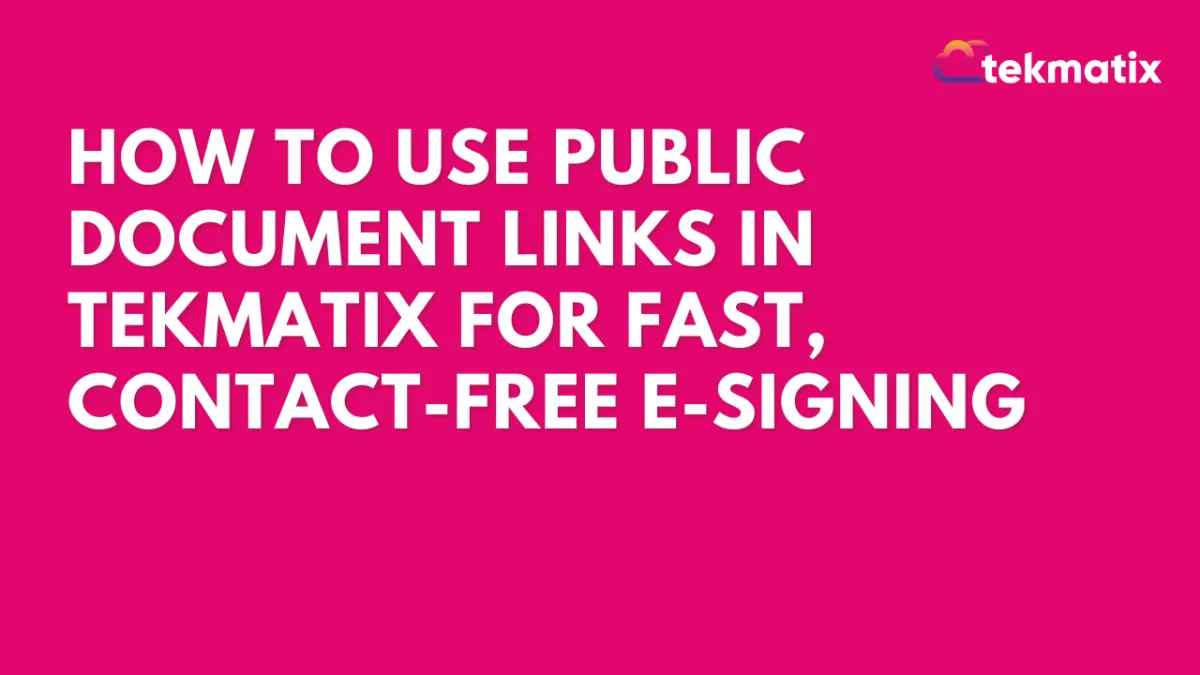
How To Use Public Document Links in Tekmatix for Fast, Contact-Free E-Signing
How To Use Public Document Links in Tekmatix for Fast, Contact-Free E-Signing
Why This Matters
Getting documents signed shouldn’t slow you down. With Public Document Links in Tekmatix, you can collect e-signatures instantly—without creating contacts or setting up a workflow.
This is perfect for quick agreements, consent forms, or event sign-ups where you simply need someone to click, sign, and submit.
What Are Public Document Links?
Public Document Links allow you to share standard agreements or forms using a simple link that anyone can open and sign.
Once published, each document generates a unique public URL—you can send it through email, chat, or even embed it on your website.
Think of it as your “ready-to-sign” document link—no contact creation, no manual uploads, no waiting.
When to Use It
Use Public Document Links when:
You want fast signature collection without adding new contacts.
You need one-time or on-the-go signers.
You prefer to reuse a template instead of creating a new document each time.
You’re managing public forms (like waivers, agreements, or permissions) that anyone can access.
Step-by-Step: How To Set It Up
Step 1: Create a Public Document
From your Tekmatix dashboard, go to Payments → Documents & Contracts → Templates.

Click New Template → Public Documents, or select New → Create Public Document.


Add your document name, content, and any required signature fields.
Click Publish to generate your public signing link.

💡 Tip: Keep your document clear and concise—remember, the recipient will view it directly from your shared link.
Step 2: Share the Link
Once published:
Copy the Public Document Link Tekmatix provides.
Share it through email, chat, or even social media messages.
You can also paste it into a webpage or email footer if you use it frequently (e.g., “Sign our agreement here”).

Step 3: Let Recipients Sign
When someone opens your Public Document Link:
They’ll be prompted to enter their first name, last name, and email.
After signing, a copy is automatically sent to their email—and the record is saved in your Tekmatix account.
✅ No Tekmatix login is required for signers.
Step 4: Manage Signed Responses
Go to the All Documents & Contracts section and click on the three dots to get to the document settings.
Here, you can view, download, or print signed copies anytime.
You’ll also see timestamps and signer details for compliance tracking.

Step 5: Stop New Signatures (Unpublish)
When you no longer need new signers:
Simply Unpublish the document.
This immediately disables the public link and stops new signatures.

📘 Sample Use Case
Scenario:
Let’s say you run a coaching business and host monthly webinars. You want participants to sign a quick “Media Release Form” before joining.
Here’s how you’d use Public Document Links:
You create your form once in Tekmatix → Documents & Contracts → Templates.
Publish it as a Public Document and copy the generated link.
Add that link to your webinar registration confirmation email.
As participants click and sign, you receive all signed forms under Responses—without needing to add each person manually.
This saves time and ensures everyone signs before attending—completely automated.
FAQs
Q: Can I still use document templates in workflows?
Yes. Public Document Links are optional—your templates still work within workflows as usual.
Q: Do recipients need an account to sign?
No. Anyone can sign using the link; they just need their name and email.
Q: Where do I find signed copies?
In Documents & Contracts → Responses.
Q: Can I stop accepting new signatures?
Yes, just Unpublish the document to deactivate the link instantly.
Q: Is there a limit to how many people can sign?
No—multiple users can sign the same link until you unpublish it.
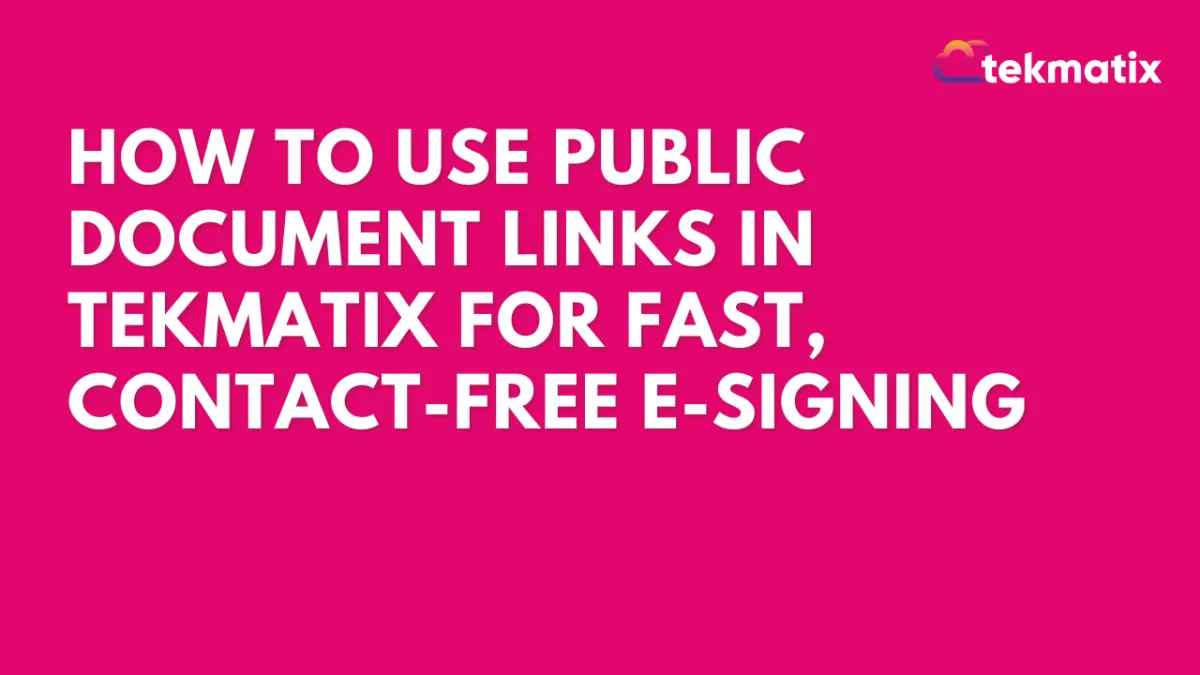
How To Use Public Document Links in Tekmatix for Fast, Contact-Free E-Signing
How To Use Public Document Links in Tekmatix for Fast, Contact-Free E-Signing
Why This Matters
Getting documents signed shouldn’t slow you down. With Public Document Links in Tekmatix, you can collect e-signatures instantly—without creating contacts or setting up a workflow.
This is perfect for quick agreements, consent forms, or event sign-ups where you simply need someone to click, sign, and submit.
What Are Public Document Links?
Public Document Links allow you to share standard agreements or forms using a simple link that anyone can open and sign.
Once published, each document generates a unique public URL—you can send it through email, chat, or even embed it on your website.
Think of it as your “ready-to-sign” document link—no contact creation, no manual uploads, no waiting.
When to Use It
Use Public Document Links when:
You want fast signature collection without adding new contacts.
You need one-time or on-the-go signers.
You prefer to reuse a template instead of creating a new document each time.
You’re managing public forms (like waivers, agreements, or permissions) that anyone can access.
Step-by-Step: How To Set It Up
Step 1: Create a Public Document
From your Tekmatix dashboard, go to Payments → Documents & Contracts → Templates.

Click New Template → Public Documents, or select New → Create Public Document.


Add your document name, content, and any required signature fields.
Click Publish to generate your public signing link.

💡 Tip: Keep your document clear and concise—remember, the recipient will view it directly from your shared link.
Step 2: Share the Link
Once published:
Copy the Public Document Link Tekmatix provides.
Share it through email, chat, or even social media messages.
You can also paste it into a webpage or email footer if you use it frequently (e.g., “Sign our agreement here”).

Step 3: Let Recipients Sign
When someone opens your Public Document Link:
They’ll be prompted to enter their first name, last name, and email.
After signing, a copy is automatically sent to their email—and the record is saved in your Tekmatix account.
✅ No Tekmatix login is required for signers.
Step 4: Manage Signed Responses
Go to the All Documents & Contracts section and click on the three dots to get to the document settings.
Here, you can view, download, or print signed copies anytime.
You’ll also see timestamps and signer details for compliance tracking.

Step 5: Stop New Signatures (Unpublish)
When you no longer need new signers:
Simply Unpublish the document.
This immediately disables the public link and stops new signatures.

📘 Sample Use Case
Scenario:
Let’s say you run a coaching business and host monthly webinars. You want participants to sign a quick “Media Release Form” before joining.
Here’s how you’d use Public Document Links:
You create your form once in Tekmatix → Documents & Contracts → Templates.
Publish it as a Public Document and copy the generated link.
Add that link to your webinar registration confirmation email.
As participants click and sign, you receive all signed forms under Responses—without needing to add each person manually.
This saves time and ensures everyone signs before attending—completely automated.
FAQs
Q: Can I still use document templates in workflows?
Yes. Public Document Links are optional—your templates still work within workflows as usual.
Q: Do recipients need an account to sign?
No. Anyone can sign using the link; they just need their name and email.
Q: Where do I find signed copies?
In Documents & Contracts → Responses.
Q: Can I stop accepting new signatures?
Yes, just Unpublish the document to deactivate the link instantly.
Q: Is there a limit to how many people can sign?
No—multiple users can sign the same link until you unpublish it.


