Tekmatix Help Articles
Love your help
Use the search bar below to find help guides and articles for using Tekmatix
Use the search bar below to look for help articles you need.
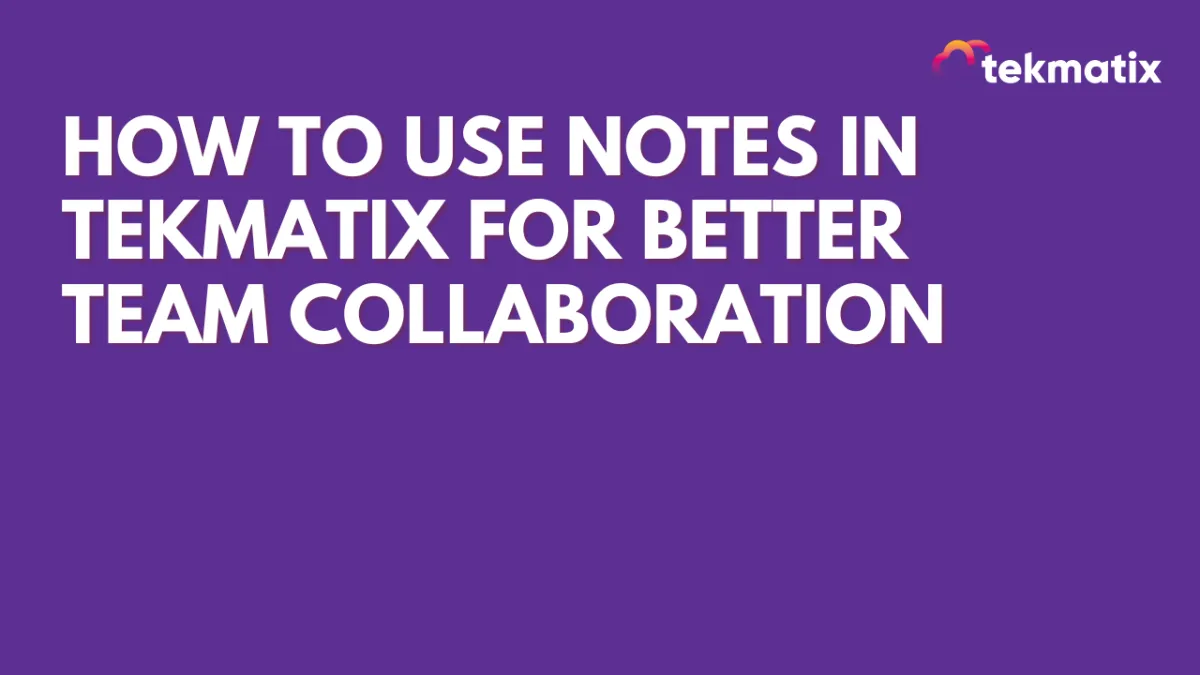
How To Use Notes in Tekmatix for Better Team Collaboration
How To Use Notes in Tekmatix for Better Team Collaboration
Why Notes Matter in Tekmatix
Notes in Tekmatix are an internal documentation tool that helps your team keep track of important updates, reminders, or context related to contacts, opportunities, and companies. They’re never visible to clients—only your internal team can see them.
This makes Notes a powerful way to:
Maintain a centralized record of updates.
Improve team collaboration by sharing context without cluttering external communication.
Track calls, payments, or follow-ups for better visibility.
Organize information flexibly with search, filters, and sorting.
Where You Can Use Notes in Tekmatix
1. Notes in the Contacts Module
Each contact record has its own Notes section.
Great for logging call summaries, payment updates, or preferences.
Notes stay tied directly to that contact for easy reference.
How to Access: From a contact’s profile, click the Notes icon (pen and paper symbol) to open the panel.

2. Notes in the Customer Journey Module
Notes tied to the primary contact will automatically show in the opportunity.
Filters let you include notes from related contacts too.
Ideal for sales teams needing a deal-specific overview of all interactions.

3. Notes in the Companies Module
Displays notes from all contacts linked to a company.
Gives account managers a company-wide perspective instead of just one person’s record.
Perfect for managing businesses with multiple stakeholders.
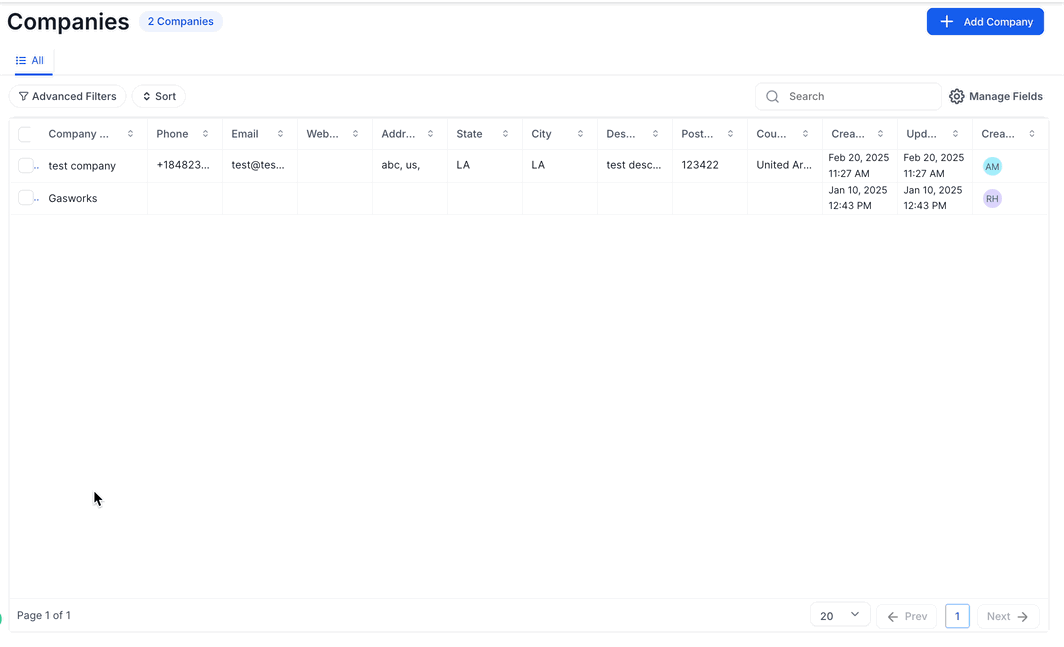
Step-by-Step: How to Use Notes in Tekmatix
Adding a Note
Go to the Notes tab in a contact, opportunity, or company.
Click + Add Note.
Type your description (e.g., “Followed up on invoice – client will pay by Friday”).
Click Save.

Searching for Notes
Use the Search bar in the Notes section to quickly find details by keyword.

Filtering Notes
Click the Filter icon and choose to view notes by:
Contact – see updates tied to one person.
Opportunity – focus on deal-specific notes.
Created By – see notes added by specific team members.

Sorting Notes
Sort by date created:
Oldest First for a full historical view.
Newest First to see the latest updates at a glance.

Real-World Case Scenario
Imagine you’re running a digital marketing agency inside Tekmatix.
Without Notes: Your sales team keeps updates scattered across emails and Slack. When a client calls about an overdue invoice or a previous conversation, it’s hard to track the history.
With Notes:
A sales rep logs a note in the contact record: “Client confirmed invoice payment on Oct 5.”
The account manager adds a note in the opportunity record: “Follow-up call scheduled regarding upsell package.”
The finance team sees all updates in the company record and knows exactly what’s been promised.
Result? No miscommunication, smoother collaboration, and faster client response times.
FAQs
Q: Can clients see Notes?
No. Notes are internal only. Clients won’t see them in portals, emails, or any communication.
Q: Who can view Notes?
Any team member with permission to access that record (contact, opportunity, or company).
Q: Can Notes trigger automations?
Not directly. Notes are manual, but they complement workflows by giving context.
Q: Can I export Notes?
Not as standalone, but they can be included when exporting contacts via Smart Lists.
Key Takeaways
Notes in Tekmatix help teams document, share, and track updates.
They’re available across contacts, opportunities, and companies.
Powerful filters, search, and sorting make them easy to use.
They strengthen collaboration while keeping communication professional and client-facing only.
Latest Blog Posts
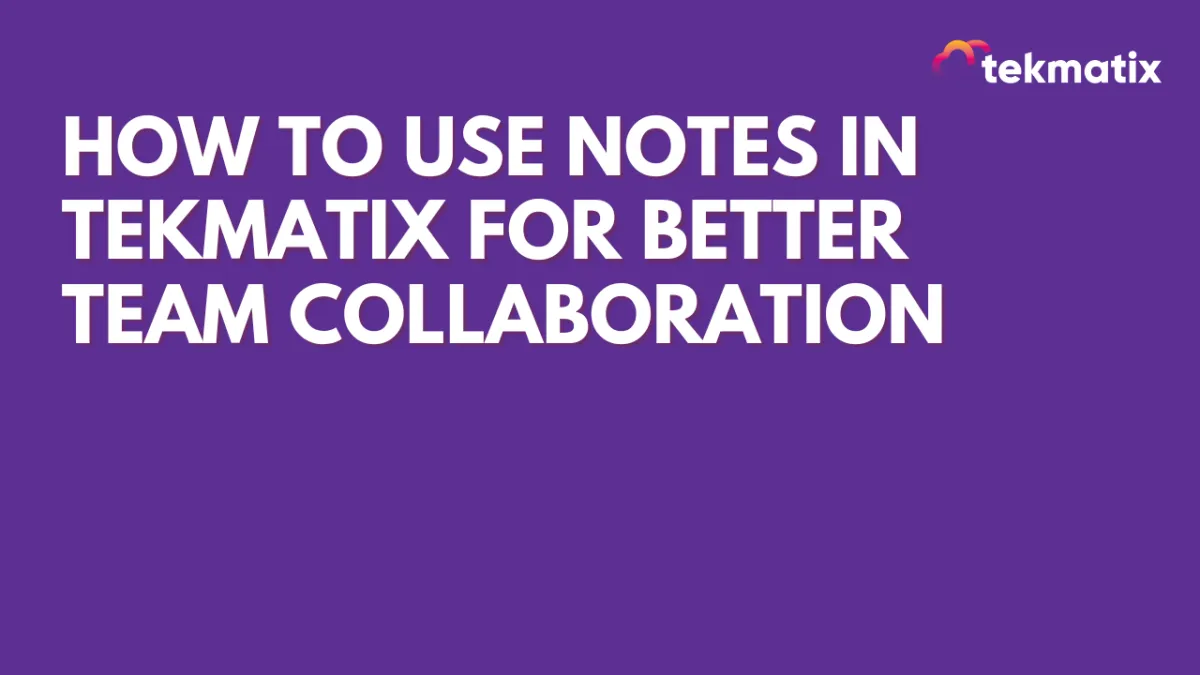
How To Use Notes in Tekmatix for Better Team Collaboration
How To Use Notes in Tekmatix for Better Team Collaboration
Why Notes Matter in Tekmatix
Notes in Tekmatix are an internal documentation tool that helps your team keep track of important updates, reminders, or context related to contacts, opportunities, and companies. They’re never visible to clients—only your internal team can see them.
This makes Notes a powerful way to:
Maintain a centralized record of updates.
Improve team collaboration by sharing context without cluttering external communication.
Track calls, payments, or follow-ups for better visibility.
Organize information flexibly with search, filters, and sorting.
Where You Can Use Notes in Tekmatix
1. Notes in the Contacts Module
Each contact record has its own Notes section.
Great for logging call summaries, payment updates, or preferences.
Notes stay tied directly to that contact for easy reference.
How to Access: From a contact’s profile, click the Notes icon (pen and paper symbol) to open the panel.

2. Notes in the Customer Journey Module
Notes tied to the primary contact will automatically show in the opportunity.
Filters let you include notes from related contacts too.
Ideal for sales teams needing a deal-specific overview of all interactions.

3. Notes in the Companies Module
Displays notes from all contacts linked to a company.
Gives account managers a company-wide perspective instead of just one person’s record.
Perfect for managing businesses with multiple stakeholders.
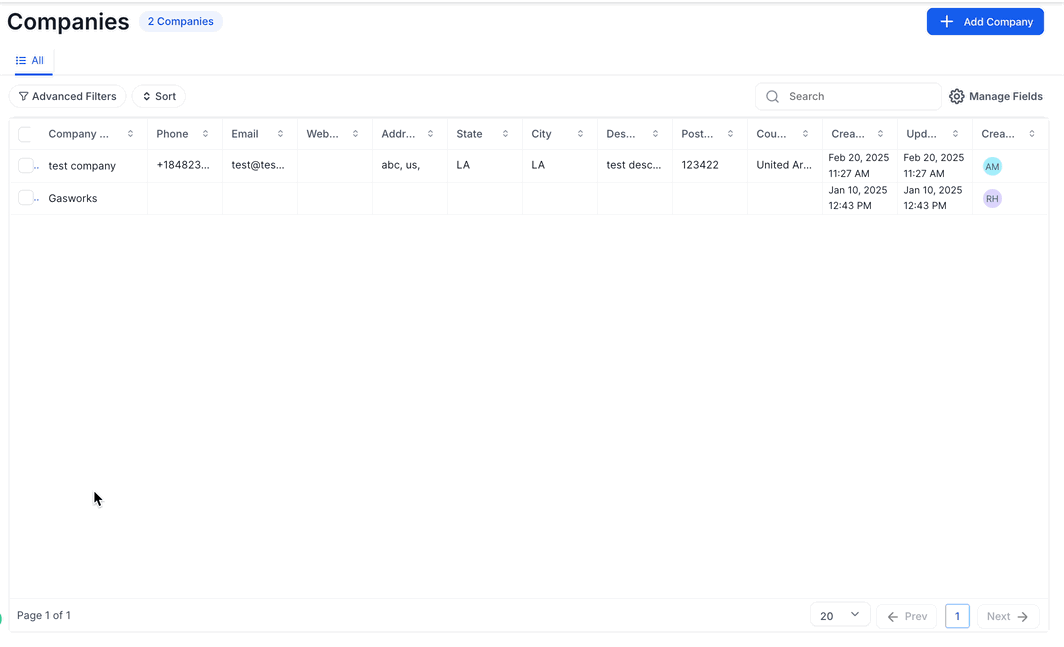
Step-by-Step: How to Use Notes in Tekmatix
Adding a Note
Go to the Notes tab in a contact, opportunity, or company.
Click + Add Note.
Type your description (e.g., “Followed up on invoice – client will pay by Friday”).
Click Save.

Searching for Notes
Use the Search bar in the Notes section to quickly find details by keyword.

Filtering Notes
Click the Filter icon and choose to view notes by:
Contact – see updates tied to one person.
Opportunity – focus on deal-specific notes.
Created By – see notes added by specific team members.

Sorting Notes
Sort by date created:
Oldest First for a full historical view.
Newest First to see the latest updates at a glance.

Real-World Case Scenario
Imagine you’re running a digital marketing agency inside Tekmatix.
Without Notes: Your sales team keeps updates scattered across emails and Slack. When a client calls about an overdue invoice or a previous conversation, it’s hard to track the history.
With Notes:
A sales rep logs a note in the contact record: “Client confirmed invoice payment on Oct 5.”
The account manager adds a note in the opportunity record: “Follow-up call scheduled regarding upsell package.”
The finance team sees all updates in the company record and knows exactly what’s been promised.
Result? No miscommunication, smoother collaboration, and faster client response times.
FAQs
Q: Can clients see Notes?
No. Notes are internal only. Clients won’t see them in portals, emails, or any communication.
Q: Who can view Notes?
Any team member with permission to access that record (contact, opportunity, or company).
Q: Can Notes trigger automations?
Not directly. Notes are manual, but they complement workflows by giving context.
Q: Can I export Notes?
Not as standalone, but they can be included when exporting contacts via Smart Lists.
Key Takeaways
Notes in Tekmatix help teams document, share, and track updates.
They’re available across contacts, opportunities, and companies.
Powerful filters, search, and sorting make them easy to use.
They strengthen collaboration while keeping communication professional and client-facing only.
Marketing
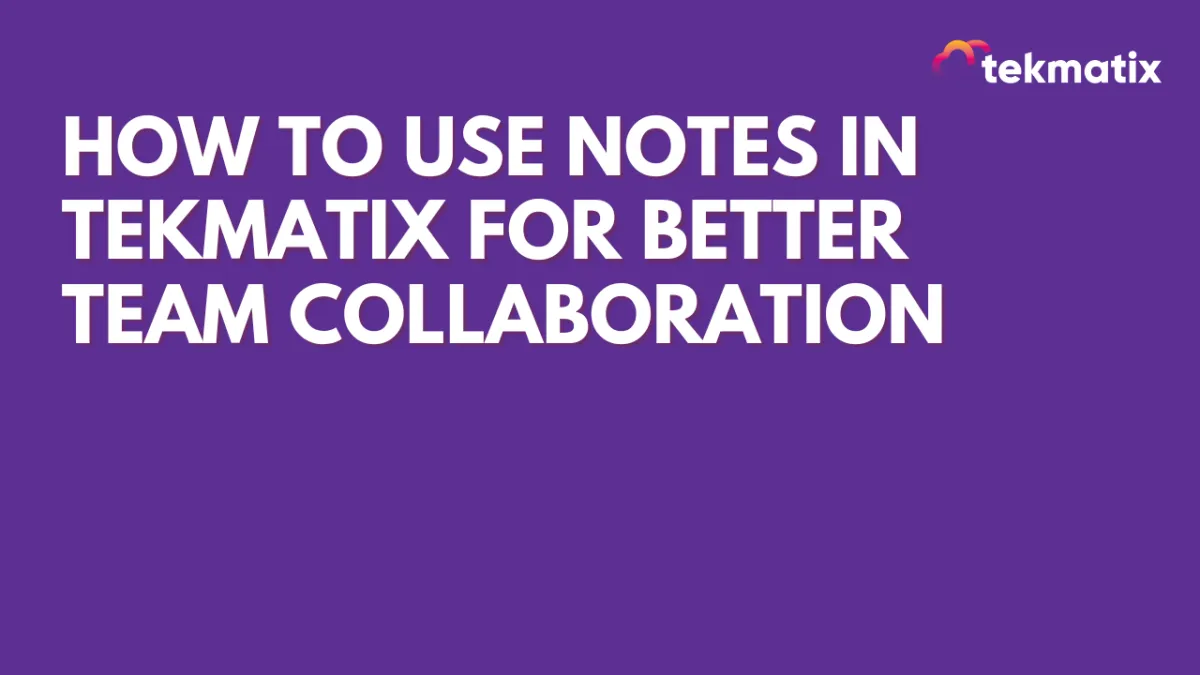
How To Use Notes in Tekmatix for Better Team Collaboration
How To Use Notes in Tekmatix for Better Team Collaboration
Why Notes Matter in Tekmatix
Notes in Tekmatix are an internal documentation tool that helps your team keep track of important updates, reminders, or context related to contacts, opportunities, and companies. They’re never visible to clients—only your internal team can see them.
This makes Notes a powerful way to:
Maintain a centralized record of updates.
Improve team collaboration by sharing context without cluttering external communication.
Track calls, payments, or follow-ups for better visibility.
Organize information flexibly with search, filters, and sorting.
Where You Can Use Notes in Tekmatix
1. Notes in the Contacts Module
Each contact record has its own Notes section.
Great for logging call summaries, payment updates, or preferences.
Notes stay tied directly to that contact for easy reference.
How to Access: From a contact’s profile, click the Notes icon (pen and paper symbol) to open the panel.

2. Notes in the Customer Journey Module
Notes tied to the primary contact will automatically show in the opportunity.
Filters let you include notes from related contacts too.
Ideal for sales teams needing a deal-specific overview of all interactions.

3. Notes in the Companies Module
Displays notes from all contacts linked to a company.
Gives account managers a company-wide perspective instead of just one person’s record.
Perfect for managing businesses with multiple stakeholders.
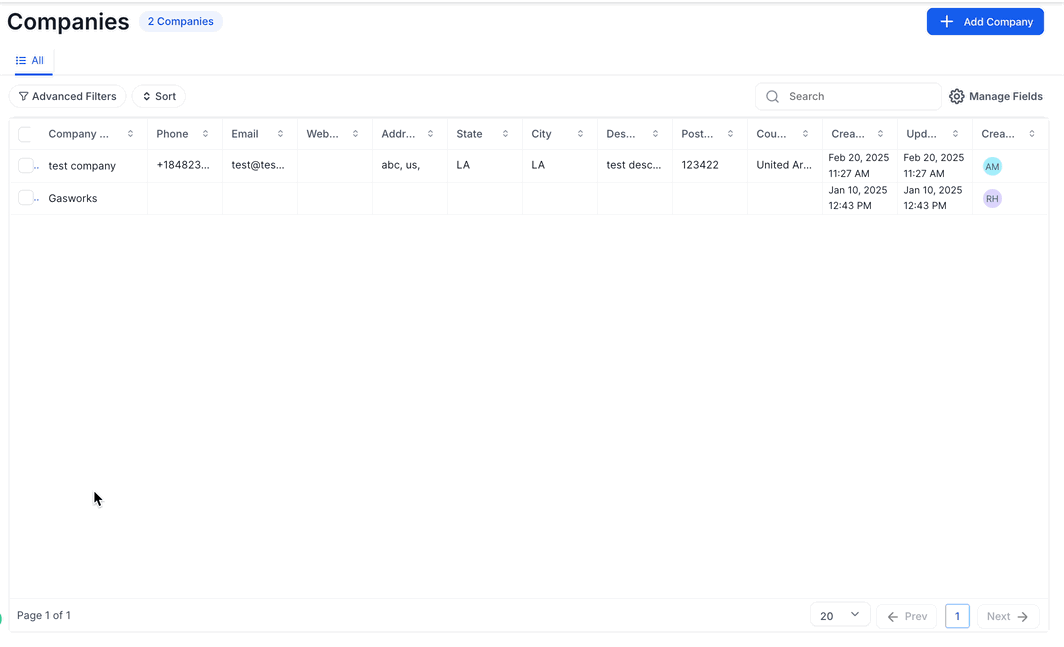
Step-by-Step: How to Use Notes in Tekmatix
Adding a Note
Go to the Notes tab in a contact, opportunity, or company.
Click + Add Note.
Type your description (e.g., “Followed up on invoice – client will pay by Friday”).
Click Save.

Searching for Notes
Use the Search bar in the Notes section to quickly find details by keyword.

Filtering Notes
Click the Filter icon and choose to view notes by:
Contact – see updates tied to one person.
Opportunity – focus on deal-specific notes.
Created By – see notes added by specific team members.

Sorting Notes
Sort by date created:
Oldest First for a full historical view.
Newest First to see the latest updates at a glance.

Real-World Case Scenario
Imagine you’re running a digital marketing agency inside Tekmatix.
Without Notes: Your sales team keeps updates scattered across emails and Slack. When a client calls about an overdue invoice or a previous conversation, it’s hard to track the history.
With Notes:
A sales rep logs a note in the contact record: “Client confirmed invoice payment on Oct 5.”
The account manager adds a note in the opportunity record: “Follow-up call scheduled regarding upsell package.”
The finance team sees all updates in the company record and knows exactly what’s been promised.
Result? No miscommunication, smoother collaboration, and faster client response times.
FAQs
Q: Can clients see Notes?
No. Notes are internal only. Clients won’t see them in portals, emails, or any communication.
Q: Who can view Notes?
Any team member with permission to access that record (contact, opportunity, or company).
Q: Can Notes trigger automations?
Not directly. Notes are manual, but they complement workflows by giving context.
Q: Can I export Notes?
Not as standalone, but they can be included when exporting contacts via Smart Lists.
Key Takeaways
Notes in Tekmatix help teams document, share, and track updates.
They’re available across contacts, opportunities, and companies.
Powerful filters, search, and sorting make them easy to use.
They strengthen collaboration while keeping communication professional and client-facing only.
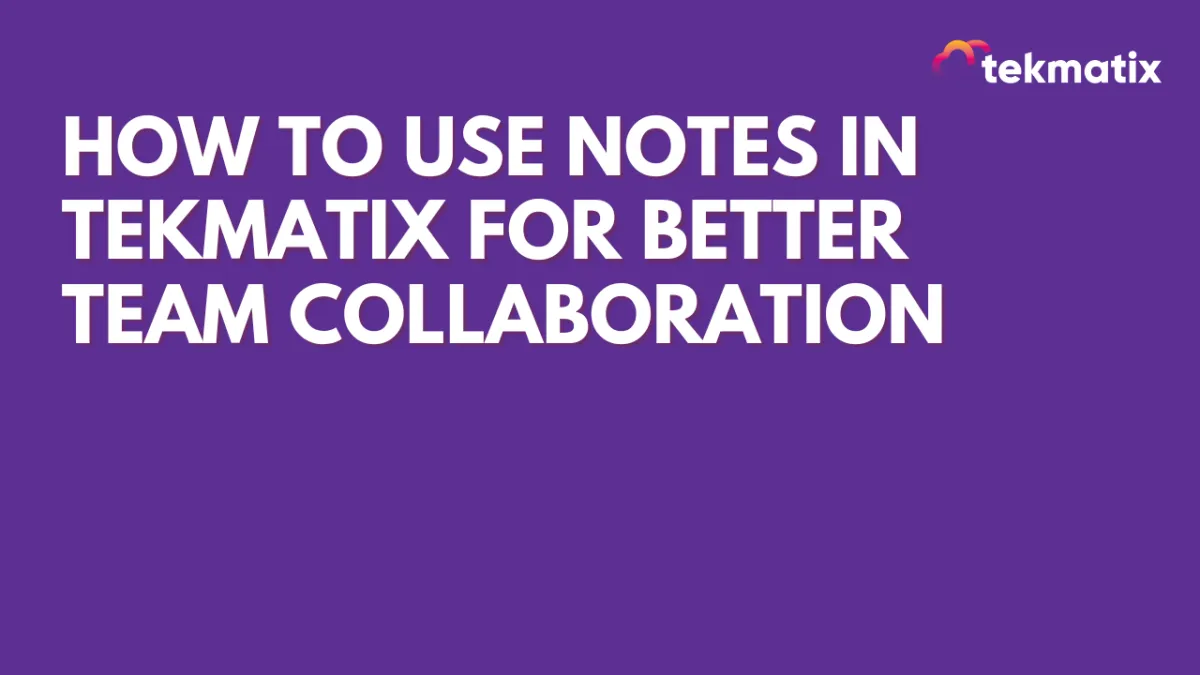
How To Use Notes in Tekmatix for Better Team Collaboration
How To Use Notes in Tekmatix for Better Team Collaboration
Why Notes Matter in Tekmatix
Notes in Tekmatix are an internal documentation tool that helps your team keep track of important updates, reminders, or context related to contacts, opportunities, and companies. They’re never visible to clients—only your internal team can see them.
This makes Notes a powerful way to:
Maintain a centralized record of updates.
Improve team collaboration by sharing context without cluttering external communication.
Track calls, payments, or follow-ups for better visibility.
Organize information flexibly with search, filters, and sorting.
Where You Can Use Notes in Tekmatix
1. Notes in the Contacts Module
Each contact record has its own Notes section.
Great for logging call summaries, payment updates, or preferences.
Notes stay tied directly to that contact for easy reference.
How to Access: From a contact’s profile, click the Notes icon (pen and paper symbol) to open the panel.

2. Notes in the Customer Journey Module
Notes tied to the primary contact will automatically show in the opportunity.
Filters let you include notes from related contacts too.
Ideal for sales teams needing a deal-specific overview of all interactions.

3. Notes in the Companies Module
Displays notes from all contacts linked to a company.
Gives account managers a company-wide perspective instead of just one person’s record.
Perfect for managing businesses with multiple stakeholders.
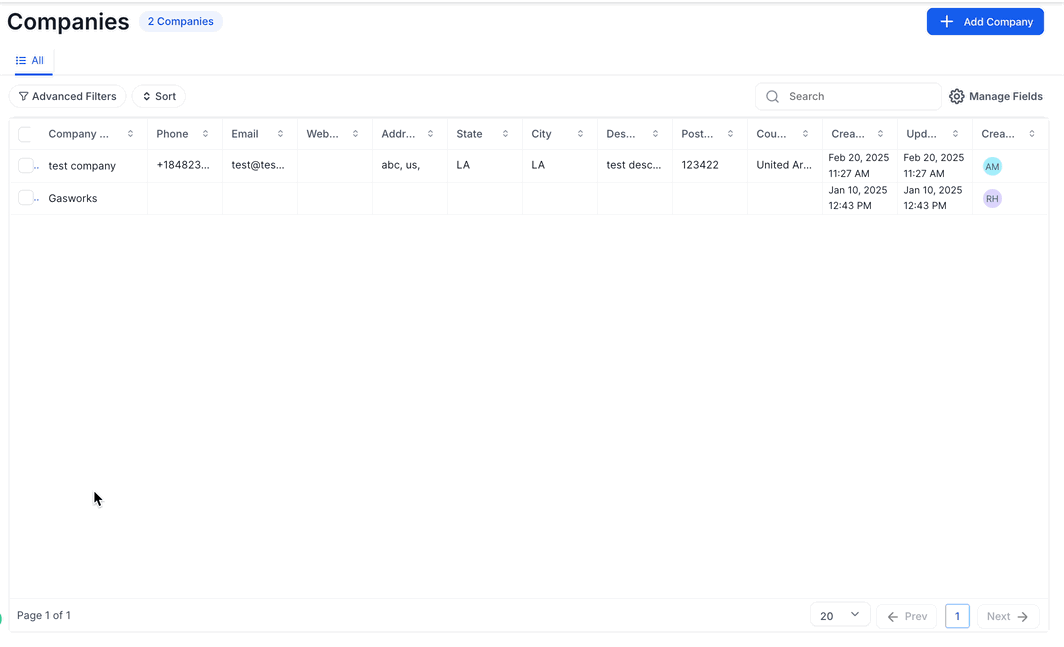
Step-by-Step: How to Use Notes in Tekmatix
Adding a Note
Go to the Notes tab in a contact, opportunity, or company.
Click + Add Note.
Type your description (e.g., “Followed up on invoice – client will pay by Friday”).
Click Save.

Searching for Notes
Use the Search bar in the Notes section to quickly find details by keyword.

Filtering Notes
Click the Filter icon and choose to view notes by:
Contact – see updates tied to one person.
Opportunity – focus on deal-specific notes.
Created By – see notes added by specific team members.

Sorting Notes
Sort by date created:
Oldest First for a full historical view.
Newest First to see the latest updates at a glance.

Real-World Case Scenario
Imagine you’re running a digital marketing agency inside Tekmatix.
Without Notes: Your sales team keeps updates scattered across emails and Slack. When a client calls about an overdue invoice or a previous conversation, it’s hard to track the history.
With Notes:
A sales rep logs a note in the contact record: “Client confirmed invoice payment on Oct 5.”
The account manager adds a note in the opportunity record: “Follow-up call scheduled regarding upsell package.”
The finance team sees all updates in the company record and knows exactly what’s been promised.
Result? No miscommunication, smoother collaboration, and faster client response times.
FAQs
Q: Can clients see Notes?
No. Notes are internal only. Clients won’t see them in portals, emails, or any communication.
Q: Who can view Notes?
Any team member with permission to access that record (contact, opportunity, or company).
Q: Can Notes trigger automations?
Not directly. Notes are manual, but they complement workflows by giving context.
Q: Can I export Notes?
Not as standalone, but they can be included when exporting contacts via Smart Lists.
Key Takeaways
Notes in Tekmatix help teams document, share, and track updates.
They’re available across contacts, opportunities, and companies.
Powerful filters, search, and sorting make them easy to use.
They strengthen collaboration while keeping communication professional and client-facing only.
CRM
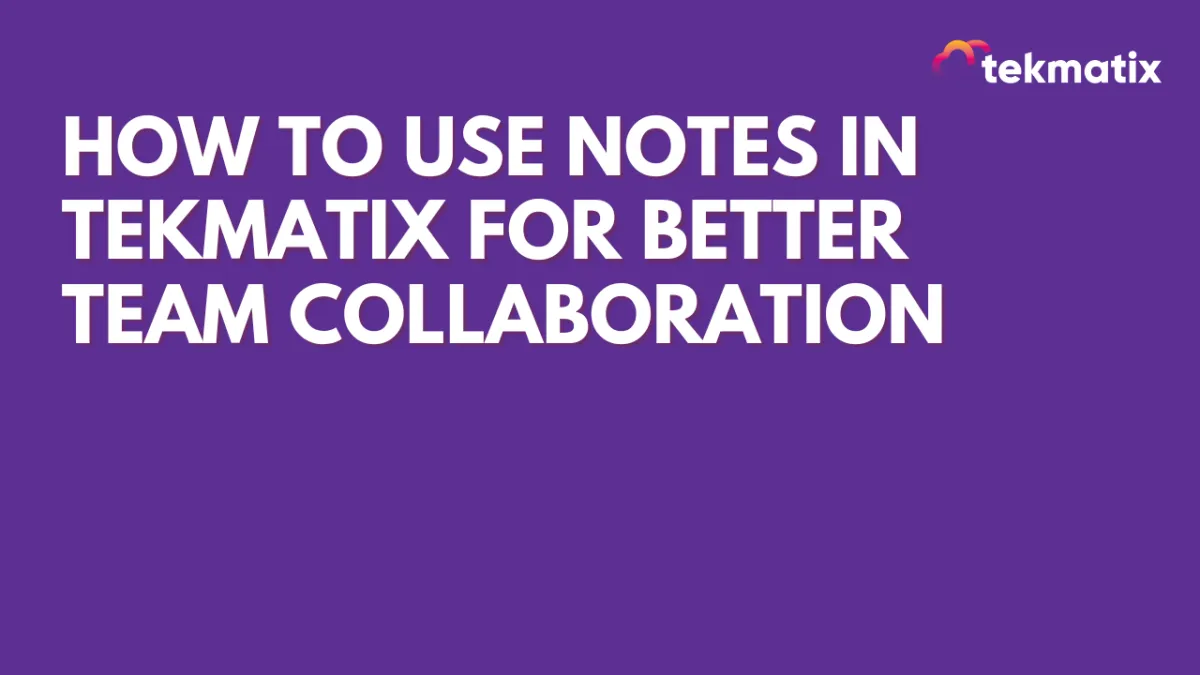
How To Use Notes in Tekmatix for Better Team Collaboration
How To Use Notes in Tekmatix for Better Team Collaboration
Why Notes Matter in Tekmatix
Notes in Tekmatix are an internal documentation tool that helps your team keep track of important updates, reminders, or context related to contacts, opportunities, and companies. They’re never visible to clients—only your internal team can see them.
This makes Notes a powerful way to:
Maintain a centralized record of updates.
Improve team collaboration by sharing context without cluttering external communication.
Track calls, payments, or follow-ups for better visibility.
Organize information flexibly with search, filters, and sorting.
Where You Can Use Notes in Tekmatix
1. Notes in the Contacts Module
Each contact record has its own Notes section.
Great for logging call summaries, payment updates, or preferences.
Notes stay tied directly to that contact for easy reference.
How to Access: From a contact’s profile, click the Notes icon (pen and paper symbol) to open the panel.

2. Notes in the Customer Journey Module
Notes tied to the primary contact will automatically show in the opportunity.
Filters let you include notes from related contacts too.
Ideal for sales teams needing a deal-specific overview of all interactions.

3. Notes in the Companies Module
Displays notes from all contacts linked to a company.
Gives account managers a company-wide perspective instead of just one person’s record.
Perfect for managing businesses with multiple stakeholders.
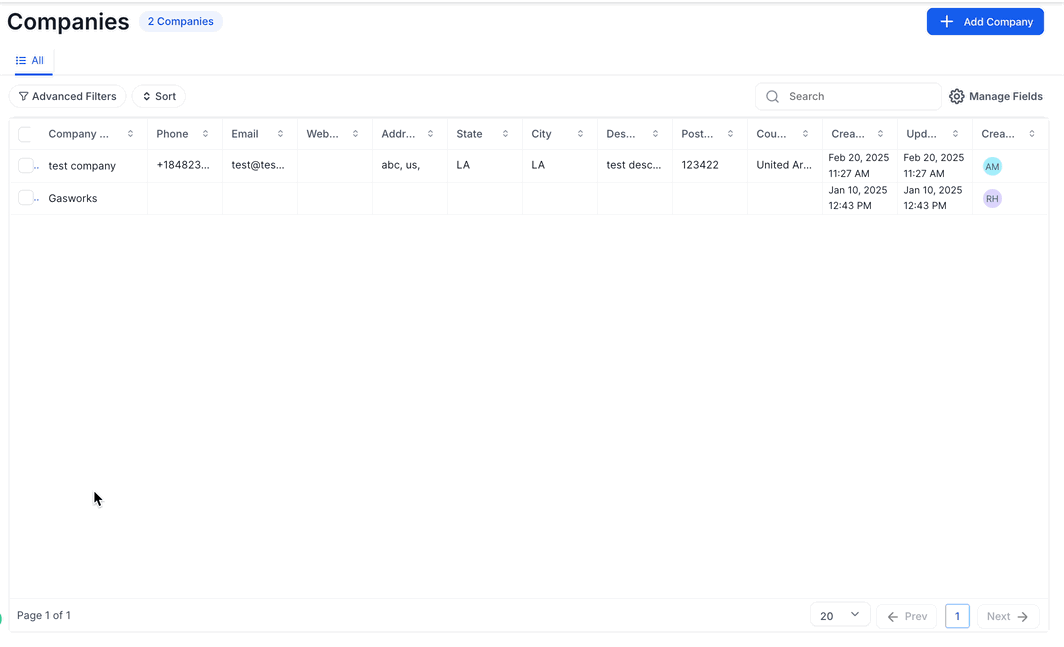
Step-by-Step: How to Use Notes in Tekmatix
Adding a Note
Go to the Notes tab in a contact, opportunity, or company.
Click + Add Note.
Type your description (e.g., “Followed up on invoice – client will pay by Friday”).
Click Save.

Searching for Notes
Use the Search bar in the Notes section to quickly find details by keyword.

Filtering Notes
Click the Filter icon and choose to view notes by:
Contact – see updates tied to one person.
Opportunity – focus on deal-specific notes.
Created By – see notes added by specific team members.

Sorting Notes
Sort by date created:
Oldest First for a full historical view.
Newest First to see the latest updates at a glance.

Real-World Case Scenario
Imagine you’re running a digital marketing agency inside Tekmatix.
Without Notes: Your sales team keeps updates scattered across emails and Slack. When a client calls about an overdue invoice or a previous conversation, it’s hard to track the history.
With Notes:
A sales rep logs a note in the contact record: “Client confirmed invoice payment on Oct 5.”
The account manager adds a note in the opportunity record: “Follow-up call scheduled regarding upsell package.”
The finance team sees all updates in the company record and knows exactly what’s been promised.
Result? No miscommunication, smoother collaboration, and faster client response times.
FAQs
Q: Can clients see Notes?
No. Notes are internal only. Clients won’t see them in portals, emails, or any communication.
Q: Who can view Notes?
Any team member with permission to access that record (contact, opportunity, or company).
Q: Can Notes trigger automations?
Not directly. Notes are manual, but they complement workflows by giving context.
Q: Can I export Notes?
Not as standalone, but they can be included when exporting contacts via Smart Lists.
Key Takeaways
Notes in Tekmatix help teams document, share, and track updates.
They’re available across contacts, opportunities, and companies.
Powerful filters, search, and sorting make them easy to use.
They strengthen collaboration while keeping communication professional and client-facing only.
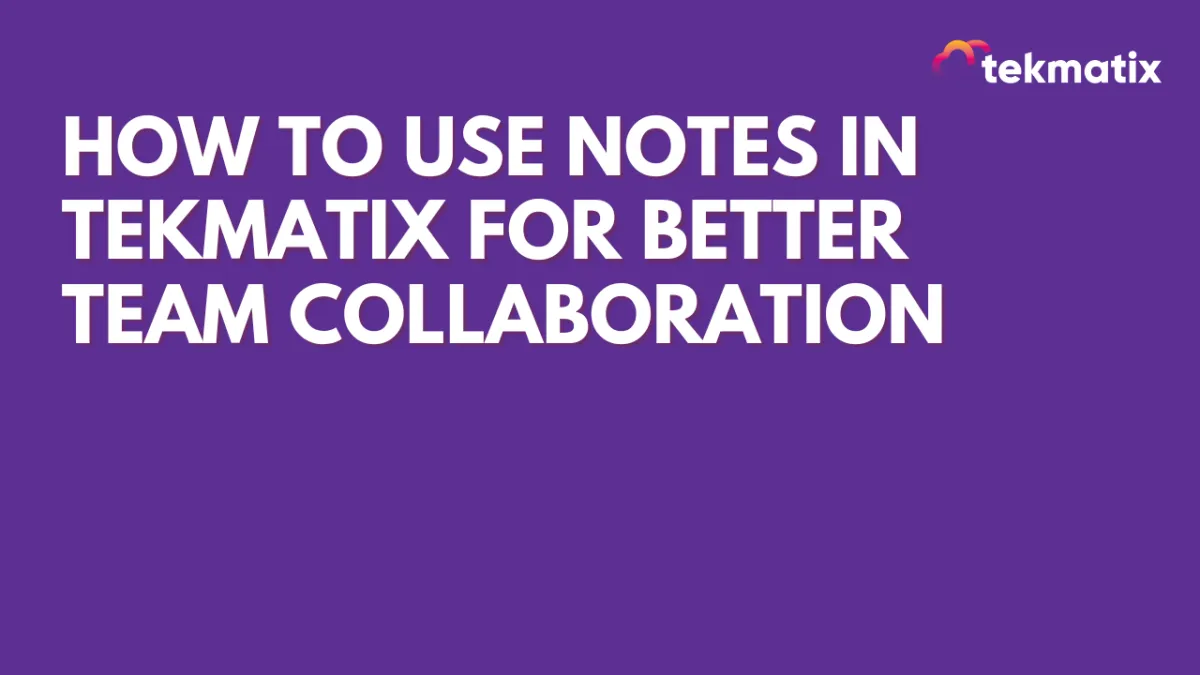
How To Use Notes in Tekmatix for Better Team Collaboration
How To Use Notes in Tekmatix for Better Team Collaboration
Why Notes Matter in Tekmatix
Notes in Tekmatix are an internal documentation tool that helps your team keep track of important updates, reminders, or context related to contacts, opportunities, and companies. They’re never visible to clients—only your internal team can see them.
This makes Notes a powerful way to:
Maintain a centralized record of updates.
Improve team collaboration by sharing context without cluttering external communication.
Track calls, payments, or follow-ups for better visibility.
Organize information flexibly with search, filters, and sorting.
Where You Can Use Notes in Tekmatix
1. Notes in the Contacts Module
Each contact record has its own Notes section.
Great for logging call summaries, payment updates, or preferences.
Notes stay tied directly to that contact for easy reference.
How to Access: From a contact’s profile, click the Notes icon (pen and paper symbol) to open the panel.

2. Notes in the Customer Journey Module
Notes tied to the primary contact will automatically show in the opportunity.
Filters let you include notes from related contacts too.
Ideal for sales teams needing a deal-specific overview of all interactions.

3. Notes in the Companies Module
Displays notes from all contacts linked to a company.
Gives account managers a company-wide perspective instead of just one person’s record.
Perfect for managing businesses with multiple stakeholders.
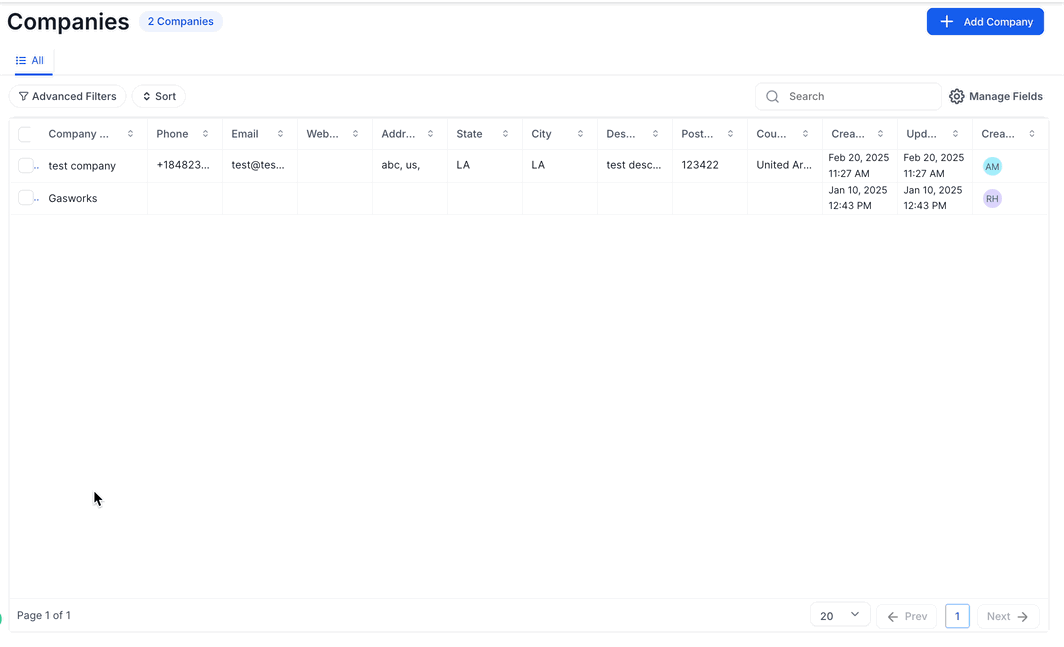
Step-by-Step: How to Use Notes in Tekmatix
Adding a Note
Go to the Notes tab in a contact, opportunity, or company.
Click + Add Note.
Type your description (e.g., “Followed up on invoice – client will pay by Friday”).
Click Save.

Searching for Notes
Use the Search bar in the Notes section to quickly find details by keyword.

Filtering Notes
Click the Filter icon and choose to view notes by:
Contact – see updates tied to one person.
Opportunity – focus on deal-specific notes.
Created By – see notes added by specific team members.

Sorting Notes
Sort by date created:
Oldest First for a full historical view.
Newest First to see the latest updates at a glance.

Real-World Case Scenario
Imagine you’re running a digital marketing agency inside Tekmatix.
Without Notes: Your sales team keeps updates scattered across emails and Slack. When a client calls about an overdue invoice or a previous conversation, it’s hard to track the history.
With Notes:
A sales rep logs a note in the contact record: “Client confirmed invoice payment on Oct 5.”
The account manager adds a note in the opportunity record: “Follow-up call scheduled regarding upsell package.”
The finance team sees all updates in the company record and knows exactly what’s been promised.
Result? No miscommunication, smoother collaboration, and faster client response times.
FAQs
Q: Can clients see Notes?
No. Notes are internal only. Clients won’t see them in portals, emails, or any communication.
Q: Who can view Notes?
Any team member with permission to access that record (contact, opportunity, or company).
Q: Can Notes trigger automations?
Not directly. Notes are manual, but they complement workflows by giving context.
Q: Can I export Notes?
Not as standalone, but they can be included when exporting contacts via Smart Lists.
Key Takeaways
Notes in Tekmatix help teams document, share, and track updates.
They’re available across contacts, opportunities, and companies.
Powerful filters, search, and sorting make them easy to use.
They strengthen collaboration while keeping communication professional and client-facing only.

Join The TekMatix Newsletter
Get sent regular tech and business growth tips.
Web Design
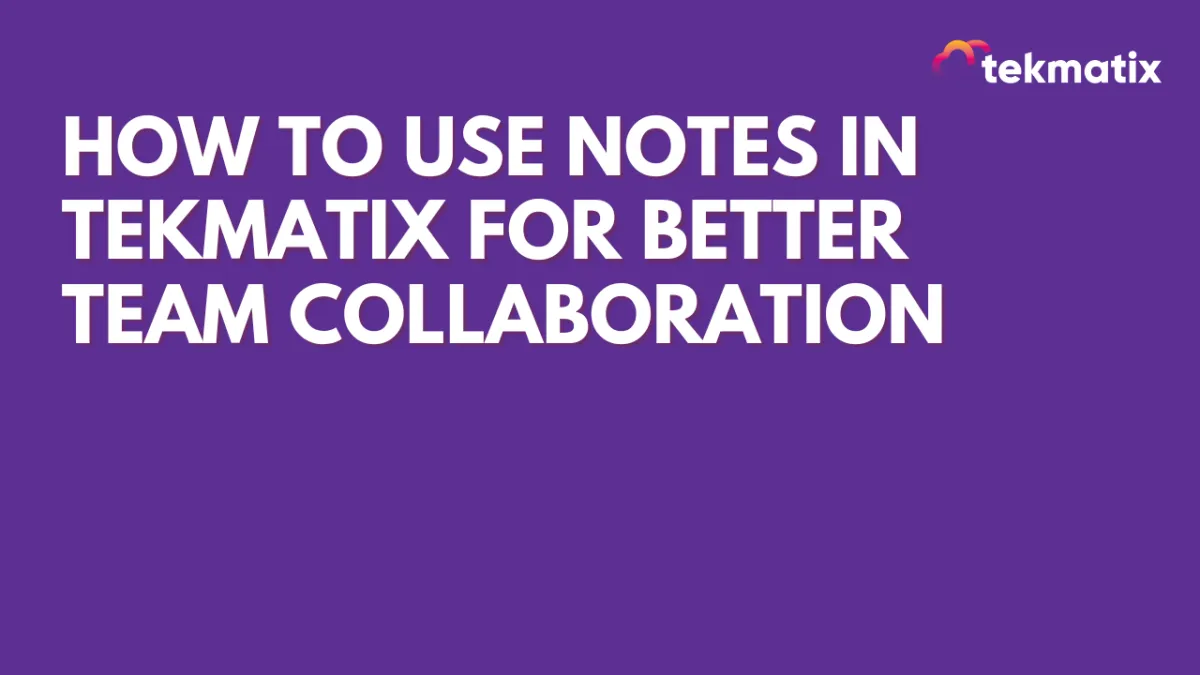
How To Use Notes in Tekmatix for Better Team Collaboration
How To Use Notes in Tekmatix for Better Team Collaboration
Why Notes Matter in Tekmatix
Notes in Tekmatix are an internal documentation tool that helps your team keep track of important updates, reminders, or context related to contacts, opportunities, and companies. They’re never visible to clients—only your internal team can see them.
This makes Notes a powerful way to:
Maintain a centralized record of updates.
Improve team collaboration by sharing context without cluttering external communication.
Track calls, payments, or follow-ups for better visibility.
Organize information flexibly with search, filters, and sorting.
Where You Can Use Notes in Tekmatix
1. Notes in the Contacts Module
Each contact record has its own Notes section.
Great for logging call summaries, payment updates, or preferences.
Notes stay tied directly to that contact for easy reference.
How to Access: From a contact’s profile, click the Notes icon (pen and paper symbol) to open the panel.

2. Notes in the Customer Journey Module
Notes tied to the primary contact will automatically show in the opportunity.
Filters let you include notes from related contacts too.
Ideal for sales teams needing a deal-specific overview of all interactions.

3. Notes in the Companies Module
Displays notes from all contacts linked to a company.
Gives account managers a company-wide perspective instead of just one person’s record.
Perfect for managing businesses with multiple stakeholders.
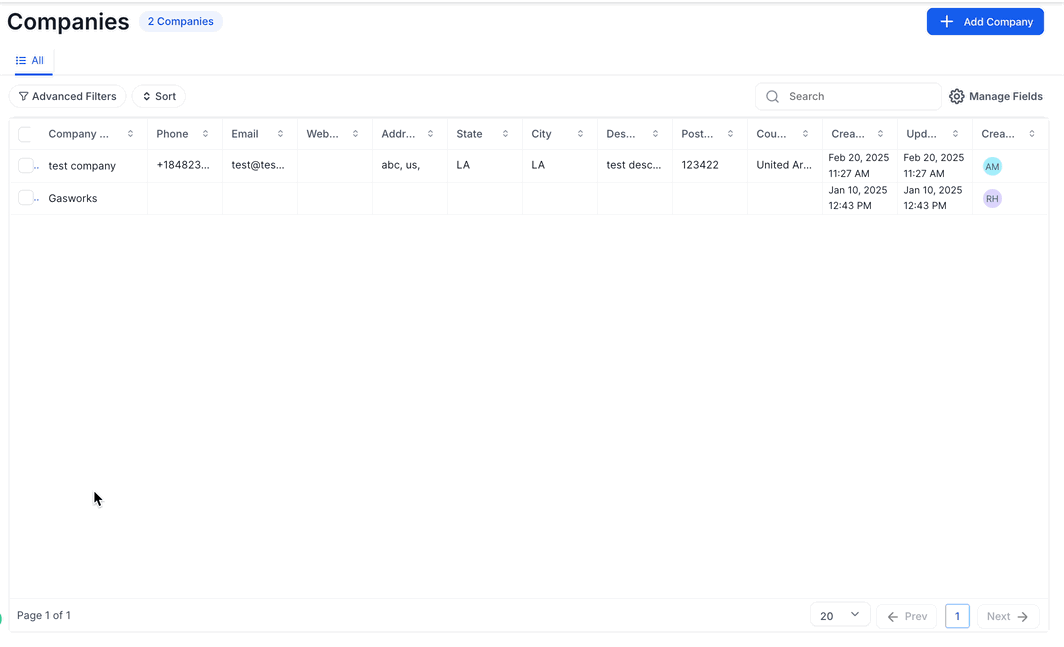
Step-by-Step: How to Use Notes in Tekmatix
Adding a Note
Go to the Notes tab in a contact, opportunity, or company.
Click + Add Note.
Type your description (e.g., “Followed up on invoice – client will pay by Friday”).
Click Save.

Searching for Notes
Use the Search bar in the Notes section to quickly find details by keyword.

Filtering Notes
Click the Filter icon and choose to view notes by:
Contact – see updates tied to one person.
Opportunity – focus on deal-specific notes.
Created By – see notes added by specific team members.

Sorting Notes
Sort by date created:
Oldest First for a full historical view.
Newest First to see the latest updates at a glance.

Real-World Case Scenario
Imagine you’re running a digital marketing agency inside Tekmatix.
Without Notes: Your sales team keeps updates scattered across emails and Slack. When a client calls about an overdue invoice or a previous conversation, it’s hard to track the history.
With Notes:
A sales rep logs a note in the contact record: “Client confirmed invoice payment on Oct 5.”
The account manager adds a note in the opportunity record: “Follow-up call scheduled regarding upsell package.”
The finance team sees all updates in the company record and knows exactly what’s been promised.
Result? No miscommunication, smoother collaboration, and faster client response times.
FAQs
Q: Can clients see Notes?
No. Notes are internal only. Clients won’t see them in portals, emails, or any communication.
Q: Who can view Notes?
Any team member with permission to access that record (contact, opportunity, or company).
Q: Can Notes trigger automations?
Not directly. Notes are manual, but they complement workflows by giving context.
Q: Can I export Notes?
Not as standalone, but they can be included when exporting contacts via Smart Lists.
Key Takeaways
Notes in Tekmatix help teams document, share, and track updates.
They’re available across contacts, opportunities, and companies.
Powerful filters, search, and sorting make them easy to use.
They strengthen collaboration while keeping communication professional and client-facing only.
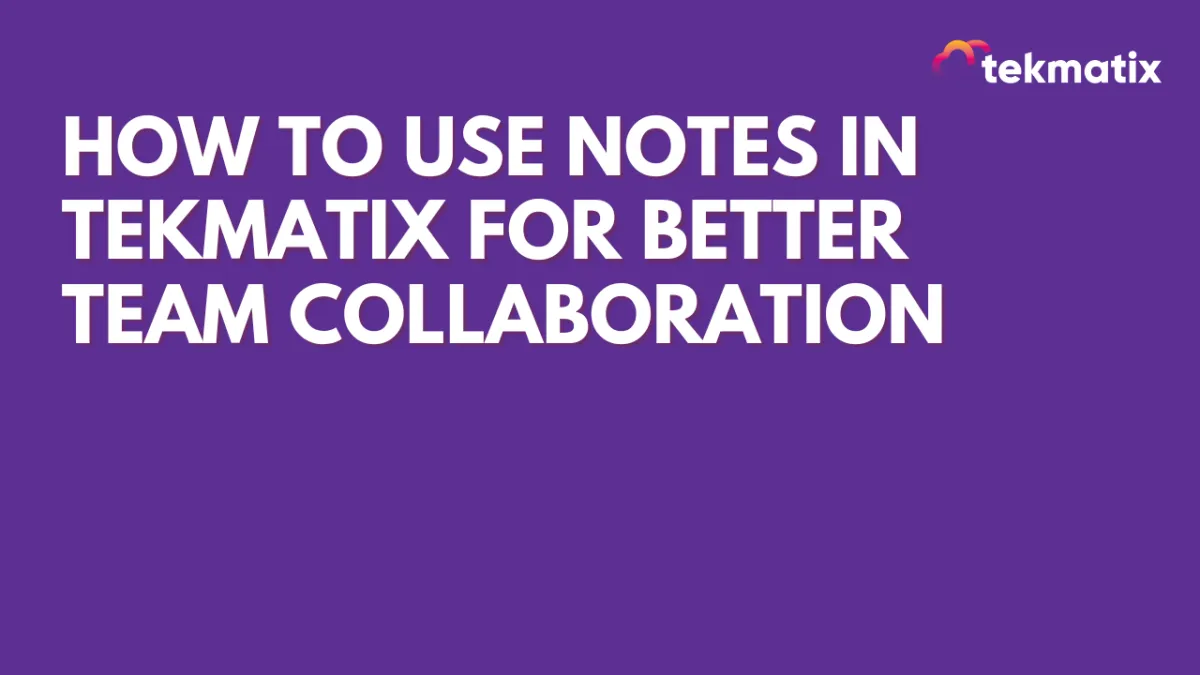
How To Use Notes in Tekmatix for Better Team Collaboration
How To Use Notes in Tekmatix for Better Team Collaboration
Why Notes Matter in Tekmatix
Notes in Tekmatix are an internal documentation tool that helps your team keep track of important updates, reminders, or context related to contacts, opportunities, and companies. They’re never visible to clients—only your internal team can see them.
This makes Notes a powerful way to:
Maintain a centralized record of updates.
Improve team collaboration by sharing context without cluttering external communication.
Track calls, payments, or follow-ups for better visibility.
Organize information flexibly with search, filters, and sorting.
Where You Can Use Notes in Tekmatix
1. Notes in the Contacts Module
Each contact record has its own Notes section.
Great for logging call summaries, payment updates, or preferences.
Notes stay tied directly to that contact for easy reference.
How to Access: From a contact’s profile, click the Notes icon (pen and paper symbol) to open the panel.

2. Notes in the Customer Journey Module
Notes tied to the primary contact will automatically show in the opportunity.
Filters let you include notes from related contacts too.
Ideal for sales teams needing a deal-specific overview of all interactions.

3. Notes in the Companies Module
Displays notes from all contacts linked to a company.
Gives account managers a company-wide perspective instead of just one person’s record.
Perfect for managing businesses with multiple stakeholders.
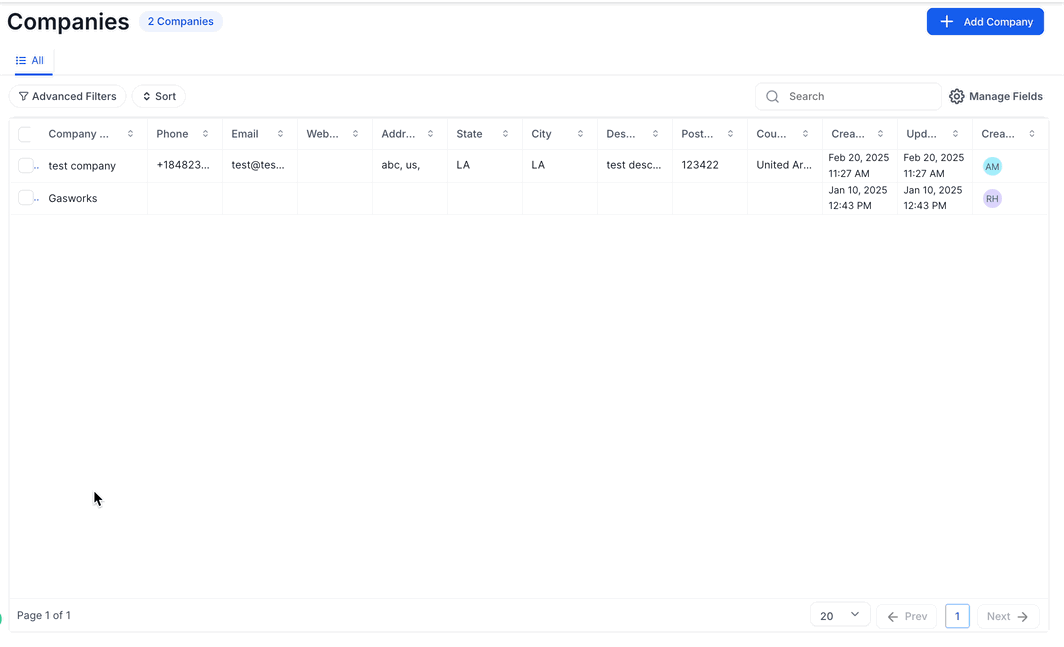
Step-by-Step: How to Use Notes in Tekmatix
Adding a Note
Go to the Notes tab in a contact, opportunity, or company.
Click + Add Note.
Type your description (e.g., “Followed up on invoice – client will pay by Friday”).
Click Save.

Searching for Notes
Use the Search bar in the Notes section to quickly find details by keyword.

Filtering Notes
Click the Filter icon and choose to view notes by:
Contact – see updates tied to one person.
Opportunity – focus on deal-specific notes.
Created By – see notes added by specific team members.

Sorting Notes
Sort by date created:
Oldest First for a full historical view.
Newest First to see the latest updates at a glance.

Real-World Case Scenario
Imagine you’re running a digital marketing agency inside Tekmatix.
Without Notes: Your sales team keeps updates scattered across emails and Slack. When a client calls about an overdue invoice or a previous conversation, it’s hard to track the history.
With Notes:
A sales rep logs a note in the contact record: “Client confirmed invoice payment on Oct 5.”
The account manager adds a note in the opportunity record: “Follow-up call scheduled regarding upsell package.”
The finance team sees all updates in the company record and knows exactly what’s been promised.
Result? No miscommunication, smoother collaboration, and faster client response times.
FAQs
Q: Can clients see Notes?
No. Notes are internal only. Clients won’t see them in portals, emails, or any communication.
Q: Who can view Notes?
Any team member with permission to access that record (contact, opportunity, or company).
Q: Can Notes trigger automations?
Not directly. Notes are manual, but they complement workflows by giving context.
Q: Can I export Notes?
Not as standalone, but they can be included when exporting contacts via Smart Lists.
Key Takeaways
Notes in Tekmatix help teams document, share, and track updates.
They’re available across contacts, opportunities, and companies.
Powerful filters, search, and sorting make them easy to use.
They strengthen collaboration while keeping communication professional and client-facing only.


