Tekmatix Help Articles
Love your help
Use the search bar below to find help guides and articles for using Tekmatix
Use the search bar below to look for help articles you need.
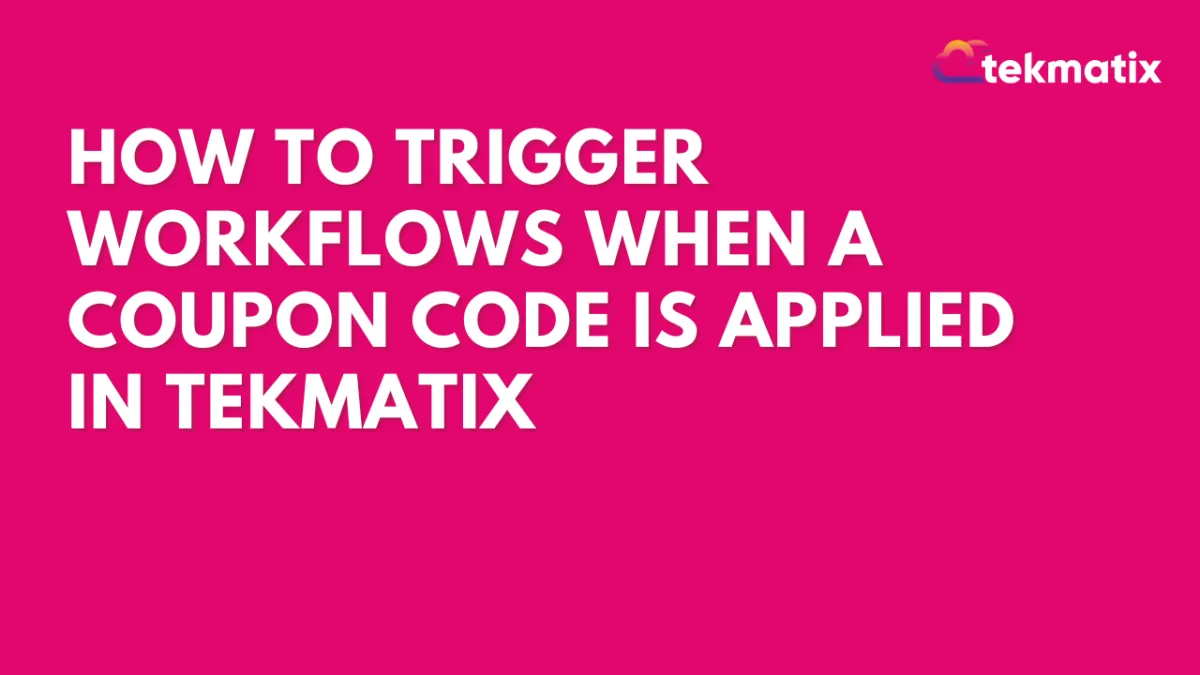
How To Trigger Workflows When a Coupon Code Is Applied in Tekmatix
How To Trigger Workflows When a Coupon Code Is Applied in Tekmatix
Overview
Tekmatix now allows you to automate workflows the moment a customer applies a coupon code at checkout—whether or not they complete the purchase. This powerful trigger helps businesses personalize marketing, assign leads, or alert sales teams as soon as customer intent is detected.
Whether you're offering limited-time deals or VIP-only discounts, this tool ensures you stay one step ahead in your sales funnel.
Why This Feature Is Important
The "Coupon Code Applied" trigger enables real-time automation and follow-up based on user behavior at checkout. You can:
Nurture warm leads even if they don’t complete payment
Assign sales reps or apply custom tags immediately
Trigger upsell or urgency emails based on coupon use
Prevent lost revenue by acting before a cart is abandoned
Step-by-Step: How To Set Up a Coupon Code Applied Workflow Trigger
Step 1: Add a Trigger to Your Workflow
Go to Automated Workflows > Workflows
+ Create Workflow or edit an existing one
Click + Add New Trigger
Step 2: Select the Trigger Type
Choose "Coupon Code Applied" from the Events section
Step 3: Name the Trigger
Use a descriptive label like "Coupon Applied on Funnel" to keep your workflow organized
Step 4: Apply Filters to Target Specific Scenarios
You can narrow your workflow trigger using the following filters:
✅ Pro Tip: Applying filters helps focus the workflow on specific campaigns (e.g., a “SUMMER20” campaign).
Step 5: Save and Build the Workflow
Click Save Trigger
Add desired workflow actions (see below)
Use Test Workflow before publishing
Recommended Workflow Actions to Add
Here are actions commonly paired with the Coupon Code Applied trigger:
Send Email: Thank customers or offer a follow-up bonus
Assign to User: Route hot leads to a sales rep
Add Tag: Tag for future segmentation (e.g., “Used VIP Coupon”)
Internal Notification: Alert your team of high-value coupon activity
Create/Update Opportunity: Add the user into your sales pipeline
Sample Scenario: Upsell After Coupon Use
Business Type: Online course creator
Goal: Encourage customers to add a coaching upgrade after using a discount code
Workflow Setup:
Trigger: Coupon Code Applied
Filter: Coupon Code is “COURSE50”
Actions:
Send email: “Want more results? Add coaching at 50% off”
Tag: “Course Coupon User”
Notify: Assign to sales rep for follow-up
Result: Real-time engagement and higher upsell conversions.
Frequently Asked Questions
Q: Does the trigger work if the customer doesn’t complete checkout?
Yes. The workflow fires as soon as the coupon is applied, even if the customer exits the page.
Q: Can I filter based on product or order value?
Absolutely. Use the Product(s) in Order, Order Value, or Coupon Value filters.
Q: What happens if I don’t apply any filters?
The workflow will trigger for any coupon code used. To narrow focus, use filters like Coupon Code or Type.
Q: Can I track coupons applied to subscriptions?
Yes. Use the Product Type filter and choose “Subscription.”
Q: Are scheduled orders supported?
No. This trigger only activates when a coupon is manually applied at checkout.
Latest Blog Posts
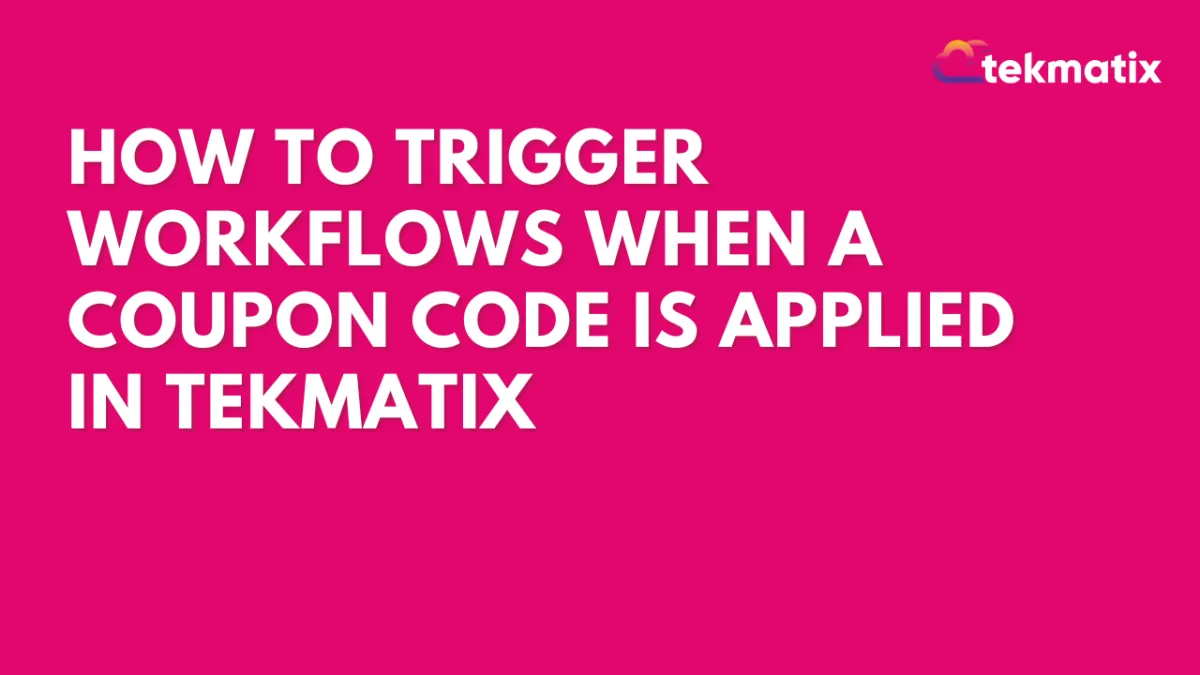
How To Trigger Workflows When a Coupon Code Is Applied in Tekmatix
How To Trigger Workflows When a Coupon Code Is Applied in Tekmatix
Overview
Tekmatix now allows you to automate workflows the moment a customer applies a coupon code at checkout—whether or not they complete the purchase. This powerful trigger helps businesses personalize marketing, assign leads, or alert sales teams as soon as customer intent is detected.
Whether you're offering limited-time deals or VIP-only discounts, this tool ensures you stay one step ahead in your sales funnel.
Why This Feature Is Important
The "Coupon Code Applied" trigger enables real-time automation and follow-up based on user behavior at checkout. You can:
Nurture warm leads even if they don’t complete payment
Assign sales reps or apply custom tags immediately
Trigger upsell or urgency emails based on coupon use
Prevent lost revenue by acting before a cart is abandoned
Step-by-Step: How To Set Up a Coupon Code Applied Workflow Trigger
Step 1: Add a Trigger to Your Workflow
Go to Automated Workflows > Workflows
+ Create Workflow or edit an existing one
Click + Add New Trigger
Step 2: Select the Trigger Type
Choose "Coupon Code Applied" from the Events section
Step 3: Name the Trigger
Use a descriptive label like "Coupon Applied on Funnel" to keep your workflow organized
Step 4: Apply Filters to Target Specific Scenarios
You can narrow your workflow trigger using the following filters:
✅ Pro Tip: Applying filters helps focus the workflow on specific campaigns (e.g., a “SUMMER20” campaign).
Step 5: Save and Build the Workflow
Click Save Trigger
Add desired workflow actions (see below)
Use Test Workflow before publishing
Recommended Workflow Actions to Add
Here are actions commonly paired with the Coupon Code Applied trigger:
Send Email: Thank customers or offer a follow-up bonus
Assign to User: Route hot leads to a sales rep
Add Tag: Tag for future segmentation (e.g., “Used VIP Coupon”)
Internal Notification: Alert your team of high-value coupon activity
Create/Update Opportunity: Add the user into your sales pipeline
Sample Scenario: Upsell After Coupon Use
Business Type: Online course creator
Goal: Encourage customers to add a coaching upgrade after using a discount code
Workflow Setup:
Trigger: Coupon Code Applied
Filter: Coupon Code is “COURSE50”
Actions:
Send email: “Want more results? Add coaching at 50% off”
Tag: “Course Coupon User”
Notify: Assign to sales rep for follow-up
Result: Real-time engagement and higher upsell conversions.
Frequently Asked Questions
Q: Does the trigger work if the customer doesn’t complete checkout?
Yes. The workflow fires as soon as the coupon is applied, even if the customer exits the page.
Q: Can I filter based on product or order value?
Absolutely. Use the Product(s) in Order, Order Value, or Coupon Value filters.
Q: What happens if I don’t apply any filters?
The workflow will trigger for any coupon code used. To narrow focus, use filters like Coupon Code or Type.
Q: Can I track coupons applied to subscriptions?
Yes. Use the Product Type filter and choose “Subscription.”
Q: Are scheduled orders supported?
No. This trigger only activates when a coupon is manually applied at checkout.
Marketing
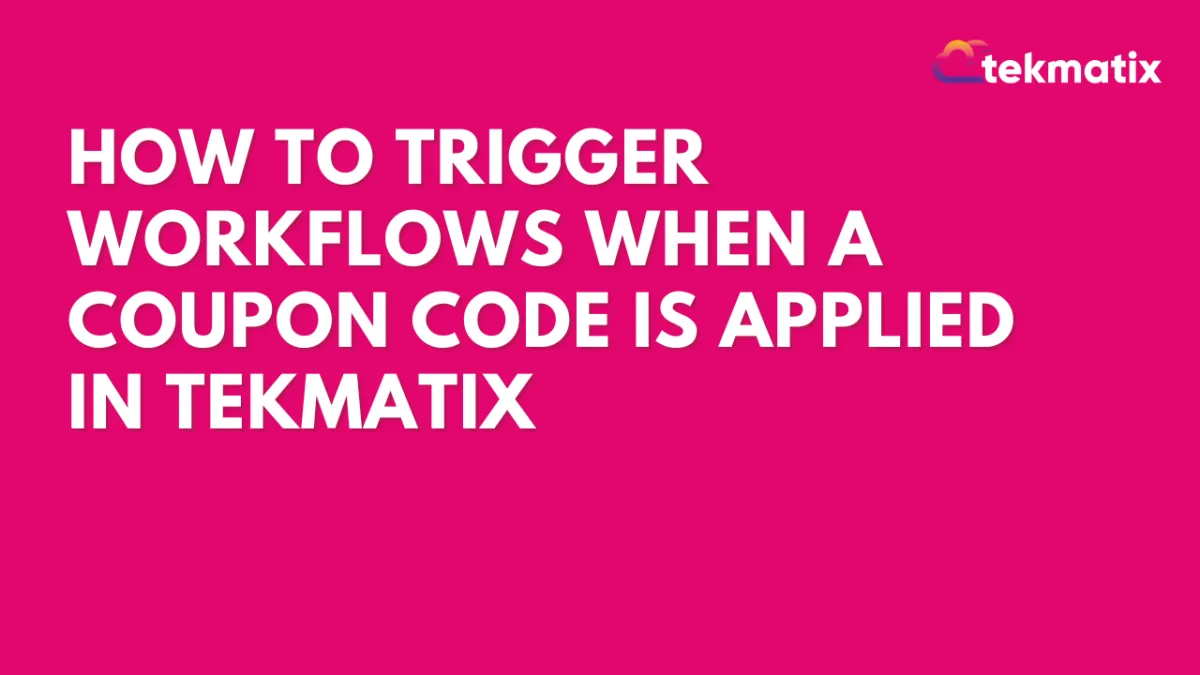
How To Trigger Workflows When a Coupon Code Is Applied in Tekmatix
How To Trigger Workflows When a Coupon Code Is Applied in Tekmatix
Overview
Tekmatix now allows you to automate workflows the moment a customer applies a coupon code at checkout—whether or not they complete the purchase. This powerful trigger helps businesses personalize marketing, assign leads, or alert sales teams as soon as customer intent is detected.
Whether you're offering limited-time deals or VIP-only discounts, this tool ensures you stay one step ahead in your sales funnel.
Why This Feature Is Important
The "Coupon Code Applied" trigger enables real-time automation and follow-up based on user behavior at checkout. You can:
Nurture warm leads even if they don’t complete payment
Assign sales reps or apply custom tags immediately
Trigger upsell or urgency emails based on coupon use
Prevent lost revenue by acting before a cart is abandoned
Step-by-Step: How To Set Up a Coupon Code Applied Workflow Trigger
Step 1: Add a Trigger to Your Workflow
Go to Automated Workflows > Workflows
+ Create Workflow or edit an existing one
Click + Add New Trigger
Step 2: Select the Trigger Type
Choose "Coupon Code Applied" from the Events section
Step 3: Name the Trigger
Use a descriptive label like "Coupon Applied on Funnel" to keep your workflow organized
Step 4: Apply Filters to Target Specific Scenarios
You can narrow your workflow trigger using the following filters:
✅ Pro Tip: Applying filters helps focus the workflow on specific campaigns (e.g., a “SUMMER20” campaign).
Step 5: Save and Build the Workflow
Click Save Trigger
Add desired workflow actions (see below)
Use Test Workflow before publishing
Recommended Workflow Actions to Add
Here are actions commonly paired with the Coupon Code Applied trigger:
Send Email: Thank customers or offer a follow-up bonus
Assign to User: Route hot leads to a sales rep
Add Tag: Tag for future segmentation (e.g., “Used VIP Coupon”)
Internal Notification: Alert your team of high-value coupon activity
Create/Update Opportunity: Add the user into your sales pipeline
Sample Scenario: Upsell After Coupon Use
Business Type: Online course creator
Goal: Encourage customers to add a coaching upgrade after using a discount code
Workflow Setup:
Trigger: Coupon Code Applied
Filter: Coupon Code is “COURSE50”
Actions:
Send email: “Want more results? Add coaching at 50% off”
Tag: “Course Coupon User”
Notify: Assign to sales rep for follow-up
Result: Real-time engagement and higher upsell conversions.
Frequently Asked Questions
Q: Does the trigger work if the customer doesn’t complete checkout?
Yes. The workflow fires as soon as the coupon is applied, even if the customer exits the page.
Q: Can I filter based on product or order value?
Absolutely. Use the Product(s) in Order, Order Value, or Coupon Value filters.
Q: What happens if I don’t apply any filters?
The workflow will trigger for any coupon code used. To narrow focus, use filters like Coupon Code or Type.
Q: Can I track coupons applied to subscriptions?
Yes. Use the Product Type filter and choose “Subscription.”
Q: Are scheduled orders supported?
No. This trigger only activates when a coupon is manually applied at checkout.
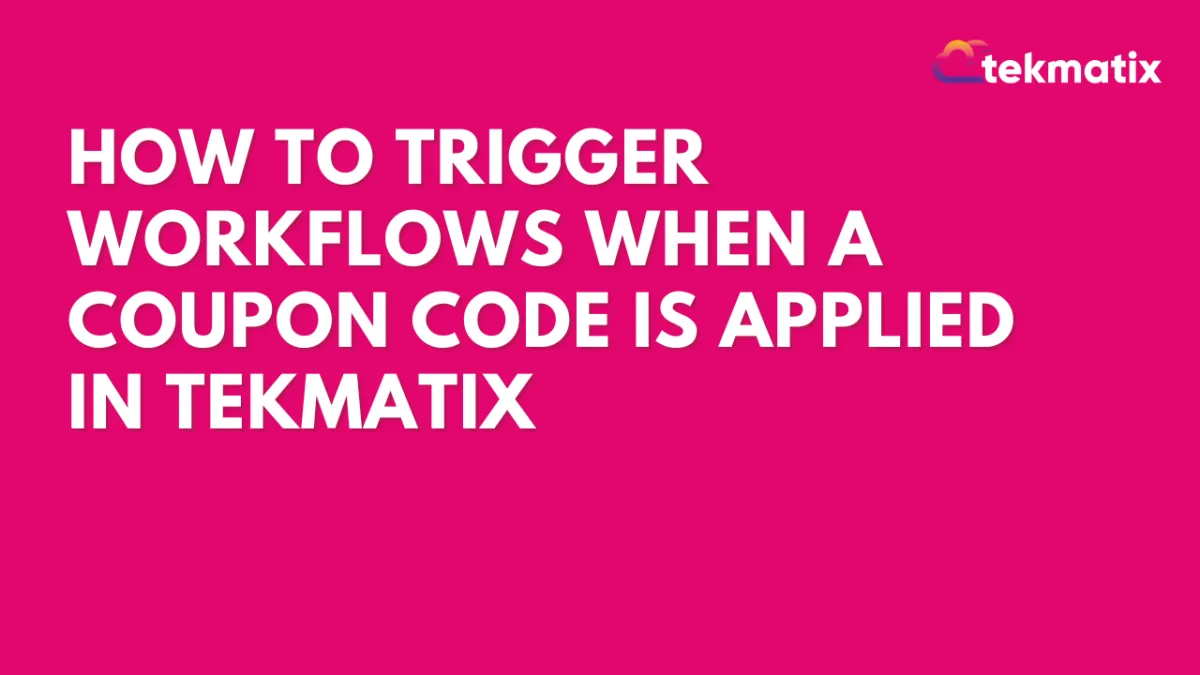
How To Trigger Workflows When a Coupon Code Is Applied in Tekmatix
How To Trigger Workflows When a Coupon Code Is Applied in Tekmatix
Overview
Tekmatix now allows you to automate workflows the moment a customer applies a coupon code at checkout—whether or not they complete the purchase. This powerful trigger helps businesses personalize marketing, assign leads, or alert sales teams as soon as customer intent is detected.
Whether you're offering limited-time deals or VIP-only discounts, this tool ensures you stay one step ahead in your sales funnel.
Why This Feature Is Important
The "Coupon Code Applied" trigger enables real-time automation and follow-up based on user behavior at checkout. You can:
Nurture warm leads even if they don’t complete payment
Assign sales reps or apply custom tags immediately
Trigger upsell or urgency emails based on coupon use
Prevent lost revenue by acting before a cart is abandoned
Step-by-Step: How To Set Up a Coupon Code Applied Workflow Trigger
Step 1: Add a Trigger to Your Workflow
Go to Automated Workflows > Workflows
+ Create Workflow or edit an existing one
Click + Add New Trigger
Step 2: Select the Trigger Type
Choose "Coupon Code Applied" from the Events section
Step 3: Name the Trigger
Use a descriptive label like "Coupon Applied on Funnel" to keep your workflow organized
Step 4: Apply Filters to Target Specific Scenarios
You can narrow your workflow trigger using the following filters:
✅ Pro Tip: Applying filters helps focus the workflow on specific campaigns (e.g., a “SUMMER20” campaign).
Step 5: Save and Build the Workflow
Click Save Trigger
Add desired workflow actions (see below)
Use Test Workflow before publishing
Recommended Workflow Actions to Add
Here are actions commonly paired with the Coupon Code Applied trigger:
Send Email: Thank customers or offer a follow-up bonus
Assign to User: Route hot leads to a sales rep
Add Tag: Tag for future segmentation (e.g., “Used VIP Coupon”)
Internal Notification: Alert your team of high-value coupon activity
Create/Update Opportunity: Add the user into your sales pipeline
Sample Scenario: Upsell After Coupon Use
Business Type: Online course creator
Goal: Encourage customers to add a coaching upgrade after using a discount code
Workflow Setup:
Trigger: Coupon Code Applied
Filter: Coupon Code is “COURSE50”
Actions:
Send email: “Want more results? Add coaching at 50% off”
Tag: “Course Coupon User”
Notify: Assign to sales rep for follow-up
Result: Real-time engagement and higher upsell conversions.
Frequently Asked Questions
Q: Does the trigger work if the customer doesn’t complete checkout?
Yes. The workflow fires as soon as the coupon is applied, even if the customer exits the page.
Q: Can I filter based on product or order value?
Absolutely. Use the Product(s) in Order, Order Value, or Coupon Value filters.
Q: What happens if I don’t apply any filters?
The workflow will trigger for any coupon code used. To narrow focus, use filters like Coupon Code or Type.
Q: Can I track coupons applied to subscriptions?
Yes. Use the Product Type filter and choose “Subscription.”
Q: Are scheduled orders supported?
No. This trigger only activates when a coupon is manually applied at checkout.
CRM
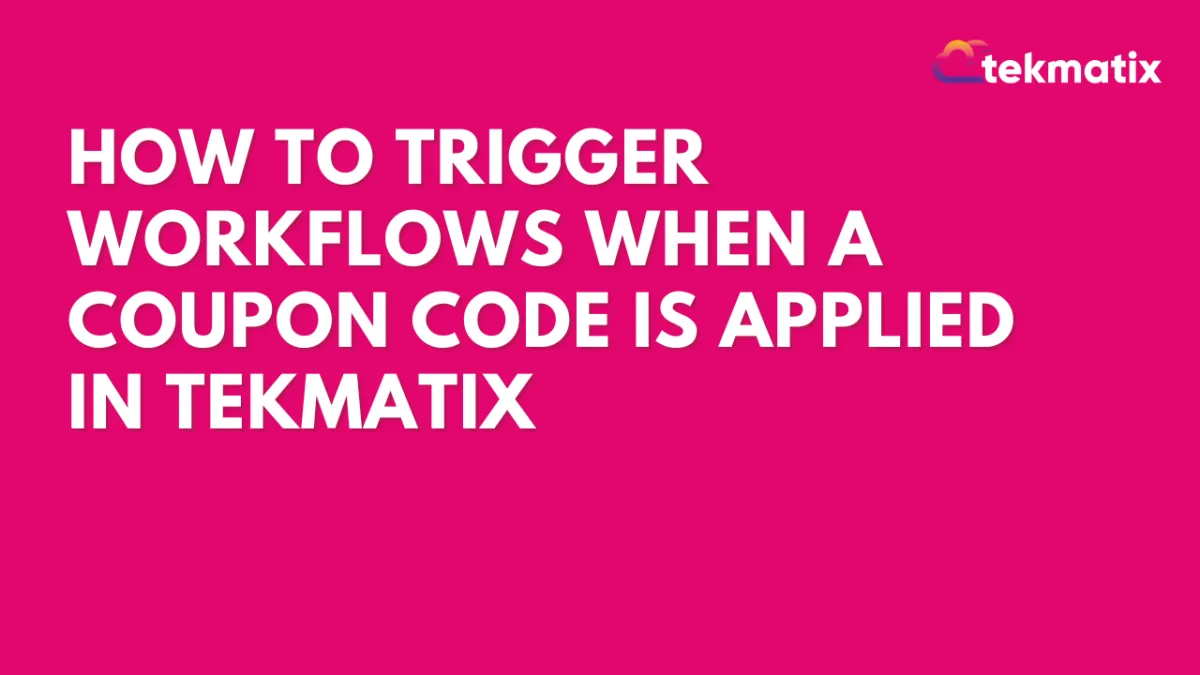
How To Trigger Workflows When a Coupon Code Is Applied in Tekmatix
How To Trigger Workflows When a Coupon Code Is Applied in Tekmatix
Overview
Tekmatix now allows you to automate workflows the moment a customer applies a coupon code at checkout—whether or not they complete the purchase. This powerful trigger helps businesses personalize marketing, assign leads, or alert sales teams as soon as customer intent is detected.
Whether you're offering limited-time deals or VIP-only discounts, this tool ensures you stay one step ahead in your sales funnel.
Why This Feature Is Important
The "Coupon Code Applied" trigger enables real-time automation and follow-up based on user behavior at checkout. You can:
Nurture warm leads even if they don’t complete payment
Assign sales reps or apply custom tags immediately
Trigger upsell or urgency emails based on coupon use
Prevent lost revenue by acting before a cart is abandoned
Step-by-Step: How To Set Up a Coupon Code Applied Workflow Trigger
Step 1: Add a Trigger to Your Workflow
Go to Automated Workflows > Workflows
+ Create Workflow or edit an existing one
Click + Add New Trigger
Step 2: Select the Trigger Type
Choose "Coupon Code Applied" from the Events section
Step 3: Name the Trigger
Use a descriptive label like "Coupon Applied on Funnel" to keep your workflow organized
Step 4: Apply Filters to Target Specific Scenarios
You can narrow your workflow trigger using the following filters:
✅ Pro Tip: Applying filters helps focus the workflow on specific campaigns (e.g., a “SUMMER20” campaign).
Step 5: Save and Build the Workflow
Click Save Trigger
Add desired workflow actions (see below)
Use Test Workflow before publishing
Recommended Workflow Actions to Add
Here are actions commonly paired with the Coupon Code Applied trigger:
Send Email: Thank customers or offer a follow-up bonus
Assign to User: Route hot leads to a sales rep
Add Tag: Tag for future segmentation (e.g., “Used VIP Coupon”)
Internal Notification: Alert your team of high-value coupon activity
Create/Update Opportunity: Add the user into your sales pipeline
Sample Scenario: Upsell After Coupon Use
Business Type: Online course creator
Goal: Encourage customers to add a coaching upgrade after using a discount code
Workflow Setup:
Trigger: Coupon Code Applied
Filter: Coupon Code is “COURSE50”
Actions:
Send email: “Want more results? Add coaching at 50% off”
Tag: “Course Coupon User”
Notify: Assign to sales rep for follow-up
Result: Real-time engagement and higher upsell conversions.
Frequently Asked Questions
Q: Does the trigger work if the customer doesn’t complete checkout?
Yes. The workflow fires as soon as the coupon is applied, even if the customer exits the page.
Q: Can I filter based on product or order value?
Absolutely. Use the Product(s) in Order, Order Value, or Coupon Value filters.
Q: What happens if I don’t apply any filters?
The workflow will trigger for any coupon code used. To narrow focus, use filters like Coupon Code or Type.
Q: Can I track coupons applied to subscriptions?
Yes. Use the Product Type filter and choose “Subscription.”
Q: Are scheduled orders supported?
No. This trigger only activates when a coupon is manually applied at checkout.
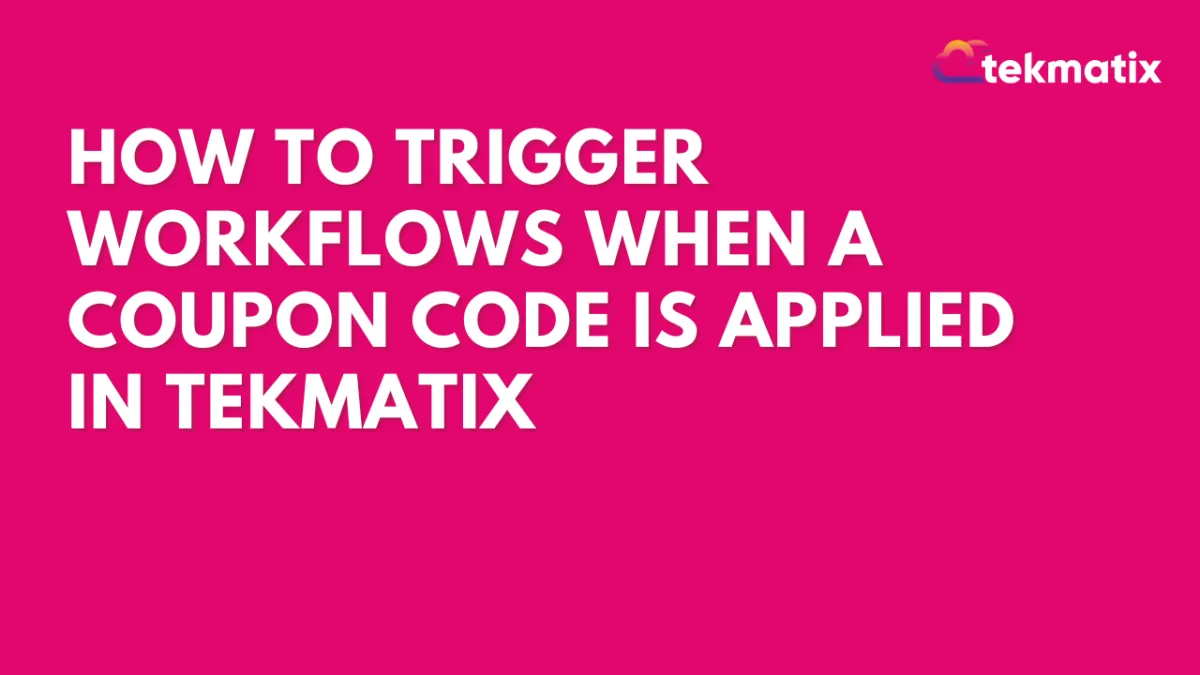
How To Trigger Workflows When a Coupon Code Is Applied in Tekmatix
How To Trigger Workflows When a Coupon Code Is Applied in Tekmatix
Overview
Tekmatix now allows you to automate workflows the moment a customer applies a coupon code at checkout—whether or not they complete the purchase. This powerful trigger helps businesses personalize marketing, assign leads, or alert sales teams as soon as customer intent is detected.
Whether you're offering limited-time deals or VIP-only discounts, this tool ensures you stay one step ahead in your sales funnel.
Why This Feature Is Important
The "Coupon Code Applied" trigger enables real-time automation and follow-up based on user behavior at checkout. You can:
Nurture warm leads even if they don’t complete payment
Assign sales reps or apply custom tags immediately
Trigger upsell or urgency emails based on coupon use
Prevent lost revenue by acting before a cart is abandoned
Step-by-Step: How To Set Up a Coupon Code Applied Workflow Trigger
Step 1: Add a Trigger to Your Workflow
Go to Automated Workflows > Workflows
+ Create Workflow or edit an existing one
Click + Add New Trigger
Step 2: Select the Trigger Type
Choose "Coupon Code Applied" from the Events section
Step 3: Name the Trigger
Use a descriptive label like "Coupon Applied on Funnel" to keep your workflow organized
Step 4: Apply Filters to Target Specific Scenarios
You can narrow your workflow trigger using the following filters:
✅ Pro Tip: Applying filters helps focus the workflow on specific campaigns (e.g., a “SUMMER20” campaign).
Step 5: Save and Build the Workflow
Click Save Trigger
Add desired workflow actions (see below)
Use Test Workflow before publishing
Recommended Workflow Actions to Add
Here are actions commonly paired with the Coupon Code Applied trigger:
Send Email: Thank customers or offer a follow-up bonus
Assign to User: Route hot leads to a sales rep
Add Tag: Tag for future segmentation (e.g., “Used VIP Coupon”)
Internal Notification: Alert your team of high-value coupon activity
Create/Update Opportunity: Add the user into your sales pipeline
Sample Scenario: Upsell After Coupon Use
Business Type: Online course creator
Goal: Encourage customers to add a coaching upgrade after using a discount code
Workflow Setup:
Trigger: Coupon Code Applied
Filter: Coupon Code is “COURSE50”
Actions:
Send email: “Want more results? Add coaching at 50% off”
Tag: “Course Coupon User”
Notify: Assign to sales rep for follow-up
Result: Real-time engagement and higher upsell conversions.
Frequently Asked Questions
Q: Does the trigger work if the customer doesn’t complete checkout?
Yes. The workflow fires as soon as the coupon is applied, even if the customer exits the page.
Q: Can I filter based on product or order value?
Absolutely. Use the Product(s) in Order, Order Value, or Coupon Value filters.
Q: What happens if I don’t apply any filters?
The workflow will trigger for any coupon code used. To narrow focus, use filters like Coupon Code or Type.
Q: Can I track coupons applied to subscriptions?
Yes. Use the Product Type filter and choose “Subscription.”
Q: Are scheduled orders supported?
No. This trigger only activates when a coupon is manually applied at checkout.

Join The TekMatix Newsletter
Get sent regular tech and business growth tips.
Web Design
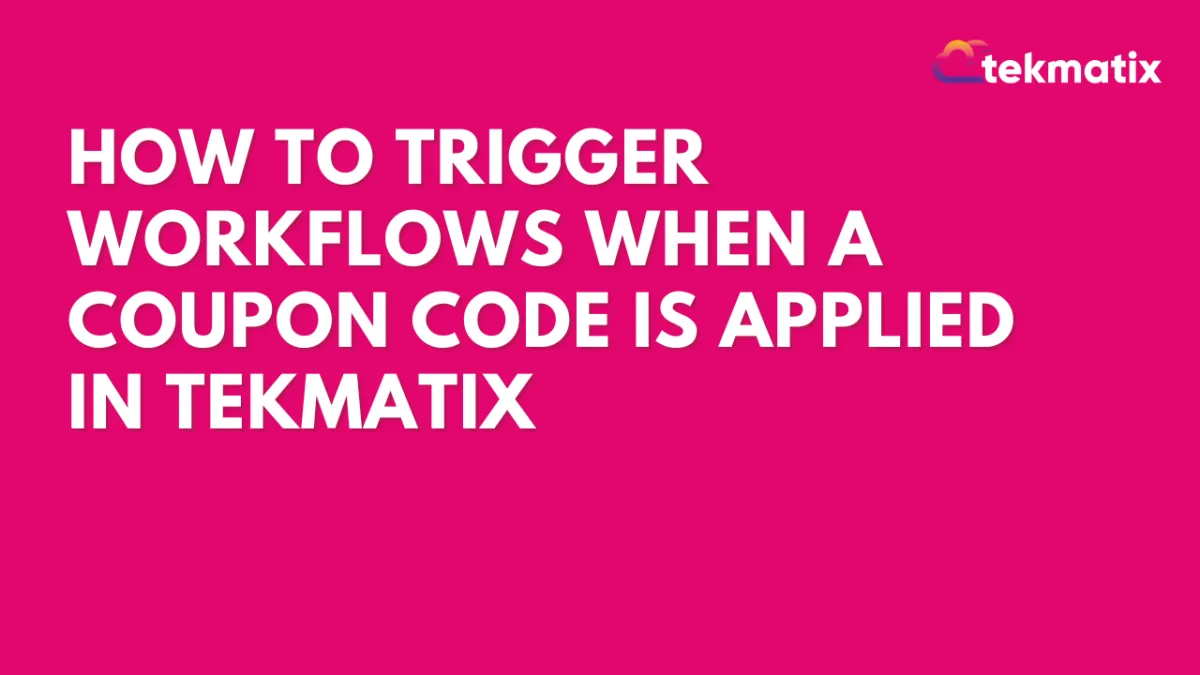
How To Trigger Workflows When a Coupon Code Is Applied in Tekmatix
How To Trigger Workflows When a Coupon Code Is Applied in Tekmatix
Overview
Tekmatix now allows you to automate workflows the moment a customer applies a coupon code at checkout—whether or not they complete the purchase. This powerful trigger helps businesses personalize marketing, assign leads, or alert sales teams as soon as customer intent is detected.
Whether you're offering limited-time deals or VIP-only discounts, this tool ensures you stay one step ahead in your sales funnel.
Why This Feature Is Important
The "Coupon Code Applied" trigger enables real-time automation and follow-up based on user behavior at checkout. You can:
Nurture warm leads even if they don’t complete payment
Assign sales reps or apply custom tags immediately
Trigger upsell or urgency emails based on coupon use
Prevent lost revenue by acting before a cart is abandoned
Step-by-Step: How To Set Up a Coupon Code Applied Workflow Trigger
Step 1: Add a Trigger to Your Workflow
Go to Automated Workflows > Workflows
+ Create Workflow or edit an existing one
Click + Add New Trigger
Step 2: Select the Trigger Type
Choose "Coupon Code Applied" from the Events section
Step 3: Name the Trigger
Use a descriptive label like "Coupon Applied on Funnel" to keep your workflow organized
Step 4: Apply Filters to Target Specific Scenarios
You can narrow your workflow trigger using the following filters:
✅ Pro Tip: Applying filters helps focus the workflow on specific campaigns (e.g., a “SUMMER20” campaign).
Step 5: Save and Build the Workflow
Click Save Trigger
Add desired workflow actions (see below)
Use Test Workflow before publishing
Recommended Workflow Actions to Add
Here are actions commonly paired with the Coupon Code Applied trigger:
Send Email: Thank customers or offer a follow-up bonus
Assign to User: Route hot leads to a sales rep
Add Tag: Tag for future segmentation (e.g., “Used VIP Coupon”)
Internal Notification: Alert your team of high-value coupon activity
Create/Update Opportunity: Add the user into your sales pipeline
Sample Scenario: Upsell After Coupon Use
Business Type: Online course creator
Goal: Encourage customers to add a coaching upgrade after using a discount code
Workflow Setup:
Trigger: Coupon Code Applied
Filter: Coupon Code is “COURSE50”
Actions:
Send email: “Want more results? Add coaching at 50% off”
Tag: “Course Coupon User”
Notify: Assign to sales rep for follow-up
Result: Real-time engagement and higher upsell conversions.
Frequently Asked Questions
Q: Does the trigger work if the customer doesn’t complete checkout?
Yes. The workflow fires as soon as the coupon is applied, even if the customer exits the page.
Q: Can I filter based on product or order value?
Absolutely. Use the Product(s) in Order, Order Value, or Coupon Value filters.
Q: What happens if I don’t apply any filters?
The workflow will trigger for any coupon code used. To narrow focus, use filters like Coupon Code or Type.
Q: Can I track coupons applied to subscriptions?
Yes. Use the Product Type filter and choose “Subscription.”
Q: Are scheduled orders supported?
No. This trigger only activates when a coupon is manually applied at checkout.
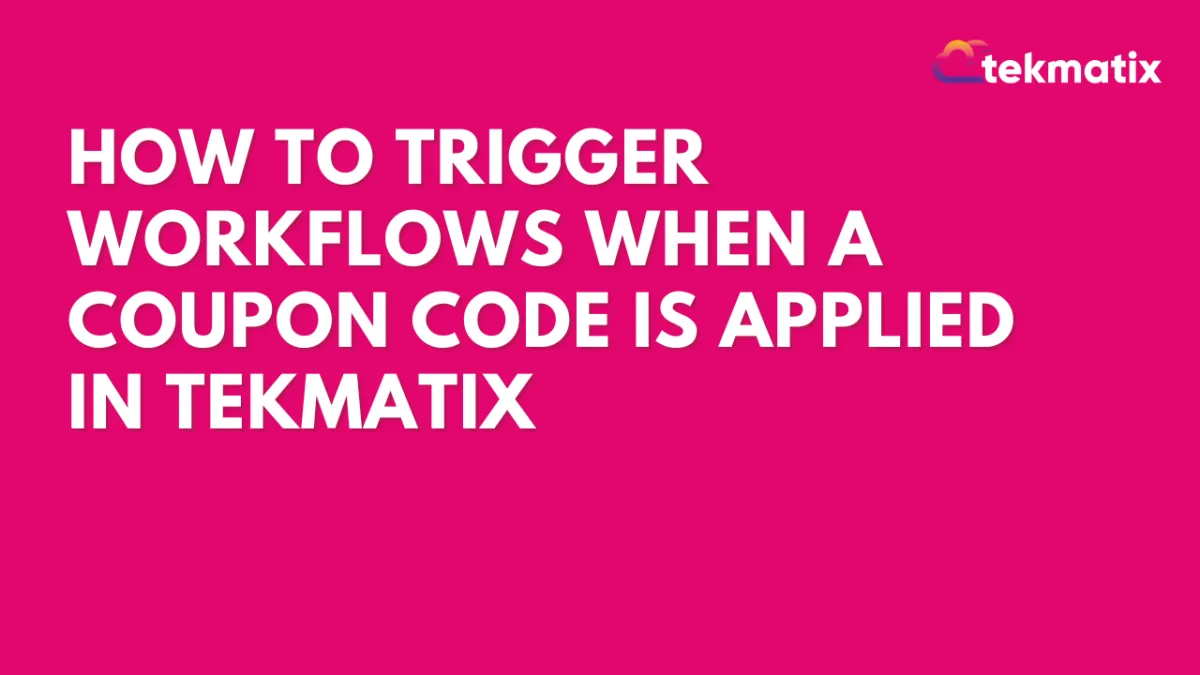
How To Trigger Workflows When a Coupon Code Is Applied in Tekmatix
How To Trigger Workflows When a Coupon Code Is Applied in Tekmatix
Overview
Tekmatix now allows you to automate workflows the moment a customer applies a coupon code at checkout—whether or not they complete the purchase. This powerful trigger helps businesses personalize marketing, assign leads, or alert sales teams as soon as customer intent is detected.
Whether you're offering limited-time deals or VIP-only discounts, this tool ensures you stay one step ahead in your sales funnel.
Why This Feature Is Important
The "Coupon Code Applied" trigger enables real-time automation and follow-up based on user behavior at checkout. You can:
Nurture warm leads even if they don’t complete payment
Assign sales reps or apply custom tags immediately
Trigger upsell or urgency emails based on coupon use
Prevent lost revenue by acting before a cart is abandoned
Step-by-Step: How To Set Up a Coupon Code Applied Workflow Trigger
Step 1: Add a Trigger to Your Workflow
Go to Automated Workflows > Workflows
+ Create Workflow or edit an existing one
Click + Add New Trigger
Step 2: Select the Trigger Type
Choose "Coupon Code Applied" from the Events section
Step 3: Name the Trigger
Use a descriptive label like "Coupon Applied on Funnel" to keep your workflow organized
Step 4: Apply Filters to Target Specific Scenarios
You can narrow your workflow trigger using the following filters:
✅ Pro Tip: Applying filters helps focus the workflow on specific campaigns (e.g., a “SUMMER20” campaign).
Step 5: Save and Build the Workflow
Click Save Trigger
Add desired workflow actions (see below)
Use Test Workflow before publishing
Recommended Workflow Actions to Add
Here are actions commonly paired with the Coupon Code Applied trigger:
Send Email: Thank customers or offer a follow-up bonus
Assign to User: Route hot leads to a sales rep
Add Tag: Tag for future segmentation (e.g., “Used VIP Coupon”)
Internal Notification: Alert your team of high-value coupon activity
Create/Update Opportunity: Add the user into your sales pipeline
Sample Scenario: Upsell After Coupon Use
Business Type: Online course creator
Goal: Encourage customers to add a coaching upgrade after using a discount code
Workflow Setup:
Trigger: Coupon Code Applied
Filter: Coupon Code is “COURSE50”
Actions:
Send email: “Want more results? Add coaching at 50% off”
Tag: “Course Coupon User”
Notify: Assign to sales rep for follow-up
Result: Real-time engagement and higher upsell conversions.
Frequently Asked Questions
Q: Does the trigger work if the customer doesn’t complete checkout?
Yes. The workflow fires as soon as the coupon is applied, even if the customer exits the page.
Q: Can I filter based on product or order value?
Absolutely. Use the Product(s) in Order, Order Value, or Coupon Value filters.
Q: What happens if I don’t apply any filters?
The workflow will trigger for any coupon code used. To narrow focus, use filters like Coupon Code or Type.
Q: Can I track coupons applied to subscriptions?
Yes. Use the Product Type filter and choose “Subscription.”
Q: Are scheduled orders supported?
No. This trigger only activates when a coupon is manually applied at checkout.


