Tekmatix Help Articles
Love your help
Use the search bar below to find help guides and articles for using Tekmatix
Use the search bar below to look for help articles you need.
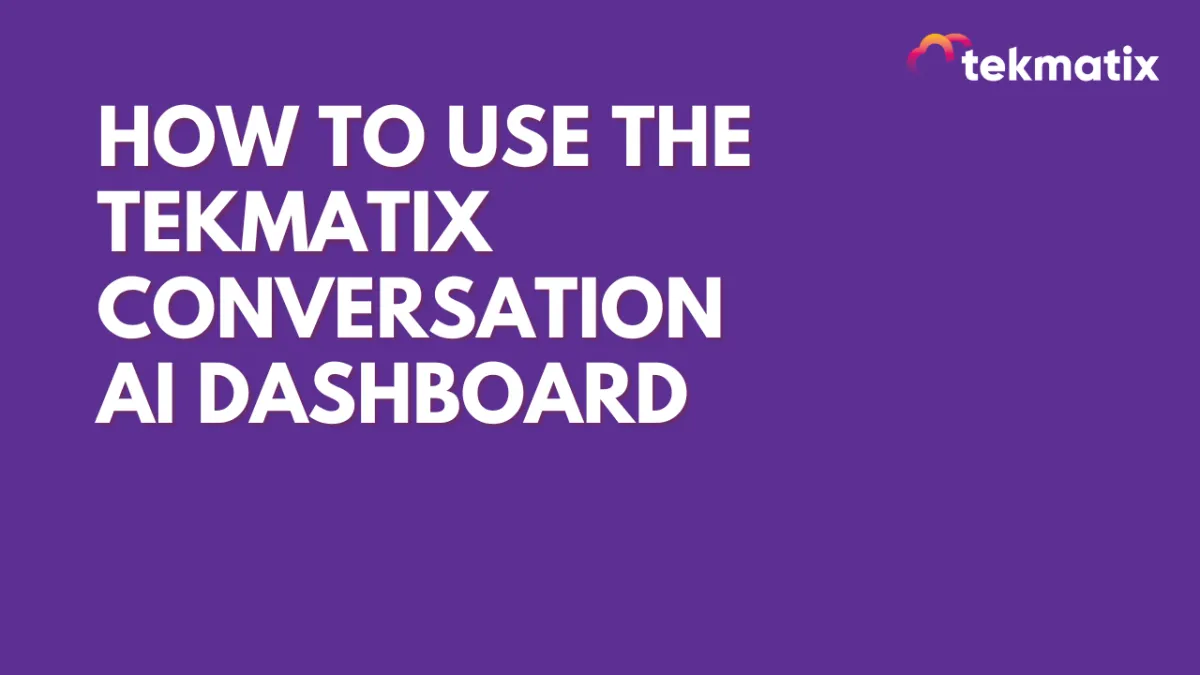
How To Use the Tekmatix Conversation AI Dashboard
How To Use the Tekmatix Conversation AI Dashboard
The new Conversation AI Dashboard in Tekmatix puts real-time data and actionable insights at your fingertips, giving you the ability to monitor and optimize your AI bot's performance with ease. Whether you're booking appointments, triggering workflows, or answering FAQs, this dashboard shows you what’s working — and where you can improve.
Why This Matters
For small and growing businesses, time and responsiveness are everything. The Conversation AI Dashboard provides transparent analytics that help you:
Understand how well your bot is engaging users
Optimize conversations for better efficiency
Save team resources and improve client satisfaction
This means less guesswork, more automation, and better service delivery — all powered by insights.
Step-by-Step: How to Use the Conversation AI Dashboard
1. Access the Dashboard
Go to Settings > Conversation AI Agents
Select the bot you want to review
Click on the new Dashboard tab inside the bot editor
2. Review Key Metrics
You’ll see a clean summary of critical stats such as:
Total Unique Contacts – How many unique users interacted with your bot
Actions Triggered – Number of automated actions successfully completed
Appointments Booked – Total appointments the bot scheduled
Average Messages per Contact – Helps evaluate how efficient your bot conversations are
Time Saved – Estimate of manual effort saved by AI automation
These metrics help you identify whether your bot is actually delivering ROI or just adding friction.
3. Filter and Compare Data
Use the built-in filters to drill down:
Channel Selector – View data based on platforms like Live Chat, WhatsApp, etc.
Date Range Selector – Compare current vs. past performance
Use comparisons to track the success of changes or recent campaigns
4. Apply the Insights
See how many bookings your bot is generating weekly
Evaluate if certain channels are more effective
Adjust your bot’s tone or message length based on “Average Messages per Contact”
Identify which parts of your process could still benefit from automation
Sample Scenario: AI Bot for a Fitness Studio
Let’s say you run a fitness studio and use Tekmatix’s AI bot to handle appointment bookings.
With the Conversation AI Dashboard, you can:
See how many unique prospects interacted with the bot this month
Track how many of them successfully booked a class
Evaluate if you’re saving time by comparing bot engagement versus manual chats
Optimize your bot scripts by comparing conversion data week over week
Now, instead of wondering whether your bot is effective — you have the data to back it up.
Final Thoughts
The Conversation AI Dashboard gives business owners and marketers the transparency and control they need to get the most from their bots. With real-time reporting and future enhancements like FAQ tracking, Tekmatix is making AI customer engagement both smarter and easier.
Latest Blog Posts
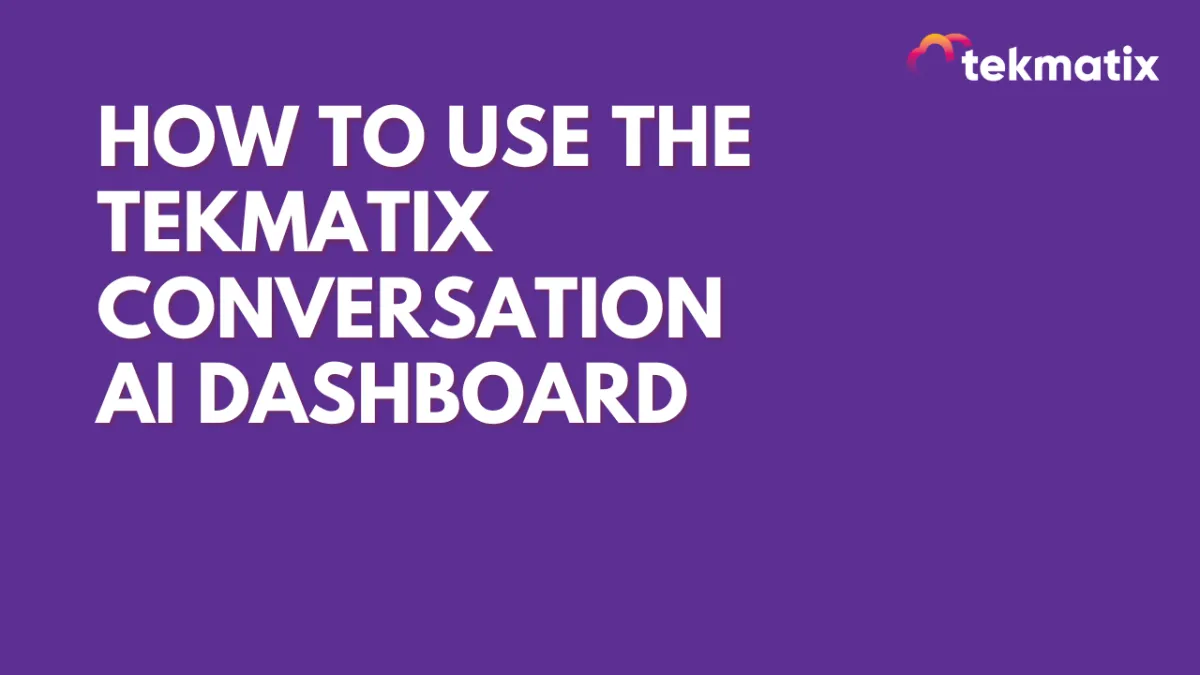
How To Use the Tekmatix Conversation AI Dashboard
How To Use the Tekmatix Conversation AI Dashboard
The new Conversation AI Dashboard in Tekmatix puts real-time data and actionable insights at your fingertips, giving you the ability to monitor and optimize your AI bot's performance with ease. Whether you're booking appointments, triggering workflows, or answering FAQs, this dashboard shows you what’s working — and where you can improve.
Why This Matters
For small and growing businesses, time and responsiveness are everything. The Conversation AI Dashboard provides transparent analytics that help you:
Understand how well your bot is engaging users
Optimize conversations for better efficiency
Save team resources and improve client satisfaction
This means less guesswork, more automation, and better service delivery — all powered by insights.
Step-by-Step: How to Use the Conversation AI Dashboard
1. Access the Dashboard
Go to Settings > Conversation AI Agents
Select the bot you want to review
Click on the new Dashboard tab inside the bot editor
2. Review Key Metrics
You’ll see a clean summary of critical stats such as:
Total Unique Contacts – How many unique users interacted with your bot
Actions Triggered – Number of automated actions successfully completed
Appointments Booked – Total appointments the bot scheduled
Average Messages per Contact – Helps evaluate how efficient your bot conversations are
Time Saved – Estimate of manual effort saved by AI automation
These metrics help you identify whether your bot is actually delivering ROI or just adding friction.
3. Filter and Compare Data
Use the built-in filters to drill down:
Channel Selector – View data based on platforms like Live Chat, WhatsApp, etc.
Date Range Selector – Compare current vs. past performance
Use comparisons to track the success of changes or recent campaigns
4. Apply the Insights
See how many bookings your bot is generating weekly
Evaluate if certain channels are more effective
Adjust your bot’s tone or message length based on “Average Messages per Contact”
Identify which parts of your process could still benefit from automation
Sample Scenario: AI Bot for a Fitness Studio
Let’s say you run a fitness studio and use Tekmatix’s AI bot to handle appointment bookings.
With the Conversation AI Dashboard, you can:
See how many unique prospects interacted with the bot this month
Track how many of them successfully booked a class
Evaluate if you’re saving time by comparing bot engagement versus manual chats
Optimize your bot scripts by comparing conversion data week over week
Now, instead of wondering whether your bot is effective — you have the data to back it up.
Final Thoughts
The Conversation AI Dashboard gives business owners and marketers the transparency and control they need to get the most from their bots. With real-time reporting and future enhancements like FAQ tracking, Tekmatix is making AI customer engagement both smarter and easier.
Marketing
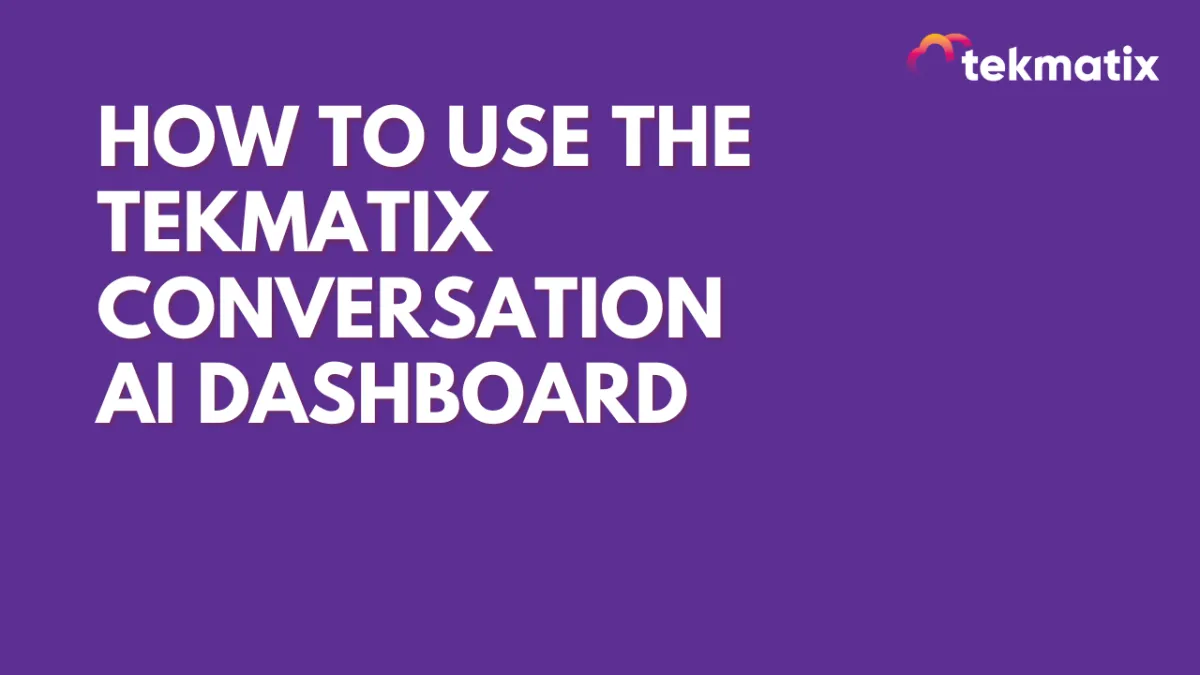
How To Use the Tekmatix Conversation AI Dashboard
How To Use the Tekmatix Conversation AI Dashboard
The new Conversation AI Dashboard in Tekmatix puts real-time data and actionable insights at your fingertips, giving you the ability to monitor and optimize your AI bot's performance with ease. Whether you're booking appointments, triggering workflows, or answering FAQs, this dashboard shows you what’s working — and where you can improve.
Why This Matters
For small and growing businesses, time and responsiveness are everything. The Conversation AI Dashboard provides transparent analytics that help you:
Understand how well your bot is engaging users
Optimize conversations for better efficiency
Save team resources and improve client satisfaction
This means less guesswork, more automation, and better service delivery — all powered by insights.
Step-by-Step: How to Use the Conversation AI Dashboard
1. Access the Dashboard
Go to Settings > Conversation AI Agents
Select the bot you want to review
Click on the new Dashboard tab inside the bot editor
2. Review Key Metrics
You’ll see a clean summary of critical stats such as:
Total Unique Contacts – How many unique users interacted with your bot
Actions Triggered – Number of automated actions successfully completed
Appointments Booked – Total appointments the bot scheduled
Average Messages per Contact – Helps evaluate how efficient your bot conversations are
Time Saved – Estimate of manual effort saved by AI automation
These metrics help you identify whether your bot is actually delivering ROI or just adding friction.
3. Filter and Compare Data
Use the built-in filters to drill down:
Channel Selector – View data based on platforms like Live Chat, WhatsApp, etc.
Date Range Selector – Compare current vs. past performance
Use comparisons to track the success of changes or recent campaigns
4. Apply the Insights
See how many bookings your bot is generating weekly
Evaluate if certain channels are more effective
Adjust your bot’s tone or message length based on “Average Messages per Contact”
Identify which parts of your process could still benefit from automation
Sample Scenario: AI Bot for a Fitness Studio
Let’s say you run a fitness studio and use Tekmatix’s AI bot to handle appointment bookings.
With the Conversation AI Dashboard, you can:
See how many unique prospects interacted with the bot this month
Track how many of them successfully booked a class
Evaluate if you’re saving time by comparing bot engagement versus manual chats
Optimize your bot scripts by comparing conversion data week over week
Now, instead of wondering whether your bot is effective — you have the data to back it up.
Final Thoughts
The Conversation AI Dashboard gives business owners and marketers the transparency and control they need to get the most from their bots. With real-time reporting and future enhancements like FAQ tracking, Tekmatix is making AI customer engagement both smarter and easier.
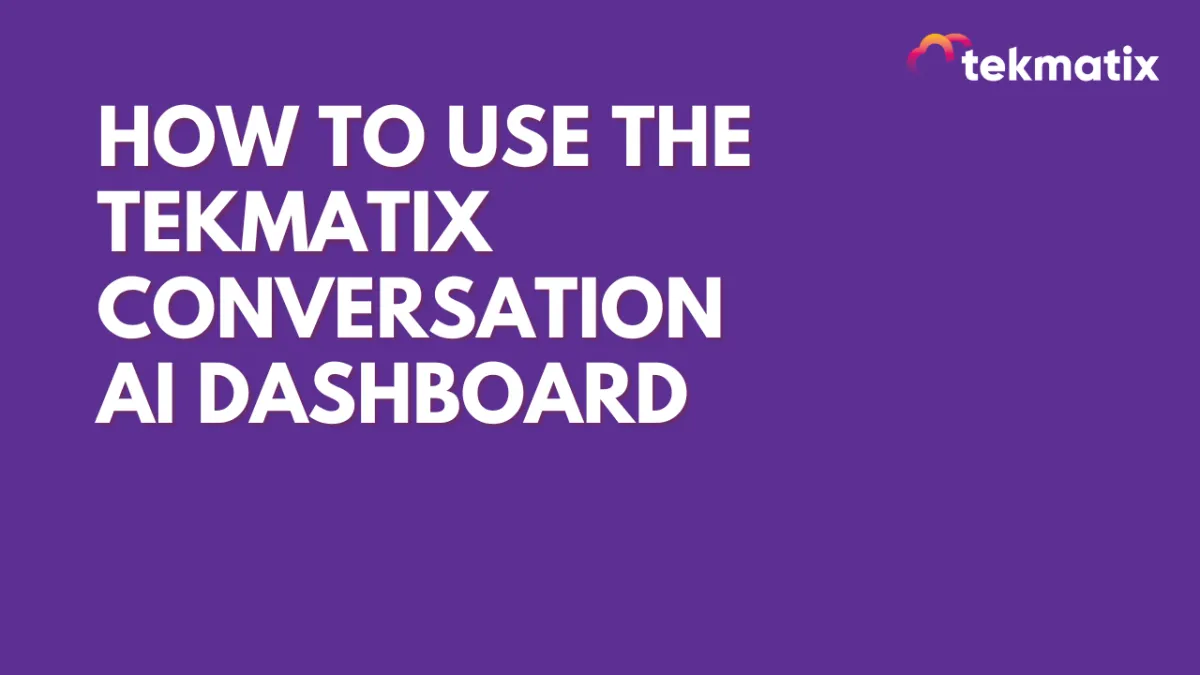
How To Use the Tekmatix Conversation AI Dashboard
How To Use the Tekmatix Conversation AI Dashboard
The new Conversation AI Dashboard in Tekmatix puts real-time data and actionable insights at your fingertips, giving you the ability to monitor and optimize your AI bot's performance with ease. Whether you're booking appointments, triggering workflows, or answering FAQs, this dashboard shows you what’s working — and where you can improve.
Why This Matters
For small and growing businesses, time and responsiveness are everything. The Conversation AI Dashboard provides transparent analytics that help you:
Understand how well your bot is engaging users
Optimize conversations for better efficiency
Save team resources and improve client satisfaction
This means less guesswork, more automation, and better service delivery — all powered by insights.
Step-by-Step: How to Use the Conversation AI Dashboard
1. Access the Dashboard
Go to Settings > Conversation AI Agents
Select the bot you want to review
Click on the new Dashboard tab inside the bot editor
2. Review Key Metrics
You’ll see a clean summary of critical stats such as:
Total Unique Contacts – How many unique users interacted with your bot
Actions Triggered – Number of automated actions successfully completed
Appointments Booked – Total appointments the bot scheduled
Average Messages per Contact – Helps evaluate how efficient your bot conversations are
Time Saved – Estimate of manual effort saved by AI automation
These metrics help you identify whether your bot is actually delivering ROI or just adding friction.
3. Filter and Compare Data
Use the built-in filters to drill down:
Channel Selector – View data based on platforms like Live Chat, WhatsApp, etc.
Date Range Selector – Compare current vs. past performance
Use comparisons to track the success of changes or recent campaigns
4. Apply the Insights
See how many bookings your bot is generating weekly
Evaluate if certain channels are more effective
Adjust your bot’s tone or message length based on “Average Messages per Contact”
Identify which parts of your process could still benefit from automation
Sample Scenario: AI Bot for a Fitness Studio
Let’s say you run a fitness studio and use Tekmatix’s AI bot to handle appointment bookings.
With the Conversation AI Dashboard, you can:
See how many unique prospects interacted with the bot this month
Track how many of them successfully booked a class
Evaluate if you’re saving time by comparing bot engagement versus manual chats
Optimize your bot scripts by comparing conversion data week over week
Now, instead of wondering whether your bot is effective — you have the data to back it up.
Final Thoughts
The Conversation AI Dashboard gives business owners and marketers the transparency and control they need to get the most from their bots. With real-time reporting and future enhancements like FAQ tracking, Tekmatix is making AI customer engagement both smarter and easier.
CRM
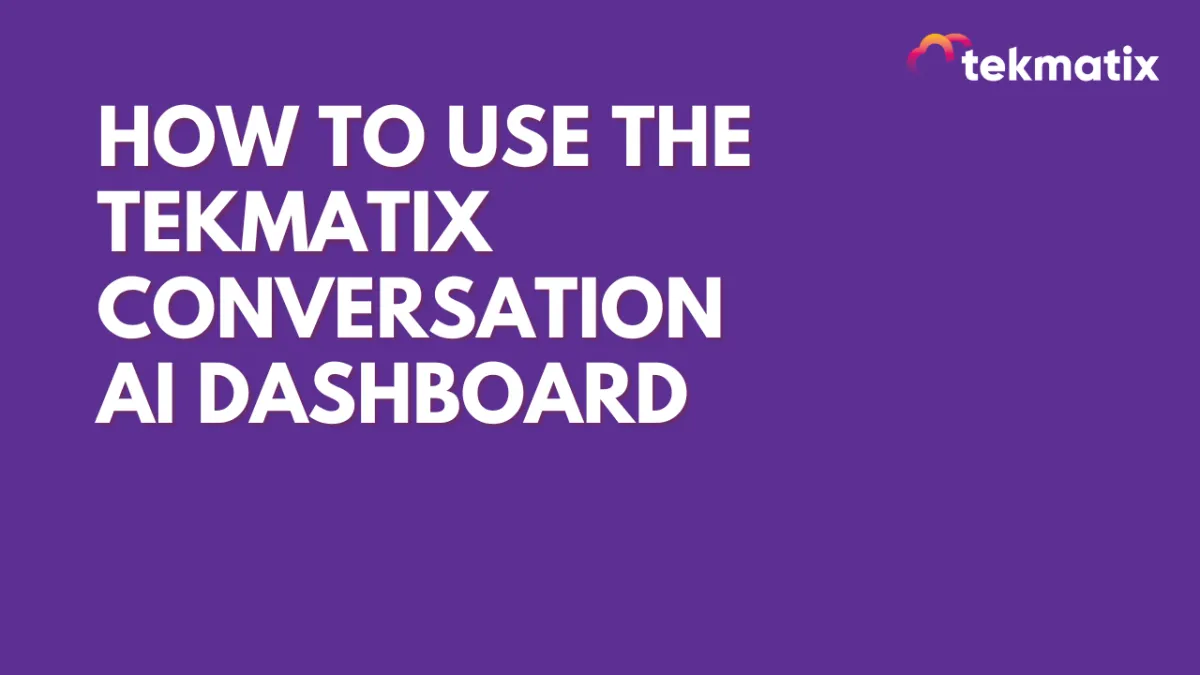
How To Use the Tekmatix Conversation AI Dashboard
How To Use the Tekmatix Conversation AI Dashboard
The new Conversation AI Dashboard in Tekmatix puts real-time data and actionable insights at your fingertips, giving you the ability to monitor and optimize your AI bot's performance with ease. Whether you're booking appointments, triggering workflows, or answering FAQs, this dashboard shows you what’s working — and where you can improve.
Why This Matters
For small and growing businesses, time and responsiveness are everything. The Conversation AI Dashboard provides transparent analytics that help you:
Understand how well your bot is engaging users
Optimize conversations for better efficiency
Save team resources and improve client satisfaction
This means less guesswork, more automation, and better service delivery — all powered by insights.
Step-by-Step: How to Use the Conversation AI Dashboard
1. Access the Dashboard
Go to Settings > Conversation AI Agents
Select the bot you want to review
Click on the new Dashboard tab inside the bot editor
2. Review Key Metrics
You’ll see a clean summary of critical stats such as:
Total Unique Contacts – How many unique users interacted with your bot
Actions Triggered – Number of automated actions successfully completed
Appointments Booked – Total appointments the bot scheduled
Average Messages per Contact – Helps evaluate how efficient your bot conversations are
Time Saved – Estimate of manual effort saved by AI automation
These metrics help you identify whether your bot is actually delivering ROI or just adding friction.
3. Filter and Compare Data
Use the built-in filters to drill down:
Channel Selector – View data based on platforms like Live Chat, WhatsApp, etc.
Date Range Selector – Compare current vs. past performance
Use comparisons to track the success of changes or recent campaigns
4. Apply the Insights
See how many bookings your bot is generating weekly
Evaluate if certain channels are more effective
Adjust your bot’s tone or message length based on “Average Messages per Contact”
Identify which parts of your process could still benefit from automation
Sample Scenario: AI Bot for a Fitness Studio
Let’s say you run a fitness studio and use Tekmatix’s AI bot to handle appointment bookings.
With the Conversation AI Dashboard, you can:
See how many unique prospects interacted with the bot this month
Track how many of them successfully booked a class
Evaluate if you’re saving time by comparing bot engagement versus manual chats
Optimize your bot scripts by comparing conversion data week over week
Now, instead of wondering whether your bot is effective — you have the data to back it up.
Final Thoughts
The Conversation AI Dashboard gives business owners and marketers the transparency and control they need to get the most from their bots. With real-time reporting and future enhancements like FAQ tracking, Tekmatix is making AI customer engagement both smarter and easier.
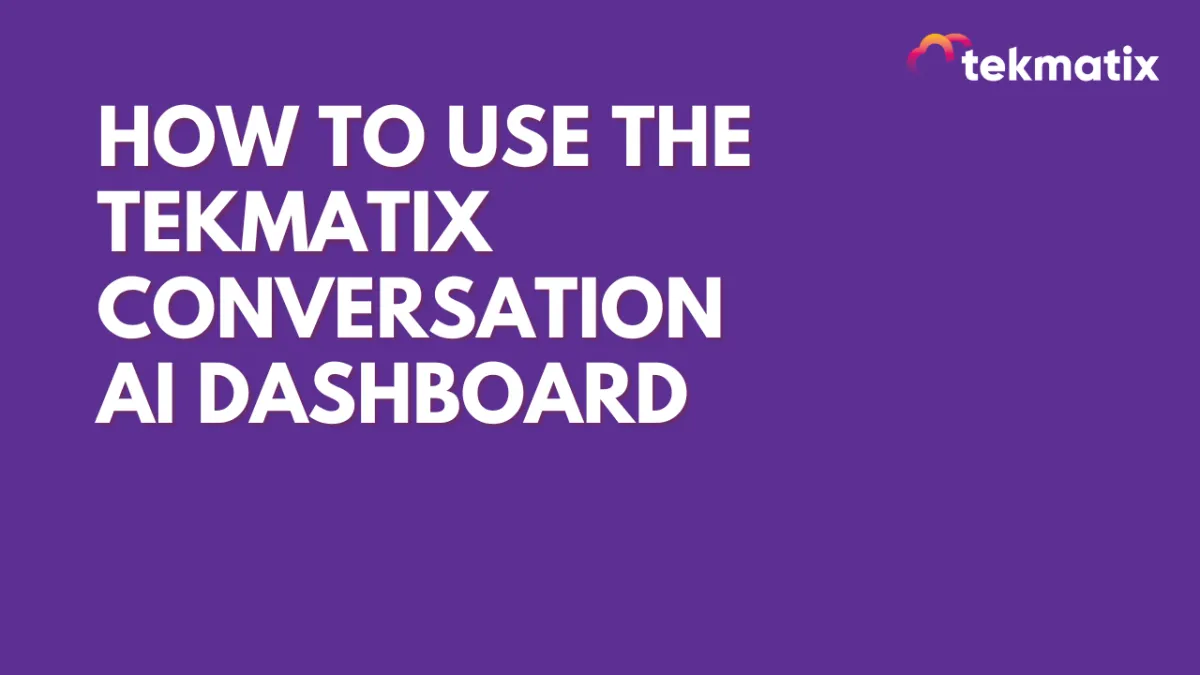
How To Use the Tekmatix Conversation AI Dashboard
How To Use the Tekmatix Conversation AI Dashboard
The new Conversation AI Dashboard in Tekmatix puts real-time data and actionable insights at your fingertips, giving you the ability to monitor and optimize your AI bot's performance with ease. Whether you're booking appointments, triggering workflows, or answering FAQs, this dashboard shows you what’s working — and where you can improve.
Why This Matters
For small and growing businesses, time and responsiveness are everything. The Conversation AI Dashboard provides transparent analytics that help you:
Understand how well your bot is engaging users
Optimize conversations for better efficiency
Save team resources and improve client satisfaction
This means less guesswork, more automation, and better service delivery — all powered by insights.
Step-by-Step: How to Use the Conversation AI Dashboard
1. Access the Dashboard
Go to Settings > Conversation AI Agents
Select the bot you want to review
Click on the new Dashboard tab inside the bot editor
2. Review Key Metrics
You’ll see a clean summary of critical stats such as:
Total Unique Contacts – How many unique users interacted with your bot
Actions Triggered – Number of automated actions successfully completed
Appointments Booked – Total appointments the bot scheduled
Average Messages per Contact – Helps evaluate how efficient your bot conversations are
Time Saved – Estimate of manual effort saved by AI automation
These metrics help you identify whether your bot is actually delivering ROI or just adding friction.
3. Filter and Compare Data
Use the built-in filters to drill down:
Channel Selector – View data based on platforms like Live Chat, WhatsApp, etc.
Date Range Selector – Compare current vs. past performance
Use comparisons to track the success of changes or recent campaigns
4. Apply the Insights
See how many bookings your bot is generating weekly
Evaluate if certain channels are more effective
Adjust your bot’s tone or message length based on “Average Messages per Contact”
Identify which parts of your process could still benefit from automation
Sample Scenario: AI Bot for a Fitness Studio
Let’s say you run a fitness studio and use Tekmatix’s AI bot to handle appointment bookings.
With the Conversation AI Dashboard, you can:
See how many unique prospects interacted with the bot this month
Track how many of them successfully booked a class
Evaluate if you’re saving time by comparing bot engagement versus manual chats
Optimize your bot scripts by comparing conversion data week over week
Now, instead of wondering whether your bot is effective — you have the data to back it up.
Final Thoughts
The Conversation AI Dashboard gives business owners and marketers the transparency and control they need to get the most from their bots. With real-time reporting and future enhancements like FAQ tracking, Tekmatix is making AI customer engagement both smarter and easier.

Join The TekMatix Newsletter
Get sent regular tech and business growth tips.
Web Design
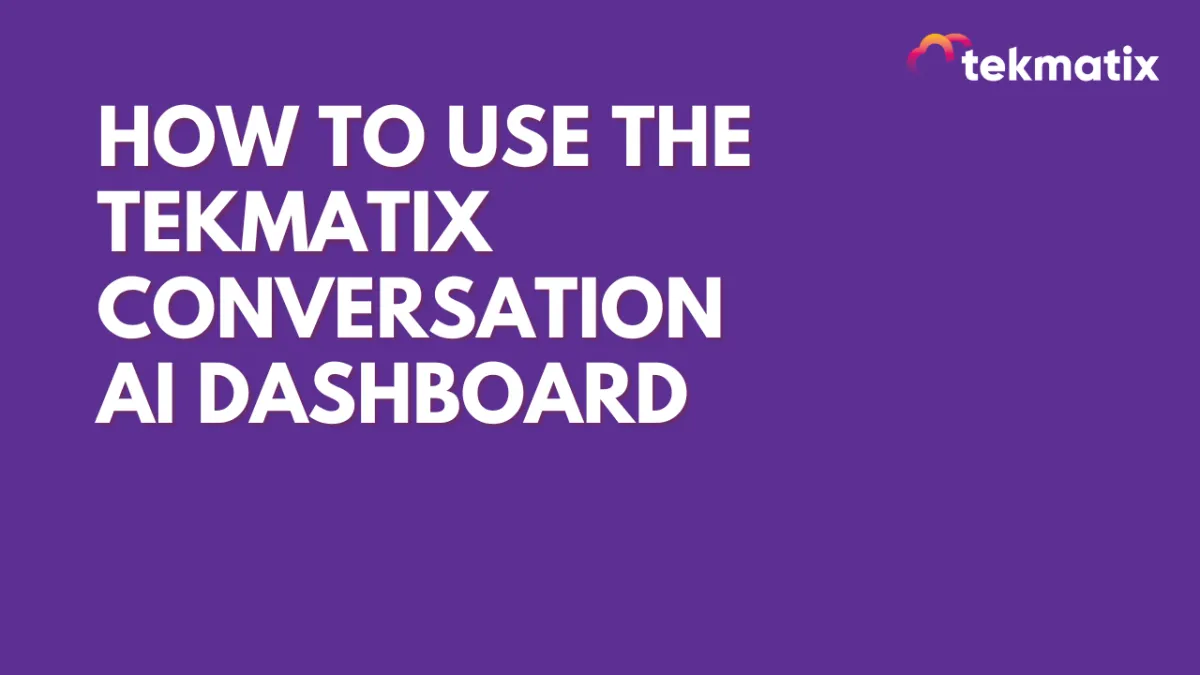
How To Use the Tekmatix Conversation AI Dashboard
How To Use the Tekmatix Conversation AI Dashboard
The new Conversation AI Dashboard in Tekmatix puts real-time data and actionable insights at your fingertips, giving you the ability to monitor and optimize your AI bot's performance with ease. Whether you're booking appointments, triggering workflows, or answering FAQs, this dashboard shows you what’s working — and where you can improve.
Why This Matters
For small and growing businesses, time and responsiveness are everything. The Conversation AI Dashboard provides transparent analytics that help you:
Understand how well your bot is engaging users
Optimize conversations for better efficiency
Save team resources and improve client satisfaction
This means less guesswork, more automation, and better service delivery — all powered by insights.
Step-by-Step: How to Use the Conversation AI Dashboard
1. Access the Dashboard
Go to Settings > Conversation AI Agents
Select the bot you want to review
Click on the new Dashboard tab inside the bot editor
2. Review Key Metrics
You’ll see a clean summary of critical stats such as:
Total Unique Contacts – How many unique users interacted with your bot
Actions Triggered – Number of automated actions successfully completed
Appointments Booked – Total appointments the bot scheduled
Average Messages per Contact – Helps evaluate how efficient your bot conversations are
Time Saved – Estimate of manual effort saved by AI automation
These metrics help you identify whether your bot is actually delivering ROI or just adding friction.
3. Filter and Compare Data
Use the built-in filters to drill down:
Channel Selector – View data based on platforms like Live Chat, WhatsApp, etc.
Date Range Selector – Compare current vs. past performance
Use comparisons to track the success of changes or recent campaigns
4. Apply the Insights
See how many bookings your bot is generating weekly
Evaluate if certain channels are more effective
Adjust your bot’s tone or message length based on “Average Messages per Contact”
Identify which parts of your process could still benefit from automation
Sample Scenario: AI Bot for a Fitness Studio
Let’s say you run a fitness studio and use Tekmatix’s AI bot to handle appointment bookings.
With the Conversation AI Dashboard, you can:
See how many unique prospects interacted with the bot this month
Track how many of them successfully booked a class
Evaluate if you’re saving time by comparing bot engagement versus manual chats
Optimize your bot scripts by comparing conversion data week over week
Now, instead of wondering whether your bot is effective — you have the data to back it up.
Final Thoughts
The Conversation AI Dashboard gives business owners and marketers the transparency and control they need to get the most from their bots. With real-time reporting and future enhancements like FAQ tracking, Tekmatix is making AI customer engagement both smarter and easier.
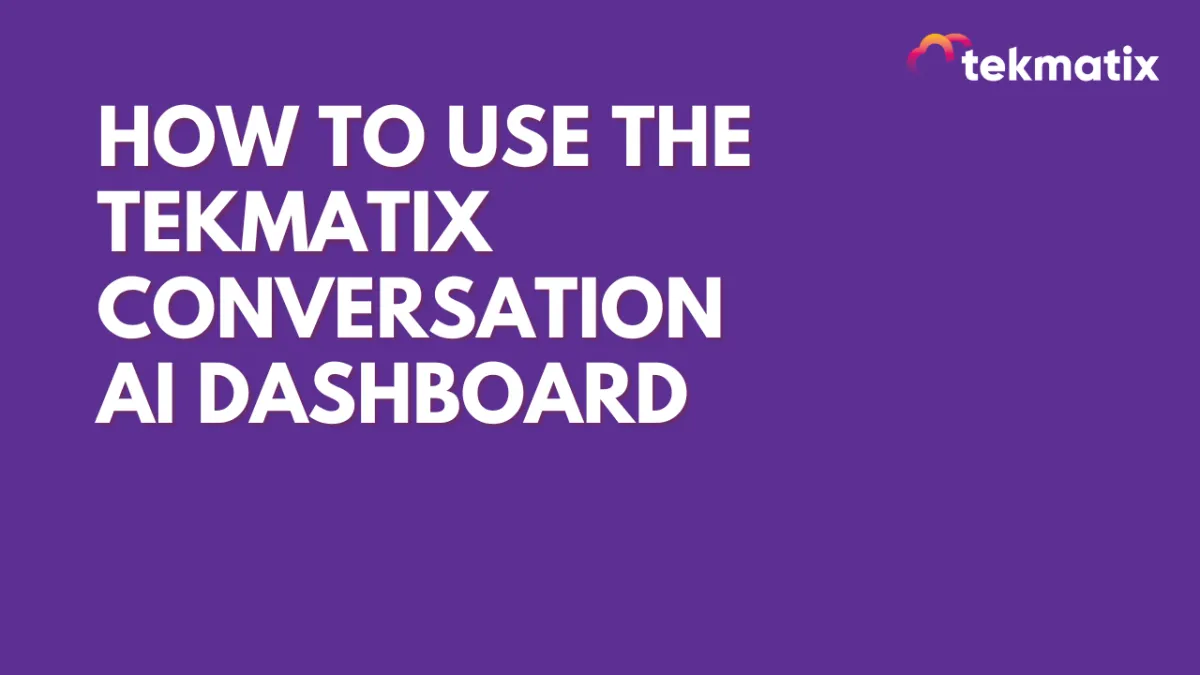
How To Use the Tekmatix Conversation AI Dashboard
How To Use the Tekmatix Conversation AI Dashboard
The new Conversation AI Dashboard in Tekmatix puts real-time data and actionable insights at your fingertips, giving you the ability to monitor and optimize your AI bot's performance with ease. Whether you're booking appointments, triggering workflows, or answering FAQs, this dashboard shows you what’s working — and where you can improve.
Why This Matters
For small and growing businesses, time and responsiveness are everything. The Conversation AI Dashboard provides transparent analytics that help you:
Understand how well your bot is engaging users
Optimize conversations for better efficiency
Save team resources and improve client satisfaction
This means less guesswork, more automation, and better service delivery — all powered by insights.
Step-by-Step: How to Use the Conversation AI Dashboard
1. Access the Dashboard
Go to Settings > Conversation AI Agents
Select the bot you want to review
Click on the new Dashboard tab inside the bot editor
2. Review Key Metrics
You’ll see a clean summary of critical stats such as:
Total Unique Contacts – How many unique users interacted with your bot
Actions Triggered – Number of automated actions successfully completed
Appointments Booked – Total appointments the bot scheduled
Average Messages per Contact – Helps evaluate how efficient your bot conversations are
Time Saved – Estimate of manual effort saved by AI automation
These metrics help you identify whether your bot is actually delivering ROI or just adding friction.
3. Filter and Compare Data
Use the built-in filters to drill down:
Channel Selector – View data based on platforms like Live Chat, WhatsApp, etc.
Date Range Selector – Compare current vs. past performance
Use comparisons to track the success of changes or recent campaigns
4. Apply the Insights
See how many bookings your bot is generating weekly
Evaluate if certain channels are more effective
Adjust your bot’s tone or message length based on “Average Messages per Contact”
Identify which parts of your process could still benefit from automation
Sample Scenario: AI Bot for a Fitness Studio
Let’s say you run a fitness studio and use Tekmatix’s AI bot to handle appointment bookings.
With the Conversation AI Dashboard, you can:
See how many unique prospects interacted with the bot this month
Track how many of them successfully booked a class
Evaluate if you’re saving time by comparing bot engagement versus manual chats
Optimize your bot scripts by comparing conversion data week over week
Now, instead of wondering whether your bot is effective — you have the data to back it up.
Final Thoughts
The Conversation AI Dashboard gives business owners and marketers the transparency and control they need to get the most from their bots. With real-time reporting and future enhancements like FAQ tracking, Tekmatix is making AI customer engagement both smarter and easier.


