Tekmatix Help Articles
Love your help
Use the search bar below to find help guides and articles for using Tekmatix
Use the search bar below to look for help articles you need.
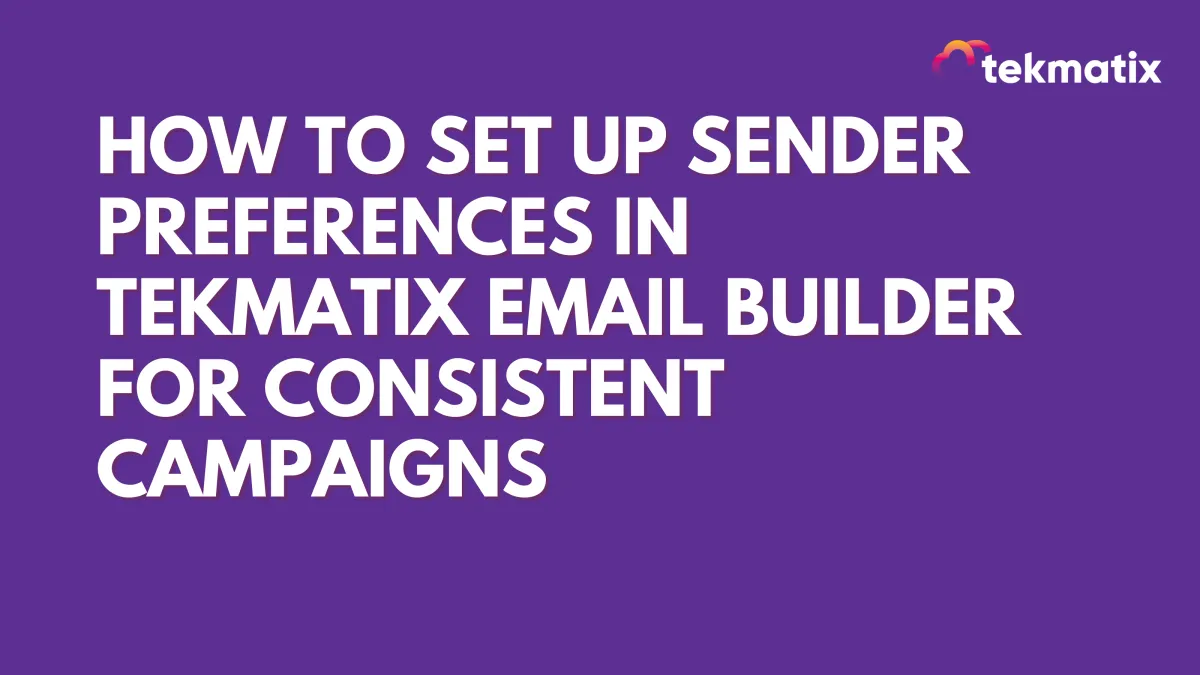
How To Set Up Sender Preferences in Tekmatix Email Builder for Consistent Campaigns
How To Set Up Sender Preferences in Tekmatix Email Builder for Consistent Campaigns
Why Sender Preferences Matter
When sending marketing campaigns, small details like your “From Name” or “Reply-To” address make a big difference in trust, brand recognition, and even deliverability. If sender details vary across emails, you risk confusing your audience or worse — landing in the spam folder.
That’s where Sender Preferences in Tekmatix Email Builder come in. By setting defaults once, you can:
Save time when launching new campaigns.
Maintain a professional, consistent sender identity.
Reduce mistakes from manual entry (like typos or mismatched emails).
Ensure test emails always reach the right inboxes.
Sender Preferences auto-fill in every new campaign or test email, but you still have the flexibility to adjust them when needed.
How to Configure Sender Preferences in Tekmatix
Follow these steps to set your defaults:
Step 1: Open the Email Builder
From your Tekmatix dashboard, click Marketing & Emails in the left menu.
Select Emails at the top to enter the Email Builder.

Step 2: Go to Campaigns
Inside Marketing & Emails, go to Emails click the Campaigns tab.
This is where you manage all your email campaigns.

Step 3: Access Settings
In the Campaigns view, click the gear icon (⚙️) in the top-right corner.
This opens the configuration panel.

Step 4: Select Sender Preferences
From the left sidebar, choose Sender Preferences.
Here you’ll enter and manage your default sender details.

Step 5: Configure Your Defaults
Sender Name → The name your recipients see (e.g., your brand name).

Sender Email → The verified address your emails are sent from.

Reply-To Email → The address where replies should go (can be different from Sender Email).

Test Recipient(s) → Add up to 5 emails (like QA inboxes or stakeholder accounts) where test sends will always go.

Step 6: Save Your Settings
Click Save to confirm.
These preferences will now auto-fill for every new campaign and test email you create.

⚠️ Important: Changes do not update existing drafts or scheduled emails. Always double-check sender details before sending.
Case Scenario: Why This Matters
Let’s say you’re managing weekly newsletters for your coaching business.
Without Sender Preferences: Every week you manually type “[email protected]” as the sender email and sometimes forget to change the reply-to. Once, you accidentally send from a personal email, which confuses subscribers.
With Sender Preferences: Your defaults are set as:
Sender Name: Your Brand
Sender Email: [email protected]
Reply-To: [email protected]
Test Recipients: [email protected], [email protected]
Now, every new campaign starts with the correct sender details — no retyping, no mistakes, and test emails always hit the right inbox before launch.
Result: Brand trust stays consistent, setup time is cut in half, and your campaigns look polished every time.
Key Takeaways
Sender Preferences save time, reduce errors, and keep your brand identity consistent across all emails.
Defaults apply automatically to new campaigns and test sends, but you can still override them when needed.
Always review sender fields before launch, especially if cloning or editing older campaigns.
Latest Blog Posts
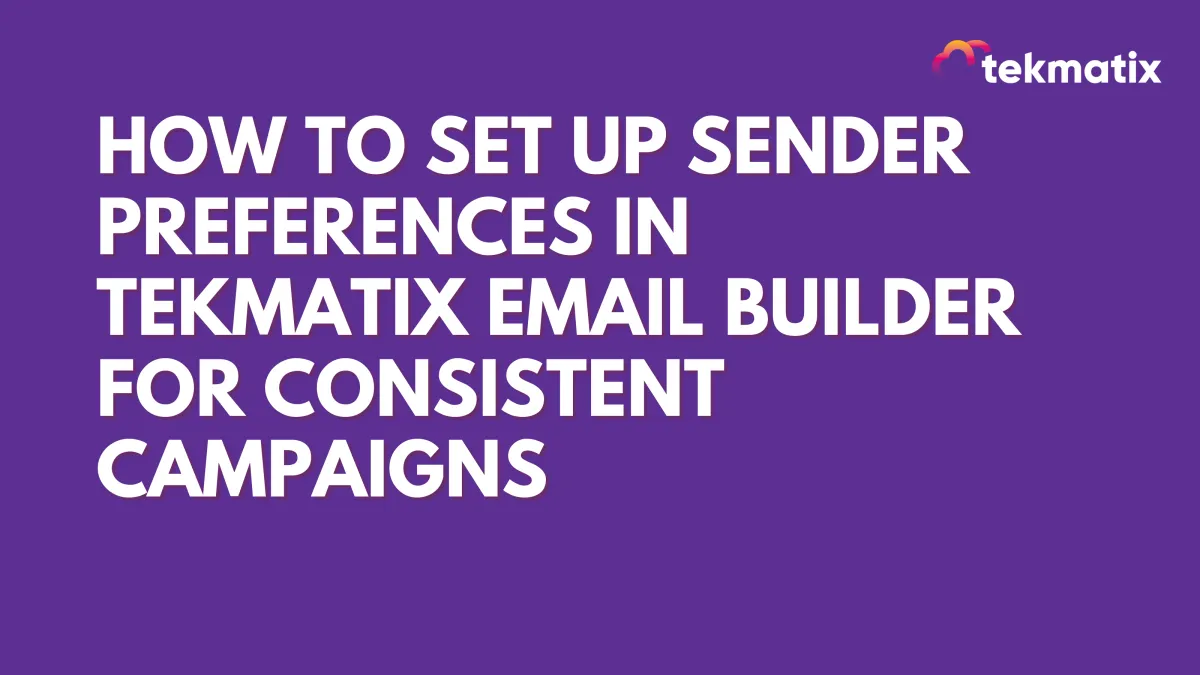
How To Set Up Sender Preferences in Tekmatix Email Builder for Consistent Campaigns
How To Set Up Sender Preferences in Tekmatix Email Builder for Consistent Campaigns
Why Sender Preferences Matter
When sending marketing campaigns, small details like your “From Name” or “Reply-To” address make a big difference in trust, brand recognition, and even deliverability. If sender details vary across emails, you risk confusing your audience or worse — landing in the spam folder.
That’s where Sender Preferences in Tekmatix Email Builder come in. By setting defaults once, you can:
Save time when launching new campaigns.
Maintain a professional, consistent sender identity.
Reduce mistakes from manual entry (like typos or mismatched emails).
Ensure test emails always reach the right inboxes.
Sender Preferences auto-fill in every new campaign or test email, but you still have the flexibility to adjust them when needed.
How to Configure Sender Preferences in Tekmatix
Follow these steps to set your defaults:
Step 1: Open the Email Builder
From your Tekmatix dashboard, click Marketing & Emails in the left menu.
Select Emails at the top to enter the Email Builder.

Step 2: Go to Campaigns
Inside Marketing & Emails, go to Emails click the Campaigns tab.
This is where you manage all your email campaigns.

Step 3: Access Settings
In the Campaigns view, click the gear icon (⚙️) in the top-right corner.
This opens the configuration panel.

Step 4: Select Sender Preferences
From the left sidebar, choose Sender Preferences.
Here you’ll enter and manage your default sender details.

Step 5: Configure Your Defaults
Sender Name → The name your recipients see (e.g., your brand name).

Sender Email → The verified address your emails are sent from.

Reply-To Email → The address where replies should go (can be different from Sender Email).

Test Recipient(s) → Add up to 5 emails (like QA inboxes or stakeholder accounts) where test sends will always go.

Step 6: Save Your Settings
Click Save to confirm.
These preferences will now auto-fill for every new campaign and test email you create.

⚠️ Important: Changes do not update existing drafts or scheduled emails. Always double-check sender details before sending.
Case Scenario: Why This Matters
Let’s say you’re managing weekly newsletters for your coaching business.
Without Sender Preferences: Every week you manually type “[email protected]” as the sender email and sometimes forget to change the reply-to. Once, you accidentally send from a personal email, which confuses subscribers.
With Sender Preferences: Your defaults are set as:
Sender Name: Your Brand
Sender Email: [email protected]
Reply-To: [email protected]
Test Recipients: [email protected], [email protected]
Now, every new campaign starts with the correct sender details — no retyping, no mistakes, and test emails always hit the right inbox before launch.
Result: Brand trust stays consistent, setup time is cut in half, and your campaigns look polished every time.
Key Takeaways
Sender Preferences save time, reduce errors, and keep your brand identity consistent across all emails.
Defaults apply automatically to new campaigns and test sends, but you can still override them when needed.
Always review sender fields before launch, especially if cloning or editing older campaigns.
Marketing
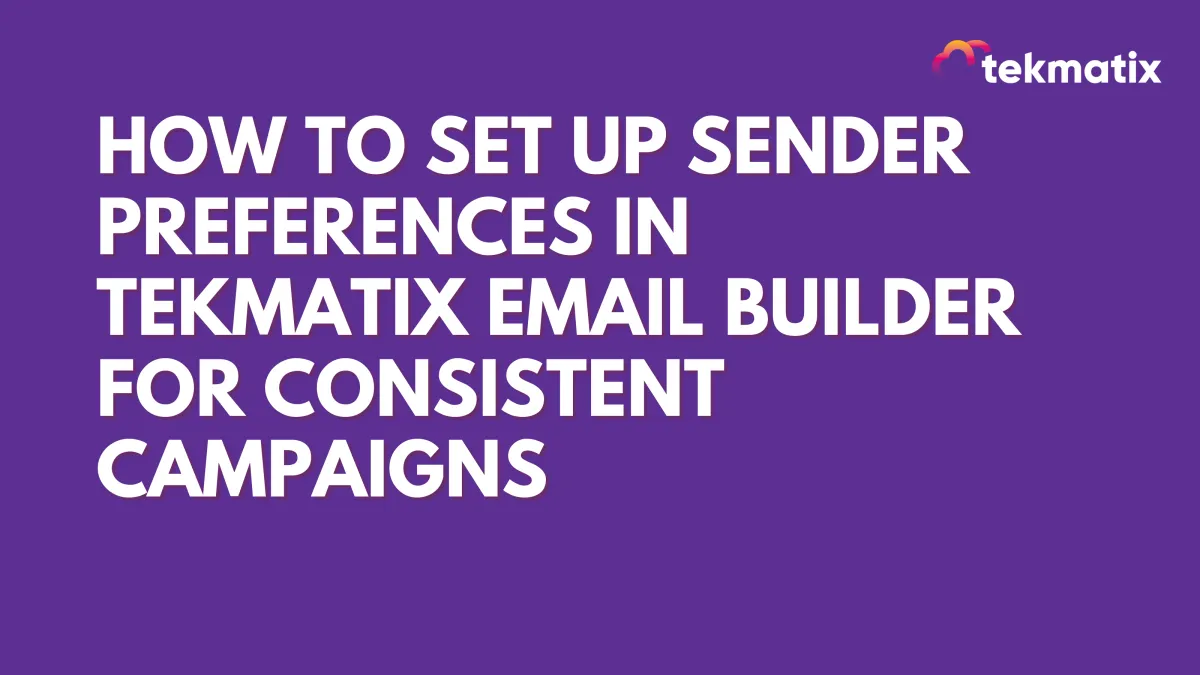
How To Set Up Sender Preferences in Tekmatix Email Builder for Consistent Campaigns
How To Set Up Sender Preferences in Tekmatix Email Builder for Consistent Campaigns
Why Sender Preferences Matter
When sending marketing campaigns, small details like your “From Name” or “Reply-To” address make a big difference in trust, brand recognition, and even deliverability. If sender details vary across emails, you risk confusing your audience or worse — landing in the spam folder.
That’s where Sender Preferences in Tekmatix Email Builder come in. By setting defaults once, you can:
Save time when launching new campaigns.
Maintain a professional, consistent sender identity.
Reduce mistakes from manual entry (like typos or mismatched emails).
Ensure test emails always reach the right inboxes.
Sender Preferences auto-fill in every new campaign or test email, but you still have the flexibility to adjust them when needed.
How to Configure Sender Preferences in Tekmatix
Follow these steps to set your defaults:
Step 1: Open the Email Builder
From your Tekmatix dashboard, click Marketing & Emails in the left menu.
Select Emails at the top to enter the Email Builder.

Step 2: Go to Campaigns
Inside Marketing & Emails, go to Emails click the Campaigns tab.
This is where you manage all your email campaigns.

Step 3: Access Settings
In the Campaigns view, click the gear icon (⚙️) in the top-right corner.
This opens the configuration panel.

Step 4: Select Sender Preferences
From the left sidebar, choose Sender Preferences.
Here you’ll enter and manage your default sender details.

Step 5: Configure Your Defaults
Sender Name → The name your recipients see (e.g., your brand name).

Sender Email → The verified address your emails are sent from.

Reply-To Email → The address where replies should go (can be different from Sender Email).

Test Recipient(s) → Add up to 5 emails (like QA inboxes or stakeholder accounts) where test sends will always go.

Step 6: Save Your Settings
Click Save to confirm.
These preferences will now auto-fill for every new campaign and test email you create.

⚠️ Important: Changes do not update existing drafts or scheduled emails. Always double-check sender details before sending.
Case Scenario: Why This Matters
Let’s say you’re managing weekly newsletters for your coaching business.
Without Sender Preferences: Every week you manually type “[email protected]” as the sender email and sometimes forget to change the reply-to. Once, you accidentally send from a personal email, which confuses subscribers.
With Sender Preferences: Your defaults are set as:
Sender Name: Your Brand
Sender Email: [email protected]
Reply-To: [email protected]
Test Recipients: [email protected], [email protected]
Now, every new campaign starts with the correct sender details — no retyping, no mistakes, and test emails always hit the right inbox before launch.
Result: Brand trust stays consistent, setup time is cut in half, and your campaigns look polished every time.
Key Takeaways
Sender Preferences save time, reduce errors, and keep your brand identity consistent across all emails.
Defaults apply automatically to new campaigns and test sends, but you can still override them when needed.
Always review sender fields before launch, especially if cloning or editing older campaigns.
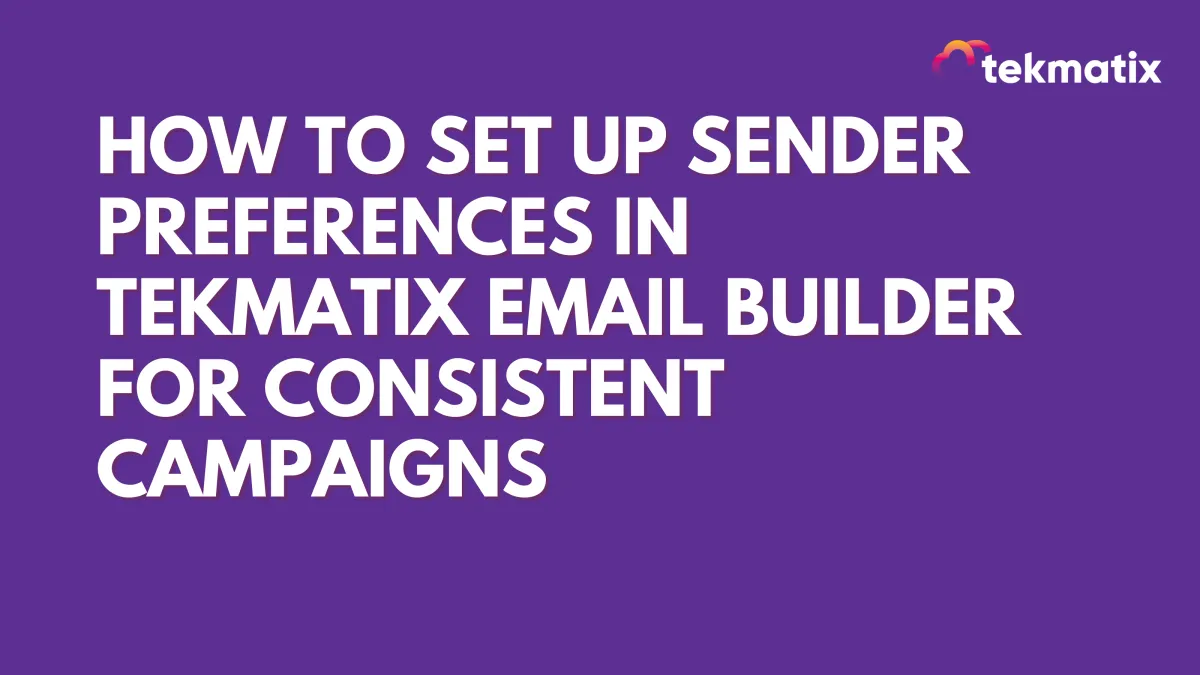
How To Set Up Sender Preferences in Tekmatix Email Builder for Consistent Campaigns
How To Set Up Sender Preferences in Tekmatix Email Builder for Consistent Campaigns
Why Sender Preferences Matter
When sending marketing campaigns, small details like your “From Name” or “Reply-To” address make a big difference in trust, brand recognition, and even deliverability. If sender details vary across emails, you risk confusing your audience or worse — landing in the spam folder.
That’s where Sender Preferences in Tekmatix Email Builder come in. By setting defaults once, you can:
Save time when launching new campaigns.
Maintain a professional, consistent sender identity.
Reduce mistakes from manual entry (like typos or mismatched emails).
Ensure test emails always reach the right inboxes.
Sender Preferences auto-fill in every new campaign or test email, but you still have the flexibility to adjust them when needed.
How to Configure Sender Preferences in Tekmatix
Follow these steps to set your defaults:
Step 1: Open the Email Builder
From your Tekmatix dashboard, click Marketing & Emails in the left menu.
Select Emails at the top to enter the Email Builder.

Step 2: Go to Campaigns
Inside Marketing & Emails, go to Emails click the Campaigns tab.
This is where you manage all your email campaigns.

Step 3: Access Settings
In the Campaigns view, click the gear icon (⚙️) in the top-right corner.
This opens the configuration panel.

Step 4: Select Sender Preferences
From the left sidebar, choose Sender Preferences.
Here you’ll enter and manage your default sender details.

Step 5: Configure Your Defaults
Sender Name → The name your recipients see (e.g., your brand name).

Sender Email → The verified address your emails are sent from.

Reply-To Email → The address where replies should go (can be different from Sender Email).

Test Recipient(s) → Add up to 5 emails (like QA inboxes or stakeholder accounts) where test sends will always go.

Step 6: Save Your Settings
Click Save to confirm.
These preferences will now auto-fill for every new campaign and test email you create.

⚠️ Important: Changes do not update existing drafts or scheduled emails. Always double-check sender details before sending.
Case Scenario: Why This Matters
Let’s say you’re managing weekly newsletters for your coaching business.
Without Sender Preferences: Every week you manually type “[email protected]” as the sender email and sometimes forget to change the reply-to. Once, you accidentally send from a personal email, which confuses subscribers.
With Sender Preferences: Your defaults are set as:
Sender Name: Your Brand
Sender Email: [email protected]
Reply-To: [email protected]
Test Recipients: [email protected], [email protected]
Now, every new campaign starts with the correct sender details — no retyping, no mistakes, and test emails always hit the right inbox before launch.
Result: Brand trust stays consistent, setup time is cut in half, and your campaigns look polished every time.
Key Takeaways
Sender Preferences save time, reduce errors, and keep your brand identity consistent across all emails.
Defaults apply automatically to new campaigns and test sends, but you can still override them when needed.
Always review sender fields before launch, especially if cloning or editing older campaigns.
CRM
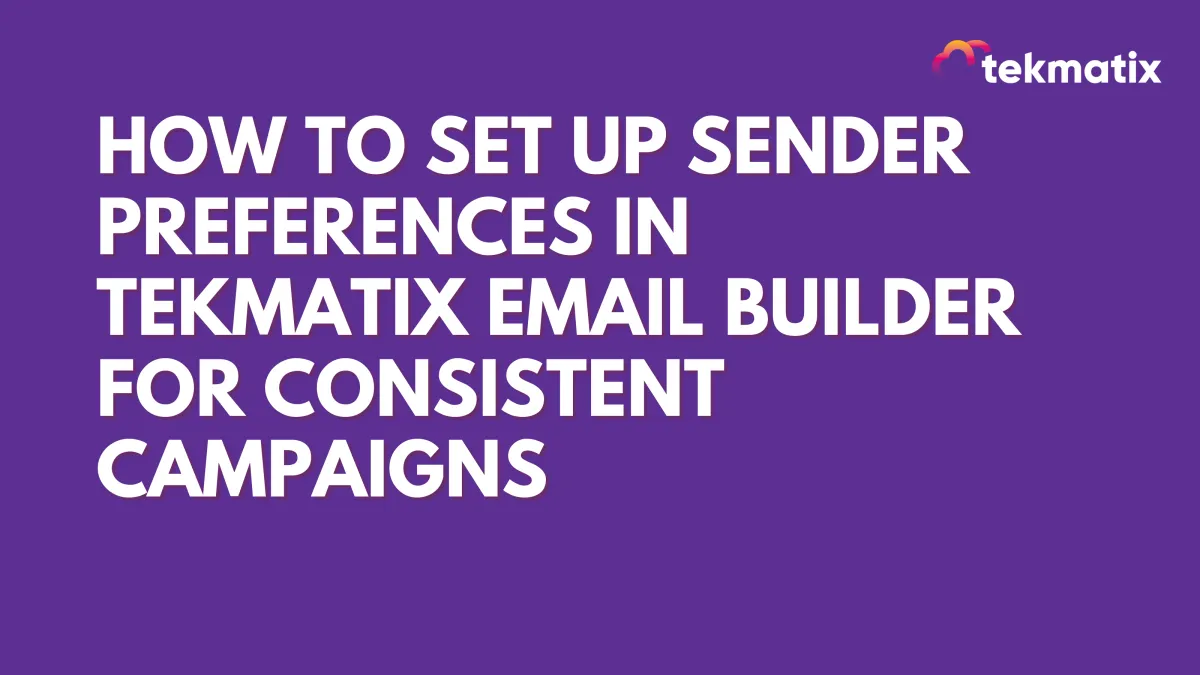
How To Set Up Sender Preferences in Tekmatix Email Builder for Consistent Campaigns
How To Set Up Sender Preferences in Tekmatix Email Builder for Consistent Campaigns
Why Sender Preferences Matter
When sending marketing campaigns, small details like your “From Name” or “Reply-To” address make a big difference in trust, brand recognition, and even deliverability. If sender details vary across emails, you risk confusing your audience or worse — landing in the spam folder.
That’s where Sender Preferences in Tekmatix Email Builder come in. By setting defaults once, you can:
Save time when launching new campaigns.
Maintain a professional, consistent sender identity.
Reduce mistakes from manual entry (like typos or mismatched emails).
Ensure test emails always reach the right inboxes.
Sender Preferences auto-fill in every new campaign or test email, but you still have the flexibility to adjust them when needed.
How to Configure Sender Preferences in Tekmatix
Follow these steps to set your defaults:
Step 1: Open the Email Builder
From your Tekmatix dashboard, click Marketing & Emails in the left menu.
Select Emails at the top to enter the Email Builder.

Step 2: Go to Campaigns
Inside Marketing & Emails, go to Emails click the Campaigns tab.
This is where you manage all your email campaigns.

Step 3: Access Settings
In the Campaigns view, click the gear icon (⚙️) in the top-right corner.
This opens the configuration panel.

Step 4: Select Sender Preferences
From the left sidebar, choose Sender Preferences.
Here you’ll enter and manage your default sender details.

Step 5: Configure Your Defaults
Sender Name → The name your recipients see (e.g., your brand name).

Sender Email → The verified address your emails are sent from.

Reply-To Email → The address where replies should go (can be different from Sender Email).

Test Recipient(s) → Add up to 5 emails (like QA inboxes or stakeholder accounts) where test sends will always go.

Step 6: Save Your Settings
Click Save to confirm.
These preferences will now auto-fill for every new campaign and test email you create.

⚠️ Important: Changes do not update existing drafts or scheduled emails. Always double-check sender details before sending.
Case Scenario: Why This Matters
Let’s say you’re managing weekly newsletters for your coaching business.
Without Sender Preferences: Every week you manually type “[email protected]” as the sender email and sometimes forget to change the reply-to. Once, you accidentally send from a personal email, which confuses subscribers.
With Sender Preferences: Your defaults are set as:
Sender Name: Your Brand
Sender Email: [email protected]
Reply-To: [email protected]
Test Recipients: [email protected], [email protected]
Now, every new campaign starts with the correct sender details — no retyping, no mistakes, and test emails always hit the right inbox before launch.
Result: Brand trust stays consistent, setup time is cut in half, and your campaigns look polished every time.
Key Takeaways
Sender Preferences save time, reduce errors, and keep your brand identity consistent across all emails.
Defaults apply automatically to new campaigns and test sends, but you can still override them when needed.
Always review sender fields before launch, especially if cloning or editing older campaigns.
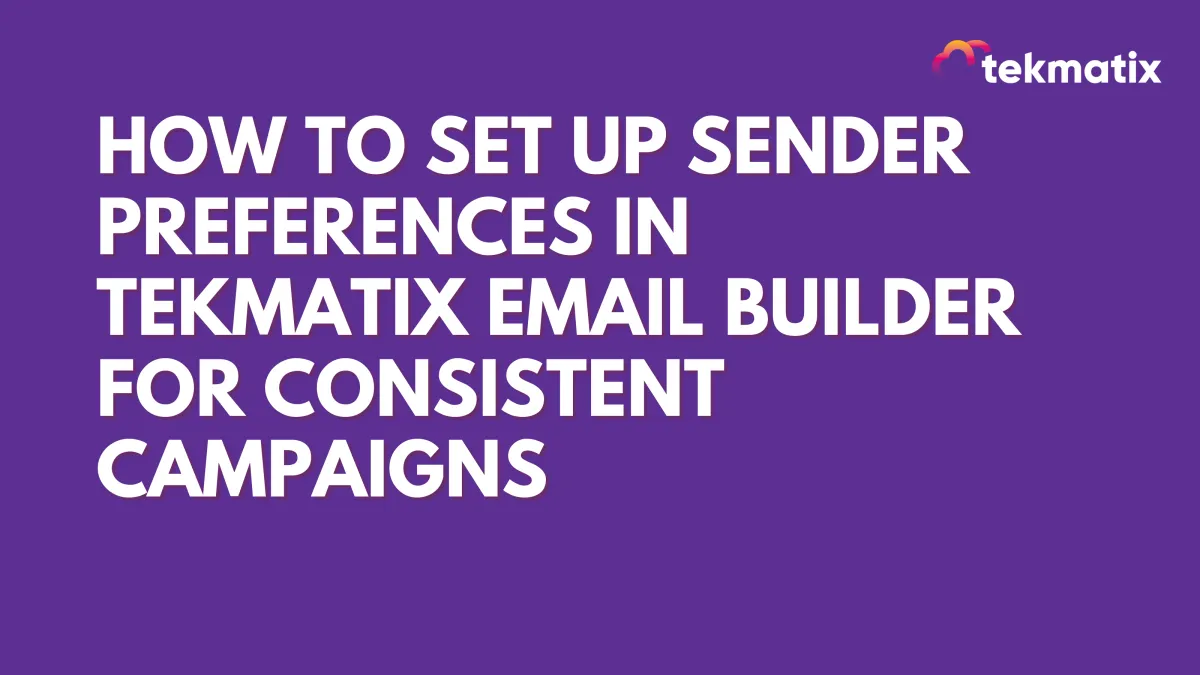
How To Set Up Sender Preferences in Tekmatix Email Builder for Consistent Campaigns
How To Set Up Sender Preferences in Tekmatix Email Builder for Consistent Campaigns
Why Sender Preferences Matter
When sending marketing campaigns, small details like your “From Name” or “Reply-To” address make a big difference in trust, brand recognition, and even deliverability. If sender details vary across emails, you risk confusing your audience or worse — landing in the spam folder.
That’s where Sender Preferences in Tekmatix Email Builder come in. By setting defaults once, you can:
Save time when launching new campaigns.
Maintain a professional, consistent sender identity.
Reduce mistakes from manual entry (like typos or mismatched emails).
Ensure test emails always reach the right inboxes.
Sender Preferences auto-fill in every new campaign or test email, but you still have the flexibility to adjust them when needed.
How to Configure Sender Preferences in Tekmatix
Follow these steps to set your defaults:
Step 1: Open the Email Builder
From your Tekmatix dashboard, click Marketing & Emails in the left menu.
Select Emails at the top to enter the Email Builder.

Step 2: Go to Campaigns
Inside Marketing & Emails, go to Emails click the Campaigns tab.
This is where you manage all your email campaigns.

Step 3: Access Settings
In the Campaigns view, click the gear icon (⚙️) in the top-right corner.
This opens the configuration panel.

Step 4: Select Sender Preferences
From the left sidebar, choose Sender Preferences.
Here you’ll enter and manage your default sender details.

Step 5: Configure Your Defaults
Sender Name → The name your recipients see (e.g., your brand name).

Sender Email → The verified address your emails are sent from.

Reply-To Email → The address where replies should go (can be different from Sender Email).

Test Recipient(s) → Add up to 5 emails (like QA inboxes or stakeholder accounts) where test sends will always go.

Step 6: Save Your Settings
Click Save to confirm.
These preferences will now auto-fill for every new campaign and test email you create.

⚠️ Important: Changes do not update existing drafts or scheduled emails. Always double-check sender details before sending.
Case Scenario: Why This Matters
Let’s say you’re managing weekly newsletters for your coaching business.
Without Sender Preferences: Every week you manually type “[email protected]” as the sender email and sometimes forget to change the reply-to. Once, you accidentally send from a personal email, which confuses subscribers.
With Sender Preferences: Your defaults are set as:
Sender Name: Your Brand
Sender Email: [email protected]
Reply-To: [email protected]
Test Recipients: [email protected], [email protected]
Now, every new campaign starts with the correct sender details — no retyping, no mistakes, and test emails always hit the right inbox before launch.
Result: Brand trust stays consistent, setup time is cut in half, and your campaigns look polished every time.
Key Takeaways
Sender Preferences save time, reduce errors, and keep your brand identity consistent across all emails.
Defaults apply automatically to new campaigns and test sends, but you can still override them when needed.
Always review sender fields before launch, especially if cloning or editing older campaigns.

Join The TekMatix Newsletter
Get sent regular tech and business growth tips.
Web Design
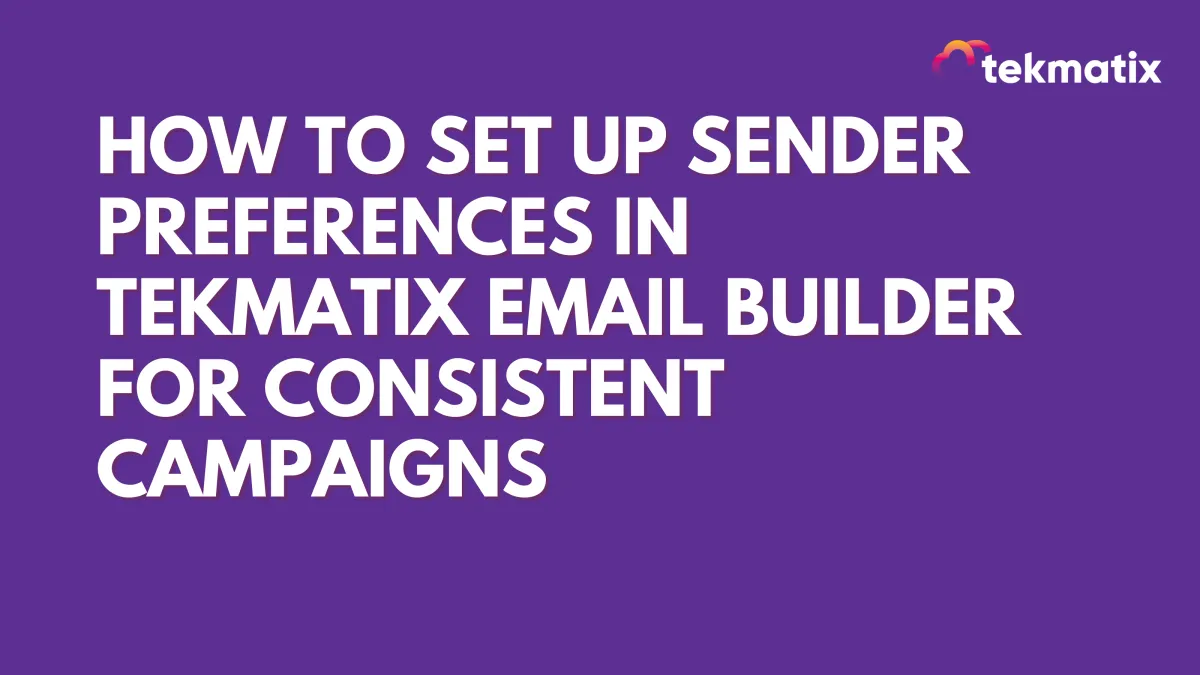
How To Set Up Sender Preferences in Tekmatix Email Builder for Consistent Campaigns
How To Set Up Sender Preferences in Tekmatix Email Builder for Consistent Campaigns
Why Sender Preferences Matter
When sending marketing campaigns, small details like your “From Name” or “Reply-To” address make a big difference in trust, brand recognition, and even deliverability. If sender details vary across emails, you risk confusing your audience or worse — landing in the spam folder.
That’s where Sender Preferences in Tekmatix Email Builder come in. By setting defaults once, you can:
Save time when launching new campaigns.
Maintain a professional, consistent sender identity.
Reduce mistakes from manual entry (like typos or mismatched emails).
Ensure test emails always reach the right inboxes.
Sender Preferences auto-fill in every new campaign or test email, but you still have the flexibility to adjust them when needed.
How to Configure Sender Preferences in Tekmatix
Follow these steps to set your defaults:
Step 1: Open the Email Builder
From your Tekmatix dashboard, click Marketing & Emails in the left menu.
Select Emails at the top to enter the Email Builder.

Step 2: Go to Campaigns
Inside Marketing & Emails, go to Emails click the Campaigns tab.
This is where you manage all your email campaigns.

Step 3: Access Settings
In the Campaigns view, click the gear icon (⚙️) in the top-right corner.
This opens the configuration panel.

Step 4: Select Sender Preferences
From the left sidebar, choose Sender Preferences.
Here you’ll enter and manage your default sender details.

Step 5: Configure Your Defaults
Sender Name → The name your recipients see (e.g., your brand name).

Sender Email → The verified address your emails are sent from.

Reply-To Email → The address where replies should go (can be different from Sender Email).

Test Recipient(s) → Add up to 5 emails (like QA inboxes or stakeholder accounts) where test sends will always go.

Step 6: Save Your Settings
Click Save to confirm.
These preferences will now auto-fill for every new campaign and test email you create.

⚠️ Important: Changes do not update existing drafts or scheduled emails. Always double-check sender details before sending.
Case Scenario: Why This Matters
Let’s say you’re managing weekly newsletters for your coaching business.
Without Sender Preferences: Every week you manually type “[email protected]” as the sender email and sometimes forget to change the reply-to. Once, you accidentally send from a personal email, which confuses subscribers.
With Sender Preferences: Your defaults are set as:
Sender Name: Your Brand
Sender Email: [email protected]
Reply-To: [email protected]
Test Recipients: [email protected], [email protected]
Now, every new campaign starts with the correct sender details — no retyping, no mistakes, and test emails always hit the right inbox before launch.
Result: Brand trust stays consistent, setup time is cut in half, and your campaigns look polished every time.
Key Takeaways
Sender Preferences save time, reduce errors, and keep your brand identity consistent across all emails.
Defaults apply automatically to new campaigns and test sends, but you can still override them when needed.
Always review sender fields before launch, especially if cloning or editing older campaigns.
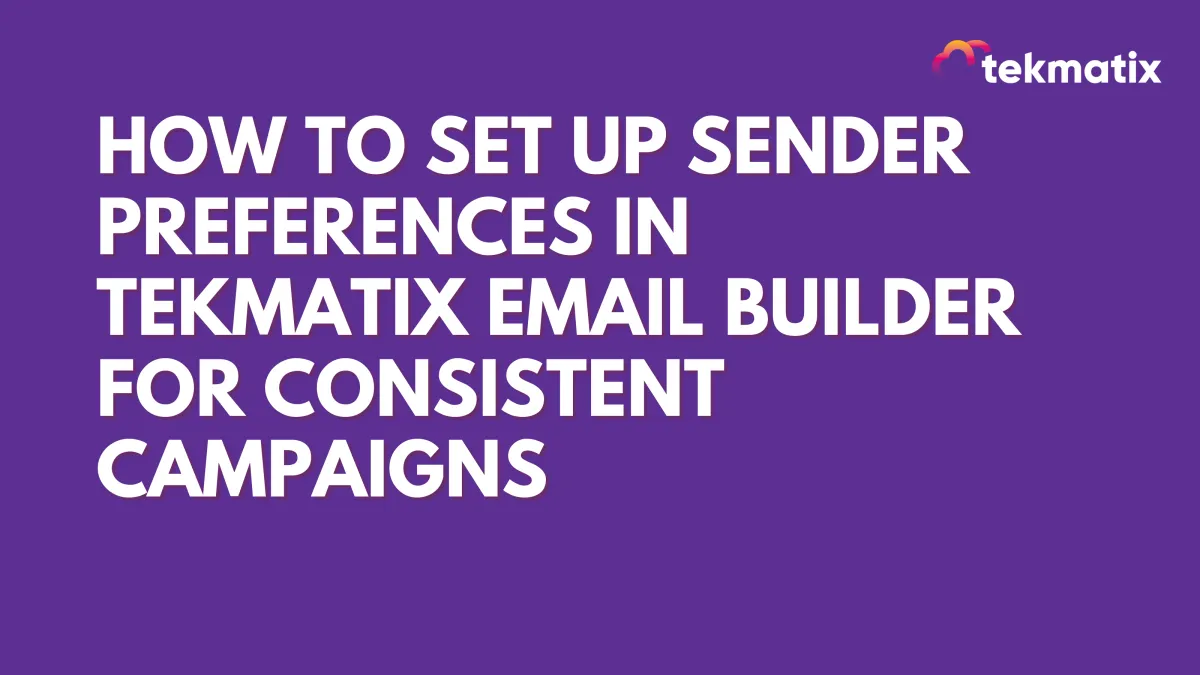
How To Set Up Sender Preferences in Tekmatix Email Builder for Consistent Campaigns
How To Set Up Sender Preferences in Tekmatix Email Builder for Consistent Campaigns
Why Sender Preferences Matter
When sending marketing campaigns, small details like your “From Name” or “Reply-To” address make a big difference in trust, brand recognition, and even deliverability. If sender details vary across emails, you risk confusing your audience or worse — landing in the spam folder.
That’s where Sender Preferences in Tekmatix Email Builder come in. By setting defaults once, you can:
Save time when launching new campaigns.
Maintain a professional, consistent sender identity.
Reduce mistakes from manual entry (like typos or mismatched emails).
Ensure test emails always reach the right inboxes.
Sender Preferences auto-fill in every new campaign or test email, but you still have the flexibility to adjust them when needed.
How to Configure Sender Preferences in Tekmatix
Follow these steps to set your defaults:
Step 1: Open the Email Builder
From your Tekmatix dashboard, click Marketing & Emails in the left menu.
Select Emails at the top to enter the Email Builder.

Step 2: Go to Campaigns
Inside Marketing & Emails, go to Emails click the Campaigns tab.
This is where you manage all your email campaigns.

Step 3: Access Settings
In the Campaigns view, click the gear icon (⚙️) in the top-right corner.
This opens the configuration panel.

Step 4: Select Sender Preferences
From the left sidebar, choose Sender Preferences.
Here you’ll enter and manage your default sender details.

Step 5: Configure Your Defaults
Sender Name → The name your recipients see (e.g., your brand name).

Sender Email → The verified address your emails are sent from.

Reply-To Email → The address where replies should go (can be different from Sender Email).

Test Recipient(s) → Add up to 5 emails (like QA inboxes or stakeholder accounts) where test sends will always go.

Step 6: Save Your Settings
Click Save to confirm.
These preferences will now auto-fill for every new campaign and test email you create.

⚠️ Important: Changes do not update existing drafts or scheduled emails. Always double-check sender details before sending.
Case Scenario: Why This Matters
Let’s say you’re managing weekly newsletters for your coaching business.
Without Sender Preferences: Every week you manually type “[email protected]” as the sender email and sometimes forget to change the reply-to. Once, you accidentally send from a personal email, which confuses subscribers.
With Sender Preferences: Your defaults are set as:
Sender Name: Your Brand
Sender Email: [email protected]
Reply-To: [email protected]
Test Recipients: [email protected], [email protected]
Now, every new campaign starts with the correct sender details — no retyping, no mistakes, and test emails always hit the right inbox before launch.
Result: Brand trust stays consistent, setup time is cut in half, and your campaigns look polished every time.
Key Takeaways
Sender Preferences save time, reduce errors, and keep your brand identity consistent across all emails.
Defaults apply automatically to new campaigns and test sends, but you can still override them when needed.
Always review sender fields before launch, especially if cloning or editing older campaigns.


