Tekmatix Help Articles
Love your help
Use the search bar below to find help guides and articles for using Tekmatix
Use the search bar below to look for help articles you need.
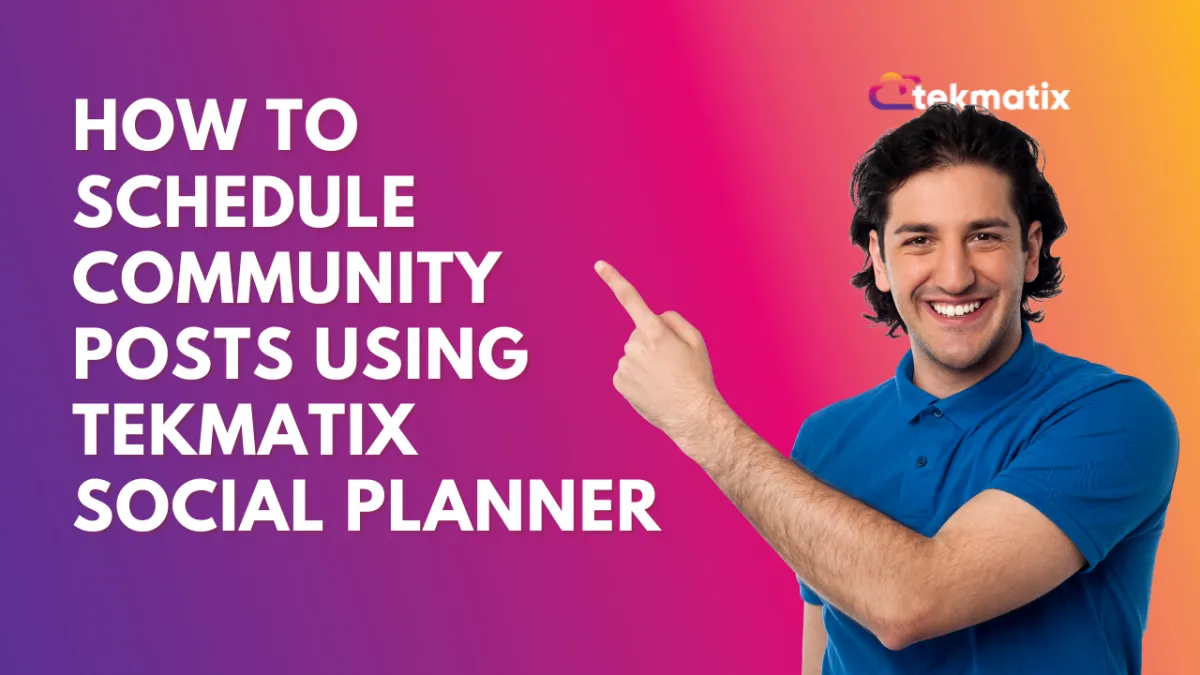
How To Schedule Community Posts Using Tekmatix Social Planner
How To Schedule Community Posts Using Tekmatix Social Planner
Overview
Building active, engaged communities requires consistent content—and Tekmatix now makes it easier than ever. With the Social Planner, you can schedule posts across your connected community groups and channels in advance, saving time while keeping your brand presence strong.
Whether you’re running a coaching group, membership community, or support channel, this feature lets you plan campaigns, announcements, and conversation starters that go live at the perfect time.
Why Scheduled Community Posts Matter
Boost Engagement – Schedule posts during peak hours to reach more members when they’re active.
Save Time – Plan weekly or monthly content in one sitting.
Ensure Consistency – Avoid gaps in communication by mapping out your content calendar.
Unify Content Management – Track post status, history, and schedules across all your community channels from a single interface.
Step-by-Step Guide: How to Schedule Community Posts in Tekmatix
Step 1: Go to the Social Planner
Navigate to: Marketing & Emails > Social Planner
Step 2: Connect Your Community Groups and Channels
Go to the Settings tab in Social Planner
Click Communities
Select your groups from the list available in your current sub-account
Note: Communities can only be added from the sub-account you're currently working in.
Step 3: Add All Channels from the Group
Once a group is selected, all its associated channels will be pulled into Social Planner.
Step 4: Open the Post Composer
Click Create Post
Select one or more channels — each channel will show the group it belongs to
Add your content (text, media, titles)
Step 5: Add Media
You can upload:
Up to 10 images (max 10MB per image)
1 video (max 1GB, minimum 4 seconds)
Step 6: Choose a Posting Identity
In the Post Composer, select the user account to post as
Optionally, go to Settings > Communities and set default posting users for each channel
Step 7: Set Your Post Timing
Choose Schedule Post
Pick the ideal date and time based on your community's peak activity
Step 8: Publish or Save
Schedule it or save as draft to edit later
View upcoming and past posts in the Social Planner Dashboard
Sample Scenario: Coaching Community Announcement
Use Case: A life coach runs a paid membership group and wants to announce weekly motivation themes every Monday at 9 AM.
Setup:
Navigate to Social Planner
Select the “Coaching Group” community and its Facebook and Telegram channels
Write a post like: “🌟 This week’s focus is on confidence-building. Daily prompts coming your way!”
Add a motivational image
Schedule it for every Monday at 9 AM for the next 4 weeks
Outcome: Members see consistent, high-value content without the coach manually posting each time.
Important Notes
If group or channel details change (e.g., new admins, renaming), they will not auto-sync. Go to Social Planner > Settings > Communities and manually re-sync the latest group info.
You can assign a default user per community, so your posts are always published under the correct team member.
Community posts support image, video, and CSV file types.
Latest Blog Posts
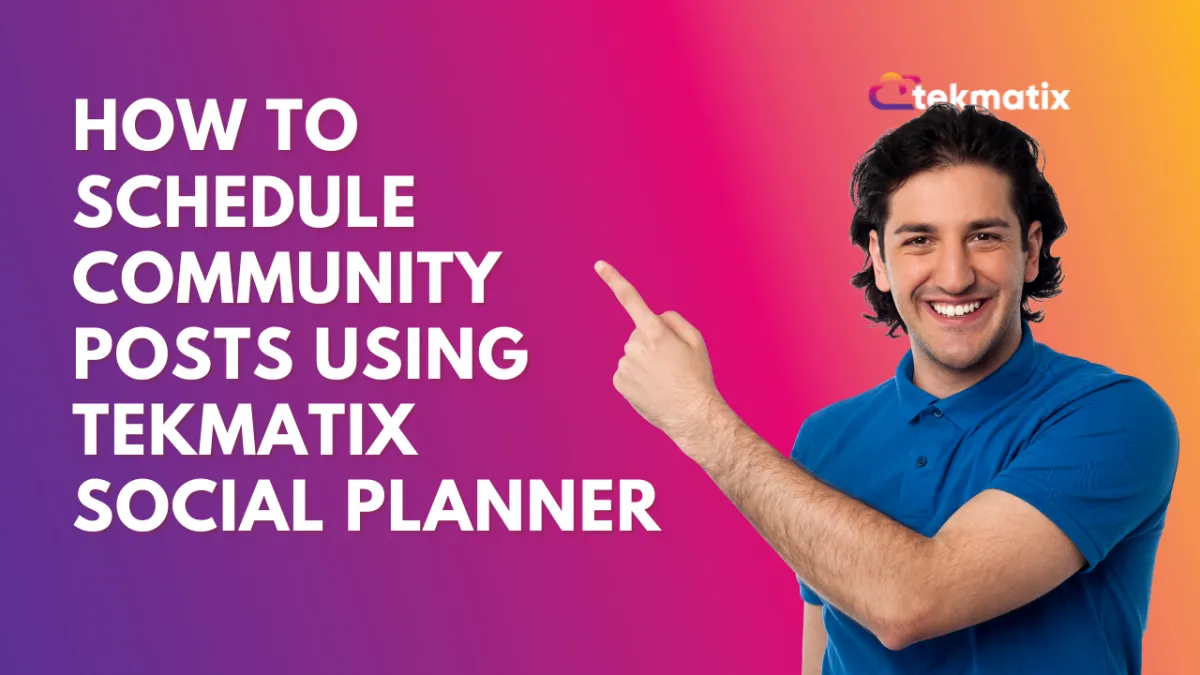
How To Schedule Community Posts Using Tekmatix Social Planner
How To Schedule Community Posts Using Tekmatix Social Planner
Overview
Building active, engaged communities requires consistent content—and Tekmatix now makes it easier than ever. With the Social Planner, you can schedule posts across your connected community groups and channels in advance, saving time while keeping your brand presence strong.
Whether you’re running a coaching group, membership community, or support channel, this feature lets you plan campaigns, announcements, and conversation starters that go live at the perfect time.
Why Scheduled Community Posts Matter
Boost Engagement – Schedule posts during peak hours to reach more members when they’re active.
Save Time – Plan weekly or monthly content in one sitting.
Ensure Consistency – Avoid gaps in communication by mapping out your content calendar.
Unify Content Management – Track post status, history, and schedules across all your community channels from a single interface.
Step-by-Step Guide: How to Schedule Community Posts in Tekmatix
Step 1: Go to the Social Planner
Navigate to: Marketing & Emails > Social Planner
Step 2: Connect Your Community Groups and Channels
Go to the Settings tab in Social Planner
Click Communities
Select your groups from the list available in your current sub-account
Note: Communities can only be added from the sub-account you're currently working in.
Step 3: Add All Channels from the Group
Once a group is selected, all its associated channels will be pulled into Social Planner.
Step 4: Open the Post Composer
Click Create Post
Select one or more channels — each channel will show the group it belongs to
Add your content (text, media, titles)
Step 5: Add Media
You can upload:
Up to 10 images (max 10MB per image)
1 video (max 1GB, minimum 4 seconds)
Step 6: Choose a Posting Identity
In the Post Composer, select the user account to post as
Optionally, go to Settings > Communities and set default posting users for each channel
Step 7: Set Your Post Timing
Choose Schedule Post
Pick the ideal date and time based on your community's peak activity
Step 8: Publish or Save
Schedule it or save as draft to edit later
View upcoming and past posts in the Social Planner Dashboard
Sample Scenario: Coaching Community Announcement
Use Case: A life coach runs a paid membership group and wants to announce weekly motivation themes every Monday at 9 AM.
Setup:
Navigate to Social Planner
Select the “Coaching Group” community and its Facebook and Telegram channels
Write a post like: “🌟 This week’s focus is on confidence-building. Daily prompts coming your way!”
Add a motivational image
Schedule it for every Monday at 9 AM for the next 4 weeks
Outcome: Members see consistent, high-value content without the coach manually posting each time.
Important Notes
If group or channel details change (e.g., new admins, renaming), they will not auto-sync. Go to Social Planner > Settings > Communities and manually re-sync the latest group info.
You can assign a default user per community, so your posts are always published under the correct team member.
Community posts support image, video, and CSV file types.
Marketing
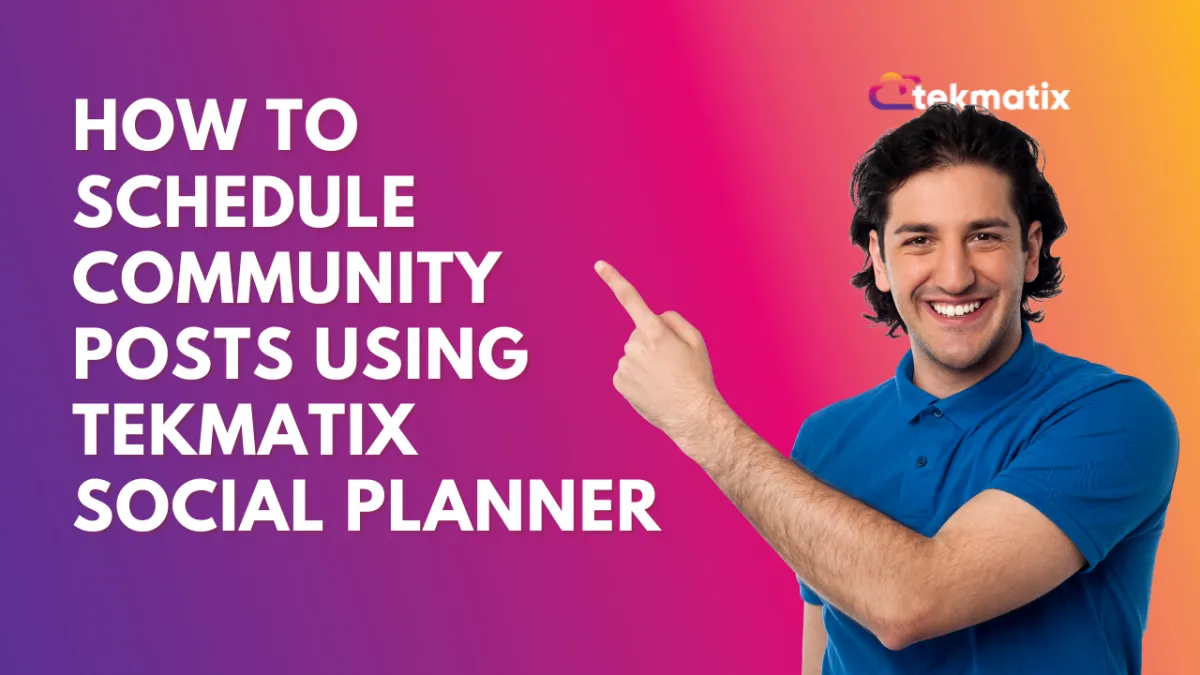
How To Schedule Community Posts Using Tekmatix Social Planner
How To Schedule Community Posts Using Tekmatix Social Planner
Overview
Building active, engaged communities requires consistent content—and Tekmatix now makes it easier than ever. With the Social Planner, you can schedule posts across your connected community groups and channels in advance, saving time while keeping your brand presence strong.
Whether you’re running a coaching group, membership community, or support channel, this feature lets you plan campaigns, announcements, and conversation starters that go live at the perfect time.
Why Scheduled Community Posts Matter
Boost Engagement – Schedule posts during peak hours to reach more members when they’re active.
Save Time – Plan weekly or monthly content in one sitting.
Ensure Consistency – Avoid gaps in communication by mapping out your content calendar.
Unify Content Management – Track post status, history, and schedules across all your community channels from a single interface.
Step-by-Step Guide: How to Schedule Community Posts in Tekmatix
Step 1: Go to the Social Planner
Navigate to: Marketing & Emails > Social Planner
Step 2: Connect Your Community Groups and Channels
Go to the Settings tab in Social Planner
Click Communities
Select your groups from the list available in your current sub-account
Note: Communities can only be added from the sub-account you're currently working in.
Step 3: Add All Channels from the Group
Once a group is selected, all its associated channels will be pulled into Social Planner.
Step 4: Open the Post Composer
Click Create Post
Select one or more channels — each channel will show the group it belongs to
Add your content (text, media, titles)
Step 5: Add Media
You can upload:
Up to 10 images (max 10MB per image)
1 video (max 1GB, minimum 4 seconds)
Step 6: Choose a Posting Identity
In the Post Composer, select the user account to post as
Optionally, go to Settings > Communities and set default posting users for each channel
Step 7: Set Your Post Timing
Choose Schedule Post
Pick the ideal date and time based on your community's peak activity
Step 8: Publish or Save
Schedule it or save as draft to edit later
View upcoming and past posts in the Social Planner Dashboard
Sample Scenario: Coaching Community Announcement
Use Case: A life coach runs a paid membership group and wants to announce weekly motivation themes every Monday at 9 AM.
Setup:
Navigate to Social Planner
Select the “Coaching Group” community and its Facebook and Telegram channels
Write a post like: “🌟 This week’s focus is on confidence-building. Daily prompts coming your way!”
Add a motivational image
Schedule it for every Monday at 9 AM for the next 4 weeks
Outcome: Members see consistent, high-value content without the coach manually posting each time.
Important Notes
If group or channel details change (e.g., new admins, renaming), they will not auto-sync. Go to Social Planner > Settings > Communities and manually re-sync the latest group info.
You can assign a default user per community, so your posts are always published under the correct team member.
Community posts support image, video, and CSV file types.
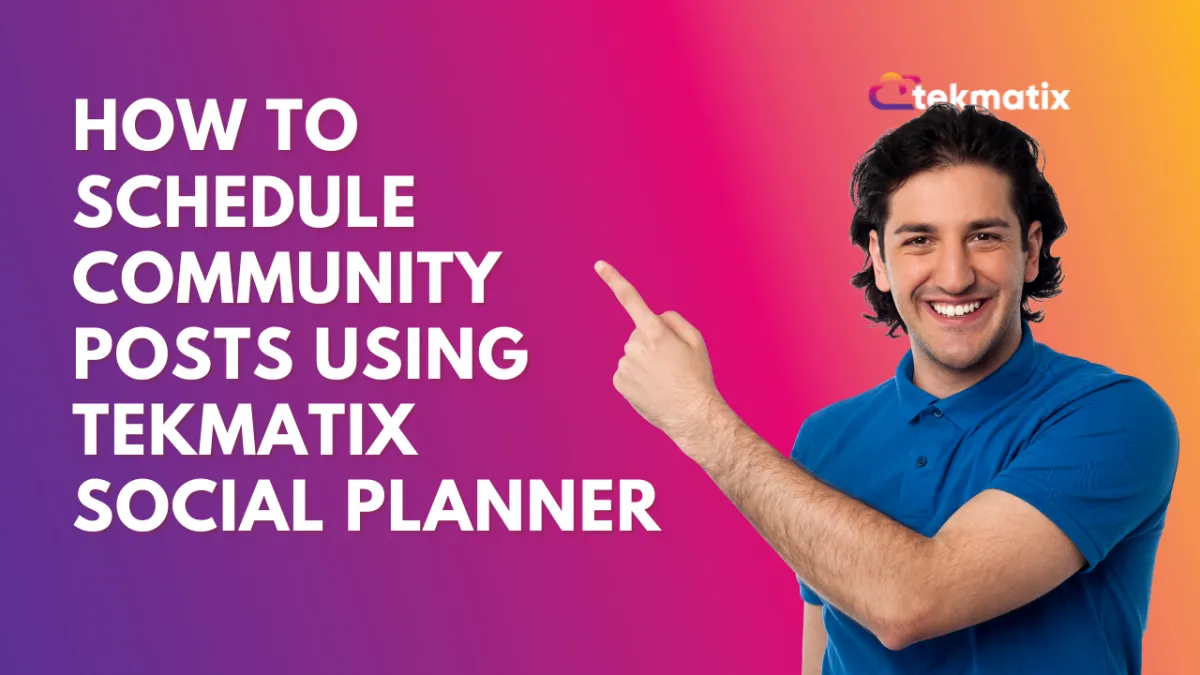
How To Schedule Community Posts Using Tekmatix Social Planner
How To Schedule Community Posts Using Tekmatix Social Planner
Overview
Building active, engaged communities requires consistent content—and Tekmatix now makes it easier than ever. With the Social Planner, you can schedule posts across your connected community groups and channels in advance, saving time while keeping your brand presence strong.
Whether you’re running a coaching group, membership community, or support channel, this feature lets you plan campaigns, announcements, and conversation starters that go live at the perfect time.
Why Scheduled Community Posts Matter
Boost Engagement – Schedule posts during peak hours to reach more members when they’re active.
Save Time – Plan weekly or monthly content in one sitting.
Ensure Consistency – Avoid gaps in communication by mapping out your content calendar.
Unify Content Management – Track post status, history, and schedules across all your community channels from a single interface.
Step-by-Step Guide: How to Schedule Community Posts in Tekmatix
Step 1: Go to the Social Planner
Navigate to: Marketing & Emails > Social Planner
Step 2: Connect Your Community Groups and Channels
Go to the Settings tab in Social Planner
Click Communities
Select your groups from the list available in your current sub-account
Note: Communities can only be added from the sub-account you're currently working in.
Step 3: Add All Channels from the Group
Once a group is selected, all its associated channels will be pulled into Social Planner.
Step 4: Open the Post Composer
Click Create Post
Select one or more channels — each channel will show the group it belongs to
Add your content (text, media, titles)
Step 5: Add Media
You can upload:
Up to 10 images (max 10MB per image)
1 video (max 1GB, minimum 4 seconds)
Step 6: Choose a Posting Identity
In the Post Composer, select the user account to post as
Optionally, go to Settings > Communities and set default posting users for each channel
Step 7: Set Your Post Timing
Choose Schedule Post
Pick the ideal date and time based on your community's peak activity
Step 8: Publish or Save
Schedule it or save as draft to edit later
View upcoming and past posts in the Social Planner Dashboard
Sample Scenario: Coaching Community Announcement
Use Case: A life coach runs a paid membership group and wants to announce weekly motivation themes every Monday at 9 AM.
Setup:
Navigate to Social Planner
Select the “Coaching Group” community and its Facebook and Telegram channels
Write a post like: “🌟 This week’s focus is on confidence-building. Daily prompts coming your way!”
Add a motivational image
Schedule it for every Monday at 9 AM for the next 4 weeks
Outcome: Members see consistent, high-value content without the coach manually posting each time.
Important Notes
If group or channel details change (e.g., new admins, renaming), they will not auto-sync. Go to Social Planner > Settings > Communities and manually re-sync the latest group info.
You can assign a default user per community, so your posts are always published under the correct team member.
Community posts support image, video, and CSV file types.
CRM
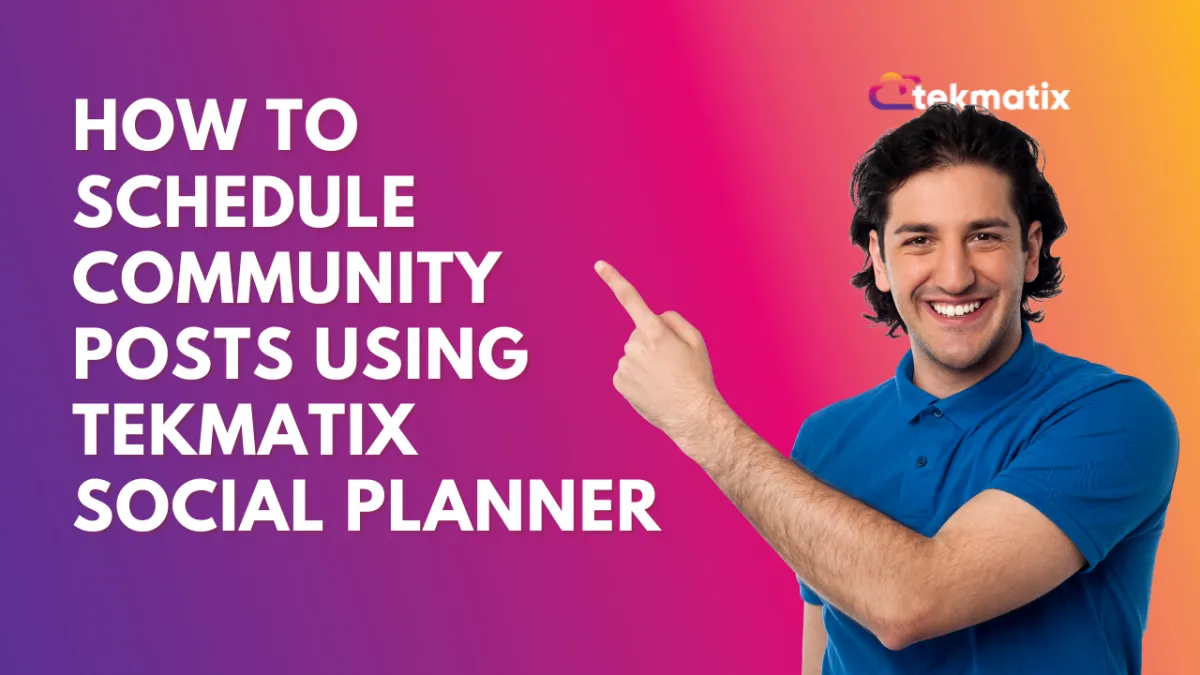
How To Schedule Community Posts Using Tekmatix Social Planner
How To Schedule Community Posts Using Tekmatix Social Planner
Overview
Building active, engaged communities requires consistent content—and Tekmatix now makes it easier than ever. With the Social Planner, you can schedule posts across your connected community groups and channels in advance, saving time while keeping your brand presence strong.
Whether you’re running a coaching group, membership community, or support channel, this feature lets you plan campaigns, announcements, and conversation starters that go live at the perfect time.
Why Scheduled Community Posts Matter
Boost Engagement – Schedule posts during peak hours to reach more members when they’re active.
Save Time – Plan weekly or monthly content in one sitting.
Ensure Consistency – Avoid gaps in communication by mapping out your content calendar.
Unify Content Management – Track post status, history, and schedules across all your community channels from a single interface.
Step-by-Step Guide: How to Schedule Community Posts in Tekmatix
Step 1: Go to the Social Planner
Navigate to: Marketing & Emails > Social Planner
Step 2: Connect Your Community Groups and Channels
Go to the Settings tab in Social Planner
Click Communities
Select your groups from the list available in your current sub-account
Note: Communities can only be added from the sub-account you're currently working in.
Step 3: Add All Channels from the Group
Once a group is selected, all its associated channels will be pulled into Social Planner.
Step 4: Open the Post Composer
Click Create Post
Select one or more channels — each channel will show the group it belongs to
Add your content (text, media, titles)
Step 5: Add Media
You can upload:
Up to 10 images (max 10MB per image)
1 video (max 1GB, minimum 4 seconds)
Step 6: Choose a Posting Identity
In the Post Composer, select the user account to post as
Optionally, go to Settings > Communities and set default posting users for each channel
Step 7: Set Your Post Timing
Choose Schedule Post
Pick the ideal date and time based on your community's peak activity
Step 8: Publish or Save
Schedule it or save as draft to edit later
View upcoming and past posts in the Social Planner Dashboard
Sample Scenario: Coaching Community Announcement
Use Case: A life coach runs a paid membership group and wants to announce weekly motivation themes every Monday at 9 AM.
Setup:
Navigate to Social Planner
Select the “Coaching Group” community and its Facebook and Telegram channels
Write a post like: “🌟 This week’s focus is on confidence-building. Daily prompts coming your way!”
Add a motivational image
Schedule it for every Monday at 9 AM for the next 4 weeks
Outcome: Members see consistent, high-value content without the coach manually posting each time.
Important Notes
If group or channel details change (e.g., new admins, renaming), they will not auto-sync. Go to Social Planner > Settings > Communities and manually re-sync the latest group info.
You can assign a default user per community, so your posts are always published under the correct team member.
Community posts support image, video, and CSV file types.
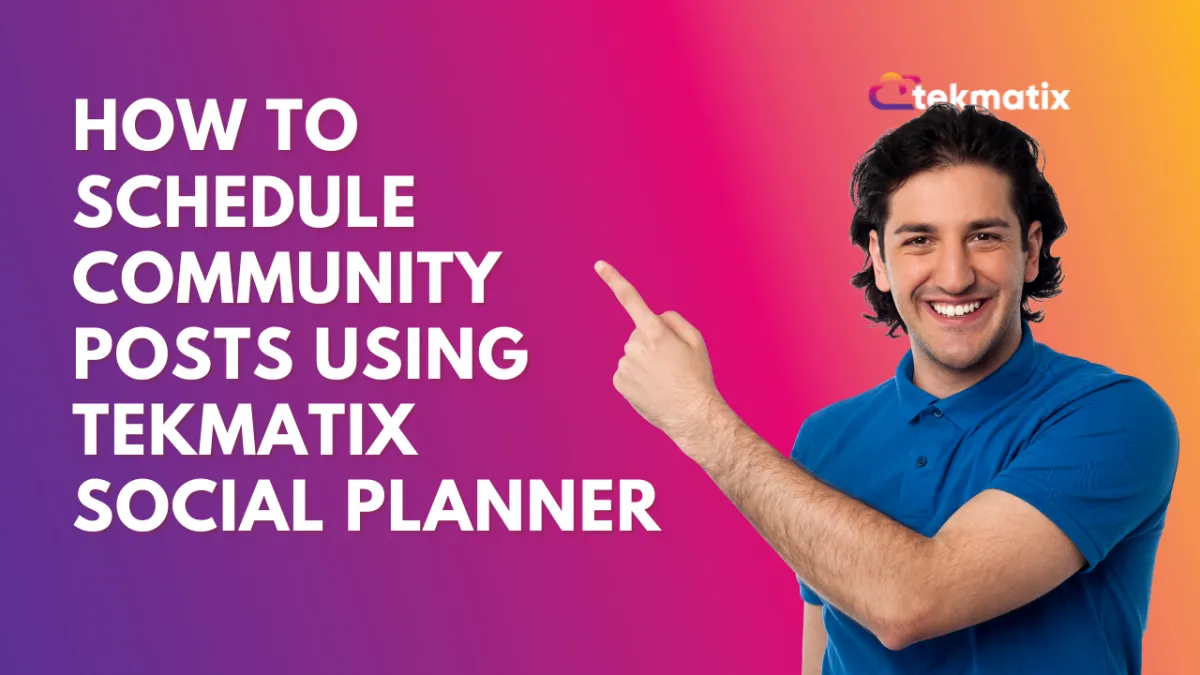
How To Schedule Community Posts Using Tekmatix Social Planner
How To Schedule Community Posts Using Tekmatix Social Planner
Overview
Building active, engaged communities requires consistent content—and Tekmatix now makes it easier than ever. With the Social Planner, you can schedule posts across your connected community groups and channels in advance, saving time while keeping your brand presence strong.
Whether you’re running a coaching group, membership community, or support channel, this feature lets you plan campaigns, announcements, and conversation starters that go live at the perfect time.
Why Scheduled Community Posts Matter
Boost Engagement – Schedule posts during peak hours to reach more members when they’re active.
Save Time – Plan weekly or monthly content in one sitting.
Ensure Consistency – Avoid gaps in communication by mapping out your content calendar.
Unify Content Management – Track post status, history, and schedules across all your community channels from a single interface.
Step-by-Step Guide: How to Schedule Community Posts in Tekmatix
Step 1: Go to the Social Planner
Navigate to: Marketing & Emails > Social Planner
Step 2: Connect Your Community Groups and Channels
Go to the Settings tab in Social Planner
Click Communities
Select your groups from the list available in your current sub-account
Note: Communities can only be added from the sub-account you're currently working in.
Step 3: Add All Channels from the Group
Once a group is selected, all its associated channels will be pulled into Social Planner.
Step 4: Open the Post Composer
Click Create Post
Select one or more channels — each channel will show the group it belongs to
Add your content (text, media, titles)
Step 5: Add Media
You can upload:
Up to 10 images (max 10MB per image)
1 video (max 1GB, minimum 4 seconds)
Step 6: Choose a Posting Identity
In the Post Composer, select the user account to post as
Optionally, go to Settings > Communities and set default posting users for each channel
Step 7: Set Your Post Timing
Choose Schedule Post
Pick the ideal date and time based on your community's peak activity
Step 8: Publish or Save
Schedule it or save as draft to edit later
View upcoming and past posts in the Social Planner Dashboard
Sample Scenario: Coaching Community Announcement
Use Case: A life coach runs a paid membership group and wants to announce weekly motivation themes every Monday at 9 AM.
Setup:
Navigate to Social Planner
Select the “Coaching Group” community and its Facebook and Telegram channels
Write a post like: “🌟 This week’s focus is on confidence-building. Daily prompts coming your way!”
Add a motivational image
Schedule it for every Monday at 9 AM for the next 4 weeks
Outcome: Members see consistent, high-value content without the coach manually posting each time.
Important Notes
If group or channel details change (e.g., new admins, renaming), they will not auto-sync. Go to Social Planner > Settings > Communities and manually re-sync the latest group info.
You can assign a default user per community, so your posts are always published under the correct team member.
Community posts support image, video, and CSV file types.

Join The TekMatix Newsletter
Get sent regular tech and business growth tips.
Web Design
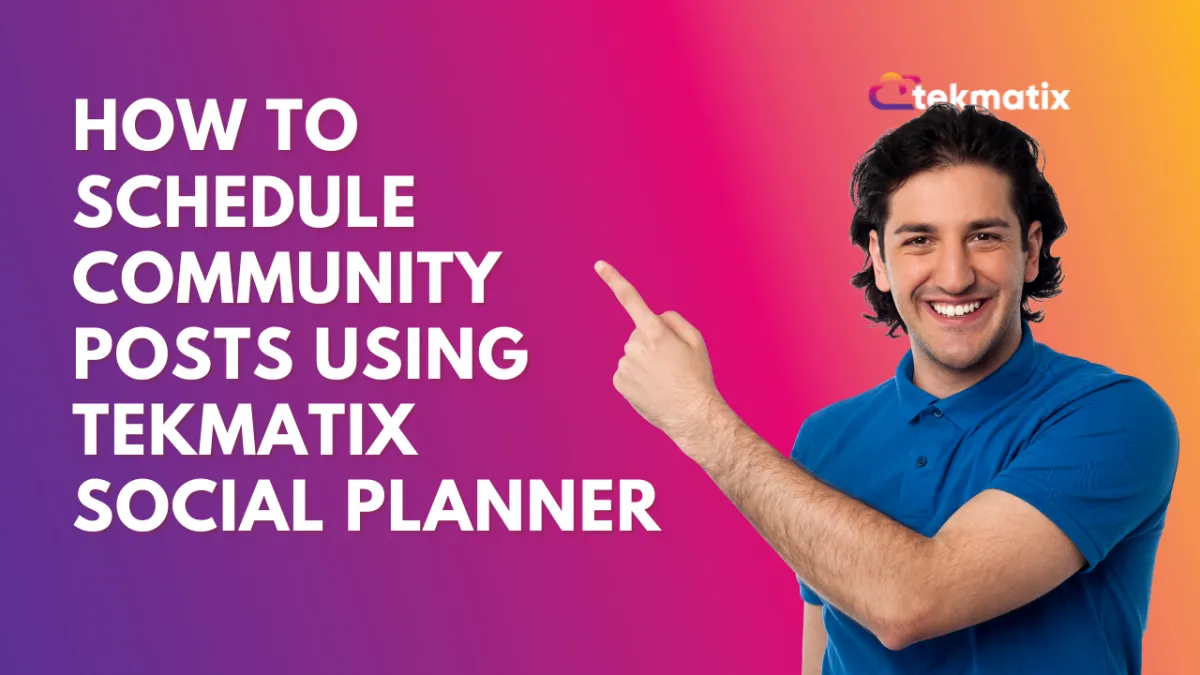
How To Schedule Community Posts Using Tekmatix Social Planner
How To Schedule Community Posts Using Tekmatix Social Planner
Overview
Building active, engaged communities requires consistent content—and Tekmatix now makes it easier than ever. With the Social Planner, you can schedule posts across your connected community groups and channels in advance, saving time while keeping your brand presence strong.
Whether you’re running a coaching group, membership community, or support channel, this feature lets you plan campaigns, announcements, and conversation starters that go live at the perfect time.
Why Scheduled Community Posts Matter
Boost Engagement – Schedule posts during peak hours to reach more members when they’re active.
Save Time – Plan weekly or monthly content in one sitting.
Ensure Consistency – Avoid gaps in communication by mapping out your content calendar.
Unify Content Management – Track post status, history, and schedules across all your community channels from a single interface.
Step-by-Step Guide: How to Schedule Community Posts in Tekmatix
Step 1: Go to the Social Planner
Navigate to: Marketing & Emails > Social Planner
Step 2: Connect Your Community Groups and Channels
Go to the Settings tab in Social Planner
Click Communities
Select your groups from the list available in your current sub-account
Note: Communities can only be added from the sub-account you're currently working in.
Step 3: Add All Channels from the Group
Once a group is selected, all its associated channels will be pulled into Social Planner.
Step 4: Open the Post Composer
Click Create Post
Select one or more channels — each channel will show the group it belongs to
Add your content (text, media, titles)
Step 5: Add Media
You can upload:
Up to 10 images (max 10MB per image)
1 video (max 1GB, minimum 4 seconds)
Step 6: Choose a Posting Identity
In the Post Composer, select the user account to post as
Optionally, go to Settings > Communities and set default posting users for each channel
Step 7: Set Your Post Timing
Choose Schedule Post
Pick the ideal date and time based on your community's peak activity
Step 8: Publish or Save
Schedule it or save as draft to edit later
View upcoming and past posts in the Social Planner Dashboard
Sample Scenario: Coaching Community Announcement
Use Case: A life coach runs a paid membership group and wants to announce weekly motivation themes every Monday at 9 AM.
Setup:
Navigate to Social Planner
Select the “Coaching Group” community and its Facebook and Telegram channels
Write a post like: “🌟 This week’s focus is on confidence-building. Daily prompts coming your way!”
Add a motivational image
Schedule it for every Monday at 9 AM for the next 4 weeks
Outcome: Members see consistent, high-value content without the coach manually posting each time.
Important Notes
If group or channel details change (e.g., new admins, renaming), they will not auto-sync. Go to Social Planner > Settings > Communities and manually re-sync the latest group info.
You can assign a default user per community, so your posts are always published under the correct team member.
Community posts support image, video, and CSV file types.
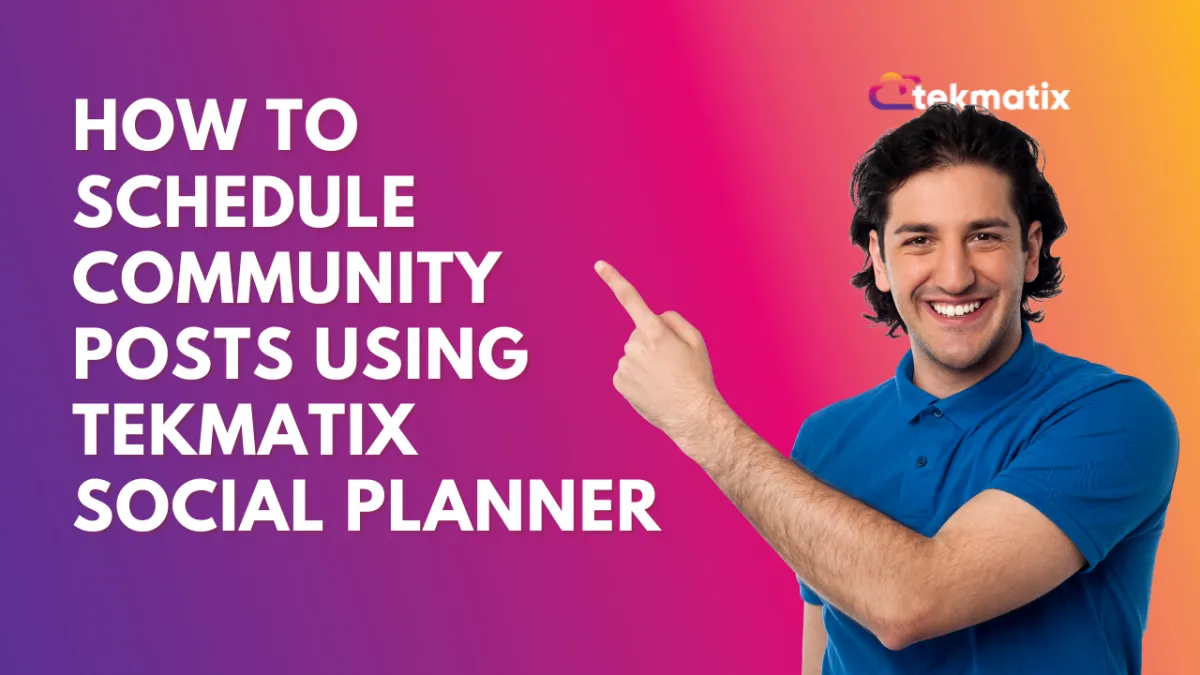
How To Schedule Community Posts Using Tekmatix Social Planner
How To Schedule Community Posts Using Tekmatix Social Planner
Overview
Building active, engaged communities requires consistent content—and Tekmatix now makes it easier than ever. With the Social Planner, you can schedule posts across your connected community groups and channels in advance, saving time while keeping your brand presence strong.
Whether you’re running a coaching group, membership community, or support channel, this feature lets you plan campaigns, announcements, and conversation starters that go live at the perfect time.
Why Scheduled Community Posts Matter
Boost Engagement – Schedule posts during peak hours to reach more members when they’re active.
Save Time – Plan weekly or monthly content in one sitting.
Ensure Consistency – Avoid gaps in communication by mapping out your content calendar.
Unify Content Management – Track post status, history, and schedules across all your community channels from a single interface.
Step-by-Step Guide: How to Schedule Community Posts in Tekmatix
Step 1: Go to the Social Planner
Navigate to: Marketing & Emails > Social Planner
Step 2: Connect Your Community Groups and Channels
Go to the Settings tab in Social Planner
Click Communities
Select your groups from the list available in your current sub-account
Note: Communities can only be added from the sub-account you're currently working in.
Step 3: Add All Channels from the Group
Once a group is selected, all its associated channels will be pulled into Social Planner.
Step 4: Open the Post Composer
Click Create Post
Select one or more channels — each channel will show the group it belongs to
Add your content (text, media, titles)
Step 5: Add Media
You can upload:
Up to 10 images (max 10MB per image)
1 video (max 1GB, minimum 4 seconds)
Step 6: Choose a Posting Identity
In the Post Composer, select the user account to post as
Optionally, go to Settings > Communities and set default posting users for each channel
Step 7: Set Your Post Timing
Choose Schedule Post
Pick the ideal date and time based on your community's peak activity
Step 8: Publish or Save
Schedule it or save as draft to edit later
View upcoming and past posts in the Social Planner Dashboard
Sample Scenario: Coaching Community Announcement
Use Case: A life coach runs a paid membership group and wants to announce weekly motivation themes every Monday at 9 AM.
Setup:
Navigate to Social Planner
Select the “Coaching Group” community and its Facebook and Telegram channels
Write a post like: “🌟 This week’s focus is on confidence-building. Daily prompts coming your way!”
Add a motivational image
Schedule it for every Monday at 9 AM for the next 4 weeks
Outcome: Members see consistent, high-value content without the coach manually posting each time.
Important Notes
If group or channel details change (e.g., new admins, renaming), they will not auto-sync. Go to Social Planner > Settings > Communities and manually re-sync the latest group info.
You can assign a default user per community, so your posts are always published under the correct team member.
Community posts support image, video, and CSV file types.


