Tekmatix Help Articles
Love your help
Use the search bar below to find help guides and articles for using Tekmatix
Use the search bar below to look for help articles you need.
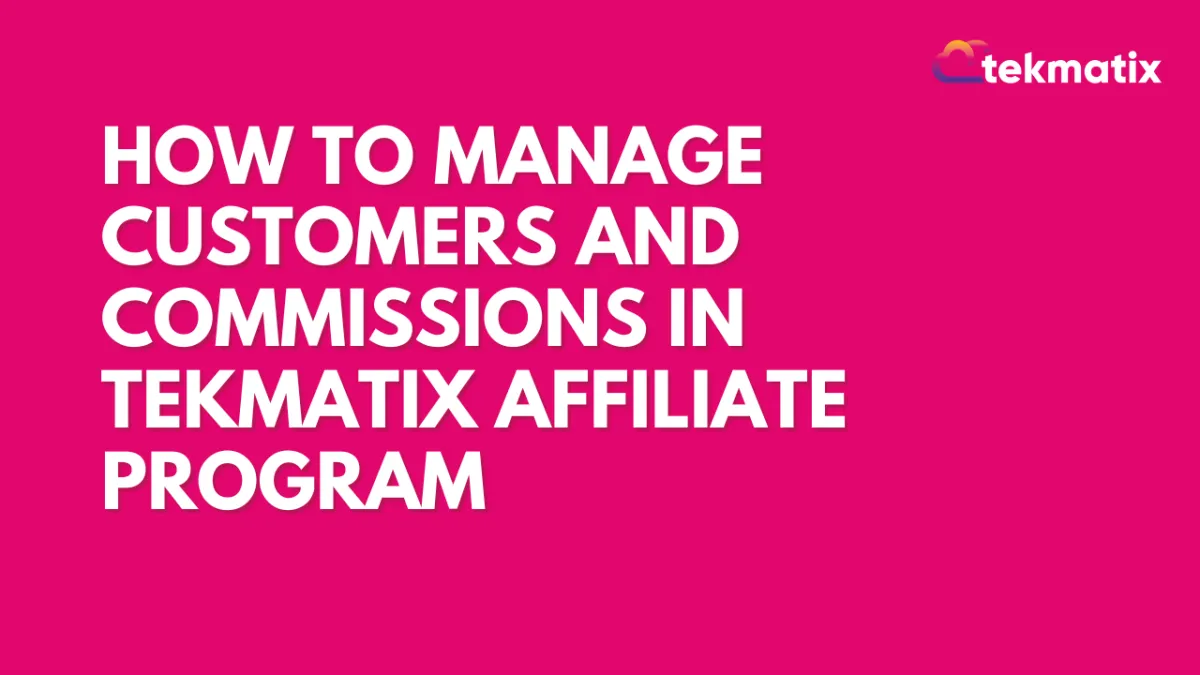
How To Manage Customers and Commissions in Tekmatix Affiliate Program
How To Manage Customers and Commissions in Tekmatix Affiliate Program
Why This Matters
Effectively managing customers and commissions in your affiliate program ensures accurate payouts, prevents fraud, and keeps your affiliate network running smoothly. Whether you need to delete, disable, or move customers — or even remove commissions — Tekmatix gives you complete control with just a few clicks.
This guide will walk you through each option step by step.
1. How To Delete a Customer from an Affiliate
Step 1: Navigate to the Affiliate Profile
Go to your Marketing & Emails > Affiliate Manager and click on the Affiliate page.
Locate the affiliate whose customer you want to remove.
Click on the affiliate’s name to open their details.

Step 2: Locate the Customer
In the Customers tab, search or filter to find the customer.
Step 3: Delete the Customer
Click the Delete button next to the customer’s name.
Confirm your action when prompted.


👉 Result: The customer is removed from the affiliate, and no future commissions will be generated from this customer.
2. How To Disable or Enable a Customer
Step 1: Go to Affiliate Profile
From the Affiliate page, open the affiliate’s details.
Step 2: Find the Customer
In the Customers tab, search or filter to locate them.
Step 3: Disable/Enable Customer
Click the 3-dot menu beside the customer’s name.
Select Disable Customer and confirm.
Status will change to Disabled.
To re-enable, repeat the steps and select Enable Customer (only available if previously disabled).

👉 When to Use:
Disable fraudulent signups.
Stop tracking sales or prevent future commissions for specific cases.
3. How To Delete a Commission
Step 1: Navigate to Affiliate Profile
Go to your Affiliate page
Open the affiliate’s details.
Step 2: Find the Commission
In the Commissions tab, locate the commission you want to remove.
Note: Only Denied commissions can be deleted. Deny first if necessary.

Step 3: Delete the Commission
Click the 3-dot menu beside it.
Select Delete and confirm.


4. How To Move Customers Across Affiliates
Important Notes:
You can only move customers within the same campaign.
If you choose to move commissions, only unpaid commissions will transfer. Paid commissions remain with the original affiliate.
Step 1: Open the affiliate’s profile where the customer is currently assigned.
Step 2: Go to the Customers tab.
Step 3: Click the 3-dot menu next to the customer.
Step 4: Select Move Customer.
Step 5: Choose the new affiliate in the pop-up.


Toggle ON “Also move all associated commissions” if you want unpaid commissions transferred.
Click Move to complete.
Example Scenario
👉 Imagine this:
You discover that a customer was mistakenly assigned to Affiliate A instead of Affiliate B. Instead of deleting and re-adding them, you simply move the customer (and their unpaid commissions) to the correct affiliate in just a few clicks.
This keeps your records accurate, prevents payout disputes, and saves time for your admin team.
Latest Blog Posts
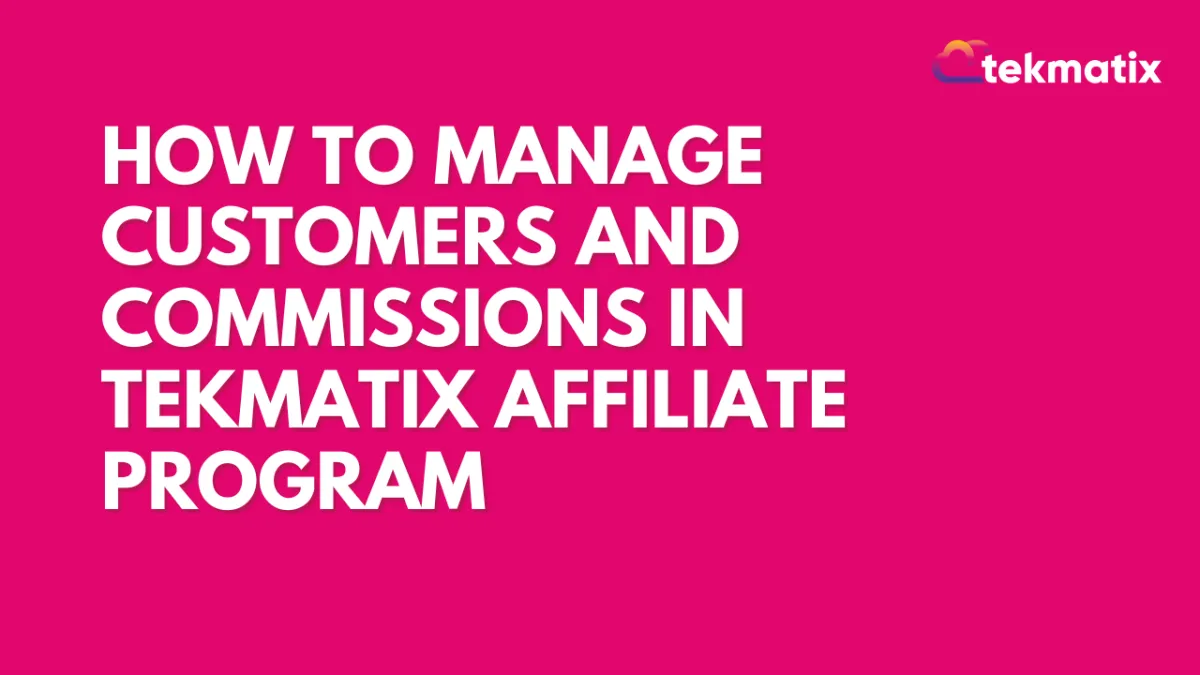
How To Manage Customers and Commissions in Tekmatix Affiliate Program
How To Manage Customers and Commissions in Tekmatix Affiliate Program
Why This Matters
Effectively managing customers and commissions in your affiliate program ensures accurate payouts, prevents fraud, and keeps your affiliate network running smoothly. Whether you need to delete, disable, or move customers — or even remove commissions — Tekmatix gives you complete control with just a few clicks.
This guide will walk you through each option step by step.
1. How To Delete a Customer from an Affiliate
Step 1: Navigate to the Affiliate Profile
Go to your Marketing & Emails > Affiliate Manager and click on the Affiliate page.
Locate the affiliate whose customer you want to remove.
Click on the affiliate’s name to open their details.

Step 2: Locate the Customer
In the Customers tab, search or filter to find the customer.
Step 3: Delete the Customer
Click the Delete button next to the customer’s name.
Confirm your action when prompted.


👉 Result: The customer is removed from the affiliate, and no future commissions will be generated from this customer.
2. How To Disable or Enable a Customer
Step 1: Go to Affiliate Profile
From the Affiliate page, open the affiliate’s details.
Step 2: Find the Customer
In the Customers tab, search or filter to locate them.
Step 3: Disable/Enable Customer
Click the 3-dot menu beside the customer’s name.
Select Disable Customer and confirm.
Status will change to Disabled.
To re-enable, repeat the steps and select Enable Customer (only available if previously disabled).

👉 When to Use:
Disable fraudulent signups.
Stop tracking sales or prevent future commissions for specific cases.
3. How To Delete a Commission
Step 1: Navigate to Affiliate Profile
Go to your Affiliate page
Open the affiliate’s details.
Step 2: Find the Commission
In the Commissions tab, locate the commission you want to remove.
Note: Only Denied commissions can be deleted. Deny first if necessary.

Step 3: Delete the Commission
Click the 3-dot menu beside it.
Select Delete and confirm.


4. How To Move Customers Across Affiliates
Important Notes:
You can only move customers within the same campaign.
If you choose to move commissions, only unpaid commissions will transfer. Paid commissions remain with the original affiliate.
Step 1: Open the affiliate’s profile where the customer is currently assigned.
Step 2: Go to the Customers tab.
Step 3: Click the 3-dot menu next to the customer.
Step 4: Select Move Customer.
Step 5: Choose the new affiliate in the pop-up.


Toggle ON “Also move all associated commissions” if you want unpaid commissions transferred.
Click Move to complete.
Example Scenario
👉 Imagine this:
You discover that a customer was mistakenly assigned to Affiliate A instead of Affiliate B. Instead of deleting and re-adding them, you simply move the customer (and their unpaid commissions) to the correct affiliate in just a few clicks.
This keeps your records accurate, prevents payout disputes, and saves time for your admin team.
Marketing
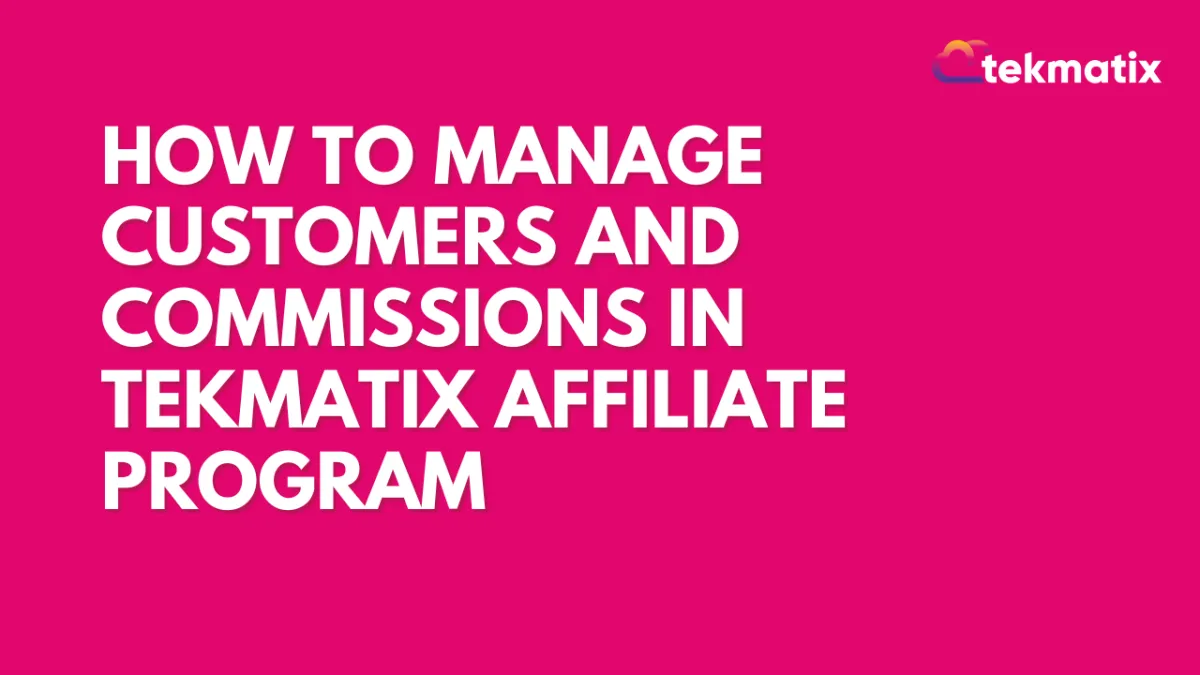
How To Manage Customers and Commissions in Tekmatix Affiliate Program
How To Manage Customers and Commissions in Tekmatix Affiliate Program
Why This Matters
Effectively managing customers and commissions in your affiliate program ensures accurate payouts, prevents fraud, and keeps your affiliate network running smoothly. Whether you need to delete, disable, or move customers — or even remove commissions — Tekmatix gives you complete control with just a few clicks.
This guide will walk you through each option step by step.
1. How To Delete a Customer from an Affiliate
Step 1: Navigate to the Affiliate Profile
Go to your Marketing & Emails > Affiliate Manager and click on the Affiliate page.
Locate the affiliate whose customer you want to remove.
Click on the affiliate’s name to open their details.

Step 2: Locate the Customer
In the Customers tab, search or filter to find the customer.
Step 3: Delete the Customer
Click the Delete button next to the customer’s name.
Confirm your action when prompted.


👉 Result: The customer is removed from the affiliate, and no future commissions will be generated from this customer.
2. How To Disable or Enable a Customer
Step 1: Go to Affiliate Profile
From the Affiliate page, open the affiliate’s details.
Step 2: Find the Customer
In the Customers tab, search or filter to locate them.
Step 3: Disable/Enable Customer
Click the 3-dot menu beside the customer’s name.
Select Disable Customer and confirm.
Status will change to Disabled.
To re-enable, repeat the steps and select Enable Customer (only available if previously disabled).

👉 When to Use:
Disable fraudulent signups.
Stop tracking sales or prevent future commissions for specific cases.
3. How To Delete a Commission
Step 1: Navigate to Affiliate Profile
Go to your Affiliate page
Open the affiliate’s details.
Step 2: Find the Commission
In the Commissions tab, locate the commission you want to remove.
Note: Only Denied commissions can be deleted. Deny first if necessary.

Step 3: Delete the Commission
Click the 3-dot menu beside it.
Select Delete and confirm.


4. How To Move Customers Across Affiliates
Important Notes:
You can only move customers within the same campaign.
If you choose to move commissions, only unpaid commissions will transfer. Paid commissions remain with the original affiliate.
Step 1: Open the affiliate’s profile where the customer is currently assigned.
Step 2: Go to the Customers tab.
Step 3: Click the 3-dot menu next to the customer.
Step 4: Select Move Customer.
Step 5: Choose the new affiliate in the pop-up.


Toggle ON “Also move all associated commissions” if you want unpaid commissions transferred.
Click Move to complete.
Example Scenario
👉 Imagine this:
You discover that a customer was mistakenly assigned to Affiliate A instead of Affiliate B. Instead of deleting and re-adding them, you simply move the customer (and their unpaid commissions) to the correct affiliate in just a few clicks.
This keeps your records accurate, prevents payout disputes, and saves time for your admin team.
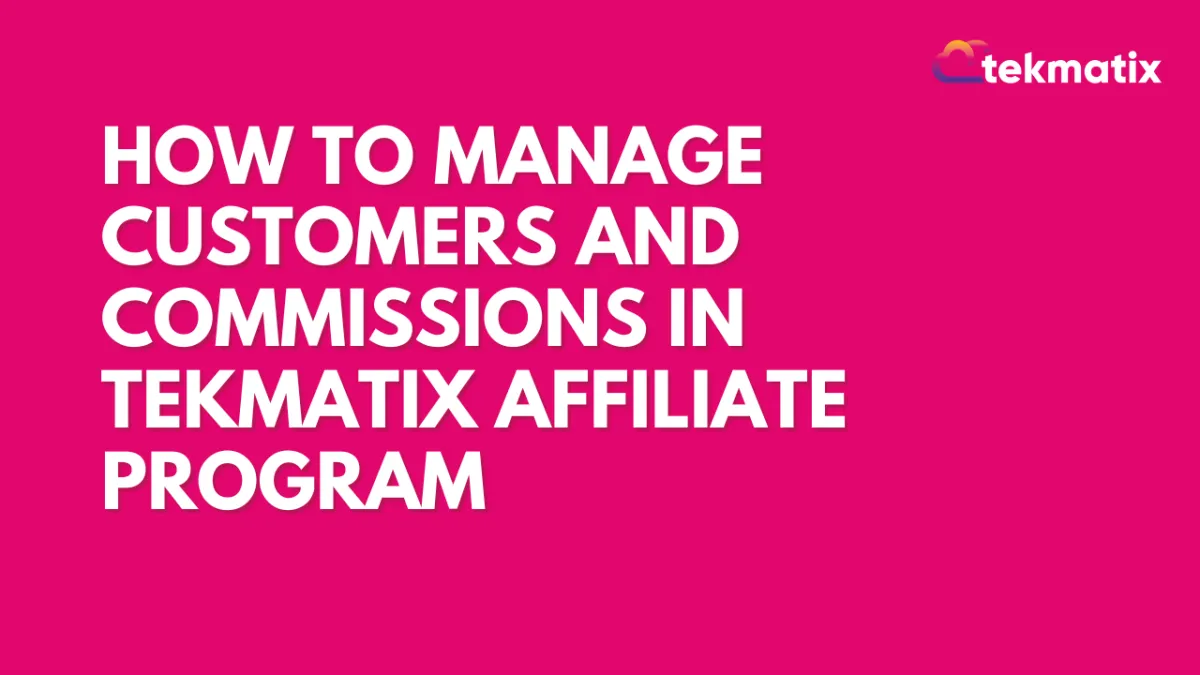
How To Manage Customers and Commissions in Tekmatix Affiliate Program
How To Manage Customers and Commissions in Tekmatix Affiliate Program
Why This Matters
Effectively managing customers and commissions in your affiliate program ensures accurate payouts, prevents fraud, and keeps your affiliate network running smoothly. Whether you need to delete, disable, or move customers — or even remove commissions — Tekmatix gives you complete control with just a few clicks.
This guide will walk you through each option step by step.
1. How To Delete a Customer from an Affiliate
Step 1: Navigate to the Affiliate Profile
Go to your Marketing & Emails > Affiliate Manager and click on the Affiliate page.
Locate the affiliate whose customer you want to remove.
Click on the affiliate’s name to open their details.

Step 2: Locate the Customer
In the Customers tab, search or filter to find the customer.
Step 3: Delete the Customer
Click the Delete button next to the customer’s name.
Confirm your action when prompted.


👉 Result: The customer is removed from the affiliate, and no future commissions will be generated from this customer.
2. How To Disable or Enable a Customer
Step 1: Go to Affiliate Profile
From the Affiliate page, open the affiliate’s details.
Step 2: Find the Customer
In the Customers tab, search or filter to locate them.
Step 3: Disable/Enable Customer
Click the 3-dot menu beside the customer’s name.
Select Disable Customer and confirm.
Status will change to Disabled.
To re-enable, repeat the steps and select Enable Customer (only available if previously disabled).

👉 When to Use:
Disable fraudulent signups.
Stop tracking sales or prevent future commissions for specific cases.
3. How To Delete a Commission
Step 1: Navigate to Affiliate Profile
Go to your Affiliate page
Open the affiliate’s details.
Step 2: Find the Commission
In the Commissions tab, locate the commission you want to remove.
Note: Only Denied commissions can be deleted. Deny first if necessary.

Step 3: Delete the Commission
Click the 3-dot menu beside it.
Select Delete and confirm.


4. How To Move Customers Across Affiliates
Important Notes:
You can only move customers within the same campaign.
If you choose to move commissions, only unpaid commissions will transfer. Paid commissions remain with the original affiliate.
Step 1: Open the affiliate’s profile where the customer is currently assigned.
Step 2: Go to the Customers tab.
Step 3: Click the 3-dot menu next to the customer.
Step 4: Select Move Customer.
Step 5: Choose the new affiliate in the pop-up.


Toggle ON “Also move all associated commissions” if you want unpaid commissions transferred.
Click Move to complete.
Example Scenario
👉 Imagine this:
You discover that a customer was mistakenly assigned to Affiliate A instead of Affiliate B. Instead of deleting and re-adding them, you simply move the customer (and their unpaid commissions) to the correct affiliate in just a few clicks.
This keeps your records accurate, prevents payout disputes, and saves time for your admin team.
CRM
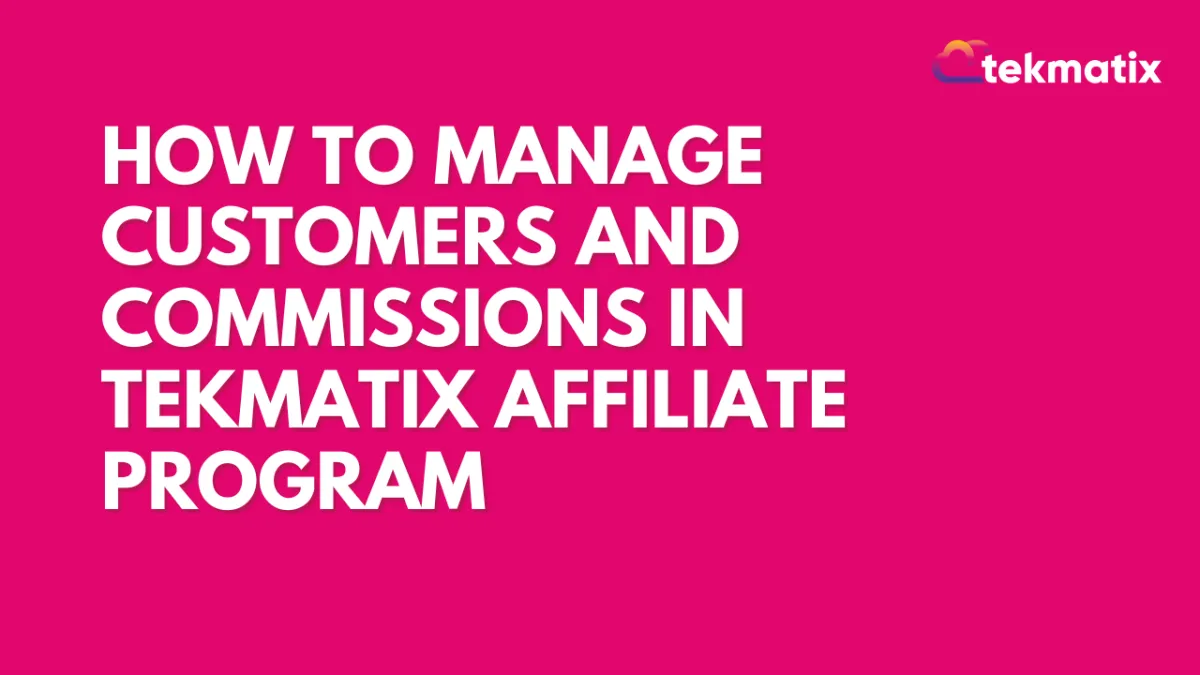
How To Manage Customers and Commissions in Tekmatix Affiliate Program
How To Manage Customers and Commissions in Tekmatix Affiliate Program
Why This Matters
Effectively managing customers and commissions in your affiliate program ensures accurate payouts, prevents fraud, and keeps your affiliate network running smoothly. Whether you need to delete, disable, or move customers — or even remove commissions — Tekmatix gives you complete control with just a few clicks.
This guide will walk you through each option step by step.
1. How To Delete a Customer from an Affiliate
Step 1: Navigate to the Affiliate Profile
Go to your Marketing & Emails > Affiliate Manager and click on the Affiliate page.
Locate the affiliate whose customer you want to remove.
Click on the affiliate’s name to open their details.

Step 2: Locate the Customer
In the Customers tab, search or filter to find the customer.
Step 3: Delete the Customer
Click the Delete button next to the customer’s name.
Confirm your action when prompted.


👉 Result: The customer is removed from the affiliate, and no future commissions will be generated from this customer.
2. How To Disable or Enable a Customer
Step 1: Go to Affiliate Profile
From the Affiliate page, open the affiliate’s details.
Step 2: Find the Customer
In the Customers tab, search or filter to locate them.
Step 3: Disable/Enable Customer
Click the 3-dot menu beside the customer’s name.
Select Disable Customer and confirm.
Status will change to Disabled.
To re-enable, repeat the steps and select Enable Customer (only available if previously disabled).

👉 When to Use:
Disable fraudulent signups.
Stop tracking sales or prevent future commissions for specific cases.
3. How To Delete a Commission
Step 1: Navigate to Affiliate Profile
Go to your Affiliate page
Open the affiliate’s details.
Step 2: Find the Commission
In the Commissions tab, locate the commission you want to remove.
Note: Only Denied commissions can be deleted. Deny first if necessary.

Step 3: Delete the Commission
Click the 3-dot menu beside it.
Select Delete and confirm.


4. How To Move Customers Across Affiliates
Important Notes:
You can only move customers within the same campaign.
If you choose to move commissions, only unpaid commissions will transfer. Paid commissions remain with the original affiliate.
Step 1: Open the affiliate’s profile where the customer is currently assigned.
Step 2: Go to the Customers tab.
Step 3: Click the 3-dot menu next to the customer.
Step 4: Select Move Customer.
Step 5: Choose the new affiliate in the pop-up.


Toggle ON “Also move all associated commissions” if you want unpaid commissions transferred.
Click Move to complete.
Example Scenario
👉 Imagine this:
You discover that a customer was mistakenly assigned to Affiliate A instead of Affiliate B. Instead of deleting and re-adding them, you simply move the customer (and their unpaid commissions) to the correct affiliate in just a few clicks.
This keeps your records accurate, prevents payout disputes, and saves time for your admin team.
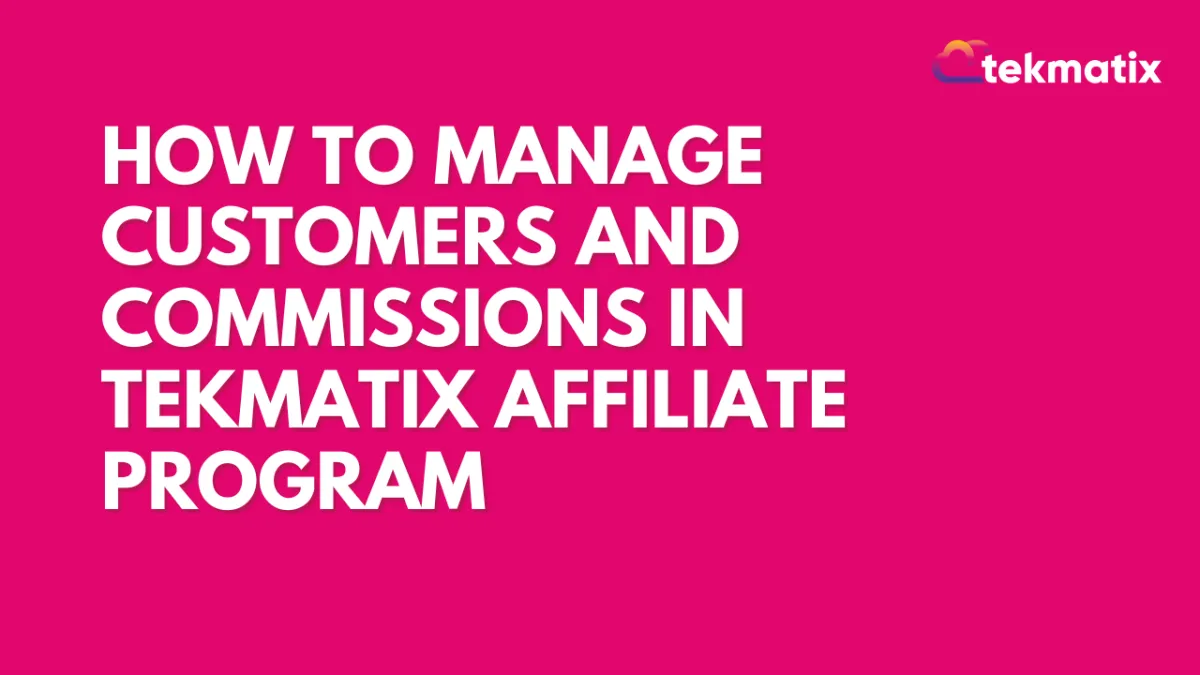
How To Manage Customers and Commissions in Tekmatix Affiliate Program
How To Manage Customers and Commissions in Tekmatix Affiliate Program
Why This Matters
Effectively managing customers and commissions in your affiliate program ensures accurate payouts, prevents fraud, and keeps your affiliate network running smoothly. Whether you need to delete, disable, or move customers — or even remove commissions — Tekmatix gives you complete control with just a few clicks.
This guide will walk you through each option step by step.
1. How To Delete a Customer from an Affiliate
Step 1: Navigate to the Affiliate Profile
Go to your Marketing & Emails > Affiliate Manager and click on the Affiliate page.
Locate the affiliate whose customer you want to remove.
Click on the affiliate’s name to open their details.

Step 2: Locate the Customer
In the Customers tab, search or filter to find the customer.
Step 3: Delete the Customer
Click the Delete button next to the customer’s name.
Confirm your action when prompted.


👉 Result: The customer is removed from the affiliate, and no future commissions will be generated from this customer.
2. How To Disable or Enable a Customer
Step 1: Go to Affiliate Profile
From the Affiliate page, open the affiliate’s details.
Step 2: Find the Customer
In the Customers tab, search or filter to locate them.
Step 3: Disable/Enable Customer
Click the 3-dot menu beside the customer’s name.
Select Disable Customer and confirm.
Status will change to Disabled.
To re-enable, repeat the steps and select Enable Customer (only available if previously disabled).

👉 When to Use:
Disable fraudulent signups.
Stop tracking sales or prevent future commissions for specific cases.
3. How To Delete a Commission
Step 1: Navigate to Affiliate Profile
Go to your Affiliate page
Open the affiliate’s details.
Step 2: Find the Commission
In the Commissions tab, locate the commission you want to remove.
Note: Only Denied commissions can be deleted. Deny first if necessary.

Step 3: Delete the Commission
Click the 3-dot menu beside it.
Select Delete and confirm.


4. How To Move Customers Across Affiliates
Important Notes:
You can only move customers within the same campaign.
If you choose to move commissions, only unpaid commissions will transfer. Paid commissions remain with the original affiliate.
Step 1: Open the affiliate’s profile where the customer is currently assigned.
Step 2: Go to the Customers tab.
Step 3: Click the 3-dot menu next to the customer.
Step 4: Select Move Customer.
Step 5: Choose the new affiliate in the pop-up.


Toggle ON “Also move all associated commissions” if you want unpaid commissions transferred.
Click Move to complete.
Example Scenario
👉 Imagine this:
You discover that a customer was mistakenly assigned to Affiliate A instead of Affiliate B. Instead of deleting and re-adding them, you simply move the customer (and their unpaid commissions) to the correct affiliate in just a few clicks.
This keeps your records accurate, prevents payout disputes, and saves time for your admin team.

Join The TekMatix Newsletter
Get sent regular tech and business growth tips.
Web Design
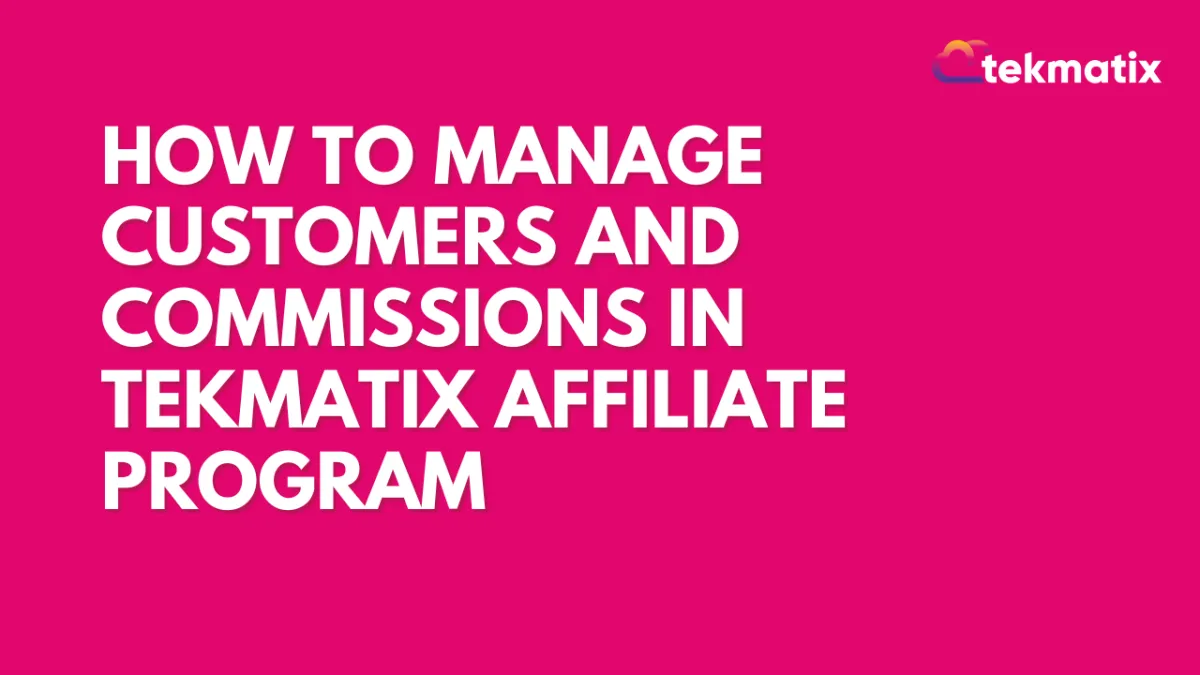
How To Manage Customers and Commissions in Tekmatix Affiliate Program
How To Manage Customers and Commissions in Tekmatix Affiliate Program
Why This Matters
Effectively managing customers and commissions in your affiliate program ensures accurate payouts, prevents fraud, and keeps your affiliate network running smoothly. Whether you need to delete, disable, or move customers — or even remove commissions — Tekmatix gives you complete control with just a few clicks.
This guide will walk you through each option step by step.
1. How To Delete a Customer from an Affiliate
Step 1: Navigate to the Affiliate Profile
Go to your Marketing & Emails > Affiliate Manager and click on the Affiliate page.
Locate the affiliate whose customer you want to remove.
Click on the affiliate’s name to open their details.

Step 2: Locate the Customer
In the Customers tab, search or filter to find the customer.
Step 3: Delete the Customer
Click the Delete button next to the customer’s name.
Confirm your action when prompted.


👉 Result: The customer is removed from the affiliate, and no future commissions will be generated from this customer.
2. How To Disable or Enable a Customer
Step 1: Go to Affiliate Profile
From the Affiliate page, open the affiliate’s details.
Step 2: Find the Customer
In the Customers tab, search or filter to locate them.
Step 3: Disable/Enable Customer
Click the 3-dot menu beside the customer’s name.
Select Disable Customer and confirm.
Status will change to Disabled.
To re-enable, repeat the steps and select Enable Customer (only available if previously disabled).

👉 When to Use:
Disable fraudulent signups.
Stop tracking sales or prevent future commissions for specific cases.
3. How To Delete a Commission
Step 1: Navigate to Affiliate Profile
Go to your Affiliate page
Open the affiliate’s details.
Step 2: Find the Commission
In the Commissions tab, locate the commission you want to remove.
Note: Only Denied commissions can be deleted. Deny first if necessary.

Step 3: Delete the Commission
Click the 3-dot menu beside it.
Select Delete and confirm.


4. How To Move Customers Across Affiliates
Important Notes:
You can only move customers within the same campaign.
If you choose to move commissions, only unpaid commissions will transfer. Paid commissions remain with the original affiliate.
Step 1: Open the affiliate’s profile where the customer is currently assigned.
Step 2: Go to the Customers tab.
Step 3: Click the 3-dot menu next to the customer.
Step 4: Select Move Customer.
Step 5: Choose the new affiliate in the pop-up.


Toggle ON “Also move all associated commissions” if you want unpaid commissions transferred.
Click Move to complete.
Example Scenario
👉 Imagine this:
You discover that a customer was mistakenly assigned to Affiliate A instead of Affiliate B. Instead of deleting and re-adding them, you simply move the customer (and their unpaid commissions) to the correct affiliate in just a few clicks.
This keeps your records accurate, prevents payout disputes, and saves time for your admin team.
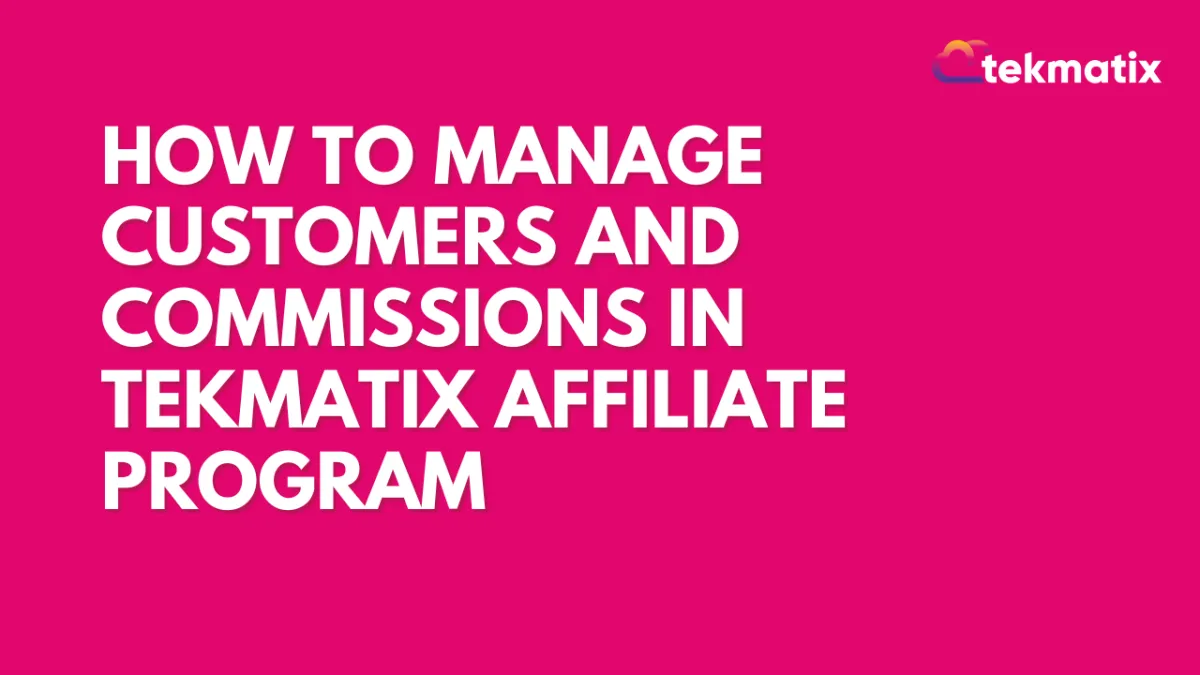
How To Manage Customers and Commissions in Tekmatix Affiliate Program
How To Manage Customers and Commissions in Tekmatix Affiliate Program
Why This Matters
Effectively managing customers and commissions in your affiliate program ensures accurate payouts, prevents fraud, and keeps your affiliate network running smoothly. Whether you need to delete, disable, or move customers — or even remove commissions — Tekmatix gives you complete control with just a few clicks.
This guide will walk you through each option step by step.
1. How To Delete a Customer from an Affiliate
Step 1: Navigate to the Affiliate Profile
Go to your Marketing & Emails > Affiliate Manager and click on the Affiliate page.
Locate the affiliate whose customer you want to remove.
Click on the affiliate’s name to open their details.

Step 2: Locate the Customer
In the Customers tab, search or filter to find the customer.
Step 3: Delete the Customer
Click the Delete button next to the customer’s name.
Confirm your action when prompted.


👉 Result: The customer is removed from the affiliate, and no future commissions will be generated from this customer.
2. How To Disable or Enable a Customer
Step 1: Go to Affiliate Profile
From the Affiliate page, open the affiliate’s details.
Step 2: Find the Customer
In the Customers tab, search or filter to locate them.
Step 3: Disable/Enable Customer
Click the 3-dot menu beside the customer’s name.
Select Disable Customer and confirm.
Status will change to Disabled.
To re-enable, repeat the steps and select Enable Customer (only available if previously disabled).

👉 When to Use:
Disable fraudulent signups.
Stop tracking sales or prevent future commissions for specific cases.
3. How To Delete a Commission
Step 1: Navigate to Affiliate Profile
Go to your Affiliate page
Open the affiliate’s details.
Step 2: Find the Commission
In the Commissions tab, locate the commission you want to remove.
Note: Only Denied commissions can be deleted. Deny first if necessary.

Step 3: Delete the Commission
Click the 3-dot menu beside it.
Select Delete and confirm.


4. How To Move Customers Across Affiliates
Important Notes:
You can only move customers within the same campaign.
If you choose to move commissions, only unpaid commissions will transfer. Paid commissions remain with the original affiliate.
Step 1: Open the affiliate’s profile where the customer is currently assigned.
Step 2: Go to the Customers tab.
Step 3: Click the 3-dot menu next to the customer.
Step 4: Select Move Customer.
Step 5: Choose the new affiliate in the pop-up.


Toggle ON “Also move all associated commissions” if you want unpaid commissions transferred.
Click Move to complete.
Example Scenario
👉 Imagine this:
You discover that a customer was mistakenly assigned to Affiliate A instead of Affiliate B. Instead of deleting and re-adding them, you simply move the customer (and their unpaid commissions) to the correct affiliate in just a few clicks.
This keeps your records accurate, prevents payout disputes, and saves time for your admin team.


