Tekmatix Help Articles
Love your help
Use the search bar below to find help guides and articles for using Tekmatix
Use the search bar below to look for help articles you need.
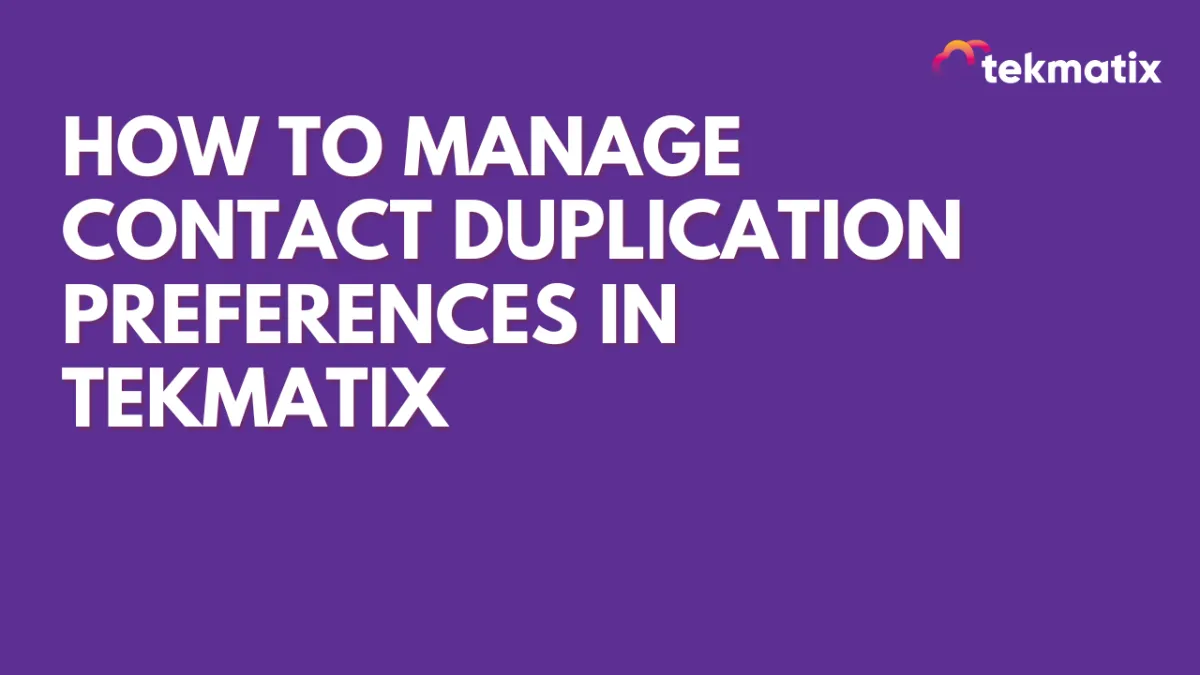
How To Manage Contact Duplication Preferences in Tekmatix
How To Manage Contact Duplication Preferences in Tekmatix
Why This Matters
Managing duplicates is essential for keeping your CRM clean, accurate, and efficient. Tekmatix gives you flexible control over how new contacts are created, updated, or merged — whether they come in via Forms, Zapier, or CSV imports.
By setting clear duplication rules, you can:
Maintain a single source of truth for every contact
Prevent cluttered or confusing records
Save time by reducing manual merging later
Ensure consistency across automations and workflows
Key Duplication Settings in Tekmatix
1. Allow Duplicate Contact
ON: Creates a new contact even if the email or phone number already exists (useful when the same person needs separate records for different contexts).
OFF: Updates the existing contact with new information instead of creating a duplicate.
2. Find Existing Contacts Based On
Choose how Tekmatix identifies and matches contacts:
Email (Default)
Phone
Pick whichever field you collect most consistently at intake.
3. Secondary Preference (Optional)
Add a second matching field if you want Tekmatix to check both email and phone before creating a new contact.
Example: Primary = Email, Secondary = Phone → Tekmatix first looks for a match by email, then checks by phone if no match is found.
Behavior Across Contact Sources
Forms & Zapier
Enabled: Creates duplicates if email/phone already exists
Disabled: Updates existing contacts instead of creating new ones
CSV Imports
Duplicates are automatically merged based on phone or email
No duplicates are ever created during CSV uploads
How To Configure Contact Duplication Preferences
Step 1: Go to Business Profile Settings
From your Tekmatix dashboard, click Settings (bottom left corner).
Select Business Profile.

Step 2: Adjust Contact Duplication Preferences
Scroll down to find the Contact Duplication Preferences panel.
Set your duplication rules (Allow Duplicate Contact, Find Existing Contact By, Secondary Preference).
Changes are saved automatically.

Sample Scenario
👉 Example:
Your coaching business receives new leads through a website form.
If you disable duplicates, a returning lead who fills out the form with the same email will have their existing record updated — keeping their history in one place.
If you allow duplicates, the same lead could be stored as two separate records (useful if you want separate records for different programs or teams).
Frequently Asked Questions
Q: Can duplicates be created during CSV imports?
No, Tekmatix automatically merges duplicates based on email or phone.
Q: What happens if I enable "Allow Duplicate Contact"?
Contacts with the same phone/email can be created via Forms or Zapier.
Q: Can I merge duplicates after they’re created?
Yes, Tekmatix allows manual merging of contacts anytime.
Q: How do I prevent duplicates from integrations?
Turn off the "Allow Duplicate Contact" setting so integrations update existing records.
Latest Blog Posts
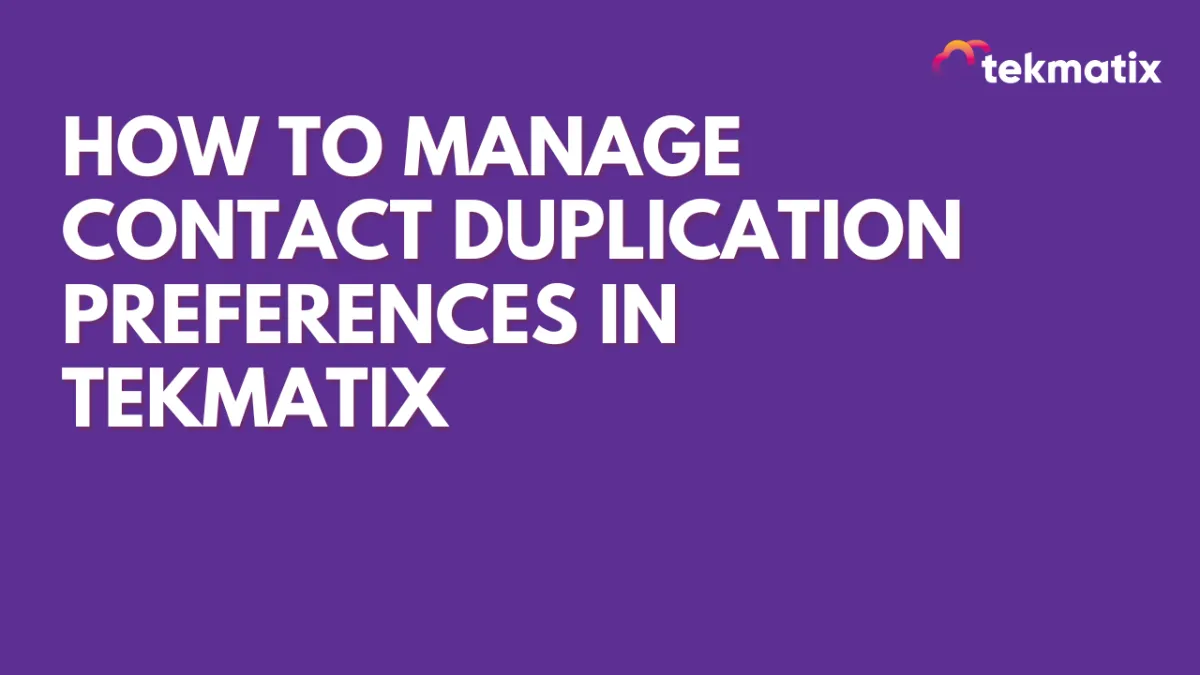
How To Manage Contact Duplication Preferences in Tekmatix
How To Manage Contact Duplication Preferences in Tekmatix
Why This Matters
Managing duplicates is essential for keeping your CRM clean, accurate, and efficient. Tekmatix gives you flexible control over how new contacts are created, updated, or merged — whether they come in via Forms, Zapier, or CSV imports.
By setting clear duplication rules, you can:
Maintain a single source of truth for every contact
Prevent cluttered or confusing records
Save time by reducing manual merging later
Ensure consistency across automations and workflows
Key Duplication Settings in Tekmatix
1. Allow Duplicate Contact
ON: Creates a new contact even if the email or phone number already exists (useful when the same person needs separate records for different contexts).
OFF: Updates the existing contact with new information instead of creating a duplicate.
2. Find Existing Contacts Based On
Choose how Tekmatix identifies and matches contacts:
Email (Default)
Phone
Pick whichever field you collect most consistently at intake.
3. Secondary Preference (Optional)
Add a second matching field if you want Tekmatix to check both email and phone before creating a new contact.
Example: Primary = Email, Secondary = Phone → Tekmatix first looks for a match by email, then checks by phone if no match is found.
Behavior Across Contact Sources
Forms & Zapier
Enabled: Creates duplicates if email/phone already exists
Disabled: Updates existing contacts instead of creating new ones
CSV Imports
Duplicates are automatically merged based on phone or email
No duplicates are ever created during CSV uploads
How To Configure Contact Duplication Preferences
Step 1: Go to Business Profile Settings
From your Tekmatix dashboard, click Settings (bottom left corner).
Select Business Profile.

Step 2: Adjust Contact Duplication Preferences
Scroll down to find the Contact Duplication Preferences panel.
Set your duplication rules (Allow Duplicate Contact, Find Existing Contact By, Secondary Preference).
Changes are saved automatically.

Sample Scenario
👉 Example:
Your coaching business receives new leads through a website form.
If you disable duplicates, a returning lead who fills out the form with the same email will have their existing record updated — keeping their history in one place.
If you allow duplicates, the same lead could be stored as two separate records (useful if you want separate records for different programs or teams).
Frequently Asked Questions
Q: Can duplicates be created during CSV imports?
No, Tekmatix automatically merges duplicates based on email or phone.
Q: What happens if I enable "Allow Duplicate Contact"?
Contacts with the same phone/email can be created via Forms or Zapier.
Q: Can I merge duplicates after they’re created?
Yes, Tekmatix allows manual merging of contacts anytime.
Q: How do I prevent duplicates from integrations?
Turn off the "Allow Duplicate Contact" setting so integrations update existing records.
Marketing
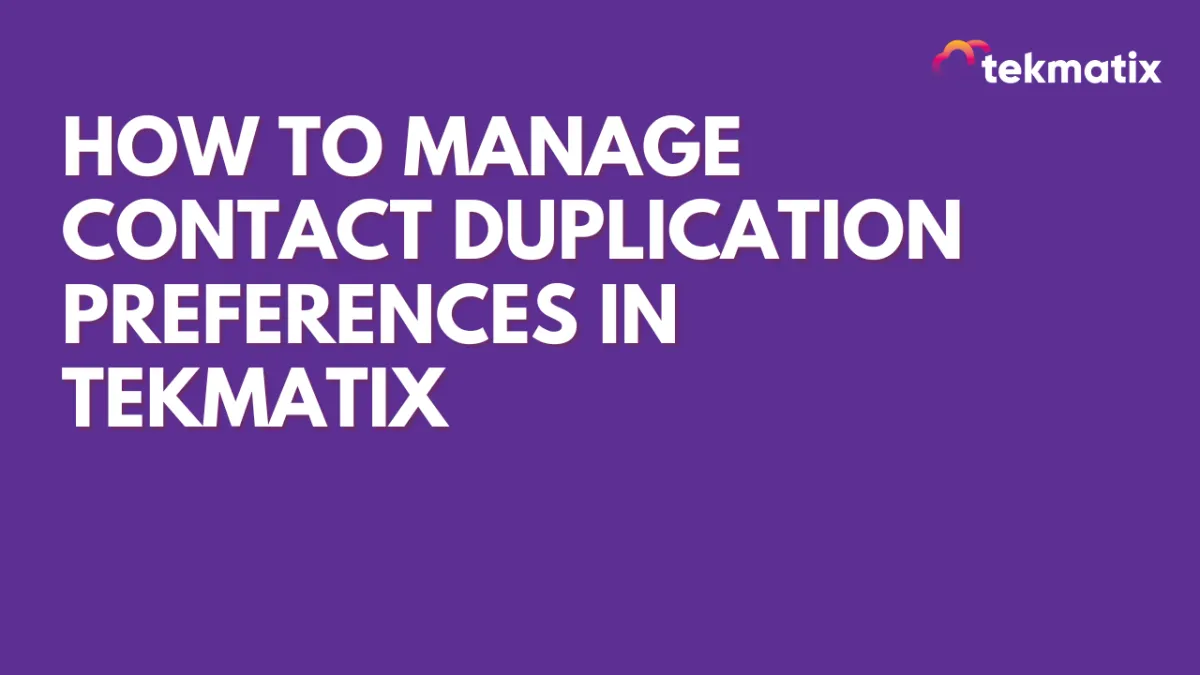
How To Manage Contact Duplication Preferences in Tekmatix
How To Manage Contact Duplication Preferences in Tekmatix
Why This Matters
Managing duplicates is essential for keeping your CRM clean, accurate, and efficient. Tekmatix gives you flexible control over how new contacts are created, updated, or merged — whether they come in via Forms, Zapier, or CSV imports.
By setting clear duplication rules, you can:
Maintain a single source of truth for every contact
Prevent cluttered or confusing records
Save time by reducing manual merging later
Ensure consistency across automations and workflows
Key Duplication Settings in Tekmatix
1. Allow Duplicate Contact
ON: Creates a new contact even if the email or phone number already exists (useful when the same person needs separate records for different contexts).
OFF: Updates the existing contact with new information instead of creating a duplicate.
2. Find Existing Contacts Based On
Choose how Tekmatix identifies and matches contacts:
Email (Default)
Phone
Pick whichever field you collect most consistently at intake.
3. Secondary Preference (Optional)
Add a second matching field if you want Tekmatix to check both email and phone before creating a new contact.
Example: Primary = Email, Secondary = Phone → Tekmatix first looks for a match by email, then checks by phone if no match is found.
Behavior Across Contact Sources
Forms & Zapier
Enabled: Creates duplicates if email/phone already exists
Disabled: Updates existing contacts instead of creating new ones
CSV Imports
Duplicates are automatically merged based on phone or email
No duplicates are ever created during CSV uploads
How To Configure Contact Duplication Preferences
Step 1: Go to Business Profile Settings
From your Tekmatix dashboard, click Settings (bottom left corner).
Select Business Profile.

Step 2: Adjust Contact Duplication Preferences
Scroll down to find the Contact Duplication Preferences panel.
Set your duplication rules (Allow Duplicate Contact, Find Existing Contact By, Secondary Preference).
Changes are saved automatically.

Sample Scenario
👉 Example:
Your coaching business receives new leads through a website form.
If you disable duplicates, a returning lead who fills out the form with the same email will have their existing record updated — keeping their history in one place.
If you allow duplicates, the same lead could be stored as two separate records (useful if you want separate records for different programs or teams).
Frequently Asked Questions
Q: Can duplicates be created during CSV imports?
No, Tekmatix automatically merges duplicates based on email or phone.
Q: What happens if I enable "Allow Duplicate Contact"?
Contacts with the same phone/email can be created via Forms or Zapier.
Q: Can I merge duplicates after they’re created?
Yes, Tekmatix allows manual merging of contacts anytime.
Q: How do I prevent duplicates from integrations?
Turn off the "Allow Duplicate Contact" setting so integrations update existing records.
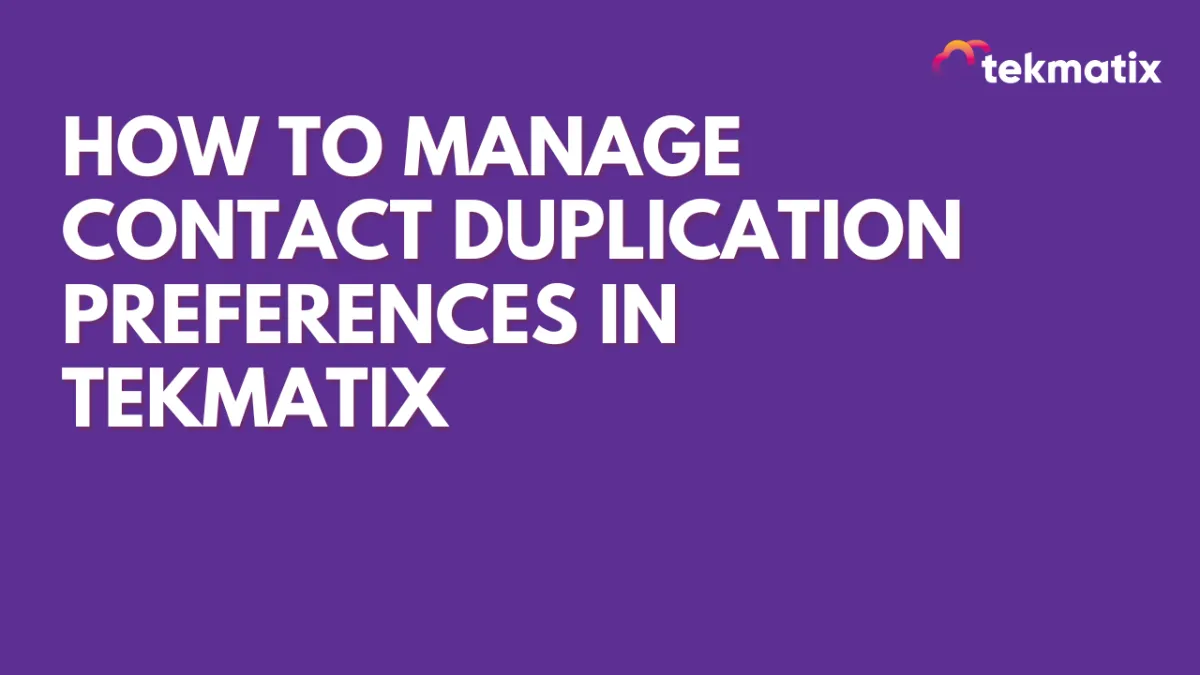
How To Manage Contact Duplication Preferences in Tekmatix
How To Manage Contact Duplication Preferences in Tekmatix
Why This Matters
Managing duplicates is essential for keeping your CRM clean, accurate, and efficient. Tekmatix gives you flexible control over how new contacts are created, updated, or merged — whether they come in via Forms, Zapier, or CSV imports.
By setting clear duplication rules, you can:
Maintain a single source of truth for every contact
Prevent cluttered or confusing records
Save time by reducing manual merging later
Ensure consistency across automations and workflows
Key Duplication Settings in Tekmatix
1. Allow Duplicate Contact
ON: Creates a new contact even if the email or phone number already exists (useful when the same person needs separate records for different contexts).
OFF: Updates the existing contact with new information instead of creating a duplicate.
2. Find Existing Contacts Based On
Choose how Tekmatix identifies and matches contacts:
Email (Default)
Phone
Pick whichever field you collect most consistently at intake.
3. Secondary Preference (Optional)
Add a second matching field if you want Tekmatix to check both email and phone before creating a new contact.
Example: Primary = Email, Secondary = Phone → Tekmatix first looks for a match by email, then checks by phone if no match is found.
Behavior Across Contact Sources
Forms & Zapier
Enabled: Creates duplicates if email/phone already exists
Disabled: Updates existing contacts instead of creating new ones
CSV Imports
Duplicates are automatically merged based on phone or email
No duplicates are ever created during CSV uploads
How To Configure Contact Duplication Preferences
Step 1: Go to Business Profile Settings
From your Tekmatix dashboard, click Settings (bottom left corner).
Select Business Profile.

Step 2: Adjust Contact Duplication Preferences
Scroll down to find the Contact Duplication Preferences panel.
Set your duplication rules (Allow Duplicate Contact, Find Existing Contact By, Secondary Preference).
Changes are saved automatically.

Sample Scenario
👉 Example:
Your coaching business receives new leads through a website form.
If you disable duplicates, a returning lead who fills out the form with the same email will have their existing record updated — keeping their history in one place.
If you allow duplicates, the same lead could be stored as two separate records (useful if you want separate records for different programs or teams).
Frequently Asked Questions
Q: Can duplicates be created during CSV imports?
No, Tekmatix automatically merges duplicates based on email or phone.
Q: What happens if I enable "Allow Duplicate Contact"?
Contacts with the same phone/email can be created via Forms or Zapier.
Q: Can I merge duplicates after they’re created?
Yes, Tekmatix allows manual merging of contacts anytime.
Q: How do I prevent duplicates from integrations?
Turn off the "Allow Duplicate Contact" setting so integrations update existing records.
CRM
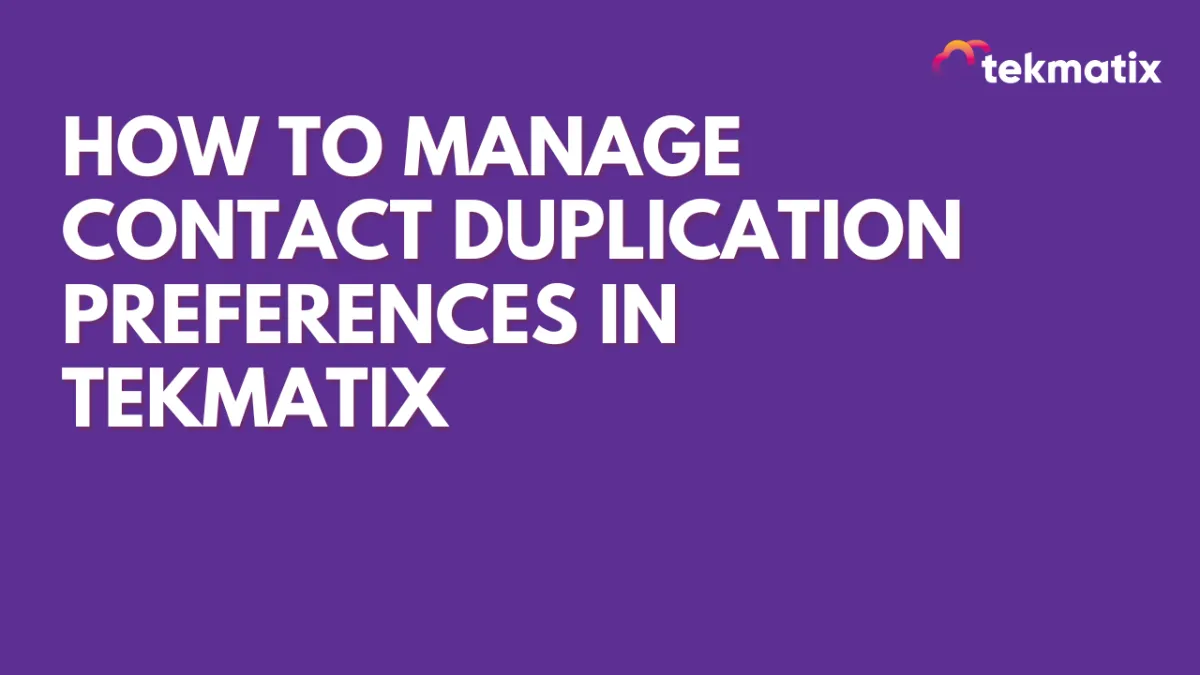
How To Manage Contact Duplication Preferences in Tekmatix
How To Manage Contact Duplication Preferences in Tekmatix
Why This Matters
Managing duplicates is essential for keeping your CRM clean, accurate, and efficient. Tekmatix gives you flexible control over how new contacts are created, updated, or merged — whether they come in via Forms, Zapier, or CSV imports.
By setting clear duplication rules, you can:
Maintain a single source of truth for every contact
Prevent cluttered or confusing records
Save time by reducing manual merging later
Ensure consistency across automations and workflows
Key Duplication Settings in Tekmatix
1. Allow Duplicate Contact
ON: Creates a new contact even if the email or phone number already exists (useful when the same person needs separate records for different contexts).
OFF: Updates the existing contact with new information instead of creating a duplicate.
2. Find Existing Contacts Based On
Choose how Tekmatix identifies and matches contacts:
Email (Default)
Phone
Pick whichever field you collect most consistently at intake.
3. Secondary Preference (Optional)
Add a second matching field if you want Tekmatix to check both email and phone before creating a new contact.
Example: Primary = Email, Secondary = Phone → Tekmatix first looks for a match by email, then checks by phone if no match is found.
Behavior Across Contact Sources
Forms & Zapier
Enabled: Creates duplicates if email/phone already exists
Disabled: Updates existing contacts instead of creating new ones
CSV Imports
Duplicates are automatically merged based on phone or email
No duplicates are ever created during CSV uploads
How To Configure Contact Duplication Preferences
Step 1: Go to Business Profile Settings
From your Tekmatix dashboard, click Settings (bottom left corner).
Select Business Profile.

Step 2: Adjust Contact Duplication Preferences
Scroll down to find the Contact Duplication Preferences panel.
Set your duplication rules (Allow Duplicate Contact, Find Existing Contact By, Secondary Preference).
Changes are saved automatically.

Sample Scenario
👉 Example:
Your coaching business receives new leads through a website form.
If you disable duplicates, a returning lead who fills out the form with the same email will have their existing record updated — keeping their history in one place.
If you allow duplicates, the same lead could be stored as two separate records (useful if you want separate records for different programs or teams).
Frequently Asked Questions
Q: Can duplicates be created during CSV imports?
No, Tekmatix automatically merges duplicates based on email or phone.
Q: What happens if I enable "Allow Duplicate Contact"?
Contacts with the same phone/email can be created via Forms or Zapier.
Q: Can I merge duplicates after they’re created?
Yes, Tekmatix allows manual merging of contacts anytime.
Q: How do I prevent duplicates from integrations?
Turn off the "Allow Duplicate Contact" setting so integrations update existing records.
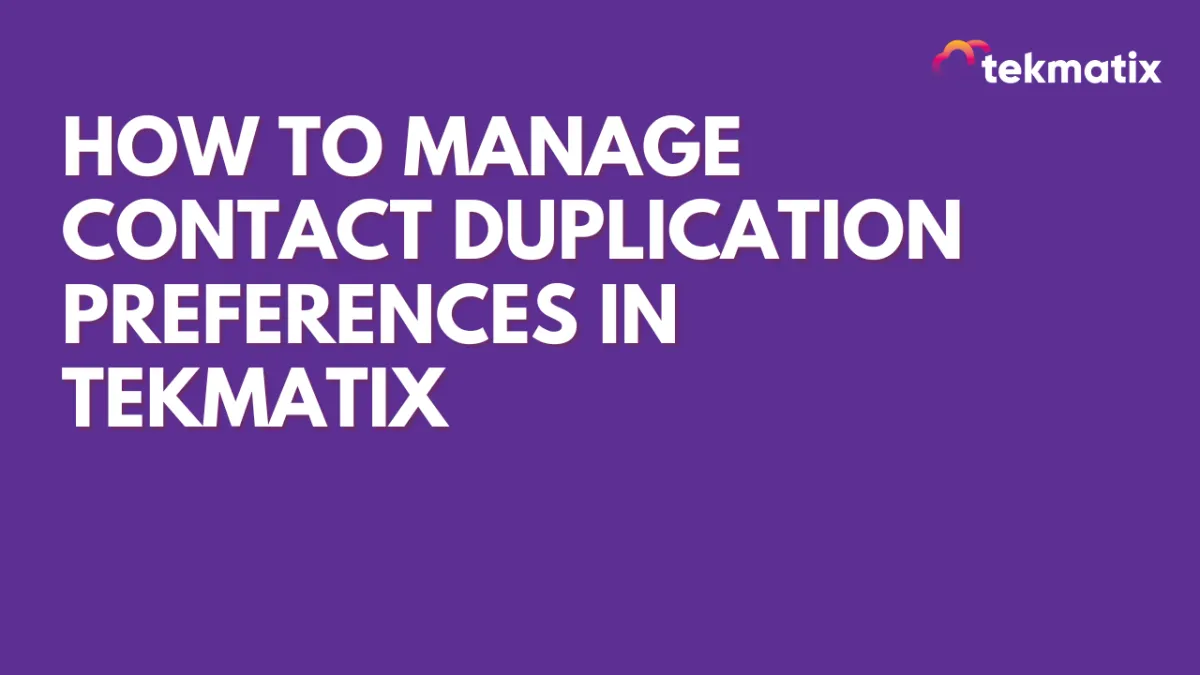
How To Manage Contact Duplication Preferences in Tekmatix
How To Manage Contact Duplication Preferences in Tekmatix
Why This Matters
Managing duplicates is essential for keeping your CRM clean, accurate, and efficient. Tekmatix gives you flexible control over how new contacts are created, updated, or merged — whether they come in via Forms, Zapier, or CSV imports.
By setting clear duplication rules, you can:
Maintain a single source of truth for every contact
Prevent cluttered or confusing records
Save time by reducing manual merging later
Ensure consistency across automations and workflows
Key Duplication Settings in Tekmatix
1. Allow Duplicate Contact
ON: Creates a new contact even if the email or phone number already exists (useful when the same person needs separate records for different contexts).
OFF: Updates the existing contact with new information instead of creating a duplicate.
2. Find Existing Contacts Based On
Choose how Tekmatix identifies and matches contacts:
Email (Default)
Phone
Pick whichever field you collect most consistently at intake.
3. Secondary Preference (Optional)
Add a second matching field if you want Tekmatix to check both email and phone before creating a new contact.
Example: Primary = Email, Secondary = Phone → Tekmatix first looks for a match by email, then checks by phone if no match is found.
Behavior Across Contact Sources
Forms & Zapier
Enabled: Creates duplicates if email/phone already exists
Disabled: Updates existing contacts instead of creating new ones
CSV Imports
Duplicates are automatically merged based on phone or email
No duplicates are ever created during CSV uploads
How To Configure Contact Duplication Preferences
Step 1: Go to Business Profile Settings
From your Tekmatix dashboard, click Settings (bottom left corner).
Select Business Profile.

Step 2: Adjust Contact Duplication Preferences
Scroll down to find the Contact Duplication Preferences panel.
Set your duplication rules (Allow Duplicate Contact, Find Existing Contact By, Secondary Preference).
Changes are saved automatically.

Sample Scenario
👉 Example:
Your coaching business receives new leads through a website form.
If you disable duplicates, a returning lead who fills out the form with the same email will have their existing record updated — keeping their history in one place.
If you allow duplicates, the same lead could be stored as two separate records (useful if you want separate records for different programs or teams).
Frequently Asked Questions
Q: Can duplicates be created during CSV imports?
No, Tekmatix automatically merges duplicates based on email or phone.
Q: What happens if I enable "Allow Duplicate Contact"?
Contacts with the same phone/email can be created via Forms or Zapier.
Q: Can I merge duplicates after they’re created?
Yes, Tekmatix allows manual merging of contacts anytime.
Q: How do I prevent duplicates from integrations?
Turn off the "Allow Duplicate Contact" setting so integrations update existing records.

Join The TekMatix Newsletter
Get sent regular tech and business growth tips.
Web Design
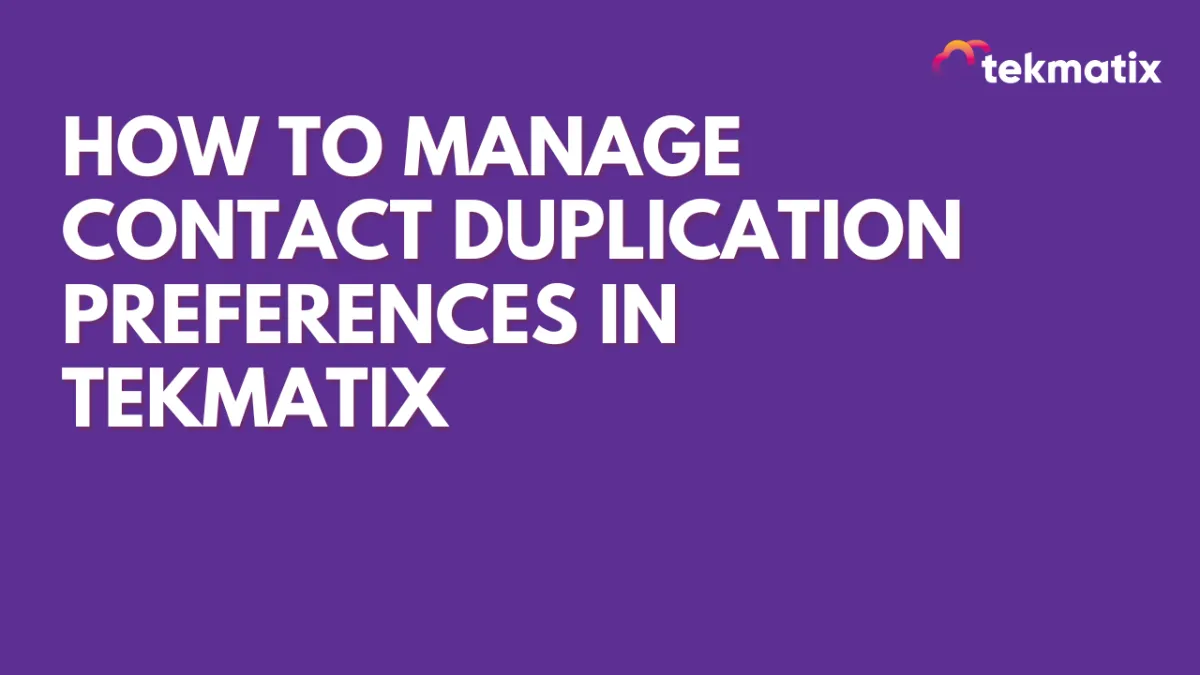
How To Manage Contact Duplication Preferences in Tekmatix
How To Manage Contact Duplication Preferences in Tekmatix
Why This Matters
Managing duplicates is essential for keeping your CRM clean, accurate, and efficient. Tekmatix gives you flexible control over how new contacts are created, updated, or merged — whether they come in via Forms, Zapier, or CSV imports.
By setting clear duplication rules, you can:
Maintain a single source of truth for every contact
Prevent cluttered or confusing records
Save time by reducing manual merging later
Ensure consistency across automations and workflows
Key Duplication Settings in Tekmatix
1. Allow Duplicate Contact
ON: Creates a new contact even if the email or phone number already exists (useful when the same person needs separate records for different contexts).
OFF: Updates the existing contact with new information instead of creating a duplicate.
2. Find Existing Contacts Based On
Choose how Tekmatix identifies and matches contacts:
Email (Default)
Phone
Pick whichever field you collect most consistently at intake.
3. Secondary Preference (Optional)
Add a second matching field if you want Tekmatix to check both email and phone before creating a new contact.
Example: Primary = Email, Secondary = Phone → Tekmatix first looks for a match by email, then checks by phone if no match is found.
Behavior Across Contact Sources
Forms & Zapier
Enabled: Creates duplicates if email/phone already exists
Disabled: Updates existing contacts instead of creating new ones
CSV Imports
Duplicates are automatically merged based on phone or email
No duplicates are ever created during CSV uploads
How To Configure Contact Duplication Preferences
Step 1: Go to Business Profile Settings
From your Tekmatix dashboard, click Settings (bottom left corner).
Select Business Profile.

Step 2: Adjust Contact Duplication Preferences
Scroll down to find the Contact Duplication Preferences panel.
Set your duplication rules (Allow Duplicate Contact, Find Existing Contact By, Secondary Preference).
Changes are saved automatically.

Sample Scenario
👉 Example:
Your coaching business receives new leads through a website form.
If you disable duplicates, a returning lead who fills out the form with the same email will have their existing record updated — keeping their history in one place.
If you allow duplicates, the same lead could be stored as two separate records (useful if you want separate records for different programs or teams).
Frequently Asked Questions
Q: Can duplicates be created during CSV imports?
No, Tekmatix automatically merges duplicates based on email or phone.
Q: What happens if I enable "Allow Duplicate Contact"?
Contacts with the same phone/email can be created via Forms or Zapier.
Q: Can I merge duplicates after they’re created?
Yes, Tekmatix allows manual merging of contacts anytime.
Q: How do I prevent duplicates from integrations?
Turn off the "Allow Duplicate Contact" setting so integrations update existing records.
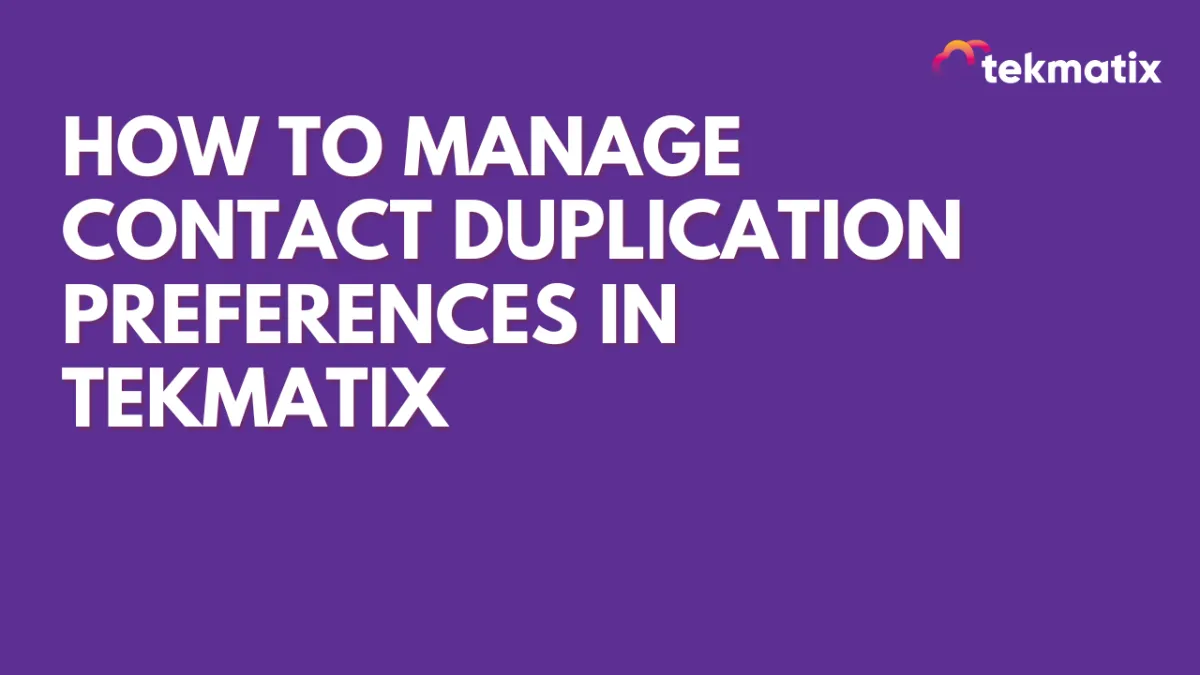
How To Manage Contact Duplication Preferences in Tekmatix
How To Manage Contact Duplication Preferences in Tekmatix
Why This Matters
Managing duplicates is essential for keeping your CRM clean, accurate, and efficient. Tekmatix gives you flexible control over how new contacts are created, updated, or merged — whether they come in via Forms, Zapier, or CSV imports.
By setting clear duplication rules, you can:
Maintain a single source of truth for every contact
Prevent cluttered or confusing records
Save time by reducing manual merging later
Ensure consistency across automations and workflows
Key Duplication Settings in Tekmatix
1. Allow Duplicate Contact
ON: Creates a new contact even if the email or phone number already exists (useful when the same person needs separate records for different contexts).
OFF: Updates the existing contact with new information instead of creating a duplicate.
2. Find Existing Contacts Based On
Choose how Tekmatix identifies and matches contacts:
Email (Default)
Phone
Pick whichever field you collect most consistently at intake.
3. Secondary Preference (Optional)
Add a second matching field if you want Tekmatix to check both email and phone before creating a new contact.
Example: Primary = Email, Secondary = Phone → Tekmatix first looks for a match by email, then checks by phone if no match is found.
Behavior Across Contact Sources
Forms & Zapier
Enabled: Creates duplicates if email/phone already exists
Disabled: Updates existing contacts instead of creating new ones
CSV Imports
Duplicates are automatically merged based on phone or email
No duplicates are ever created during CSV uploads
How To Configure Contact Duplication Preferences
Step 1: Go to Business Profile Settings
From your Tekmatix dashboard, click Settings (bottom left corner).
Select Business Profile.

Step 2: Adjust Contact Duplication Preferences
Scroll down to find the Contact Duplication Preferences panel.
Set your duplication rules (Allow Duplicate Contact, Find Existing Contact By, Secondary Preference).
Changes are saved automatically.

Sample Scenario
👉 Example:
Your coaching business receives new leads through a website form.
If you disable duplicates, a returning lead who fills out the form with the same email will have their existing record updated — keeping their history in one place.
If you allow duplicates, the same lead could be stored as two separate records (useful if you want separate records for different programs or teams).
Frequently Asked Questions
Q: Can duplicates be created during CSV imports?
No, Tekmatix automatically merges duplicates based on email or phone.
Q: What happens if I enable "Allow Duplicate Contact"?
Contacts with the same phone/email can be created via Forms or Zapier.
Q: Can I merge duplicates after they’re created?
Yes, Tekmatix allows manual merging of contacts anytime.
Q: How do I prevent duplicates from integrations?
Turn off the "Allow Duplicate Contact" setting so integrations update existing records.


