Tekmatix Help Articles
Love your help
Use the search bar below to find help guides and articles for using Tekmatix
Use the search bar below to look for help articles you need.
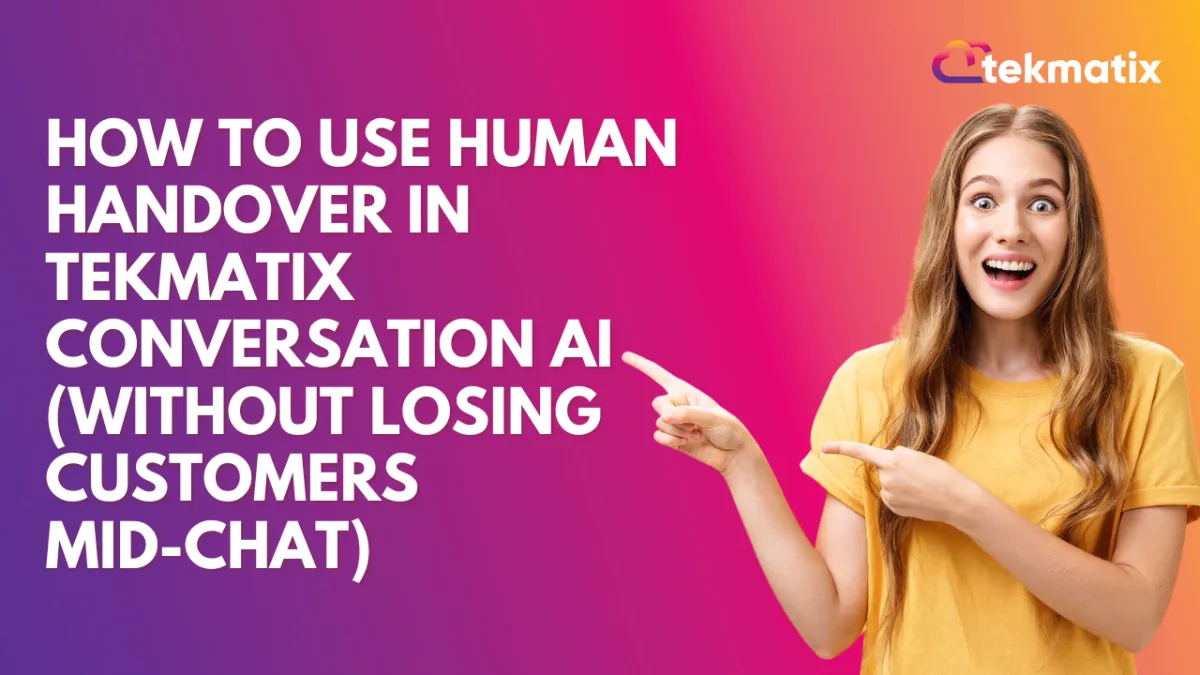
How To Use Human Handover in Tekmatix Conversation AI (Without Losing Customers Mid-Chat)
How To Use Human Handover in Tekmatix Conversation AI (Without Losing Customers Mid-Chat)
Why It Matters:
Not every customer question can be answered by a bot—especially when things get complicated. That’s where Tekmatix’s new Human Handover feature comes in. Now, your AI assistant can automatically pass the conversation to a real person based on predefined triggers like “I want to talk to a human,” repeated failure to respond correctly, or missing information. No more customer frustration, no more lost leads.
What Is Human Handover?
Human Handover is a feature within Conversation AI that lets your bot escalate conversations to a real staff member when it recognizes it can’t help. This ensures conversations continue smoothly—without dropping the ball.
When to Use It
Customers ask to speak with a real person
Bot fails to answer after two tries
AI doesn’t recognize or understand the query
You want to add a safety net for high-stakes or sensitive topics
Sample Scenario:
Business Type: Online Coaching Business
Use Case: A client wants to discuss a personal payment dispute. They type, “Can I speak with someone?”
With Human Handover enabled, the bot detects the request and immediately:
Assigns the chat to a human team member
Sends a confirmation message
Pauses itself so the user isn’t spammed
Tags the chat “human_handover”
Notifies your team and even creates a follow-up task
No escalation missed. No lead lost.
How to Set Up Human Handover in Tekmatix
Step 1: Enable Human Handover
Go to Settings > Conversation AI > Select Bot > Bot Goals.
Scroll down and select Human Handover.
Toggle ON to begin configuration.
Step 2: Choose When to Trigger the Handover
Pick one or more of the following scenarios:
Contact Request (e.g., “Can I talk to a human?”)
Lack of Information (bot doesn’t know the answer)
Failed Resolution (bot failed to solve the issue twice)
Step 3: Configure the Action Plan
Assign the Conversation
Choose a specific team member or auto-assign.Auto-Create a Task
(Optional) Check the box to generate a task with a default note. Task is due in 24 hours.Send a Closing Message
Default: “Thank you! Someone from the team will get back to you.”Pause the Bot
This prevents the bot from continuing responses until the human takes over.Tag the Chat
The default tag added is: human_handover (you can customize this).
Step 4: Set Up Staff Notifications
Ensure human agents know when they’ve been assigned:
Go to Settings > My Staff
Choose the staff member.
Enable:
✅ When a conversation gets assigned to me
✅ When a task gets assigned to me
Notes
You can configure up to 6 different handover actions per bot.
Human Handover is currently in Labs, so you’ll need to enable it manually first.
Pro Tip:
Pair Human Handover with workflows that send an internal or email notification when triggered. This ensures faster response and better team coordination.
Latest Blog Posts
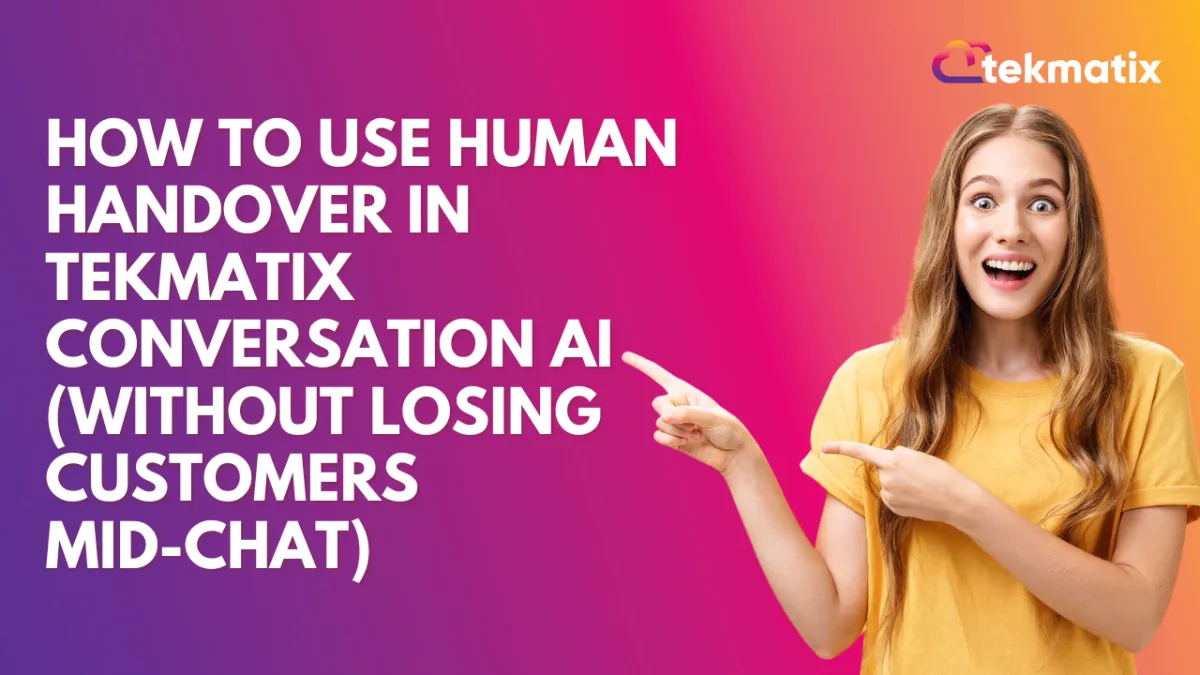
How To Use Human Handover in Tekmatix Conversation AI (Without Losing Customers Mid-Chat)
How To Use Human Handover in Tekmatix Conversation AI (Without Losing Customers Mid-Chat)
Why It Matters:
Not every customer question can be answered by a bot—especially when things get complicated. That’s where Tekmatix’s new Human Handover feature comes in. Now, your AI assistant can automatically pass the conversation to a real person based on predefined triggers like “I want to talk to a human,” repeated failure to respond correctly, or missing information. No more customer frustration, no more lost leads.
What Is Human Handover?
Human Handover is a feature within Conversation AI that lets your bot escalate conversations to a real staff member when it recognizes it can’t help. This ensures conversations continue smoothly—without dropping the ball.
When to Use It
Customers ask to speak with a real person
Bot fails to answer after two tries
AI doesn’t recognize or understand the query
You want to add a safety net for high-stakes or sensitive topics
Sample Scenario:
Business Type: Online Coaching Business
Use Case: A client wants to discuss a personal payment dispute. They type, “Can I speak with someone?”
With Human Handover enabled, the bot detects the request and immediately:
Assigns the chat to a human team member
Sends a confirmation message
Pauses itself so the user isn’t spammed
Tags the chat “human_handover”
Notifies your team and even creates a follow-up task
No escalation missed. No lead lost.
How to Set Up Human Handover in Tekmatix
Step 1: Enable Human Handover
Go to Settings > Conversation AI > Select Bot > Bot Goals.
Scroll down and select Human Handover.
Toggle ON to begin configuration.
Step 2: Choose When to Trigger the Handover
Pick one or more of the following scenarios:
Contact Request (e.g., “Can I talk to a human?”)
Lack of Information (bot doesn’t know the answer)
Failed Resolution (bot failed to solve the issue twice)
Step 3: Configure the Action Plan
Assign the Conversation
Choose a specific team member or auto-assign.Auto-Create a Task
(Optional) Check the box to generate a task with a default note. Task is due in 24 hours.Send a Closing Message
Default: “Thank you! Someone from the team will get back to you.”Pause the Bot
This prevents the bot from continuing responses until the human takes over.Tag the Chat
The default tag added is: human_handover (you can customize this).
Step 4: Set Up Staff Notifications
Ensure human agents know when they’ve been assigned:
Go to Settings > My Staff
Choose the staff member.
Enable:
✅ When a conversation gets assigned to me
✅ When a task gets assigned to me
Notes
You can configure up to 6 different handover actions per bot.
Human Handover is currently in Labs, so you’ll need to enable it manually first.
Pro Tip:
Pair Human Handover with workflows that send an internal or email notification when triggered. This ensures faster response and better team coordination.
Marketing
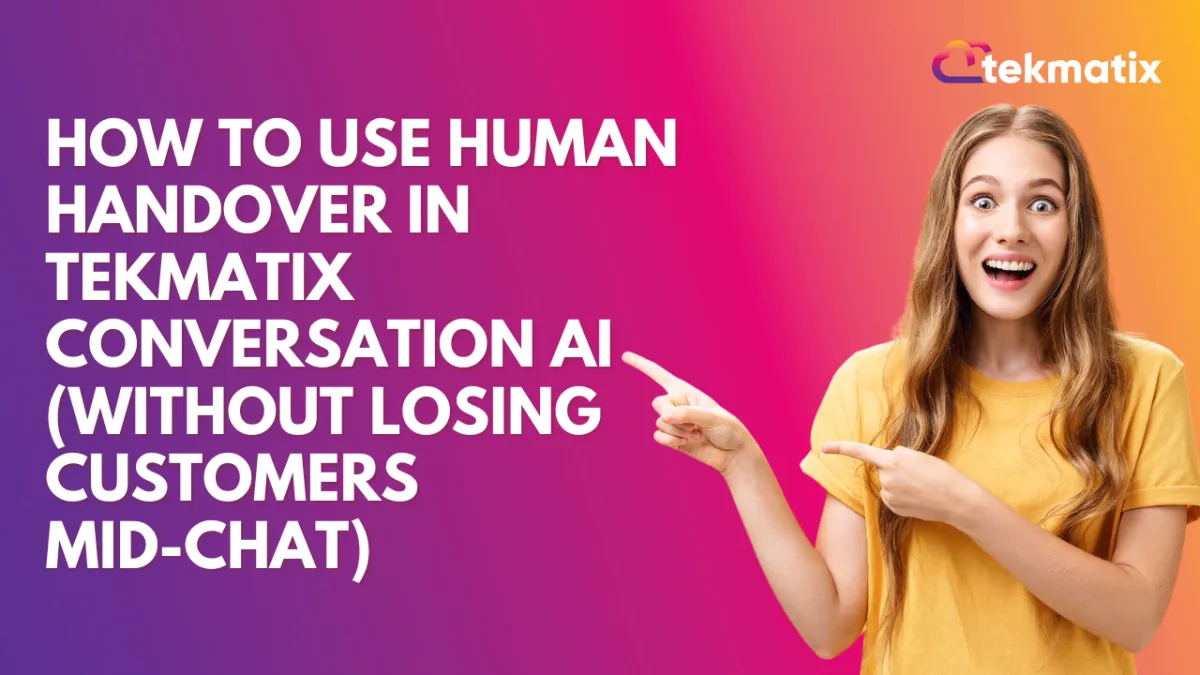
How To Use Human Handover in Tekmatix Conversation AI (Without Losing Customers Mid-Chat)
How To Use Human Handover in Tekmatix Conversation AI (Without Losing Customers Mid-Chat)
Why It Matters:
Not every customer question can be answered by a bot—especially when things get complicated. That’s where Tekmatix’s new Human Handover feature comes in. Now, your AI assistant can automatically pass the conversation to a real person based on predefined triggers like “I want to talk to a human,” repeated failure to respond correctly, or missing information. No more customer frustration, no more lost leads.
What Is Human Handover?
Human Handover is a feature within Conversation AI that lets your bot escalate conversations to a real staff member when it recognizes it can’t help. This ensures conversations continue smoothly—without dropping the ball.
When to Use It
Customers ask to speak with a real person
Bot fails to answer after two tries
AI doesn’t recognize or understand the query
You want to add a safety net for high-stakes or sensitive topics
Sample Scenario:
Business Type: Online Coaching Business
Use Case: A client wants to discuss a personal payment dispute. They type, “Can I speak with someone?”
With Human Handover enabled, the bot detects the request and immediately:
Assigns the chat to a human team member
Sends a confirmation message
Pauses itself so the user isn’t spammed
Tags the chat “human_handover”
Notifies your team and even creates a follow-up task
No escalation missed. No lead lost.
How to Set Up Human Handover in Tekmatix
Step 1: Enable Human Handover
Go to Settings > Conversation AI > Select Bot > Bot Goals.
Scroll down and select Human Handover.
Toggle ON to begin configuration.
Step 2: Choose When to Trigger the Handover
Pick one or more of the following scenarios:
Contact Request (e.g., “Can I talk to a human?”)
Lack of Information (bot doesn’t know the answer)
Failed Resolution (bot failed to solve the issue twice)
Step 3: Configure the Action Plan
Assign the Conversation
Choose a specific team member or auto-assign.Auto-Create a Task
(Optional) Check the box to generate a task with a default note. Task is due in 24 hours.Send a Closing Message
Default: “Thank you! Someone from the team will get back to you.”Pause the Bot
This prevents the bot from continuing responses until the human takes over.Tag the Chat
The default tag added is: human_handover (you can customize this).
Step 4: Set Up Staff Notifications
Ensure human agents know when they’ve been assigned:
Go to Settings > My Staff
Choose the staff member.
Enable:
✅ When a conversation gets assigned to me
✅ When a task gets assigned to me
Notes
You can configure up to 6 different handover actions per bot.
Human Handover is currently in Labs, so you’ll need to enable it manually first.
Pro Tip:
Pair Human Handover with workflows that send an internal or email notification when triggered. This ensures faster response and better team coordination.
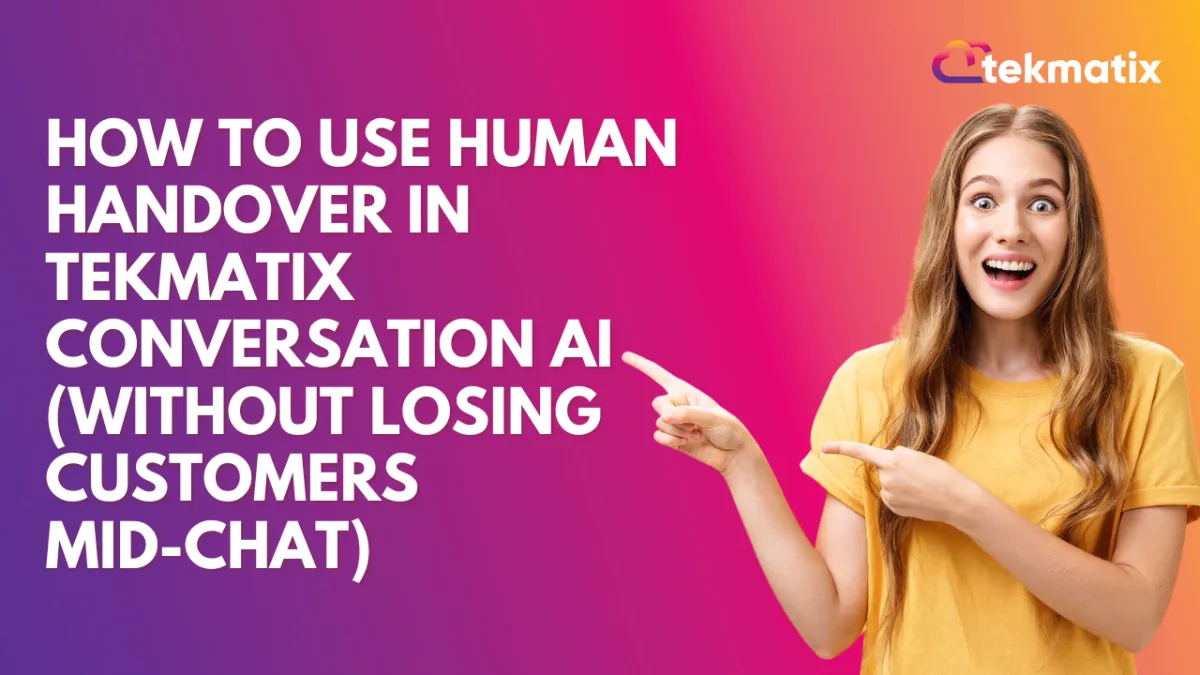
How To Use Human Handover in Tekmatix Conversation AI (Without Losing Customers Mid-Chat)
How To Use Human Handover in Tekmatix Conversation AI (Without Losing Customers Mid-Chat)
Why It Matters:
Not every customer question can be answered by a bot—especially when things get complicated. That’s where Tekmatix’s new Human Handover feature comes in. Now, your AI assistant can automatically pass the conversation to a real person based on predefined triggers like “I want to talk to a human,” repeated failure to respond correctly, or missing information. No more customer frustration, no more lost leads.
What Is Human Handover?
Human Handover is a feature within Conversation AI that lets your bot escalate conversations to a real staff member when it recognizes it can’t help. This ensures conversations continue smoothly—without dropping the ball.
When to Use It
Customers ask to speak with a real person
Bot fails to answer after two tries
AI doesn’t recognize or understand the query
You want to add a safety net for high-stakes or sensitive topics
Sample Scenario:
Business Type: Online Coaching Business
Use Case: A client wants to discuss a personal payment dispute. They type, “Can I speak with someone?”
With Human Handover enabled, the bot detects the request and immediately:
Assigns the chat to a human team member
Sends a confirmation message
Pauses itself so the user isn’t spammed
Tags the chat “human_handover”
Notifies your team and even creates a follow-up task
No escalation missed. No lead lost.
How to Set Up Human Handover in Tekmatix
Step 1: Enable Human Handover
Go to Settings > Conversation AI > Select Bot > Bot Goals.
Scroll down and select Human Handover.
Toggle ON to begin configuration.
Step 2: Choose When to Trigger the Handover
Pick one or more of the following scenarios:
Contact Request (e.g., “Can I talk to a human?”)
Lack of Information (bot doesn’t know the answer)
Failed Resolution (bot failed to solve the issue twice)
Step 3: Configure the Action Plan
Assign the Conversation
Choose a specific team member or auto-assign.Auto-Create a Task
(Optional) Check the box to generate a task with a default note. Task is due in 24 hours.Send a Closing Message
Default: “Thank you! Someone from the team will get back to you.”Pause the Bot
This prevents the bot from continuing responses until the human takes over.Tag the Chat
The default tag added is: human_handover (you can customize this).
Step 4: Set Up Staff Notifications
Ensure human agents know when they’ve been assigned:
Go to Settings > My Staff
Choose the staff member.
Enable:
✅ When a conversation gets assigned to me
✅ When a task gets assigned to me
Notes
You can configure up to 6 different handover actions per bot.
Human Handover is currently in Labs, so you’ll need to enable it manually first.
Pro Tip:
Pair Human Handover with workflows that send an internal or email notification when triggered. This ensures faster response and better team coordination.
CRM
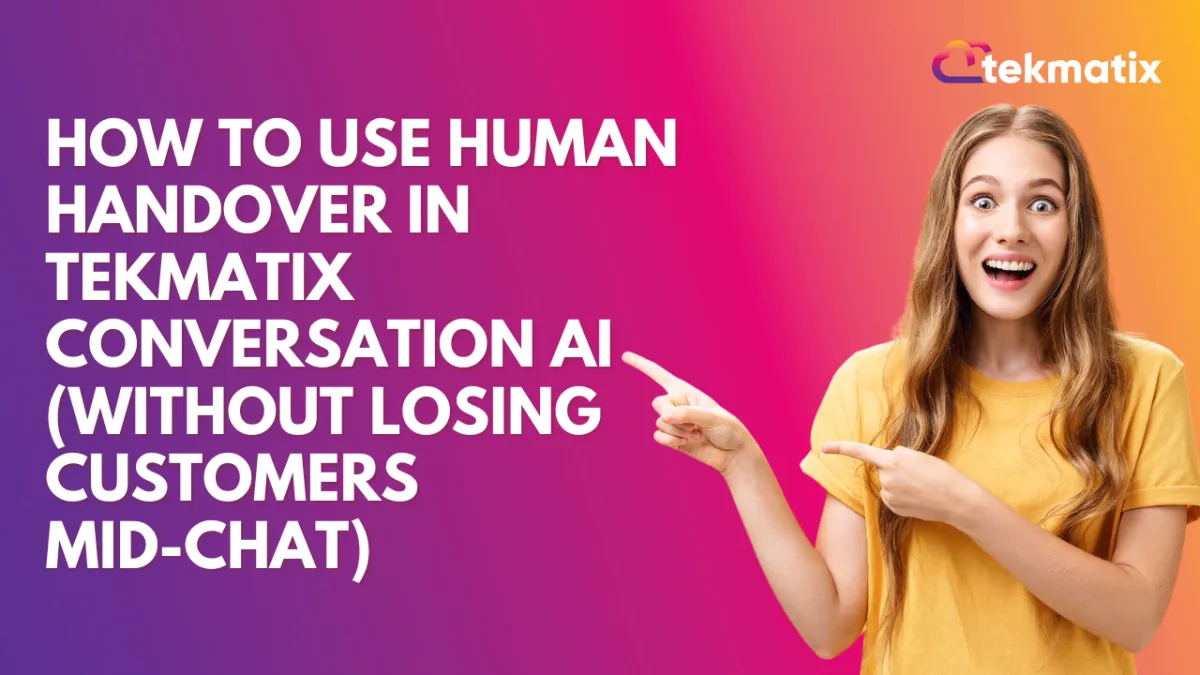
How To Use Human Handover in Tekmatix Conversation AI (Without Losing Customers Mid-Chat)
How To Use Human Handover in Tekmatix Conversation AI (Without Losing Customers Mid-Chat)
Why It Matters:
Not every customer question can be answered by a bot—especially when things get complicated. That’s where Tekmatix’s new Human Handover feature comes in. Now, your AI assistant can automatically pass the conversation to a real person based on predefined triggers like “I want to talk to a human,” repeated failure to respond correctly, or missing information. No more customer frustration, no more lost leads.
What Is Human Handover?
Human Handover is a feature within Conversation AI that lets your bot escalate conversations to a real staff member when it recognizes it can’t help. This ensures conversations continue smoothly—without dropping the ball.
When to Use It
Customers ask to speak with a real person
Bot fails to answer after two tries
AI doesn’t recognize or understand the query
You want to add a safety net for high-stakes or sensitive topics
Sample Scenario:
Business Type: Online Coaching Business
Use Case: A client wants to discuss a personal payment dispute. They type, “Can I speak with someone?”
With Human Handover enabled, the bot detects the request and immediately:
Assigns the chat to a human team member
Sends a confirmation message
Pauses itself so the user isn’t spammed
Tags the chat “human_handover”
Notifies your team and even creates a follow-up task
No escalation missed. No lead lost.
How to Set Up Human Handover in Tekmatix
Step 1: Enable Human Handover
Go to Settings > Conversation AI > Select Bot > Bot Goals.
Scroll down and select Human Handover.
Toggle ON to begin configuration.
Step 2: Choose When to Trigger the Handover
Pick one or more of the following scenarios:
Contact Request (e.g., “Can I talk to a human?”)
Lack of Information (bot doesn’t know the answer)
Failed Resolution (bot failed to solve the issue twice)
Step 3: Configure the Action Plan
Assign the Conversation
Choose a specific team member or auto-assign.Auto-Create a Task
(Optional) Check the box to generate a task with a default note. Task is due in 24 hours.Send a Closing Message
Default: “Thank you! Someone from the team will get back to you.”Pause the Bot
This prevents the bot from continuing responses until the human takes over.Tag the Chat
The default tag added is: human_handover (you can customize this).
Step 4: Set Up Staff Notifications
Ensure human agents know when they’ve been assigned:
Go to Settings > My Staff
Choose the staff member.
Enable:
✅ When a conversation gets assigned to me
✅ When a task gets assigned to me
Notes
You can configure up to 6 different handover actions per bot.
Human Handover is currently in Labs, so you’ll need to enable it manually first.
Pro Tip:
Pair Human Handover with workflows that send an internal or email notification when triggered. This ensures faster response and better team coordination.
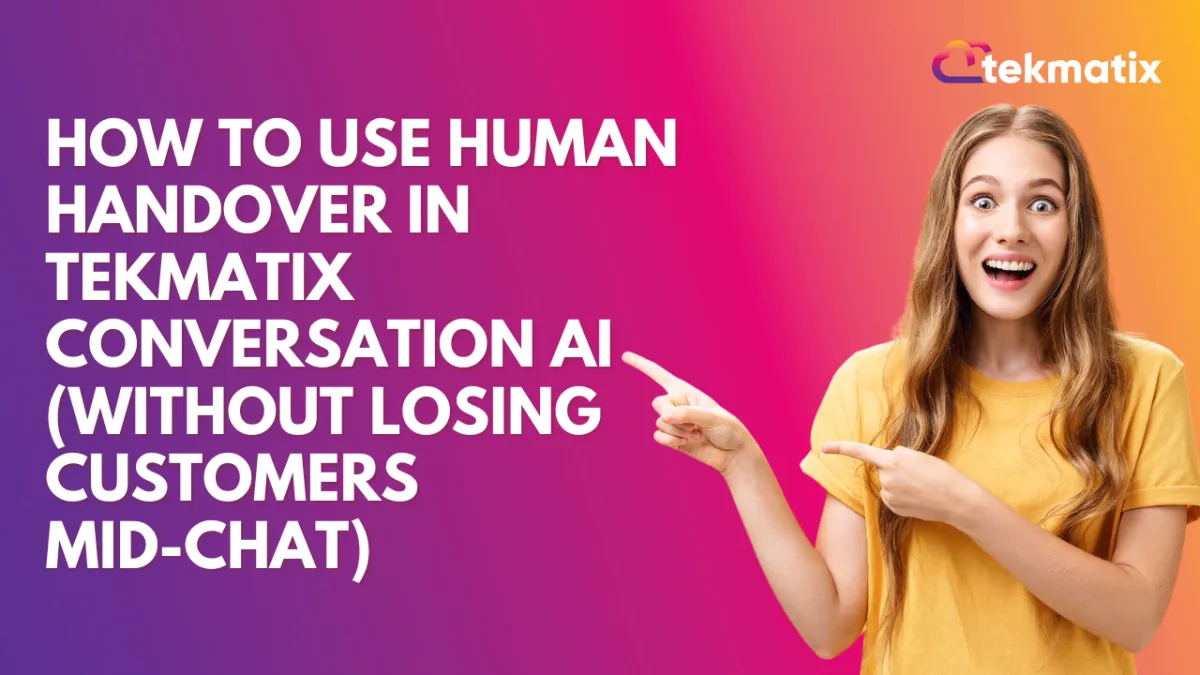
How To Use Human Handover in Tekmatix Conversation AI (Without Losing Customers Mid-Chat)
How To Use Human Handover in Tekmatix Conversation AI (Without Losing Customers Mid-Chat)
Why It Matters:
Not every customer question can be answered by a bot—especially when things get complicated. That’s where Tekmatix’s new Human Handover feature comes in. Now, your AI assistant can automatically pass the conversation to a real person based on predefined triggers like “I want to talk to a human,” repeated failure to respond correctly, or missing information. No more customer frustration, no more lost leads.
What Is Human Handover?
Human Handover is a feature within Conversation AI that lets your bot escalate conversations to a real staff member when it recognizes it can’t help. This ensures conversations continue smoothly—without dropping the ball.
When to Use It
Customers ask to speak with a real person
Bot fails to answer after two tries
AI doesn’t recognize or understand the query
You want to add a safety net for high-stakes or sensitive topics
Sample Scenario:
Business Type: Online Coaching Business
Use Case: A client wants to discuss a personal payment dispute. They type, “Can I speak with someone?”
With Human Handover enabled, the bot detects the request and immediately:
Assigns the chat to a human team member
Sends a confirmation message
Pauses itself so the user isn’t spammed
Tags the chat “human_handover”
Notifies your team and even creates a follow-up task
No escalation missed. No lead lost.
How to Set Up Human Handover in Tekmatix
Step 1: Enable Human Handover
Go to Settings > Conversation AI > Select Bot > Bot Goals.
Scroll down and select Human Handover.
Toggle ON to begin configuration.
Step 2: Choose When to Trigger the Handover
Pick one or more of the following scenarios:
Contact Request (e.g., “Can I talk to a human?”)
Lack of Information (bot doesn’t know the answer)
Failed Resolution (bot failed to solve the issue twice)
Step 3: Configure the Action Plan
Assign the Conversation
Choose a specific team member or auto-assign.Auto-Create a Task
(Optional) Check the box to generate a task with a default note. Task is due in 24 hours.Send a Closing Message
Default: “Thank you! Someone from the team will get back to you.”Pause the Bot
This prevents the bot from continuing responses until the human takes over.Tag the Chat
The default tag added is: human_handover (you can customize this).
Step 4: Set Up Staff Notifications
Ensure human agents know when they’ve been assigned:
Go to Settings > My Staff
Choose the staff member.
Enable:
✅ When a conversation gets assigned to me
✅ When a task gets assigned to me
Notes
You can configure up to 6 different handover actions per bot.
Human Handover is currently in Labs, so you’ll need to enable it manually first.
Pro Tip:
Pair Human Handover with workflows that send an internal or email notification when triggered. This ensures faster response and better team coordination.

Join The TekMatix Newsletter
Get sent regular tech and business growth tips.
Web Design
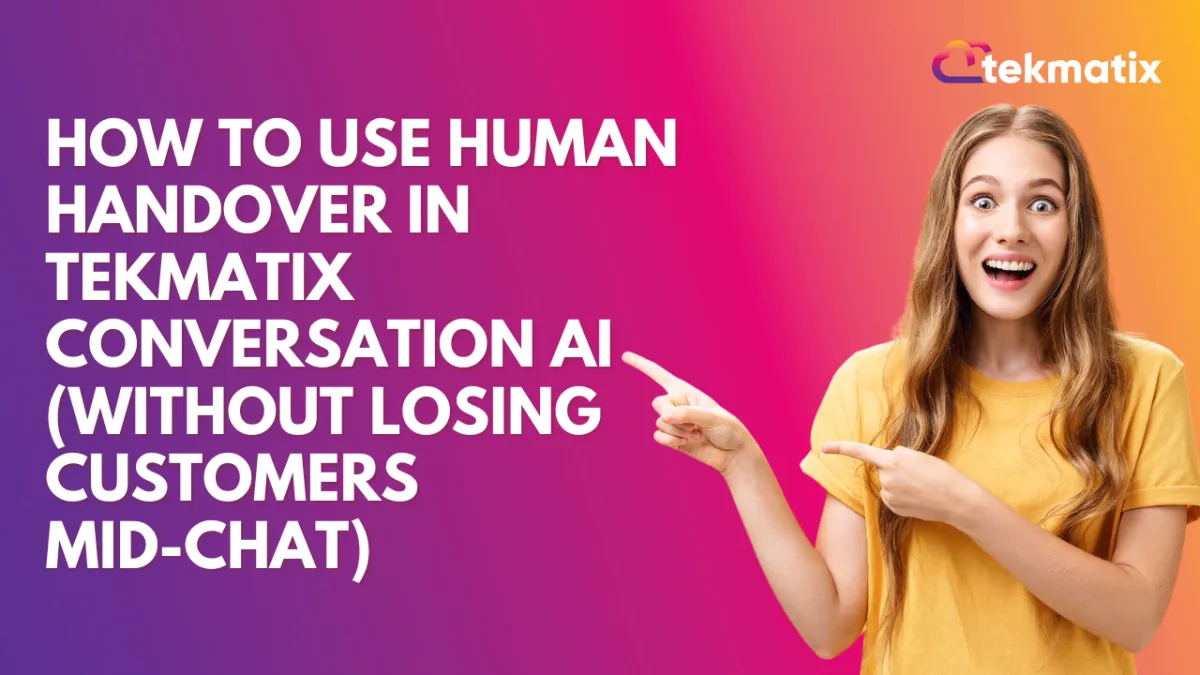
How To Use Human Handover in Tekmatix Conversation AI (Without Losing Customers Mid-Chat)
How To Use Human Handover in Tekmatix Conversation AI (Without Losing Customers Mid-Chat)
Why It Matters:
Not every customer question can be answered by a bot—especially when things get complicated. That’s where Tekmatix’s new Human Handover feature comes in. Now, your AI assistant can automatically pass the conversation to a real person based on predefined triggers like “I want to talk to a human,” repeated failure to respond correctly, or missing information. No more customer frustration, no more lost leads.
What Is Human Handover?
Human Handover is a feature within Conversation AI that lets your bot escalate conversations to a real staff member when it recognizes it can’t help. This ensures conversations continue smoothly—without dropping the ball.
When to Use It
Customers ask to speak with a real person
Bot fails to answer after two tries
AI doesn’t recognize or understand the query
You want to add a safety net for high-stakes or sensitive topics
Sample Scenario:
Business Type: Online Coaching Business
Use Case: A client wants to discuss a personal payment dispute. They type, “Can I speak with someone?”
With Human Handover enabled, the bot detects the request and immediately:
Assigns the chat to a human team member
Sends a confirmation message
Pauses itself so the user isn’t spammed
Tags the chat “human_handover”
Notifies your team and even creates a follow-up task
No escalation missed. No lead lost.
How to Set Up Human Handover in Tekmatix
Step 1: Enable Human Handover
Go to Settings > Conversation AI > Select Bot > Bot Goals.
Scroll down and select Human Handover.
Toggle ON to begin configuration.
Step 2: Choose When to Trigger the Handover
Pick one or more of the following scenarios:
Contact Request (e.g., “Can I talk to a human?”)
Lack of Information (bot doesn’t know the answer)
Failed Resolution (bot failed to solve the issue twice)
Step 3: Configure the Action Plan
Assign the Conversation
Choose a specific team member or auto-assign.Auto-Create a Task
(Optional) Check the box to generate a task with a default note. Task is due in 24 hours.Send a Closing Message
Default: “Thank you! Someone from the team will get back to you.”Pause the Bot
This prevents the bot from continuing responses until the human takes over.Tag the Chat
The default tag added is: human_handover (you can customize this).
Step 4: Set Up Staff Notifications
Ensure human agents know when they’ve been assigned:
Go to Settings > My Staff
Choose the staff member.
Enable:
✅ When a conversation gets assigned to me
✅ When a task gets assigned to me
Notes
You can configure up to 6 different handover actions per bot.
Human Handover is currently in Labs, so you’ll need to enable it manually first.
Pro Tip:
Pair Human Handover with workflows that send an internal or email notification when triggered. This ensures faster response and better team coordination.
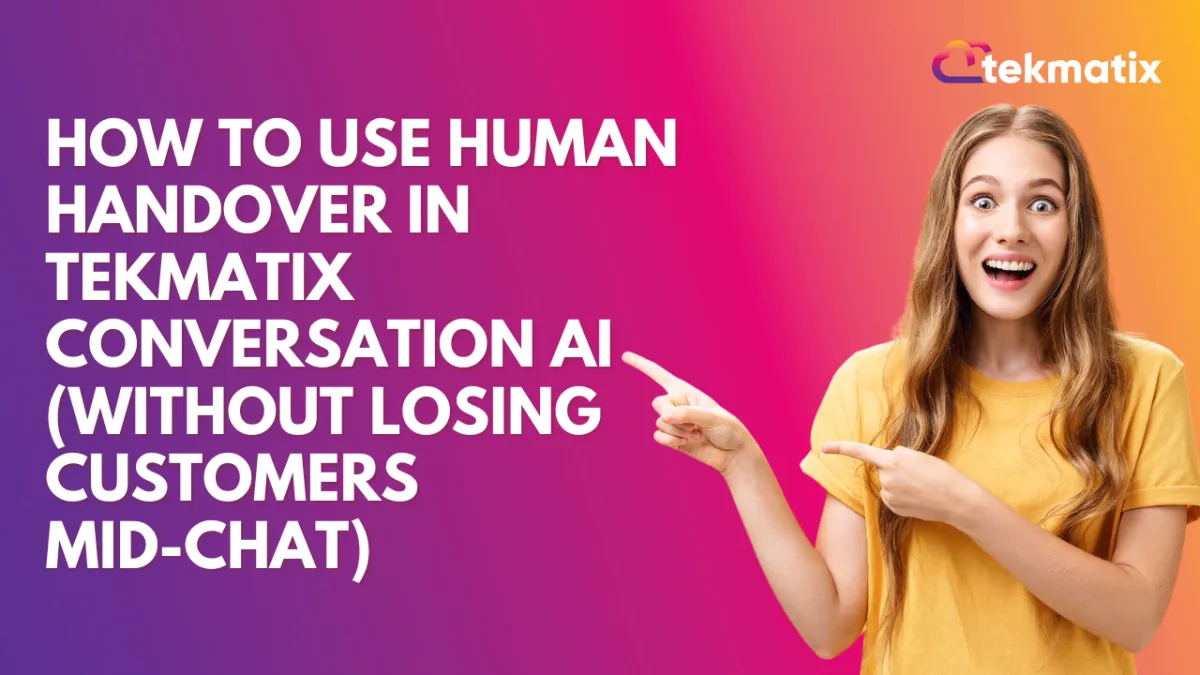
How To Use Human Handover in Tekmatix Conversation AI (Without Losing Customers Mid-Chat)
How To Use Human Handover in Tekmatix Conversation AI (Without Losing Customers Mid-Chat)
Why It Matters:
Not every customer question can be answered by a bot—especially when things get complicated. That’s where Tekmatix’s new Human Handover feature comes in. Now, your AI assistant can automatically pass the conversation to a real person based on predefined triggers like “I want to talk to a human,” repeated failure to respond correctly, or missing information. No more customer frustration, no more lost leads.
What Is Human Handover?
Human Handover is a feature within Conversation AI that lets your bot escalate conversations to a real staff member when it recognizes it can’t help. This ensures conversations continue smoothly—without dropping the ball.
When to Use It
Customers ask to speak with a real person
Bot fails to answer after two tries
AI doesn’t recognize or understand the query
You want to add a safety net for high-stakes or sensitive topics
Sample Scenario:
Business Type: Online Coaching Business
Use Case: A client wants to discuss a personal payment dispute. They type, “Can I speak with someone?”
With Human Handover enabled, the bot detects the request and immediately:
Assigns the chat to a human team member
Sends a confirmation message
Pauses itself so the user isn’t spammed
Tags the chat “human_handover”
Notifies your team and even creates a follow-up task
No escalation missed. No lead lost.
How to Set Up Human Handover in Tekmatix
Step 1: Enable Human Handover
Go to Settings > Conversation AI > Select Bot > Bot Goals.
Scroll down and select Human Handover.
Toggle ON to begin configuration.
Step 2: Choose When to Trigger the Handover
Pick one or more of the following scenarios:
Contact Request (e.g., “Can I talk to a human?”)
Lack of Information (bot doesn’t know the answer)
Failed Resolution (bot failed to solve the issue twice)
Step 3: Configure the Action Plan
Assign the Conversation
Choose a specific team member or auto-assign.Auto-Create a Task
(Optional) Check the box to generate a task with a default note. Task is due in 24 hours.Send a Closing Message
Default: “Thank you! Someone from the team will get back to you.”Pause the Bot
This prevents the bot from continuing responses until the human takes over.Tag the Chat
The default tag added is: human_handover (you can customize this).
Step 4: Set Up Staff Notifications
Ensure human agents know when they’ve been assigned:
Go to Settings > My Staff
Choose the staff member.
Enable:
✅ When a conversation gets assigned to me
✅ When a task gets assigned to me
Notes
You can configure up to 6 different handover actions per bot.
Human Handover is currently in Labs, so you’ll need to enable it manually first.
Pro Tip:
Pair Human Handover with workflows that send an internal or email notification when triggered. This ensures faster response and better team coordination.


