Tekmatix Help Articles
Love your help
Use the search bar below to find help guides and articles for using Tekmatix
Use the search bar below to look for help articles you need.
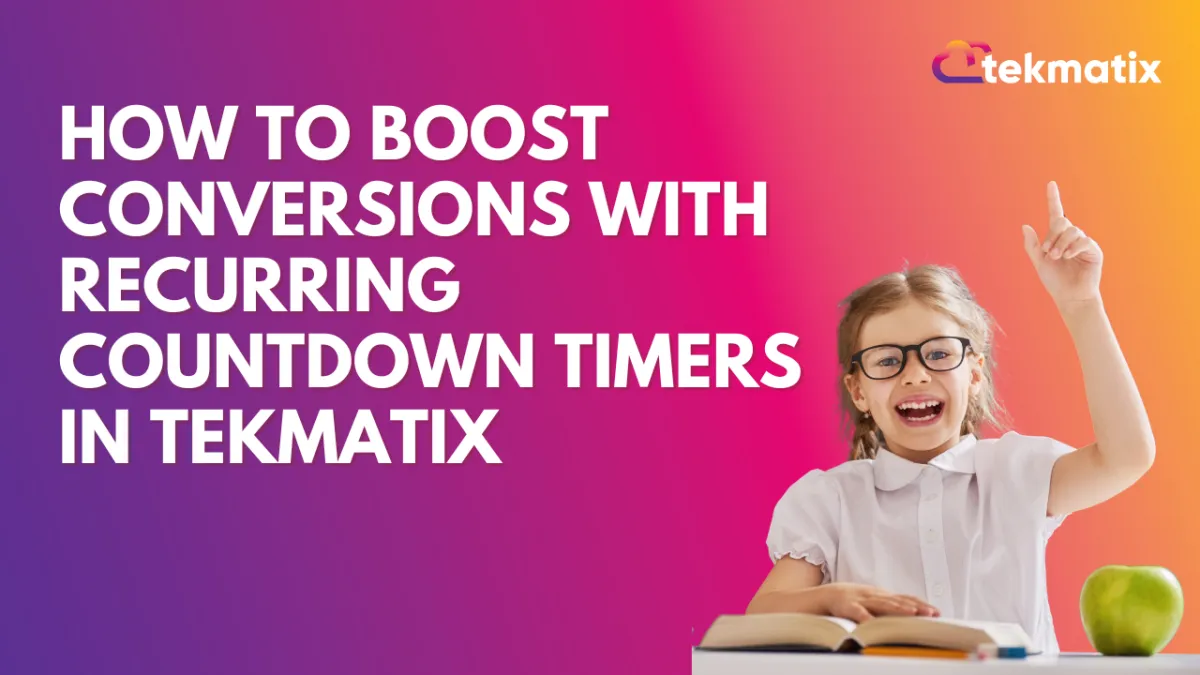
How To Boost Conversions with Recurring Countdown Timers in Tekmatix
How To Boost Conversions with Recurring Countdown Timers in Tekmatix
Creating urgency is one of the most effective ways to motivate customers to take action — but managing limited-time offers manually can be time-consuming.
That’s where Recurring Countdown Timers in Tekmatix come in.
This feature allows you to set up automated, looping countdowns that restart on schedule — perfect for recurring sales, events, or campaigns that need consistent urgency.
What Is a Recurring Countdown Timer?
A Recurring Countdown Timer is a timer that counts down for a fixed period (e.g., seven days), reaches zero, and then automatically restarts for a set number of loops.
Every visitor sees the same deadline, ensuring a uniform sense of urgency across all sessions.
Unlike one-time timers that expire permanently, recurring timers cycle through three distinct states:
Wait: The timer is inactive before the countdown begins.
Active: The countdown is visible and running.
Expired: The countdown reaches zero and triggers the redirect or expiry action.
Why Use a Recurring Timer?
Recurring timers are ideal for marketers who want to create consistent urgency without the hassle of recreating timers every week or month.
Key Benefits:
✅ Automation: The timer resets itself automatically — no need for manual updates.
✅ Consistent Urgency: Every visitor always sees an active, compelling countdown.
✅ Multi-Channel Flexibility: Use the same timer in funnels, emails, or even embedded on external sites.
✅ Custom Looping: Set how many times the countdown should restart.
✅ Branded Styling: Customize colors, fonts, and visuals to align with your brand’s design.
Where You Can Use Recurring Timers
Recurring countdown timers work well across multiple scenarios:
Weekly Promotions
Run recurring weekly sales (e.g., “Weekend Specials”) and let the timer reset automatically each week. Display it on your site or in email campaigns to remind visitors when new deals go live.
Monthly Subscription Renewals
Use a timer to remind customers of their upcoming subscription renewals. Place it on your account dashboard or in reminder emails to create urgency for plan upgrades.
Regular Webinars or Classes
For recurring events (e.g., “Every Tuesday at 5 PM”), display a timer showing the countdown to the next session. It helps maintain consistent attendance.
Daily Deals
Display a recurring 24-hour timer for flash deals that renew every day — perfect for daily product discounts or time-limited bonuses.
What Are Loop Events?
Loop Events determine how many times your recurring timer restarts after reaching zero.
For example, if you set Loop Events = 3, your timer will:
Count down once
Reset automatically
Repeat two more times (total of three cycles)
Example Setup:
Start Date: Monday, 8:00 AM
Countdown Duration: 7 days
Loop Events: 4 (for a one-month recurring promo cycle)
Your timer will restart automatically after each countdown ends — keeping your campaign running smoothly for four weeks.
How To Create a Recurring Timer in Tekmatix
Follow these steps to set up your recurring countdown timer:
Step 1: Go to Countdown Timers
From your Tekmatix dashboard, select Marketing & Emails on the left sidebar.
Click Countdown Timers from the top navigation bar.

Step 2: Create or Edit a Timer
To create a new timer, click New and select a template.
To update an existing one, click the Edit (Pencil) icon next to your timer.

Step 3: Select Timer Type
Under the General tab in the settings panel, set the Timer Type to Recurring.

Step 4: Configure Timer Details
Fill out the main details:
Start Date/Time – When the countdown first begins
Countdown Duration – Length of each cycle (e.g., 7 days)
Loop Events – Number of times the timer should reset
Wait Time – Optional pause between cycles
Step 5: Add Links
Active Link: Where users go while the timer is running (e.g., promo page)
Expired Link: Where users go after the timer hits zero (e.g., waitlist page)

Step 6: Customize and Save
Adjust styling — colors, fonts, and format — to match your brand.
Give the timer a name and click Save to activate.

Understanding “Wait Time”
The Wait Time setting lets you add a short gap between countdown cycles.
Example:
If you run a 7-day promo, you might add a 1-day wait before the next cycle begins — giving you time to restock or prepare a new offer.
In Emails: During the wait, the timer shows zero, and clicks redirect to the expiry page.
In Funnels: The timer can remain hidden during the wait (if enabled).
This flexibility helps align your timer with your marketing schedule and campaign flow.
Sample Scenario: A Digital Store Running Weekly Flash Sales
Meet Ella, who runs a digital product store using Tekmatix. She hosts a “7-Day Flash Sale” every week but found it exhausting to rebuild her countdown each time.
Now, she:
Created a recurring timer with a 7-day countdown and Loop Events = 4 for four weeks.
Linked the Active URL to her “Flash Sale” page and the Expired URL to a “Next Sale Coming Soon” page.
Added a 1-day Wait Time between cycles to reset offers.
The result?
✅ Every visitor sees an active timer each week.
✅ Her sales page stays fresh without any manual resets.
✅ Conversion rates increased by 28% due to consistent urgency.
Next Steps
Add recurring timers to your marketing campaigns and funnels.
Experiment with different durations and loop counts.
Pair timers with time-sensitive offers for maximum impact.
Track performance using analytics to measure lift in conversions.
With Recurring Countdown Timers in Tekmatix, you can automate urgency, save time, and maintain momentum across every campaign — all without constant upkeep.
Latest Blog Posts
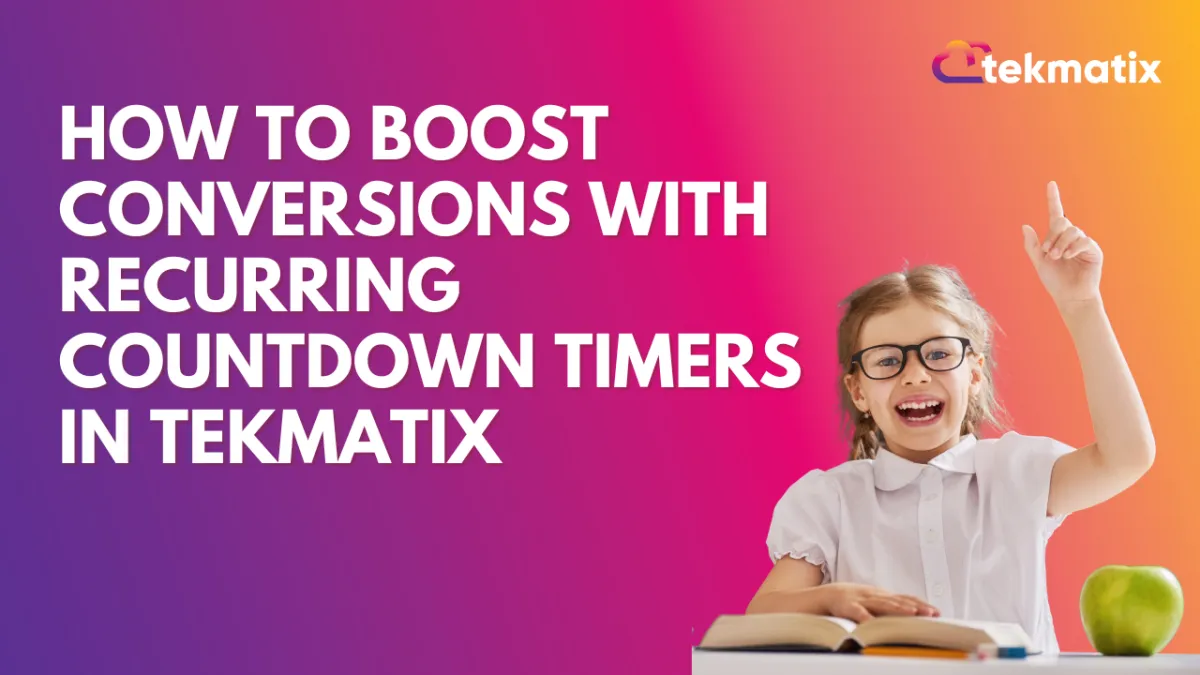
How To Boost Conversions with Recurring Countdown Timers in Tekmatix
How To Boost Conversions with Recurring Countdown Timers in Tekmatix
Creating urgency is one of the most effective ways to motivate customers to take action — but managing limited-time offers manually can be time-consuming.
That’s where Recurring Countdown Timers in Tekmatix come in.
This feature allows you to set up automated, looping countdowns that restart on schedule — perfect for recurring sales, events, or campaigns that need consistent urgency.
What Is a Recurring Countdown Timer?
A Recurring Countdown Timer is a timer that counts down for a fixed period (e.g., seven days), reaches zero, and then automatically restarts for a set number of loops.
Every visitor sees the same deadline, ensuring a uniform sense of urgency across all sessions.
Unlike one-time timers that expire permanently, recurring timers cycle through three distinct states:
Wait: The timer is inactive before the countdown begins.
Active: The countdown is visible and running.
Expired: The countdown reaches zero and triggers the redirect or expiry action.
Why Use a Recurring Timer?
Recurring timers are ideal for marketers who want to create consistent urgency without the hassle of recreating timers every week or month.
Key Benefits:
✅ Automation: The timer resets itself automatically — no need for manual updates.
✅ Consistent Urgency: Every visitor always sees an active, compelling countdown.
✅ Multi-Channel Flexibility: Use the same timer in funnels, emails, or even embedded on external sites.
✅ Custom Looping: Set how many times the countdown should restart.
✅ Branded Styling: Customize colors, fonts, and visuals to align with your brand’s design.
Where You Can Use Recurring Timers
Recurring countdown timers work well across multiple scenarios:
Weekly Promotions
Run recurring weekly sales (e.g., “Weekend Specials”) and let the timer reset automatically each week. Display it on your site or in email campaigns to remind visitors when new deals go live.
Monthly Subscription Renewals
Use a timer to remind customers of their upcoming subscription renewals. Place it on your account dashboard or in reminder emails to create urgency for plan upgrades.
Regular Webinars or Classes
For recurring events (e.g., “Every Tuesday at 5 PM”), display a timer showing the countdown to the next session. It helps maintain consistent attendance.
Daily Deals
Display a recurring 24-hour timer for flash deals that renew every day — perfect for daily product discounts or time-limited bonuses.
What Are Loop Events?
Loop Events determine how many times your recurring timer restarts after reaching zero.
For example, if you set Loop Events = 3, your timer will:
Count down once
Reset automatically
Repeat two more times (total of three cycles)
Example Setup:
Start Date: Monday, 8:00 AM
Countdown Duration: 7 days
Loop Events: 4 (for a one-month recurring promo cycle)
Your timer will restart automatically after each countdown ends — keeping your campaign running smoothly for four weeks.
How To Create a Recurring Timer in Tekmatix
Follow these steps to set up your recurring countdown timer:
Step 1: Go to Countdown Timers
From your Tekmatix dashboard, select Marketing & Emails on the left sidebar.
Click Countdown Timers from the top navigation bar.

Step 2: Create or Edit a Timer
To create a new timer, click New and select a template.
To update an existing one, click the Edit (Pencil) icon next to your timer.

Step 3: Select Timer Type
Under the General tab in the settings panel, set the Timer Type to Recurring.

Step 4: Configure Timer Details
Fill out the main details:
Start Date/Time – When the countdown first begins
Countdown Duration – Length of each cycle (e.g., 7 days)
Loop Events – Number of times the timer should reset
Wait Time – Optional pause between cycles
Step 5: Add Links
Active Link: Where users go while the timer is running (e.g., promo page)
Expired Link: Where users go after the timer hits zero (e.g., waitlist page)

Step 6: Customize and Save
Adjust styling — colors, fonts, and format — to match your brand.
Give the timer a name and click Save to activate.

Understanding “Wait Time”
The Wait Time setting lets you add a short gap between countdown cycles.
Example:
If you run a 7-day promo, you might add a 1-day wait before the next cycle begins — giving you time to restock or prepare a new offer.
In Emails: During the wait, the timer shows zero, and clicks redirect to the expiry page.
In Funnels: The timer can remain hidden during the wait (if enabled).
This flexibility helps align your timer with your marketing schedule and campaign flow.
Sample Scenario: A Digital Store Running Weekly Flash Sales
Meet Ella, who runs a digital product store using Tekmatix. She hosts a “7-Day Flash Sale” every week but found it exhausting to rebuild her countdown each time.
Now, she:
Created a recurring timer with a 7-day countdown and Loop Events = 4 for four weeks.
Linked the Active URL to her “Flash Sale” page and the Expired URL to a “Next Sale Coming Soon” page.
Added a 1-day Wait Time between cycles to reset offers.
The result?
✅ Every visitor sees an active timer each week.
✅ Her sales page stays fresh without any manual resets.
✅ Conversion rates increased by 28% due to consistent urgency.
Next Steps
Add recurring timers to your marketing campaigns and funnels.
Experiment with different durations and loop counts.
Pair timers with time-sensitive offers for maximum impact.
Track performance using analytics to measure lift in conversions.
With Recurring Countdown Timers in Tekmatix, you can automate urgency, save time, and maintain momentum across every campaign — all without constant upkeep.
Marketing
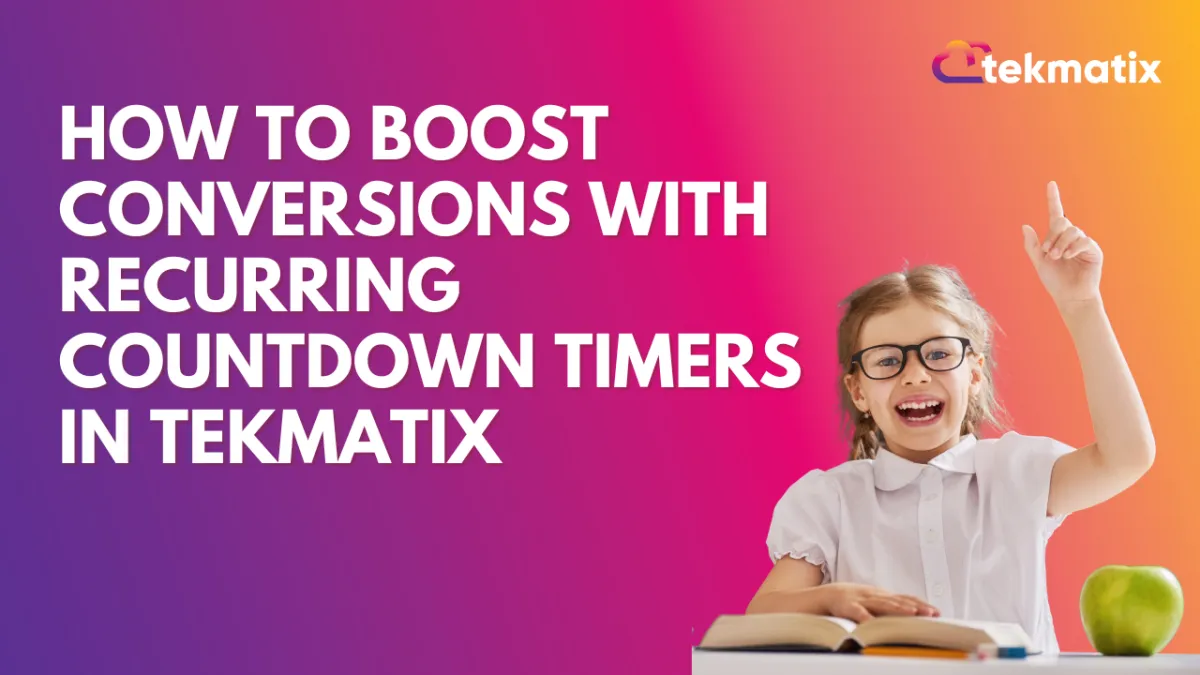
How To Boost Conversions with Recurring Countdown Timers in Tekmatix
How To Boost Conversions with Recurring Countdown Timers in Tekmatix
Creating urgency is one of the most effective ways to motivate customers to take action — but managing limited-time offers manually can be time-consuming.
That’s where Recurring Countdown Timers in Tekmatix come in.
This feature allows you to set up automated, looping countdowns that restart on schedule — perfect for recurring sales, events, or campaigns that need consistent urgency.
What Is a Recurring Countdown Timer?
A Recurring Countdown Timer is a timer that counts down for a fixed period (e.g., seven days), reaches zero, and then automatically restarts for a set number of loops.
Every visitor sees the same deadline, ensuring a uniform sense of urgency across all sessions.
Unlike one-time timers that expire permanently, recurring timers cycle through three distinct states:
Wait: The timer is inactive before the countdown begins.
Active: The countdown is visible and running.
Expired: The countdown reaches zero and triggers the redirect or expiry action.
Why Use a Recurring Timer?
Recurring timers are ideal for marketers who want to create consistent urgency without the hassle of recreating timers every week or month.
Key Benefits:
✅ Automation: The timer resets itself automatically — no need for manual updates.
✅ Consistent Urgency: Every visitor always sees an active, compelling countdown.
✅ Multi-Channel Flexibility: Use the same timer in funnels, emails, or even embedded on external sites.
✅ Custom Looping: Set how many times the countdown should restart.
✅ Branded Styling: Customize colors, fonts, and visuals to align with your brand’s design.
Where You Can Use Recurring Timers
Recurring countdown timers work well across multiple scenarios:
Weekly Promotions
Run recurring weekly sales (e.g., “Weekend Specials”) and let the timer reset automatically each week. Display it on your site or in email campaigns to remind visitors when new deals go live.
Monthly Subscription Renewals
Use a timer to remind customers of their upcoming subscription renewals. Place it on your account dashboard or in reminder emails to create urgency for plan upgrades.
Regular Webinars or Classes
For recurring events (e.g., “Every Tuesday at 5 PM”), display a timer showing the countdown to the next session. It helps maintain consistent attendance.
Daily Deals
Display a recurring 24-hour timer for flash deals that renew every day — perfect for daily product discounts or time-limited bonuses.
What Are Loop Events?
Loop Events determine how many times your recurring timer restarts after reaching zero.
For example, if you set Loop Events = 3, your timer will:
Count down once
Reset automatically
Repeat two more times (total of three cycles)
Example Setup:
Start Date: Monday, 8:00 AM
Countdown Duration: 7 days
Loop Events: 4 (for a one-month recurring promo cycle)
Your timer will restart automatically after each countdown ends — keeping your campaign running smoothly for four weeks.
How To Create a Recurring Timer in Tekmatix
Follow these steps to set up your recurring countdown timer:
Step 1: Go to Countdown Timers
From your Tekmatix dashboard, select Marketing & Emails on the left sidebar.
Click Countdown Timers from the top navigation bar.

Step 2: Create or Edit a Timer
To create a new timer, click New and select a template.
To update an existing one, click the Edit (Pencil) icon next to your timer.

Step 3: Select Timer Type
Under the General tab in the settings panel, set the Timer Type to Recurring.

Step 4: Configure Timer Details
Fill out the main details:
Start Date/Time – When the countdown first begins
Countdown Duration – Length of each cycle (e.g., 7 days)
Loop Events – Number of times the timer should reset
Wait Time – Optional pause between cycles
Step 5: Add Links
Active Link: Where users go while the timer is running (e.g., promo page)
Expired Link: Where users go after the timer hits zero (e.g., waitlist page)

Step 6: Customize and Save
Adjust styling — colors, fonts, and format — to match your brand.
Give the timer a name and click Save to activate.

Understanding “Wait Time”
The Wait Time setting lets you add a short gap between countdown cycles.
Example:
If you run a 7-day promo, you might add a 1-day wait before the next cycle begins — giving you time to restock or prepare a new offer.
In Emails: During the wait, the timer shows zero, and clicks redirect to the expiry page.
In Funnels: The timer can remain hidden during the wait (if enabled).
This flexibility helps align your timer with your marketing schedule and campaign flow.
Sample Scenario: A Digital Store Running Weekly Flash Sales
Meet Ella, who runs a digital product store using Tekmatix. She hosts a “7-Day Flash Sale” every week but found it exhausting to rebuild her countdown each time.
Now, she:
Created a recurring timer with a 7-day countdown and Loop Events = 4 for four weeks.
Linked the Active URL to her “Flash Sale” page and the Expired URL to a “Next Sale Coming Soon” page.
Added a 1-day Wait Time between cycles to reset offers.
The result?
✅ Every visitor sees an active timer each week.
✅ Her sales page stays fresh without any manual resets.
✅ Conversion rates increased by 28% due to consistent urgency.
Next Steps
Add recurring timers to your marketing campaigns and funnels.
Experiment with different durations and loop counts.
Pair timers with time-sensitive offers for maximum impact.
Track performance using analytics to measure lift in conversions.
With Recurring Countdown Timers in Tekmatix, you can automate urgency, save time, and maintain momentum across every campaign — all without constant upkeep.
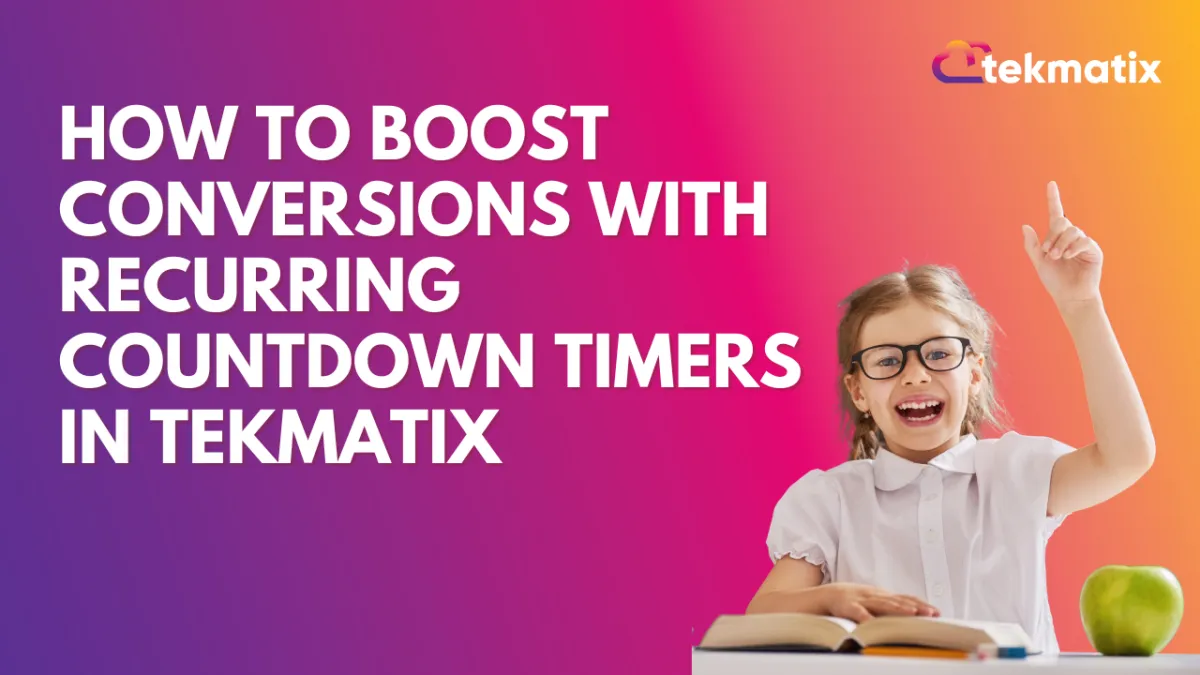
How To Boost Conversions with Recurring Countdown Timers in Tekmatix
How To Boost Conversions with Recurring Countdown Timers in Tekmatix
Creating urgency is one of the most effective ways to motivate customers to take action — but managing limited-time offers manually can be time-consuming.
That’s where Recurring Countdown Timers in Tekmatix come in.
This feature allows you to set up automated, looping countdowns that restart on schedule — perfect for recurring sales, events, or campaigns that need consistent urgency.
What Is a Recurring Countdown Timer?
A Recurring Countdown Timer is a timer that counts down for a fixed period (e.g., seven days), reaches zero, and then automatically restarts for a set number of loops.
Every visitor sees the same deadline, ensuring a uniform sense of urgency across all sessions.
Unlike one-time timers that expire permanently, recurring timers cycle through three distinct states:
Wait: The timer is inactive before the countdown begins.
Active: The countdown is visible and running.
Expired: The countdown reaches zero and triggers the redirect or expiry action.
Why Use a Recurring Timer?
Recurring timers are ideal for marketers who want to create consistent urgency without the hassle of recreating timers every week or month.
Key Benefits:
✅ Automation: The timer resets itself automatically — no need for manual updates.
✅ Consistent Urgency: Every visitor always sees an active, compelling countdown.
✅ Multi-Channel Flexibility: Use the same timer in funnels, emails, or even embedded on external sites.
✅ Custom Looping: Set how many times the countdown should restart.
✅ Branded Styling: Customize colors, fonts, and visuals to align with your brand’s design.
Where You Can Use Recurring Timers
Recurring countdown timers work well across multiple scenarios:
Weekly Promotions
Run recurring weekly sales (e.g., “Weekend Specials”) and let the timer reset automatically each week. Display it on your site or in email campaigns to remind visitors when new deals go live.
Monthly Subscription Renewals
Use a timer to remind customers of their upcoming subscription renewals. Place it on your account dashboard or in reminder emails to create urgency for plan upgrades.
Regular Webinars or Classes
For recurring events (e.g., “Every Tuesday at 5 PM”), display a timer showing the countdown to the next session. It helps maintain consistent attendance.
Daily Deals
Display a recurring 24-hour timer for flash deals that renew every day — perfect for daily product discounts or time-limited bonuses.
What Are Loop Events?
Loop Events determine how many times your recurring timer restarts after reaching zero.
For example, if you set Loop Events = 3, your timer will:
Count down once
Reset automatically
Repeat two more times (total of three cycles)
Example Setup:
Start Date: Monday, 8:00 AM
Countdown Duration: 7 days
Loop Events: 4 (for a one-month recurring promo cycle)
Your timer will restart automatically after each countdown ends — keeping your campaign running smoothly for four weeks.
How To Create a Recurring Timer in Tekmatix
Follow these steps to set up your recurring countdown timer:
Step 1: Go to Countdown Timers
From your Tekmatix dashboard, select Marketing & Emails on the left sidebar.
Click Countdown Timers from the top navigation bar.

Step 2: Create or Edit a Timer
To create a new timer, click New and select a template.
To update an existing one, click the Edit (Pencil) icon next to your timer.

Step 3: Select Timer Type
Under the General tab in the settings panel, set the Timer Type to Recurring.

Step 4: Configure Timer Details
Fill out the main details:
Start Date/Time – When the countdown first begins
Countdown Duration – Length of each cycle (e.g., 7 days)
Loop Events – Number of times the timer should reset
Wait Time – Optional pause between cycles
Step 5: Add Links
Active Link: Where users go while the timer is running (e.g., promo page)
Expired Link: Where users go after the timer hits zero (e.g., waitlist page)

Step 6: Customize and Save
Adjust styling — colors, fonts, and format — to match your brand.
Give the timer a name and click Save to activate.

Understanding “Wait Time”
The Wait Time setting lets you add a short gap between countdown cycles.
Example:
If you run a 7-day promo, you might add a 1-day wait before the next cycle begins — giving you time to restock or prepare a new offer.
In Emails: During the wait, the timer shows zero, and clicks redirect to the expiry page.
In Funnels: The timer can remain hidden during the wait (if enabled).
This flexibility helps align your timer with your marketing schedule and campaign flow.
Sample Scenario: A Digital Store Running Weekly Flash Sales
Meet Ella, who runs a digital product store using Tekmatix. She hosts a “7-Day Flash Sale” every week but found it exhausting to rebuild her countdown each time.
Now, she:
Created a recurring timer with a 7-day countdown and Loop Events = 4 for four weeks.
Linked the Active URL to her “Flash Sale” page and the Expired URL to a “Next Sale Coming Soon” page.
Added a 1-day Wait Time between cycles to reset offers.
The result?
✅ Every visitor sees an active timer each week.
✅ Her sales page stays fresh without any manual resets.
✅ Conversion rates increased by 28% due to consistent urgency.
Next Steps
Add recurring timers to your marketing campaigns and funnels.
Experiment with different durations and loop counts.
Pair timers with time-sensitive offers for maximum impact.
Track performance using analytics to measure lift in conversions.
With Recurring Countdown Timers in Tekmatix, you can automate urgency, save time, and maintain momentum across every campaign — all without constant upkeep.
CRM
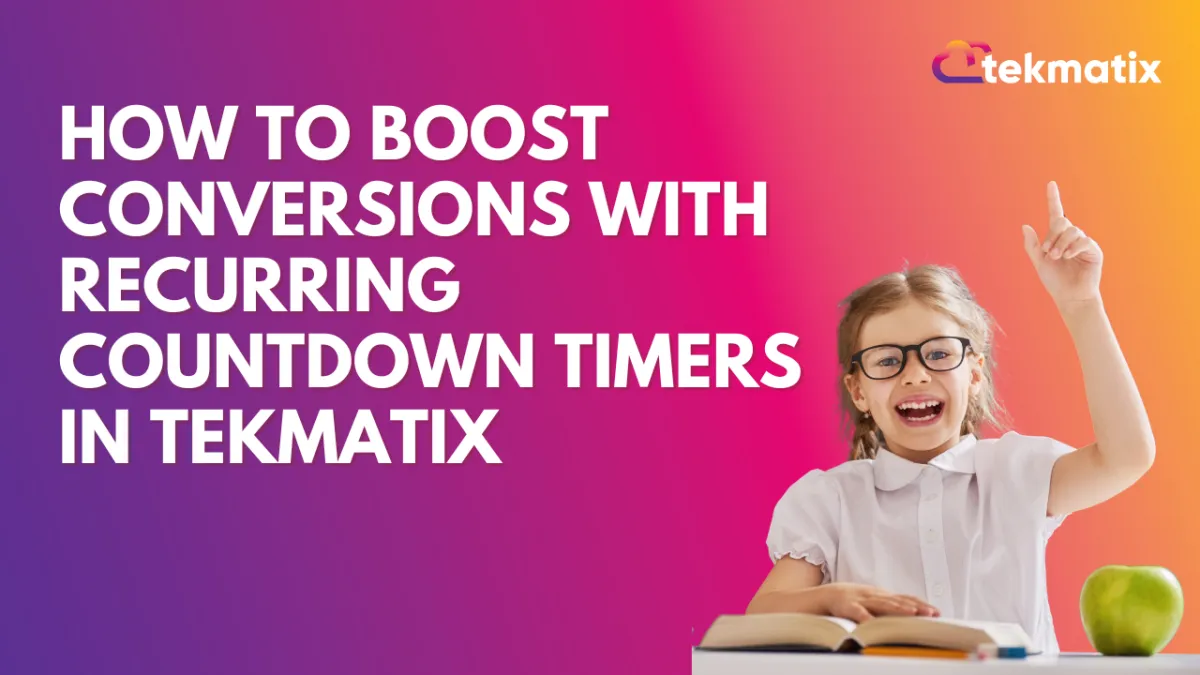
How To Boost Conversions with Recurring Countdown Timers in Tekmatix
How To Boost Conversions with Recurring Countdown Timers in Tekmatix
Creating urgency is one of the most effective ways to motivate customers to take action — but managing limited-time offers manually can be time-consuming.
That’s where Recurring Countdown Timers in Tekmatix come in.
This feature allows you to set up automated, looping countdowns that restart on schedule — perfect for recurring sales, events, or campaigns that need consistent urgency.
What Is a Recurring Countdown Timer?
A Recurring Countdown Timer is a timer that counts down for a fixed period (e.g., seven days), reaches zero, and then automatically restarts for a set number of loops.
Every visitor sees the same deadline, ensuring a uniform sense of urgency across all sessions.
Unlike one-time timers that expire permanently, recurring timers cycle through three distinct states:
Wait: The timer is inactive before the countdown begins.
Active: The countdown is visible and running.
Expired: The countdown reaches zero and triggers the redirect or expiry action.
Why Use a Recurring Timer?
Recurring timers are ideal for marketers who want to create consistent urgency without the hassle of recreating timers every week or month.
Key Benefits:
✅ Automation: The timer resets itself automatically — no need for manual updates.
✅ Consistent Urgency: Every visitor always sees an active, compelling countdown.
✅ Multi-Channel Flexibility: Use the same timer in funnels, emails, or even embedded on external sites.
✅ Custom Looping: Set how many times the countdown should restart.
✅ Branded Styling: Customize colors, fonts, and visuals to align with your brand’s design.
Where You Can Use Recurring Timers
Recurring countdown timers work well across multiple scenarios:
Weekly Promotions
Run recurring weekly sales (e.g., “Weekend Specials”) and let the timer reset automatically each week. Display it on your site or in email campaigns to remind visitors when new deals go live.
Monthly Subscription Renewals
Use a timer to remind customers of their upcoming subscription renewals. Place it on your account dashboard or in reminder emails to create urgency for plan upgrades.
Regular Webinars or Classes
For recurring events (e.g., “Every Tuesday at 5 PM”), display a timer showing the countdown to the next session. It helps maintain consistent attendance.
Daily Deals
Display a recurring 24-hour timer for flash deals that renew every day — perfect for daily product discounts or time-limited bonuses.
What Are Loop Events?
Loop Events determine how many times your recurring timer restarts after reaching zero.
For example, if you set Loop Events = 3, your timer will:
Count down once
Reset automatically
Repeat two more times (total of three cycles)
Example Setup:
Start Date: Monday, 8:00 AM
Countdown Duration: 7 days
Loop Events: 4 (for a one-month recurring promo cycle)
Your timer will restart automatically after each countdown ends — keeping your campaign running smoothly for four weeks.
How To Create a Recurring Timer in Tekmatix
Follow these steps to set up your recurring countdown timer:
Step 1: Go to Countdown Timers
From your Tekmatix dashboard, select Marketing & Emails on the left sidebar.
Click Countdown Timers from the top navigation bar.

Step 2: Create or Edit a Timer
To create a new timer, click New and select a template.
To update an existing one, click the Edit (Pencil) icon next to your timer.

Step 3: Select Timer Type
Under the General tab in the settings panel, set the Timer Type to Recurring.

Step 4: Configure Timer Details
Fill out the main details:
Start Date/Time – When the countdown first begins
Countdown Duration – Length of each cycle (e.g., 7 days)
Loop Events – Number of times the timer should reset
Wait Time – Optional pause between cycles
Step 5: Add Links
Active Link: Where users go while the timer is running (e.g., promo page)
Expired Link: Where users go after the timer hits zero (e.g., waitlist page)

Step 6: Customize and Save
Adjust styling — colors, fonts, and format — to match your brand.
Give the timer a name and click Save to activate.

Understanding “Wait Time”
The Wait Time setting lets you add a short gap between countdown cycles.
Example:
If you run a 7-day promo, you might add a 1-day wait before the next cycle begins — giving you time to restock or prepare a new offer.
In Emails: During the wait, the timer shows zero, and clicks redirect to the expiry page.
In Funnels: The timer can remain hidden during the wait (if enabled).
This flexibility helps align your timer with your marketing schedule and campaign flow.
Sample Scenario: A Digital Store Running Weekly Flash Sales
Meet Ella, who runs a digital product store using Tekmatix. She hosts a “7-Day Flash Sale” every week but found it exhausting to rebuild her countdown each time.
Now, she:
Created a recurring timer with a 7-day countdown and Loop Events = 4 for four weeks.
Linked the Active URL to her “Flash Sale” page and the Expired URL to a “Next Sale Coming Soon” page.
Added a 1-day Wait Time between cycles to reset offers.
The result?
✅ Every visitor sees an active timer each week.
✅ Her sales page stays fresh without any manual resets.
✅ Conversion rates increased by 28% due to consistent urgency.
Next Steps
Add recurring timers to your marketing campaigns and funnels.
Experiment with different durations and loop counts.
Pair timers with time-sensitive offers for maximum impact.
Track performance using analytics to measure lift in conversions.
With Recurring Countdown Timers in Tekmatix, you can automate urgency, save time, and maintain momentum across every campaign — all without constant upkeep.
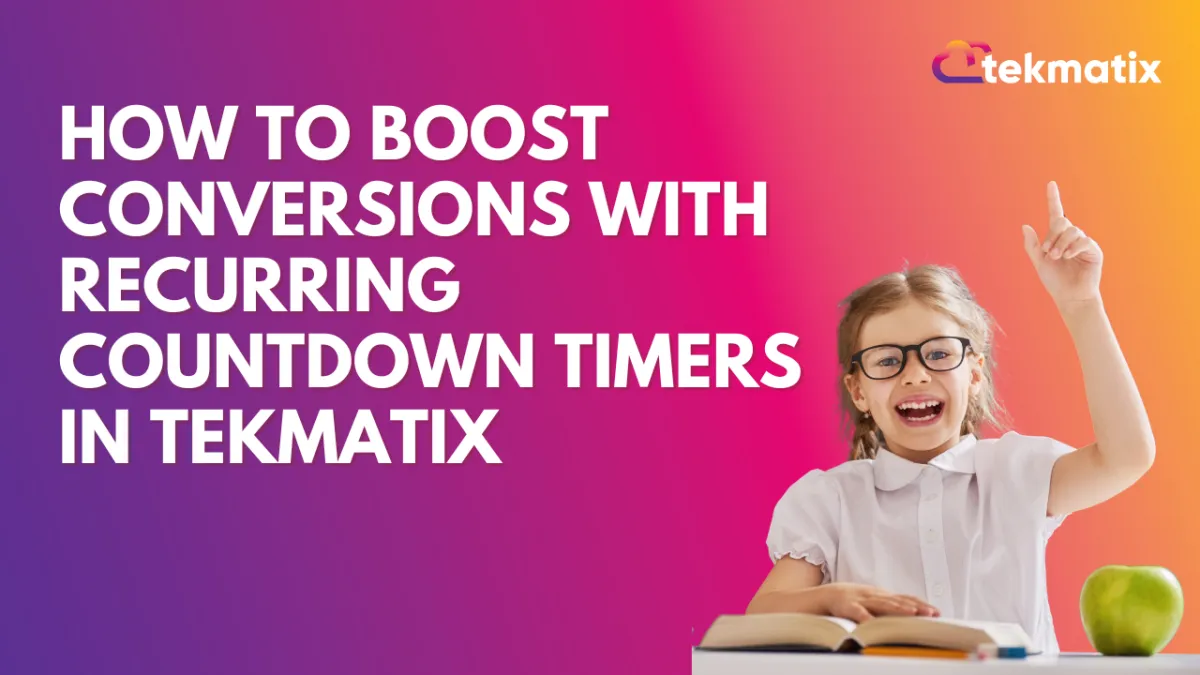
How To Boost Conversions with Recurring Countdown Timers in Tekmatix
How To Boost Conversions with Recurring Countdown Timers in Tekmatix
Creating urgency is one of the most effective ways to motivate customers to take action — but managing limited-time offers manually can be time-consuming.
That’s where Recurring Countdown Timers in Tekmatix come in.
This feature allows you to set up automated, looping countdowns that restart on schedule — perfect for recurring sales, events, or campaigns that need consistent urgency.
What Is a Recurring Countdown Timer?
A Recurring Countdown Timer is a timer that counts down for a fixed period (e.g., seven days), reaches zero, and then automatically restarts for a set number of loops.
Every visitor sees the same deadline, ensuring a uniform sense of urgency across all sessions.
Unlike one-time timers that expire permanently, recurring timers cycle through three distinct states:
Wait: The timer is inactive before the countdown begins.
Active: The countdown is visible and running.
Expired: The countdown reaches zero and triggers the redirect or expiry action.
Why Use a Recurring Timer?
Recurring timers are ideal for marketers who want to create consistent urgency without the hassle of recreating timers every week or month.
Key Benefits:
✅ Automation: The timer resets itself automatically — no need for manual updates.
✅ Consistent Urgency: Every visitor always sees an active, compelling countdown.
✅ Multi-Channel Flexibility: Use the same timer in funnels, emails, or even embedded on external sites.
✅ Custom Looping: Set how many times the countdown should restart.
✅ Branded Styling: Customize colors, fonts, and visuals to align with your brand’s design.
Where You Can Use Recurring Timers
Recurring countdown timers work well across multiple scenarios:
Weekly Promotions
Run recurring weekly sales (e.g., “Weekend Specials”) and let the timer reset automatically each week. Display it on your site or in email campaigns to remind visitors when new deals go live.
Monthly Subscription Renewals
Use a timer to remind customers of their upcoming subscription renewals. Place it on your account dashboard or in reminder emails to create urgency for plan upgrades.
Regular Webinars or Classes
For recurring events (e.g., “Every Tuesday at 5 PM”), display a timer showing the countdown to the next session. It helps maintain consistent attendance.
Daily Deals
Display a recurring 24-hour timer for flash deals that renew every day — perfect for daily product discounts or time-limited bonuses.
What Are Loop Events?
Loop Events determine how many times your recurring timer restarts after reaching zero.
For example, if you set Loop Events = 3, your timer will:
Count down once
Reset automatically
Repeat two more times (total of three cycles)
Example Setup:
Start Date: Monday, 8:00 AM
Countdown Duration: 7 days
Loop Events: 4 (for a one-month recurring promo cycle)
Your timer will restart automatically after each countdown ends — keeping your campaign running smoothly for four weeks.
How To Create a Recurring Timer in Tekmatix
Follow these steps to set up your recurring countdown timer:
Step 1: Go to Countdown Timers
From your Tekmatix dashboard, select Marketing & Emails on the left sidebar.
Click Countdown Timers from the top navigation bar.

Step 2: Create or Edit a Timer
To create a new timer, click New and select a template.
To update an existing one, click the Edit (Pencil) icon next to your timer.

Step 3: Select Timer Type
Under the General tab in the settings panel, set the Timer Type to Recurring.

Step 4: Configure Timer Details
Fill out the main details:
Start Date/Time – When the countdown first begins
Countdown Duration – Length of each cycle (e.g., 7 days)
Loop Events – Number of times the timer should reset
Wait Time – Optional pause between cycles
Step 5: Add Links
Active Link: Where users go while the timer is running (e.g., promo page)
Expired Link: Where users go after the timer hits zero (e.g., waitlist page)

Step 6: Customize and Save
Adjust styling — colors, fonts, and format — to match your brand.
Give the timer a name and click Save to activate.

Understanding “Wait Time”
The Wait Time setting lets you add a short gap between countdown cycles.
Example:
If you run a 7-day promo, you might add a 1-day wait before the next cycle begins — giving you time to restock or prepare a new offer.
In Emails: During the wait, the timer shows zero, and clicks redirect to the expiry page.
In Funnels: The timer can remain hidden during the wait (if enabled).
This flexibility helps align your timer with your marketing schedule and campaign flow.
Sample Scenario: A Digital Store Running Weekly Flash Sales
Meet Ella, who runs a digital product store using Tekmatix. She hosts a “7-Day Flash Sale” every week but found it exhausting to rebuild her countdown each time.
Now, she:
Created a recurring timer with a 7-day countdown and Loop Events = 4 for four weeks.
Linked the Active URL to her “Flash Sale” page and the Expired URL to a “Next Sale Coming Soon” page.
Added a 1-day Wait Time between cycles to reset offers.
The result?
✅ Every visitor sees an active timer each week.
✅ Her sales page stays fresh without any manual resets.
✅ Conversion rates increased by 28% due to consistent urgency.
Next Steps
Add recurring timers to your marketing campaigns and funnels.
Experiment with different durations and loop counts.
Pair timers with time-sensitive offers for maximum impact.
Track performance using analytics to measure lift in conversions.
With Recurring Countdown Timers in Tekmatix, you can automate urgency, save time, and maintain momentum across every campaign — all without constant upkeep.

Join The TekMatix Newsletter
Get sent regular tech and business growth tips.
Web Design
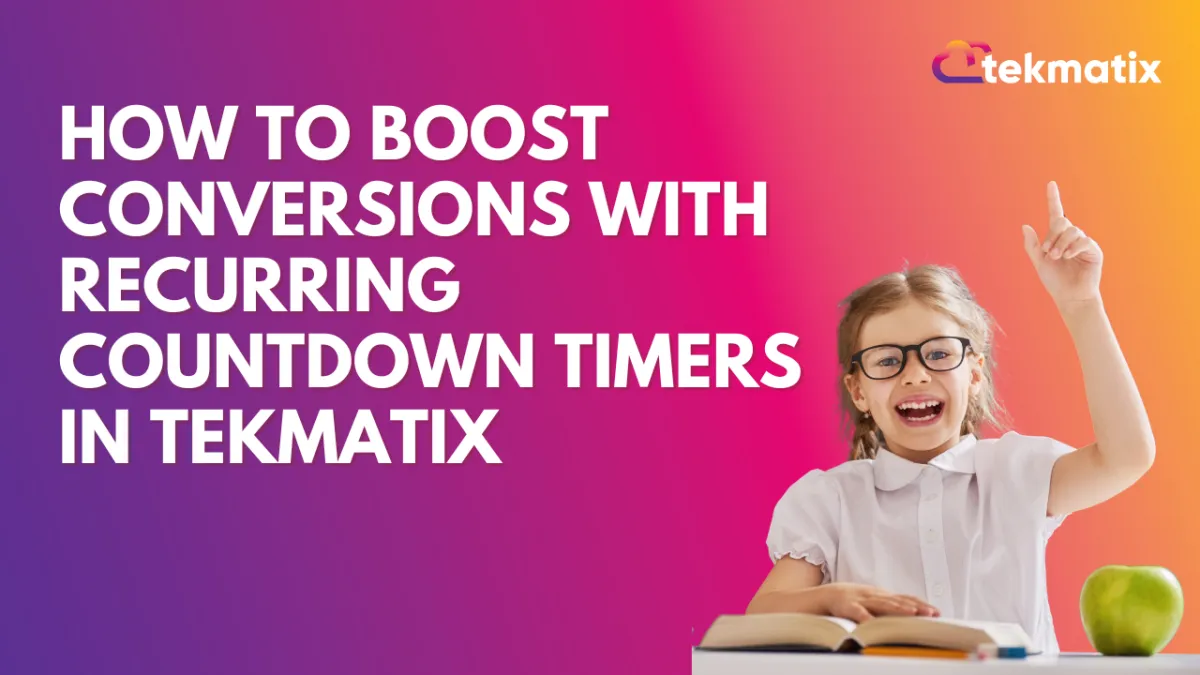
How To Boost Conversions with Recurring Countdown Timers in Tekmatix
How To Boost Conversions with Recurring Countdown Timers in Tekmatix
Creating urgency is one of the most effective ways to motivate customers to take action — but managing limited-time offers manually can be time-consuming.
That’s where Recurring Countdown Timers in Tekmatix come in.
This feature allows you to set up automated, looping countdowns that restart on schedule — perfect for recurring sales, events, or campaigns that need consistent urgency.
What Is a Recurring Countdown Timer?
A Recurring Countdown Timer is a timer that counts down for a fixed period (e.g., seven days), reaches zero, and then automatically restarts for a set number of loops.
Every visitor sees the same deadline, ensuring a uniform sense of urgency across all sessions.
Unlike one-time timers that expire permanently, recurring timers cycle through three distinct states:
Wait: The timer is inactive before the countdown begins.
Active: The countdown is visible and running.
Expired: The countdown reaches zero and triggers the redirect or expiry action.
Why Use a Recurring Timer?
Recurring timers are ideal for marketers who want to create consistent urgency without the hassle of recreating timers every week or month.
Key Benefits:
✅ Automation: The timer resets itself automatically — no need for manual updates.
✅ Consistent Urgency: Every visitor always sees an active, compelling countdown.
✅ Multi-Channel Flexibility: Use the same timer in funnels, emails, or even embedded on external sites.
✅ Custom Looping: Set how many times the countdown should restart.
✅ Branded Styling: Customize colors, fonts, and visuals to align with your brand’s design.
Where You Can Use Recurring Timers
Recurring countdown timers work well across multiple scenarios:
Weekly Promotions
Run recurring weekly sales (e.g., “Weekend Specials”) and let the timer reset automatically each week. Display it on your site or in email campaigns to remind visitors when new deals go live.
Monthly Subscription Renewals
Use a timer to remind customers of their upcoming subscription renewals. Place it on your account dashboard or in reminder emails to create urgency for plan upgrades.
Regular Webinars or Classes
For recurring events (e.g., “Every Tuesday at 5 PM”), display a timer showing the countdown to the next session. It helps maintain consistent attendance.
Daily Deals
Display a recurring 24-hour timer for flash deals that renew every day — perfect for daily product discounts or time-limited bonuses.
What Are Loop Events?
Loop Events determine how many times your recurring timer restarts after reaching zero.
For example, if you set Loop Events = 3, your timer will:
Count down once
Reset automatically
Repeat two more times (total of three cycles)
Example Setup:
Start Date: Monday, 8:00 AM
Countdown Duration: 7 days
Loop Events: 4 (for a one-month recurring promo cycle)
Your timer will restart automatically after each countdown ends — keeping your campaign running smoothly for four weeks.
How To Create a Recurring Timer in Tekmatix
Follow these steps to set up your recurring countdown timer:
Step 1: Go to Countdown Timers
From your Tekmatix dashboard, select Marketing & Emails on the left sidebar.
Click Countdown Timers from the top navigation bar.

Step 2: Create or Edit a Timer
To create a new timer, click New and select a template.
To update an existing one, click the Edit (Pencil) icon next to your timer.

Step 3: Select Timer Type
Under the General tab in the settings panel, set the Timer Type to Recurring.

Step 4: Configure Timer Details
Fill out the main details:
Start Date/Time – When the countdown first begins
Countdown Duration – Length of each cycle (e.g., 7 days)
Loop Events – Number of times the timer should reset
Wait Time – Optional pause between cycles
Step 5: Add Links
Active Link: Where users go while the timer is running (e.g., promo page)
Expired Link: Where users go after the timer hits zero (e.g., waitlist page)

Step 6: Customize and Save
Adjust styling — colors, fonts, and format — to match your brand.
Give the timer a name and click Save to activate.

Understanding “Wait Time”
The Wait Time setting lets you add a short gap between countdown cycles.
Example:
If you run a 7-day promo, you might add a 1-day wait before the next cycle begins — giving you time to restock or prepare a new offer.
In Emails: During the wait, the timer shows zero, and clicks redirect to the expiry page.
In Funnels: The timer can remain hidden during the wait (if enabled).
This flexibility helps align your timer with your marketing schedule and campaign flow.
Sample Scenario: A Digital Store Running Weekly Flash Sales
Meet Ella, who runs a digital product store using Tekmatix. She hosts a “7-Day Flash Sale” every week but found it exhausting to rebuild her countdown each time.
Now, she:
Created a recurring timer with a 7-day countdown and Loop Events = 4 for four weeks.
Linked the Active URL to her “Flash Sale” page and the Expired URL to a “Next Sale Coming Soon” page.
Added a 1-day Wait Time between cycles to reset offers.
The result?
✅ Every visitor sees an active timer each week.
✅ Her sales page stays fresh without any manual resets.
✅ Conversion rates increased by 28% due to consistent urgency.
Next Steps
Add recurring timers to your marketing campaigns and funnels.
Experiment with different durations and loop counts.
Pair timers with time-sensitive offers for maximum impact.
Track performance using analytics to measure lift in conversions.
With Recurring Countdown Timers in Tekmatix, you can automate urgency, save time, and maintain momentum across every campaign — all without constant upkeep.
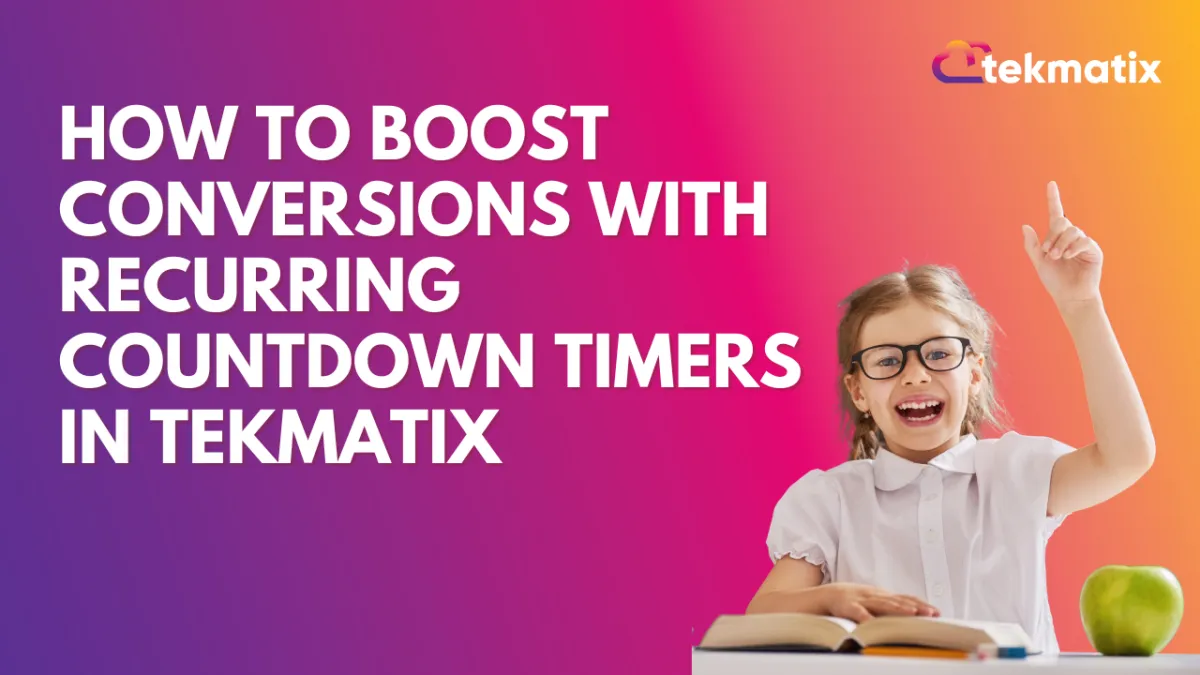
How To Boost Conversions with Recurring Countdown Timers in Tekmatix
How To Boost Conversions with Recurring Countdown Timers in Tekmatix
Creating urgency is one of the most effective ways to motivate customers to take action — but managing limited-time offers manually can be time-consuming.
That’s where Recurring Countdown Timers in Tekmatix come in.
This feature allows you to set up automated, looping countdowns that restart on schedule — perfect for recurring sales, events, or campaigns that need consistent urgency.
What Is a Recurring Countdown Timer?
A Recurring Countdown Timer is a timer that counts down for a fixed period (e.g., seven days), reaches zero, and then automatically restarts for a set number of loops.
Every visitor sees the same deadline, ensuring a uniform sense of urgency across all sessions.
Unlike one-time timers that expire permanently, recurring timers cycle through three distinct states:
Wait: The timer is inactive before the countdown begins.
Active: The countdown is visible and running.
Expired: The countdown reaches zero and triggers the redirect or expiry action.
Why Use a Recurring Timer?
Recurring timers are ideal for marketers who want to create consistent urgency without the hassle of recreating timers every week or month.
Key Benefits:
✅ Automation: The timer resets itself automatically — no need for manual updates.
✅ Consistent Urgency: Every visitor always sees an active, compelling countdown.
✅ Multi-Channel Flexibility: Use the same timer in funnels, emails, or even embedded on external sites.
✅ Custom Looping: Set how many times the countdown should restart.
✅ Branded Styling: Customize colors, fonts, and visuals to align with your brand’s design.
Where You Can Use Recurring Timers
Recurring countdown timers work well across multiple scenarios:
Weekly Promotions
Run recurring weekly sales (e.g., “Weekend Specials”) and let the timer reset automatically each week. Display it on your site or in email campaigns to remind visitors when new deals go live.
Monthly Subscription Renewals
Use a timer to remind customers of their upcoming subscription renewals. Place it on your account dashboard or in reminder emails to create urgency for plan upgrades.
Regular Webinars or Classes
For recurring events (e.g., “Every Tuesday at 5 PM”), display a timer showing the countdown to the next session. It helps maintain consistent attendance.
Daily Deals
Display a recurring 24-hour timer for flash deals that renew every day — perfect for daily product discounts or time-limited bonuses.
What Are Loop Events?
Loop Events determine how many times your recurring timer restarts after reaching zero.
For example, if you set Loop Events = 3, your timer will:
Count down once
Reset automatically
Repeat two more times (total of three cycles)
Example Setup:
Start Date: Monday, 8:00 AM
Countdown Duration: 7 days
Loop Events: 4 (for a one-month recurring promo cycle)
Your timer will restart automatically after each countdown ends — keeping your campaign running smoothly for four weeks.
How To Create a Recurring Timer in Tekmatix
Follow these steps to set up your recurring countdown timer:
Step 1: Go to Countdown Timers
From your Tekmatix dashboard, select Marketing & Emails on the left sidebar.
Click Countdown Timers from the top navigation bar.

Step 2: Create or Edit a Timer
To create a new timer, click New and select a template.
To update an existing one, click the Edit (Pencil) icon next to your timer.

Step 3: Select Timer Type
Under the General tab in the settings panel, set the Timer Type to Recurring.

Step 4: Configure Timer Details
Fill out the main details:
Start Date/Time – When the countdown first begins
Countdown Duration – Length of each cycle (e.g., 7 days)
Loop Events – Number of times the timer should reset
Wait Time – Optional pause between cycles
Step 5: Add Links
Active Link: Where users go while the timer is running (e.g., promo page)
Expired Link: Where users go after the timer hits zero (e.g., waitlist page)

Step 6: Customize and Save
Adjust styling — colors, fonts, and format — to match your brand.
Give the timer a name and click Save to activate.

Understanding “Wait Time”
The Wait Time setting lets you add a short gap between countdown cycles.
Example:
If you run a 7-day promo, you might add a 1-day wait before the next cycle begins — giving you time to restock or prepare a new offer.
In Emails: During the wait, the timer shows zero, and clicks redirect to the expiry page.
In Funnels: The timer can remain hidden during the wait (if enabled).
This flexibility helps align your timer with your marketing schedule and campaign flow.
Sample Scenario: A Digital Store Running Weekly Flash Sales
Meet Ella, who runs a digital product store using Tekmatix. She hosts a “7-Day Flash Sale” every week but found it exhausting to rebuild her countdown each time.
Now, she:
Created a recurring timer with a 7-day countdown and Loop Events = 4 for four weeks.
Linked the Active URL to her “Flash Sale” page and the Expired URL to a “Next Sale Coming Soon” page.
Added a 1-day Wait Time between cycles to reset offers.
The result?
✅ Every visitor sees an active timer each week.
✅ Her sales page stays fresh without any manual resets.
✅ Conversion rates increased by 28% due to consistent urgency.
Next Steps
Add recurring timers to your marketing campaigns and funnels.
Experiment with different durations and loop counts.
Pair timers with time-sensitive offers for maximum impact.
Track performance using analytics to measure lift in conversions.
With Recurring Countdown Timers in Tekmatix, you can automate urgency, save time, and maintain momentum across every campaign — all without constant upkeep.


