Tekmatix Help Articles
Love your help
Use the search bar below to find help guides and articles for using Tekmatix
Use the search bar below to look for help articles you need.
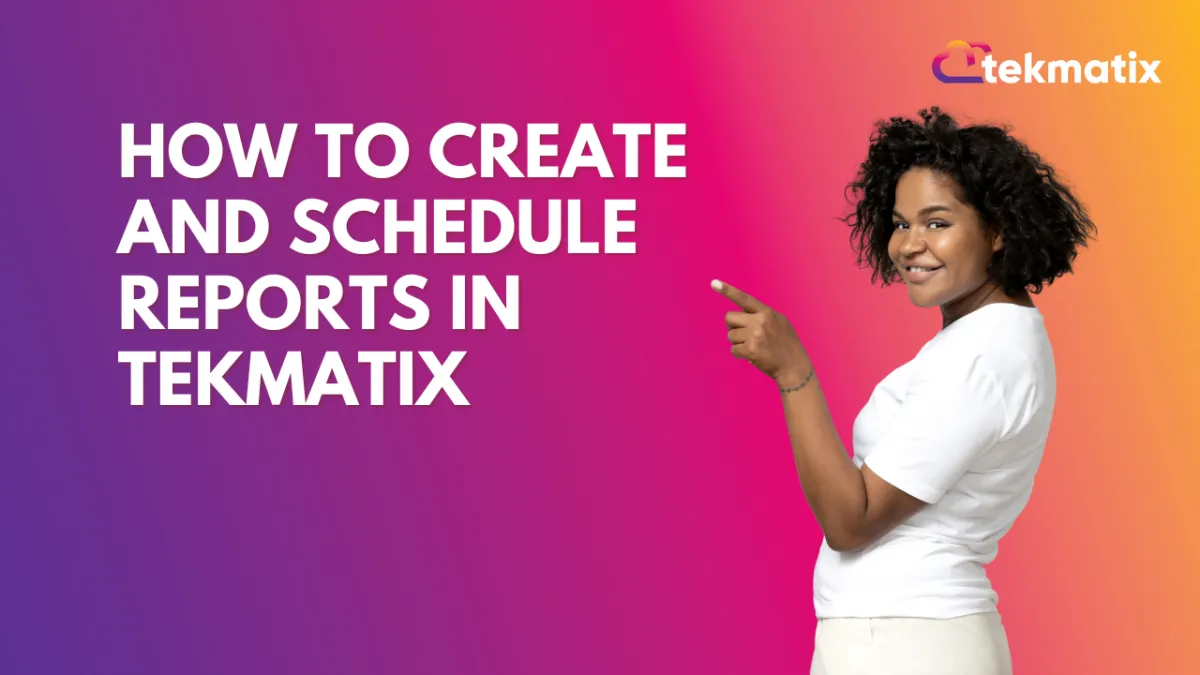
How to Create and Schedule Reports in Tekmatix
How-To Create and Schedule Custom Reports in Tekmatix
Overview
Generating and scheduling reports is essential for tracking business performance and making data-driven decisions. Tekmatix allows you to create custom reports, tailor them to your needs, and schedule automated delivery to your team or clients.
This guide walks you through the process of building, customizing, and scheduling reports in Tekmatix.
Why This Matters
✅ Streamlines reporting and data analysis
✅ Saves time by automating report delivery
✅ Ensures key stakeholders receive insights regularly
✅ Improves decision-making with structured reports
Scenario: Automated Weekly Sales Reports
Emma, a sales manager, needs to send a weekly sales performance report to her team every Monday. Instead of manually compiling data each time, she sets up a custom report in Tekmatix, schedules it for automatic delivery, and ensures her team always receives the latest insights.
Step-by-Step Guide to Creating and Scheduling Reports
Step 1: Access Custom Reports
Navigate to Reporting in your Tekmatix dashboard.
Click on Custom Reports.

Select New Report to start building your custom report.

Step 2: Start from Scratch or Use an Existing Dashboard
Choose to create a new report from scratch or convert an existing dashboard into a report.

Step 3: Use the Report Builder
If starting from scratch, the Report Builder will open.
At the top, rename your report to reflect its purpose (e.g., “Weekly Sales Overview”).

Step 4: Customize the Cover Page
The cover page is the first page of your report and can be customized:
Upload your company logo.
Configure headers for each page.
Adjust the background color for a branded look.

Step 5: Add Widgets, Sections, and Themes
Click the + icon on the left to add widgets.
Use the widget sidebar to upload or customize report elements.
Utilize the Elements Menu to add titles and organize content.
Apply a predefined theme or create a custom theme.
Step 6: Manage Pages
Click the + icon at the top or bottom to add new pages.
Click the Page Icon to view all pages.
Drag and drop pages to reorder and rename them for better organization.


Step 7: Download Your Report
Once completed, download a PDF version of your report by clicking the Download button.
Step 8: Save, Send, or Schedule Your Report
Click Save, then choose Send or Schedule to automate delivery.
Step 9: Configure the Report Schedule and Delivery
Frequency: Set the report to send daily, weekly, or monthly.
Time: Choose the exact time of delivery.
Date Range: Select the data period to include.
Widget-Level Date Settings: If enabled, widgets will retain custom date settings.
Comparison Trends: Enable “Compare With” to include data trends.
Sender Email: Customize the sender’s email.
Subject & Recipients: Add a subject line and recipient email addresses.
Email Body: Include an optional message.

Step 10: Send a Test Email
Before finalizing, send a test email to preview the report’s appearance.
Step 11: Final Step – Save and Schedule
Click Save and Schedule to automate report delivery based on your settings.
Final Thoughts
Setting up Custom Reports in Tekmatix ensures efficient reporting, automated delivery, and real-time insights for better decision-making. Configure your first report today and streamline your workflow! 🚀
🎯 Next Step: Go to Reporting > Custom Reports and set up your first scheduled report now!
Latest Blog Posts
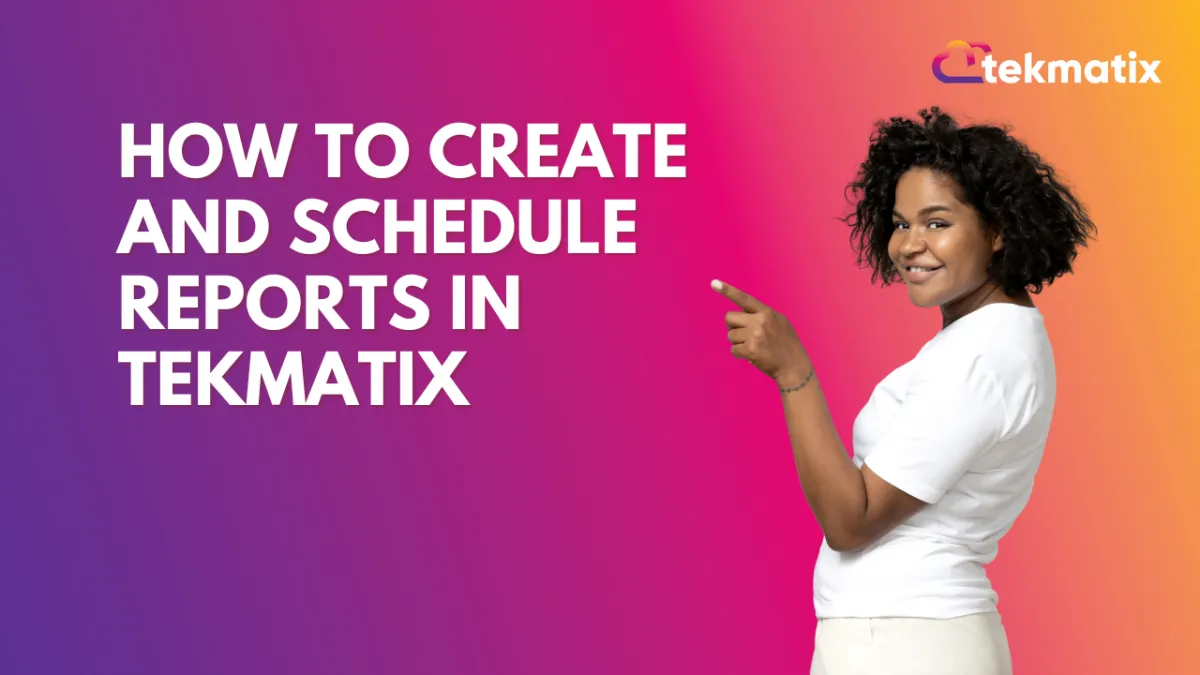
How to Create and Schedule Reports in Tekmatix
How-To Create and Schedule Custom Reports in Tekmatix
Overview
Generating and scheduling reports is essential for tracking business performance and making data-driven decisions. Tekmatix allows you to create custom reports, tailor them to your needs, and schedule automated delivery to your team or clients.
This guide walks you through the process of building, customizing, and scheduling reports in Tekmatix.
Why This Matters
✅ Streamlines reporting and data analysis
✅ Saves time by automating report delivery
✅ Ensures key stakeholders receive insights regularly
✅ Improves decision-making with structured reports
Scenario: Automated Weekly Sales Reports
Emma, a sales manager, needs to send a weekly sales performance report to her team every Monday. Instead of manually compiling data each time, she sets up a custom report in Tekmatix, schedules it for automatic delivery, and ensures her team always receives the latest insights.
Step-by-Step Guide to Creating and Scheduling Reports
Step 1: Access Custom Reports
Navigate to Reporting in your Tekmatix dashboard.
Click on Custom Reports.

Select New Report to start building your custom report.

Step 2: Start from Scratch or Use an Existing Dashboard
Choose to create a new report from scratch or convert an existing dashboard into a report.

Step 3: Use the Report Builder
If starting from scratch, the Report Builder will open.
At the top, rename your report to reflect its purpose (e.g., “Weekly Sales Overview”).

Step 4: Customize the Cover Page
The cover page is the first page of your report and can be customized:
Upload your company logo.
Configure headers for each page.
Adjust the background color for a branded look.

Step 5: Add Widgets, Sections, and Themes
Click the + icon on the left to add widgets.
Use the widget sidebar to upload or customize report elements.
Utilize the Elements Menu to add titles and organize content.
Apply a predefined theme or create a custom theme.
Step 6: Manage Pages
Click the + icon at the top or bottom to add new pages.
Click the Page Icon to view all pages.
Drag and drop pages to reorder and rename them for better organization.


Step 7: Download Your Report
Once completed, download a PDF version of your report by clicking the Download button.
Step 8: Save, Send, or Schedule Your Report
Click Save, then choose Send or Schedule to automate delivery.
Step 9: Configure the Report Schedule and Delivery
Frequency: Set the report to send daily, weekly, or monthly.
Time: Choose the exact time of delivery.
Date Range: Select the data period to include.
Widget-Level Date Settings: If enabled, widgets will retain custom date settings.
Comparison Trends: Enable “Compare With” to include data trends.
Sender Email: Customize the sender’s email.
Subject & Recipients: Add a subject line and recipient email addresses.
Email Body: Include an optional message.

Step 10: Send a Test Email
Before finalizing, send a test email to preview the report’s appearance.
Step 11: Final Step – Save and Schedule
Click Save and Schedule to automate report delivery based on your settings.
Final Thoughts
Setting up Custom Reports in Tekmatix ensures efficient reporting, automated delivery, and real-time insights for better decision-making. Configure your first report today and streamline your workflow! 🚀
🎯 Next Step: Go to Reporting > Custom Reports and set up your first scheduled report now!
Marketing
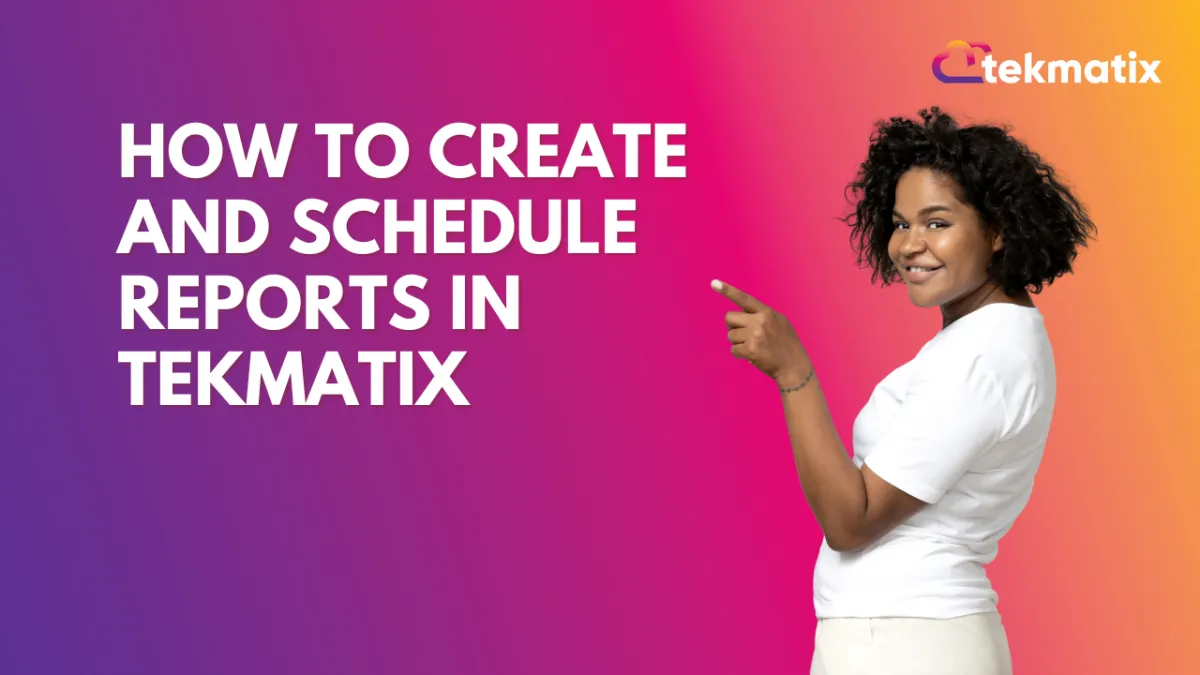
How to Create and Schedule Reports in Tekmatix
How-To Create and Schedule Custom Reports in Tekmatix
Overview
Generating and scheduling reports is essential for tracking business performance and making data-driven decisions. Tekmatix allows you to create custom reports, tailor them to your needs, and schedule automated delivery to your team or clients.
This guide walks you through the process of building, customizing, and scheduling reports in Tekmatix.
Why This Matters
✅ Streamlines reporting and data analysis
✅ Saves time by automating report delivery
✅ Ensures key stakeholders receive insights regularly
✅ Improves decision-making with structured reports
Scenario: Automated Weekly Sales Reports
Emma, a sales manager, needs to send a weekly sales performance report to her team every Monday. Instead of manually compiling data each time, she sets up a custom report in Tekmatix, schedules it for automatic delivery, and ensures her team always receives the latest insights.
Step-by-Step Guide to Creating and Scheduling Reports
Step 1: Access Custom Reports
Navigate to Reporting in your Tekmatix dashboard.
Click on Custom Reports.

Select New Report to start building your custom report.

Step 2: Start from Scratch or Use an Existing Dashboard
Choose to create a new report from scratch or convert an existing dashboard into a report.

Step 3: Use the Report Builder
If starting from scratch, the Report Builder will open.
At the top, rename your report to reflect its purpose (e.g., “Weekly Sales Overview”).

Step 4: Customize the Cover Page
The cover page is the first page of your report and can be customized:
Upload your company logo.
Configure headers for each page.
Adjust the background color for a branded look.

Step 5: Add Widgets, Sections, and Themes
Click the + icon on the left to add widgets.
Use the widget sidebar to upload or customize report elements.
Utilize the Elements Menu to add titles and organize content.
Apply a predefined theme or create a custom theme.
Step 6: Manage Pages
Click the + icon at the top or bottom to add new pages.
Click the Page Icon to view all pages.
Drag and drop pages to reorder and rename them for better organization.


Step 7: Download Your Report
Once completed, download a PDF version of your report by clicking the Download button.
Step 8: Save, Send, or Schedule Your Report
Click Save, then choose Send or Schedule to automate delivery.
Step 9: Configure the Report Schedule and Delivery
Frequency: Set the report to send daily, weekly, or monthly.
Time: Choose the exact time of delivery.
Date Range: Select the data period to include.
Widget-Level Date Settings: If enabled, widgets will retain custom date settings.
Comparison Trends: Enable “Compare With” to include data trends.
Sender Email: Customize the sender’s email.
Subject & Recipients: Add a subject line and recipient email addresses.
Email Body: Include an optional message.

Step 10: Send a Test Email
Before finalizing, send a test email to preview the report’s appearance.
Step 11: Final Step – Save and Schedule
Click Save and Schedule to automate report delivery based on your settings.
Final Thoughts
Setting up Custom Reports in Tekmatix ensures efficient reporting, automated delivery, and real-time insights for better decision-making. Configure your first report today and streamline your workflow! 🚀
🎯 Next Step: Go to Reporting > Custom Reports and set up your first scheduled report now!
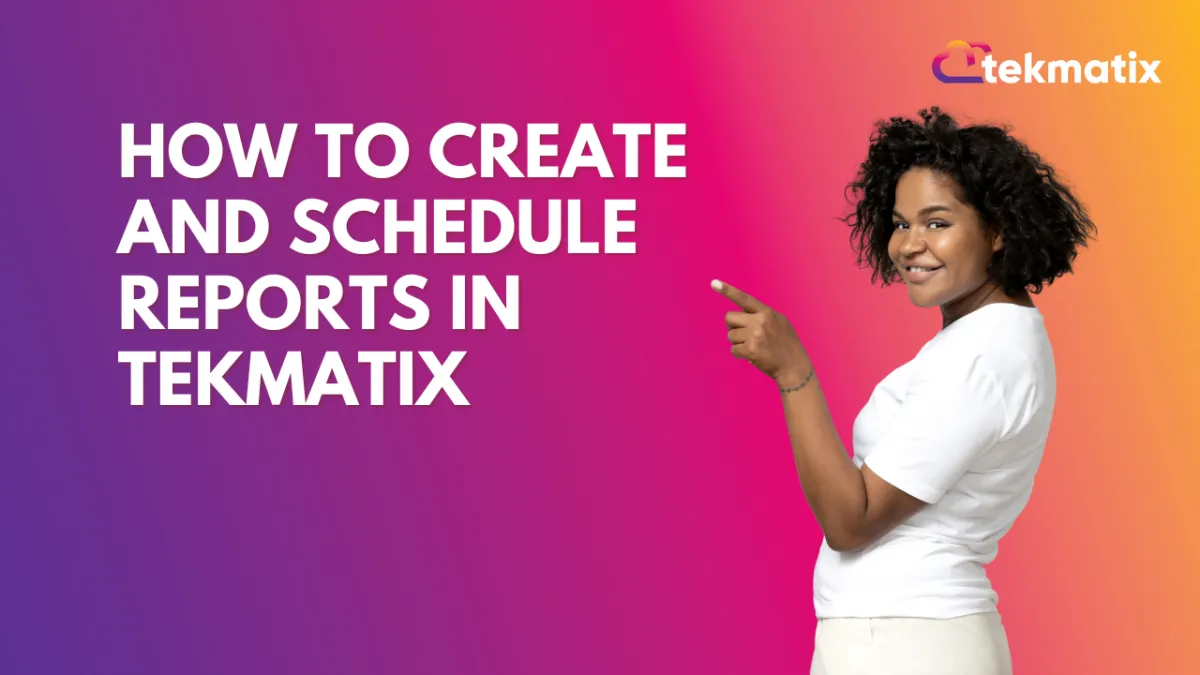
How to Create and Schedule Reports in Tekmatix
How-To Create and Schedule Custom Reports in Tekmatix
Overview
Generating and scheduling reports is essential for tracking business performance and making data-driven decisions. Tekmatix allows you to create custom reports, tailor them to your needs, and schedule automated delivery to your team or clients.
This guide walks you through the process of building, customizing, and scheduling reports in Tekmatix.
Why This Matters
✅ Streamlines reporting and data analysis
✅ Saves time by automating report delivery
✅ Ensures key stakeholders receive insights regularly
✅ Improves decision-making with structured reports
Scenario: Automated Weekly Sales Reports
Emma, a sales manager, needs to send a weekly sales performance report to her team every Monday. Instead of manually compiling data each time, she sets up a custom report in Tekmatix, schedules it for automatic delivery, and ensures her team always receives the latest insights.
Step-by-Step Guide to Creating and Scheduling Reports
Step 1: Access Custom Reports
Navigate to Reporting in your Tekmatix dashboard.
Click on Custom Reports.

Select New Report to start building your custom report.

Step 2: Start from Scratch or Use an Existing Dashboard
Choose to create a new report from scratch or convert an existing dashboard into a report.

Step 3: Use the Report Builder
If starting from scratch, the Report Builder will open.
At the top, rename your report to reflect its purpose (e.g., “Weekly Sales Overview”).

Step 4: Customize the Cover Page
The cover page is the first page of your report and can be customized:
Upload your company logo.
Configure headers for each page.
Adjust the background color for a branded look.

Step 5: Add Widgets, Sections, and Themes
Click the + icon on the left to add widgets.
Use the widget sidebar to upload or customize report elements.
Utilize the Elements Menu to add titles and organize content.
Apply a predefined theme or create a custom theme.
Step 6: Manage Pages
Click the + icon at the top or bottom to add new pages.
Click the Page Icon to view all pages.
Drag and drop pages to reorder and rename them for better organization.


Step 7: Download Your Report
Once completed, download a PDF version of your report by clicking the Download button.
Step 8: Save, Send, or Schedule Your Report
Click Save, then choose Send or Schedule to automate delivery.
Step 9: Configure the Report Schedule and Delivery
Frequency: Set the report to send daily, weekly, or monthly.
Time: Choose the exact time of delivery.
Date Range: Select the data period to include.
Widget-Level Date Settings: If enabled, widgets will retain custom date settings.
Comparison Trends: Enable “Compare With” to include data trends.
Sender Email: Customize the sender’s email.
Subject & Recipients: Add a subject line and recipient email addresses.
Email Body: Include an optional message.

Step 10: Send a Test Email
Before finalizing, send a test email to preview the report’s appearance.
Step 11: Final Step – Save and Schedule
Click Save and Schedule to automate report delivery based on your settings.
Final Thoughts
Setting up Custom Reports in Tekmatix ensures efficient reporting, automated delivery, and real-time insights for better decision-making. Configure your first report today and streamline your workflow! 🚀
🎯 Next Step: Go to Reporting > Custom Reports and set up your first scheduled report now!
CRM
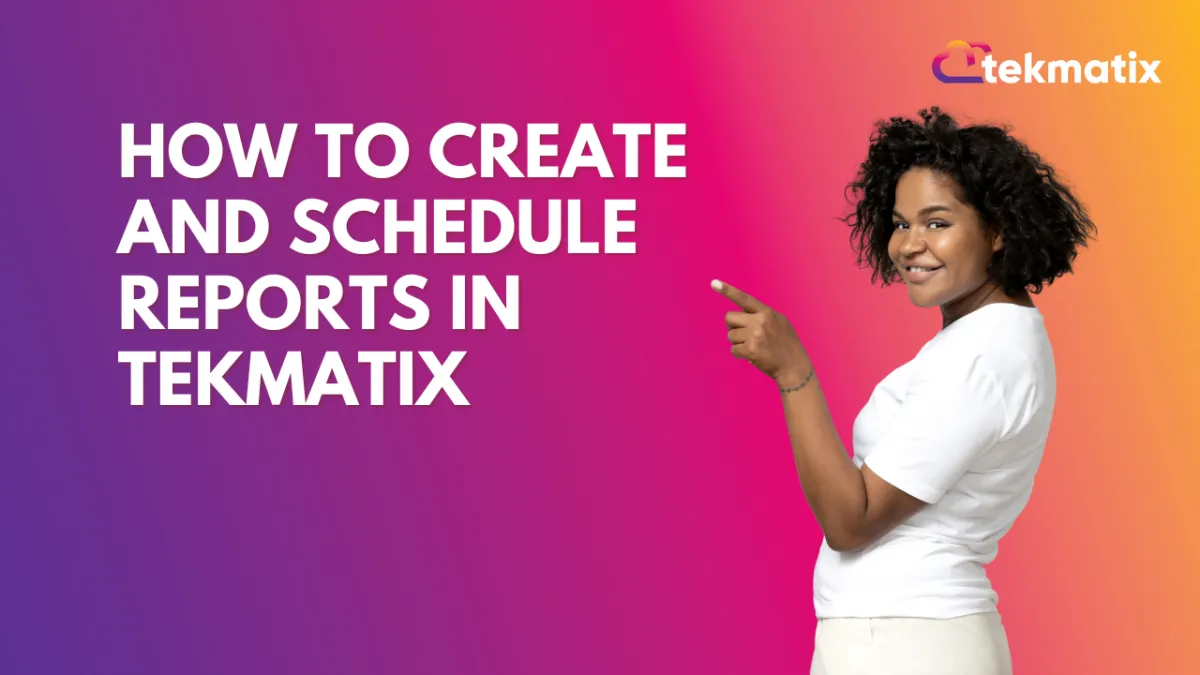
How to Create and Schedule Reports in Tekmatix
How-To Create and Schedule Custom Reports in Tekmatix
Overview
Generating and scheduling reports is essential for tracking business performance and making data-driven decisions. Tekmatix allows you to create custom reports, tailor them to your needs, and schedule automated delivery to your team or clients.
This guide walks you through the process of building, customizing, and scheduling reports in Tekmatix.
Why This Matters
✅ Streamlines reporting and data analysis
✅ Saves time by automating report delivery
✅ Ensures key stakeholders receive insights regularly
✅ Improves decision-making with structured reports
Scenario: Automated Weekly Sales Reports
Emma, a sales manager, needs to send a weekly sales performance report to her team every Monday. Instead of manually compiling data each time, she sets up a custom report in Tekmatix, schedules it for automatic delivery, and ensures her team always receives the latest insights.
Step-by-Step Guide to Creating and Scheduling Reports
Step 1: Access Custom Reports
Navigate to Reporting in your Tekmatix dashboard.
Click on Custom Reports.

Select New Report to start building your custom report.

Step 2: Start from Scratch or Use an Existing Dashboard
Choose to create a new report from scratch or convert an existing dashboard into a report.

Step 3: Use the Report Builder
If starting from scratch, the Report Builder will open.
At the top, rename your report to reflect its purpose (e.g., “Weekly Sales Overview”).

Step 4: Customize the Cover Page
The cover page is the first page of your report and can be customized:
Upload your company logo.
Configure headers for each page.
Adjust the background color for a branded look.

Step 5: Add Widgets, Sections, and Themes
Click the + icon on the left to add widgets.
Use the widget sidebar to upload or customize report elements.
Utilize the Elements Menu to add titles and organize content.
Apply a predefined theme or create a custom theme.
Step 6: Manage Pages
Click the + icon at the top or bottom to add new pages.
Click the Page Icon to view all pages.
Drag and drop pages to reorder and rename them for better organization.


Step 7: Download Your Report
Once completed, download a PDF version of your report by clicking the Download button.
Step 8: Save, Send, or Schedule Your Report
Click Save, then choose Send or Schedule to automate delivery.
Step 9: Configure the Report Schedule and Delivery
Frequency: Set the report to send daily, weekly, or monthly.
Time: Choose the exact time of delivery.
Date Range: Select the data period to include.
Widget-Level Date Settings: If enabled, widgets will retain custom date settings.
Comparison Trends: Enable “Compare With” to include data trends.
Sender Email: Customize the sender’s email.
Subject & Recipients: Add a subject line and recipient email addresses.
Email Body: Include an optional message.

Step 10: Send a Test Email
Before finalizing, send a test email to preview the report’s appearance.
Step 11: Final Step – Save and Schedule
Click Save and Schedule to automate report delivery based on your settings.
Final Thoughts
Setting up Custom Reports in Tekmatix ensures efficient reporting, automated delivery, and real-time insights for better decision-making. Configure your first report today and streamline your workflow! 🚀
🎯 Next Step: Go to Reporting > Custom Reports and set up your first scheduled report now!
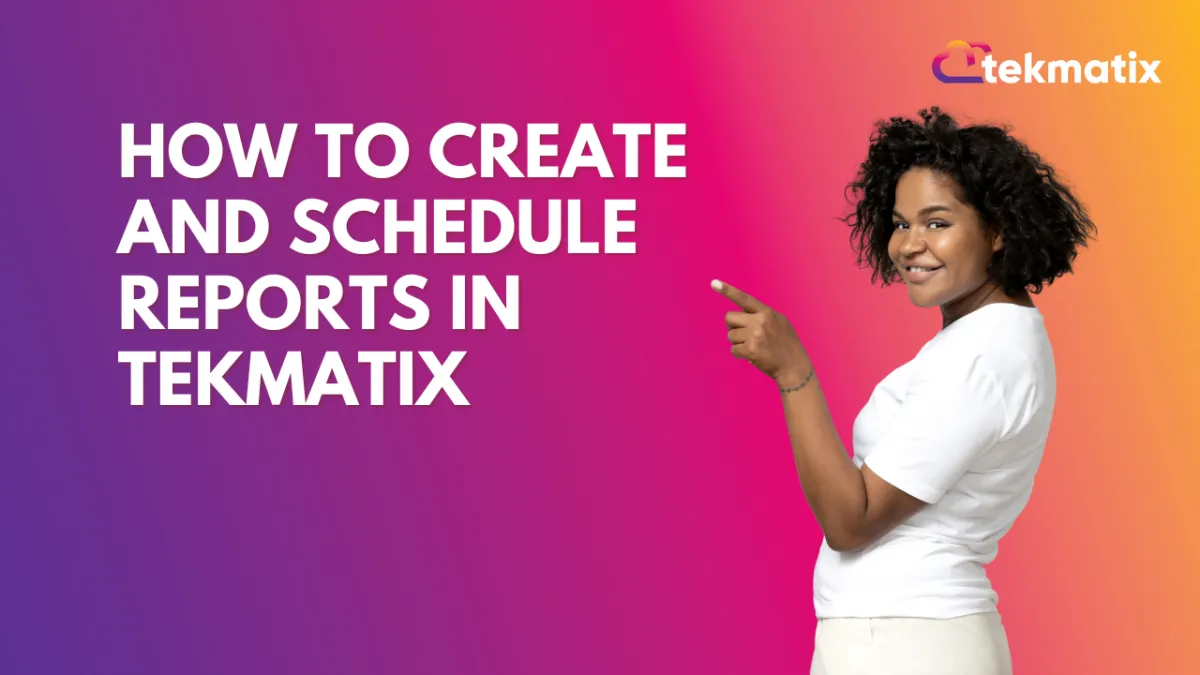
How to Create and Schedule Reports in Tekmatix
How-To Create and Schedule Custom Reports in Tekmatix
Overview
Generating and scheduling reports is essential for tracking business performance and making data-driven decisions. Tekmatix allows you to create custom reports, tailor them to your needs, and schedule automated delivery to your team or clients.
This guide walks you through the process of building, customizing, and scheduling reports in Tekmatix.
Why This Matters
✅ Streamlines reporting and data analysis
✅ Saves time by automating report delivery
✅ Ensures key stakeholders receive insights regularly
✅ Improves decision-making with structured reports
Scenario: Automated Weekly Sales Reports
Emma, a sales manager, needs to send a weekly sales performance report to her team every Monday. Instead of manually compiling data each time, she sets up a custom report in Tekmatix, schedules it for automatic delivery, and ensures her team always receives the latest insights.
Step-by-Step Guide to Creating and Scheduling Reports
Step 1: Access Custom Reports
Navigate to Reporting in your Tekmatix dashboard.
Click on Custom Reports.

Select New Report to start building your custom report.

Step 2: Start from Scratch or Use an Existing Dashboard
Choose to create a new report from scratch or convert an existing dashboard into a report.

Step 3: Use the Report Builder
If starting from scratch, the Report Builder will open.
At the top, rename your report to reflect its purpose (e.g., “Weekly Sales Overview”).

Step 4: Customize the Cover Page
The cover page is the first page of your report and can be customized:
Upload your company logo.
Configure headers for each page.
Adjust the background color for a branded look.

Step 5: Add Widgets, Sections, and Themes
Click the + icon on the left to add widgets.
Use the widget sidebar to upload or customize report elements.
Utilize the Elements Menu to add titles and organize content.
Apply a predefined theme or create a custom theme.
Step 6: Manage Pages
Click the + icon at the top or bottom to add new pages.
Click the Page Icon to view all pages.
Drag and drop pages to reorder and rename them for better organization.


Step 7: Download Your Report
Once completed, download a PDF version of your report by clicking the Download button.
Step 8: Save, Send, or Schedule Your Report
Click Save, then choose Send or Schedule to automate delivery.
Step 9: Configure the Report Schedule and Delivery
Frequency: Set the report to send daily, weekly, or monthly.
Time: Choose the exact time of delivery.
Date Range: Select the data period to include.
Widget-Level Date Settings: If enabled, widgets will retain custom date settings.
Comparison Trends: Enable “Compare With” to include data trends.
Sender Email: Customize the sender’s email.
Subject & Recipients: Add a subject line and recipient email addresses.
Email Body: Include an optional message.

Step 10: Send a Test Email
Before finalizing, send a test email to preview the report’s appearance.
Step 11: Final Step – Save and Schedule
Click Save and Schedule to automate report delivery based on your settings.
Final Thoughts
Setting up Custom Reports in Tekmatix ensures efficient reporting, automated delivery, and real-time insights for better decision-making. Configure your first report today and streamline your workflow! 🚀
🎯 Next Step: Go to Reporting > Custom Reports and set up your first scheduled report now!

Join The TekMatix Newsletter
Get sent regular tech and business growth tips.
Web Design
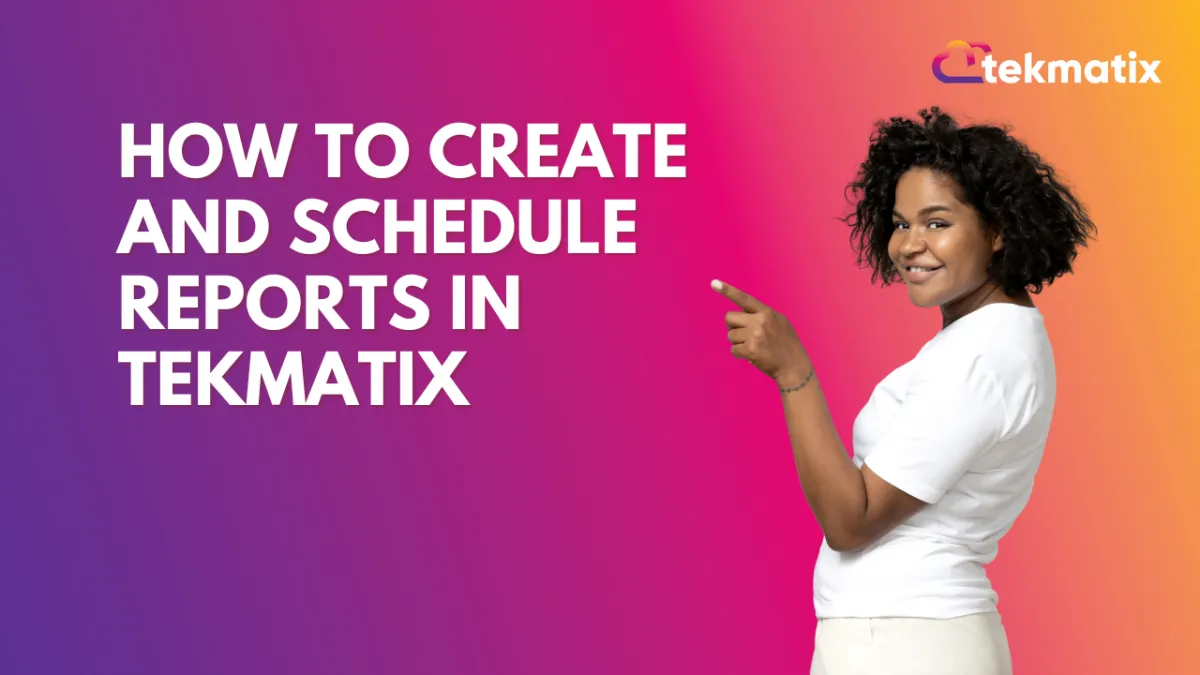
How to Create and Schedule Reports in Tekmatix
How-To Create and Schedule Custom Reports in Tekmatix
Overview
Generating and scheduling reports is essential for tracking business performance and making data-driven decisions. Tekmatix allows you to create custom reports, tailor them to your needs, and schedule automated delivery to your team or clients.
This guide walks you through the process of building, customizing, and scheduling reports in Tekmatix.
Why This Matters
✅ Streamlines reporting and data analysis
✅ Saves time by automating report delivery
✅ Ensures key stakeholders receive insights regularly
✅ Improves decision-making with structured reports
Scenario: Automated Weekly Sales Reports
Emma, a sales manager, needs to send a weekly sales performance report to her team every Monday. Instead of manually compiling data each time, she sets up a custom report in Tekmatix, schedules it for automatic delivery, and ensures her team always receives the latest insights.
Step-by-Step Guide to Creating and Scheduling Reports
Step 1: Access Custom Reports
Navigate to Reporting in your Tekmatix dashboard.
Click on Custom Reports.

Select New Report to start building your custom report.

Step 2: Start from Scratch or Use an Existing Dashboard
Choose to create a new report from scratch or convert an existing dashboard into a report.

Step 3: Use the Report Builder
If starting from scratch, the Report Builder will open.
At the top, rename your report to reflect its purpose (e.g., “Weekly Sales Overview”).

Step 4: Customize the Cover Page
The cover page is the first page of your report and can be customized:
Upload your company logo.
Configure headers for each page.
Adjust the background color for a branded look.

Step 5: Add Widgets, Sections, and Themes
Click the + icon on the left to add widgets.
Use the widget sidebar to upload or customize report elements.
Utilize the Elements Menu to add titles and organize content.
Apply a predefined theme or create a custom theme.
Step 6: Manage Pages
Click the + icon at the top or bottom to add new pages.
Click the Page Icon to view all pages.
Drag and drop pages to reorder and rename them for better organization.


Step 7: Download Your Report
Once completed, download a PDF version of your report by clicking the Download button.
Step 8: Save, Send, or Schedule Your Report
Click Save, then choose Send or Schedule to automate delivery.
Step 9: Configure the Report Schedule and Delivery
Frequency: Set the report to send daily, weekly, or monthly.
Time: Choose the exact time of delivery.
Date Range: Select the data period to include.
Widget-Level Date Settings: If enabled, widgets will retain custom date settings.
Comparison Trends: Enable “Compare With” to include data trends.
Sender Email: Customize the sender’s email.
Subject & Recipients: Add a subject line and recipient email addresses.
Email Body: Include an optional message.

Step 10: Send a Test Email
Before finalizing, send a test email to preview the report’s appearance.
Step 11: Final Step – Save and Schedule
Click Save and Schedule to automate report delivery based on your settings.
Final Thoughts
Setting up Custom Reports in Tekmatix ensures efficient reporting, automated delivery, and real-time insights for better decision-making. Configure your first report today and streamline your workflow! 🚀
🎯 Next Step: Go to Reporting > Custom Reports and set up your first scheduled report now!
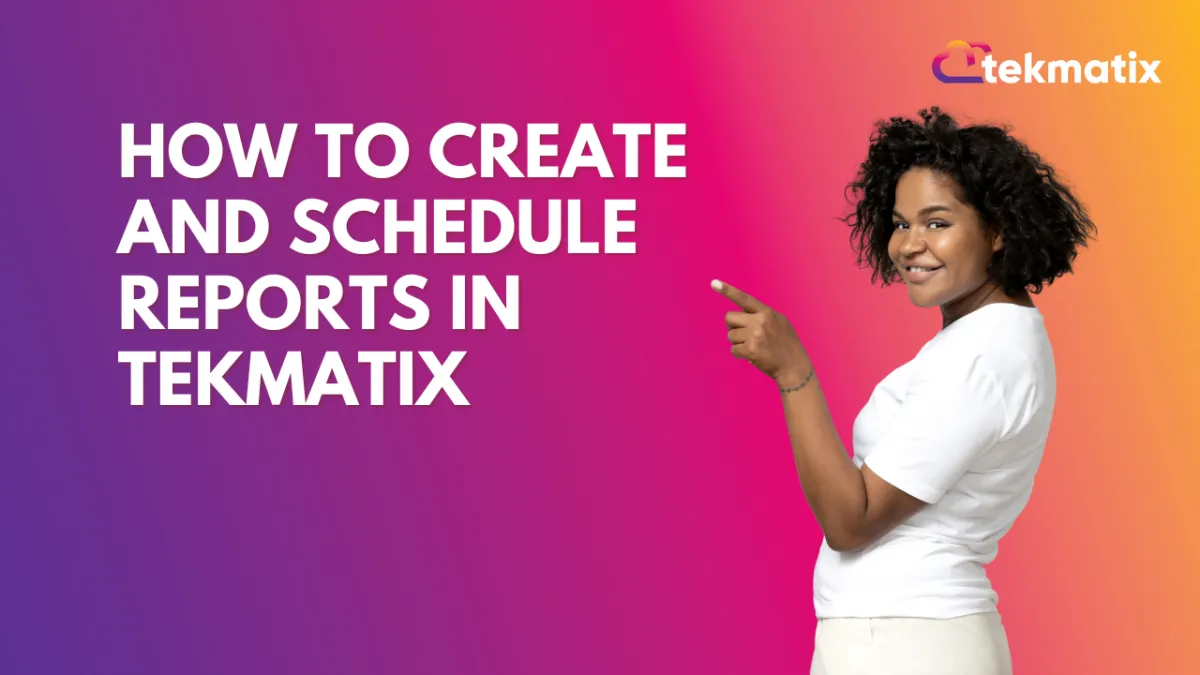
How to Create and Schedule Reports in Tekmatix
How-To Create and Schedule Custom Reports in Tekmatix
Overview
Generating and scheduling reports is essential for tracking business performance and making data-driven decisions. Tekmatix allows you to create custom reports, tailor them to your needs, and schedule automated delivery to your team or clients.
This guide walks you through the process of building, customizing, and scheduling reports in Tekmatix.
Why This Matters
✅ Streamlines reporting and data analysis
✅ Saves time by automating report delivery
✅ Ensures key stakeholders receive insights regularly
✅ Improves decision-making with structured reports
Scenario: Automated Weekly Sales Reports
Emma, a sales manager, needs to send a weekly sales performance report to her team every Monday. Instead of manually compiling data each time, she sets up a custom report in Tekmatix, schedules it for automatic delivery, and ensures her team always receives the latest insights.
Step-by-Step Guide to Creating and Scheduling Reports
Step 1: Access Custom Reports
Navigate to Reporting in your Tekmatix dashboard.
Click on Custom Reports.

Select New Report to start building your custom report.

Step 2: Start from Scratch or Use an Existing Dashboard
Choose to create a new report from scratch or convert an existing dashboard into a report.

Step 3: Use the Report Builder
If starting from scratch, the Report Builder will open.
At the top, rename your report to reflect its purpose (e.g., “Weekly Sales Overview”).

Step 4: Customize the Cover Page
The cover page is the first page of your report and can be customized:
Upload your company logo.
Configure headers for each page.
Adjust the background color for a branded look.

Step 5: Add Widgets, Sections, and Themes
Click the + icon on the left to add widgets.
Use the widget sidebar to upload or customize report elements.
Utilize the Elements Menu to add titles and organize content.
Apply a predefined theme or create a custom theme.
Step 6: Manage Pages
Click the + icon at the top or bottom to add new pages.
Click the Page Icon to view all pages.
Drag and drop pages to reorder and rename them for better organization.


Step 7: Download Your Report
Once completed, download a PDF version of your report by clicking the Download button.
Step 8: Save, Send, or Schedule Your Report
Click Save, then choose Send or Schedule to automate delivery.
Step 9: Configure the Report Schedule and Delivery
Frequency: Set the report to send daily, weekly, or monthly.
Time: Choose the exact time of delivery.
Date Range: Select the data period to include.
Widget-Level Date Settings: If enabled, widgets will retain custom date settings.
Comparison Trends: Enable “Compare With” to include data trends.
Sender Email: Customize the sender’s email.
Subject & Recipients: Add a subject line and recipient email addresses.
Email Body: Include an optional message.

Step 10: Send a Test Email
Before finalizing, send a test email to preview the report’s appearance.
Step 11: Final Step – Save and Schedule
Click Save and Schedule to automate report delivery based on your settings.
Final Thoughts
Setting up Custom Reports in Tekmatix ensures efficient reporting, automated delivery, and real-time insights for better decision-making. Configure your first report today and streamline your workflow! 🚀
🎯 Next Step: Go to Reporting > Custom Reports and set up your first scheduled report now!


