Tekmatix Help Articles
Love your help
Use the search bar below to find help guides and articles for using Tekmatix
Use the search bar below to look for help articles you need.
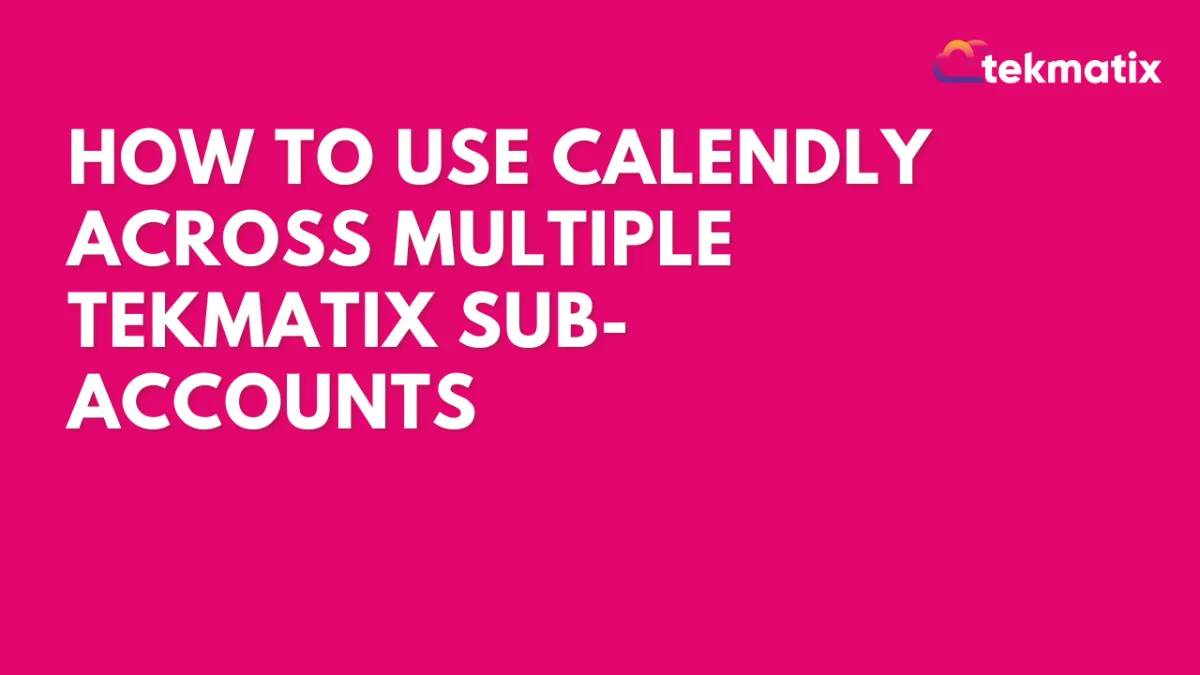
How To Use Calendly Across Multiple Tekmatix Sub-Accounts
How To Use Calendly Across Multiple Tekmatix Sub-Accounts
Introduction
Managing scheduling across different teams or client accounts can get messy — especially if you juggle multiple sub-accounts. With Tekmatix’s latest update, you can now connect the same Calendly account to multiple sub-accounts.
This update gives agencies, multi-location businesses, and power users more flexibility and consistency when managing calendars.
Why This Matters
Before this update, you could only connect your Calendly account to one sub-account at a time, which meant:
Manually switching accounts for different clients or locations.
Duplicating integrations for each sub-account.
Now you can:
Use the same Calendly account across all your Tekmatix sub-accounts.
Manage bookings for multiple clients or locations without duplicate setups.
Align Calendly with other calendar integrations like Google Calendar, Outlook, and iCloud.
How It Works
✅ You can connect one Calendly account per user per sub-account.
✅ Multiple users in the same sub-account can also connect to the same Calendly account.
✅ Works seamlessly like other calendar integrations inside Tekmatix.
Step-by-Step Setup
Go to your Tekmatix sub-account.
Navigate to Settings → Calendars.
Go to Connections and click +Add New.

Find Calendy and click Connect and log in with your Calendly credentials.

Repeat this process in any other Tekmatix sub-account where you want the same Calendly account connected.
That’s it! You now have one Calendly account synced across multiple sub-accounts.
Sample Scenario
Case: Multi-Location Agency
Adele runs a marketing agency with three Tekmatix sub-accounts — one for each of her locations. Before, she had to use different Calendly accounts or constantly log in and out.
With the new update:
Adele connects her single Calendly account to all three Tekmatix sub-accounts.
Each location’s team can book client calls directly in Calendly from their own sub-account.
No duplicate accounts, no missed appointments, no manual switching.
✅ Result: Smooth scheduling across multiple locations with just one Calendly login.
Pro Tips
If multiple team members need access, each user can connect their Calendly account individually.
Use Calendly groups and event types to organize client or location-specific bookings.
Combine with Tekmatix workflows to automate follow-ups, reminders, or task assignments after a booking.
FAQs
Q: Can I connect more than one Calendly account to a single sub-account?
No. Each user can connect one Calendly account per sub-account.
Q: Can multiple users in the same sub-account use the same Calendly account?
Yes. This is supported and makes collaboration easier.
Q: Does this work the same way as Google Calendar or Outlook integrations?
Yes. Calendly now behaves like other calendar integrations in Tekmatix.
Latest Blog Posts
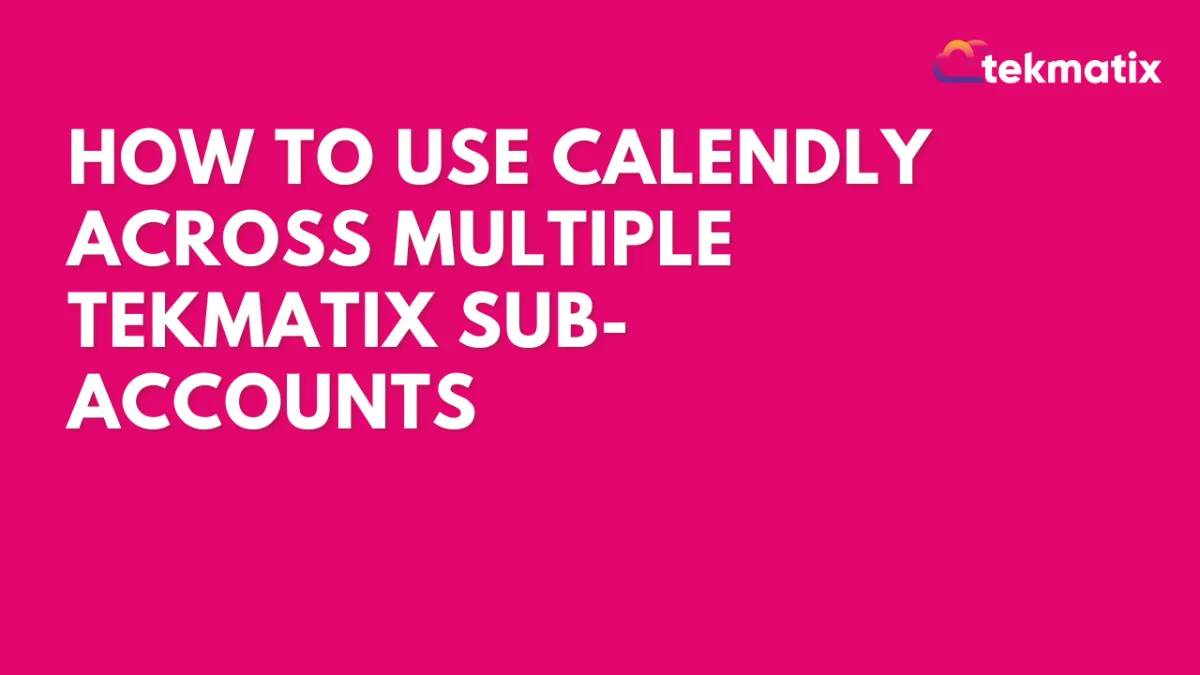
How To Use Calendly Across Multiple Tekmatix Sub-Accounts
How To Use Calendly Across Multiple Tekmatix Sub-Accounts
Introduction
Managing scheduling across different teams or client accounts can get messy — especially if you juggle multiple sub-accounts. With Tekmatix’s latest update, you can now connect the same Calendly account to multiple sub-accounts.
This update gives agencies, multi-location businesses, and power users more flexibility and consistency when managing calendars.
Why This Matters
Before this update, you could only connect your Calendly account to one sub-account at a time, which meant:
Manually switching accounts for different clients or locations.
Duplicating integrations for each sub-account.
Now you can:
Use the same Calendly account across all your Tekmatix sub-accounts.
Manage bookings for multiple clients or locations without duplicate setups.
Align Calendly with other calendar integrations like Google Calendar, Outlook, and iCloud.
How It Works
✅ You can connect one Calendly account per user per sub-account.
✅ Multiple users in the same sub-account can also connect to the same Calendly account.
✅ Works seamlessly like other calendar integrations inside Tekmatix.
Step-by-Step Setup
Go to your Tekmatix sub-account.
Navigate to Settings → Calendars.
Go to Connections and click +Add New.

Find Calendy and click Connect and log in with your Calendly credentials.

Repeat this process in any other Tekmatix sub-account where you want the same Calendly account connected.
That’s it! You now have one Calendly account synced across multiple sub-accounts.
Sample Scenario
Case: Multi-Location Agency
Adele runs a marketing agency with three Tekmatix sub-accounts — one for each of her locations. Before, she had to use different Calendly accounts or constantly log in and out.
With the new update:
Adele connects her single Calendly account to all three Tekmatix sub-accounts.
Each location’s team can book client calls directly in Calendly from their own sub-account.
No duplicate accounts, no missed appointments, no manual switching.
✅ Result: Smooth scheduling across multiple locations with just one Calendly login.
Pro Tips
If multiple team members need access, each user can connect their Calendly account individually.
Use Calendly groups and event types to organize client or location-specific bookings.
Combine with Tekmatix workflows to automate follow-ups, reminders, or task assignments after a booking.
FAQs
Q: Can I connect more than one Calendly account to a single sub-account?
No. Each user can connect one Calendly account per sub-account.
Q: Can multiple users in the same sub-account use the same Calendly account?
Yes. This is supported and makes collaboration easier.
Q: Does this work the same way as Google Calendar or Outlook integrations?
Yes. Calendly now behaves like other calendar integrations in Tekmatix.
Marketing
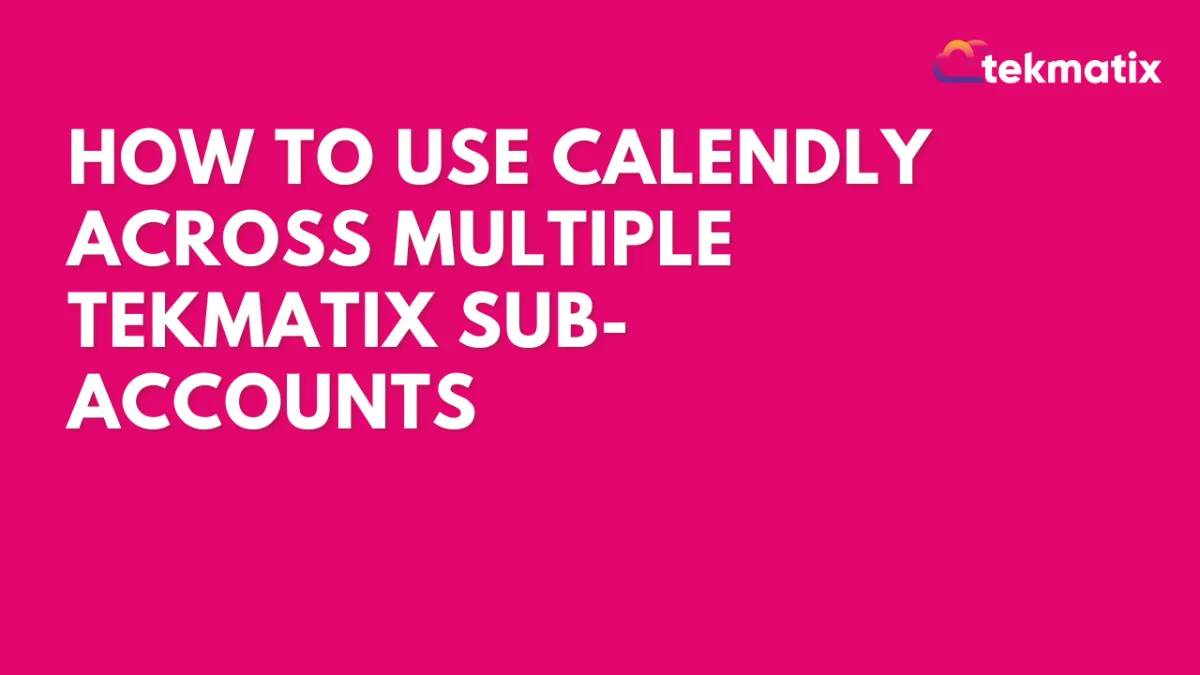
How To Use Calendly Across Multiple Tekmatix Sub-Accounts
How To Use Calendly Across Multiple Tekmatix Sub-Accounts
Introduction
Managing scheduling across different teams or client accounts can get messy — especially if you juggle multiple sub-accounts. With Tekmatix’s latest update, you can now connect the same Calendly account to multiple sub-accounts.
This update gives agencies, multi-location businesses, and power users more flexibility and consistency when managing calendars.
Why This Matters
Before this update, you could only connect your Calendly account to one sub-account at a time, which meant:
Manually switching accounts for different clients or locations.
Duplicating integrations for each sub-account.
Now you can:
Use the same Calendly account across all your Tekmatix sub-accounts.
Manage bookings for multiple clients or locations without duplicate setups.
Align Calendly with other calendar integrations like Google Calendar, Outlook, and iCloud.
How It Works
✅ You can connect one Calendly account per user per sub-account.
✅ Multiple users in the same sub-account can also connect to the same Calendly account.
✅ Works seamlessly like other calendar integrations inside Tekmatix.
Step-by-Step Setup
Go to your Tekmatix sub-account.
Navigate to Settings → Calendars.
Go to Connections and click +Add New.

Find Calendy and click Connect and log in with your Calendly credentials.

Repeat this process in any other Tekmatix sub-account where you want the same Calendly account connected.
That’s it! You now have one Calendly account synced across multiple sub-accounts.
Sample Scenario
Case: Multi-Location Agency
Adele runs a marketing agency with three Tekmatix sub-accounts — one for each of her locations. Before, she had to use different Calendly accounts or constantly log in and out.
With the new update:
Adele connects her single Calendly account to all three Tekmatix sub-accounts.
Each location’s team can book client calls directly in Calendly from their own sub-account.
No duplicate accounts, no missed appointments, no manual switching.
✅ Result: Smooth scheduling across multiple locations with just one Calendly login.
Pro Tips
If multiple team members need access, each user can connect their Calendly account individually.
Use Calendly groups and event types to organize client or location-specific bookings.
Combine with Tekmatix workflows to automate follow-ups, reminders, or task assignments after a booking.
FAQs
Q: Can I connect more than one Calendly account to a single sub-account?
No. Each user can connect one Calendly account per sub-account.
Q: Can multiple users in the same sub-account use the same Calendly account?
Yes. This is supported and makes collaboration easier.
Q: Does this work the same way as Google Calendar or Outlook integrations?
Yes. Calendly now behaves like other calendar integrations in Tekmatix.
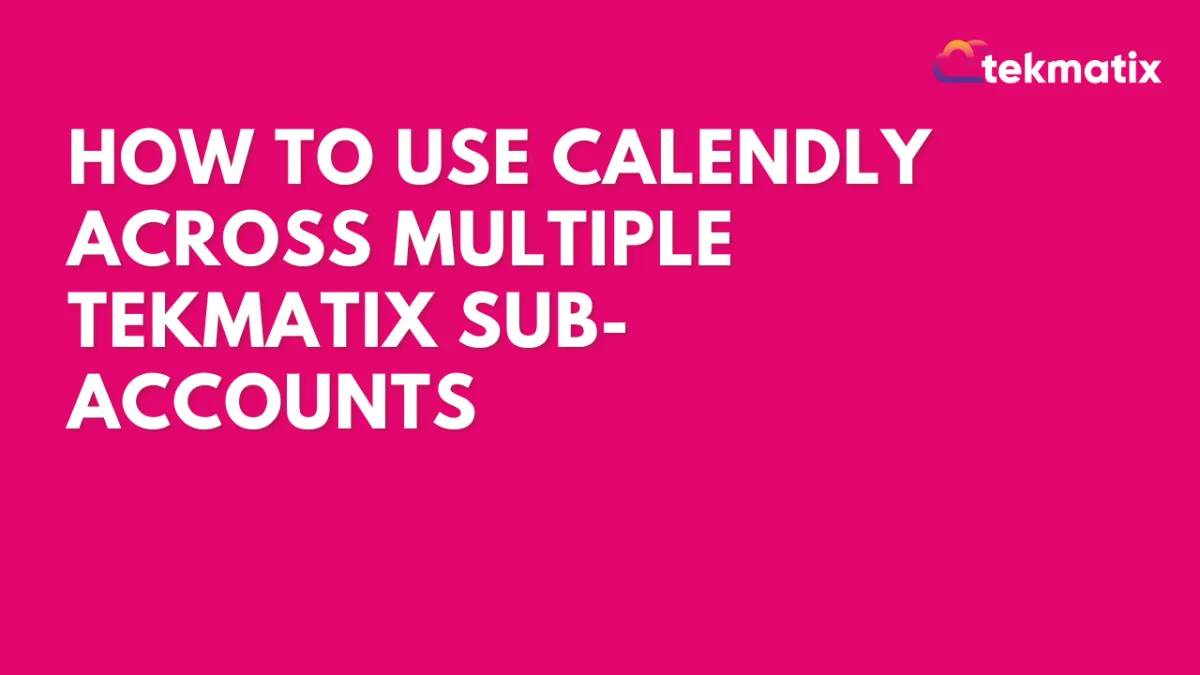
How To Use Calendly Across Multiple Tekmatix Sub-Accounts
How To Use Calendly Across Multiple Tekmatix Sub-Accounts
Introduction
Managing scheduling across different teams or client accounts can get messy — especially if you juggle multiple sub-accounts. With Tekmatix’s latest update, you can now connect the same Calendly account to multiple sub-accounts.
This update gives agencies, multi-location businesses, and power users more flexibility and consistency when managing calendars.
Why This Matters
Before this update, you could only connect your Calendly account to one sub-account at a time, which meant:
Manually switching accounts for different clients or locations.
Duplicating integrations for each sub-account.
Now you can:
Use the same Calendly account across all your Tekmatix sub-accounts.
Manage bookings for multiple clients or locations without duplicate setups.
Align Calendly with other calendar integrations like Google Calendar, Outlook, and iCloud.
How It Works
✅ You can connect one Calendly account per user per sub-account.
✅ Multiple users in the same sub-account can also connect to the same Calendly account.
✅ Works seamlessly like other calendar integrations inside Tekmatix.
Step-by-Step Setup
Go to your Tekmatix sub-account.
Navigate to Settings → Calendars.
Go to Connections and click +Add New.

Find Calendy and click Connect and log in with your Calendly credentials.

Repeat this process in any other Tekmatix sub-account where you want the same Calendly account connected.
That’s it! You now have one Calendly account synced across multiple sub-accounts.
Sample Scenario
Case: Multi-Location Agency
Adele runs a marketing agency with three Tekmatix sub-accounts — one for each of her locations. Before, she had to use different Calendly accounts or constantly log in and out.
With the new update:
Adele connects her single Calendly account to all three Tekmatix sub-accounts.
Each location’s team can book client calls directly in Calendly from their own sub-account.
No duplicate accounts, no missed appointments, no manual switching.
✅ Result: Smooth scheduling across multiple locations with just one Calendly login.
Pro Tips
If multiple team members need access, each user can connect their Calendly account individually.
Use Calendly groups and event types to organize client or location-specific bookings.
Combine with Tekmatix workflows to automate follow-ups, reminders, or task assignments after a booking.
FAQs
Q: Can I connect more than one Calendly account to a single sub-account?
No. Each user can connect one Calendly account per sub-account.
Q: Can multiple users in the same sub-account use the same Calendly account?
Yes. This is supported and makes collaboration easier.
Q: Does this work the same way as Google Calendar or Outlook integrations?
Yes. Calendly now behaves like other calendar integrations in Tekmatix.
CRM
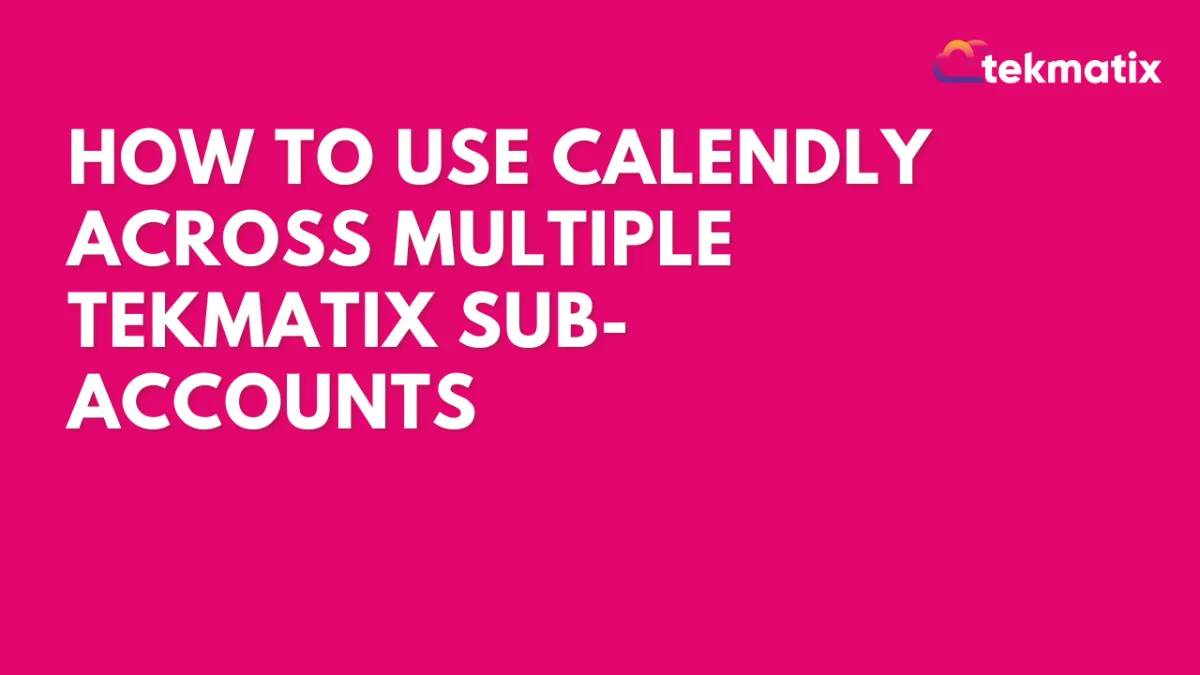
How To Use Calendly Across Multiple Tekmatix Sub-Accounts
How To Use Calendly Across Multiple Tekmatix Sub-Accounts
Introduction
Managing scheduling across different teams or client accounts can get messy — especially if you juggle multiple sub-accounts. With Tekmatix’s latest update, you can now connect the same Calendly account to multiple sub-accounts.
This update gives agencies, multi-location businesses, and power users more flexibility and consistency when managing calendars.
Why This Matters
Before this update, you could only connect your Calendly account to one sub-account at a time, which meant:
Manually switching accounts for different clients or locations.
Duplicating integrations for each sub-account.
Now you can:
Use the same Calendly account across all your Tekmatix sub-accounts.
Manage bookings for multiple clients or locations without duplicate setups.
Align Calendly with other calendar integrations like Google Calendar, Outlook, and iCloud.
How It Works
✅ You can connect one Calendly account per user per sub-account.
✅ Multiple users in the same sub-account can also connect to the same Calendly account.
✅ Works seamlessly like other calendar integrations inside Tekmatix.
Step-by-Step Setup
Go to your Tekmatix sub-account.
Navigate to Settings → Calendars.
Go to Connections and click +Add New.

Find Calendy and click Connect and log in with your Calendly credentials.

Repeat this process in any other Tekmatix sub-account where you want the same Calendly account connected.
That’s it! You now have one Calendly account synced across multiple sub-accounts.
Sample Scenario
Case: Multi-Location Agency
Adele runs a marketing agency with three Tekmatix sub-accounts — one for each of her locations. Before, she had to use different Calendly accounts or constantly log in and out.
With the new update:
Adele connects her single Calendly account to all three Tekmatix sub-accounts.
Each location’s team can book client calls directly in Calendly from their own sub-account.
No duplicate accounts, no missed appointments, no manual switching.
✅ Result: Smooth scheduling across multiple locations with just one Calendly login.
Pro Tips
If multiple team members need access, each user can connect their Calendly account individually.
Use Calendly groups and event types to organize client or location-specific bookings.
Combine with Tekmatix workflows to automate follow-ups, reminders, or task assignments after a booking.
FAQs
Q: Can I connect more than one Calendly account to a single sub-account?
No. Each user can connect one Calendly account per sub-account.
Q: Can multiple users in the same sub-account use the same Calendly account?
Yes. This is supported and makes collaboration easier.
Q: Does this work the same way as Google Calendar or Outlook integrations?
Yes. Calendly now behaves like other calendar integrations in Tekmatix.
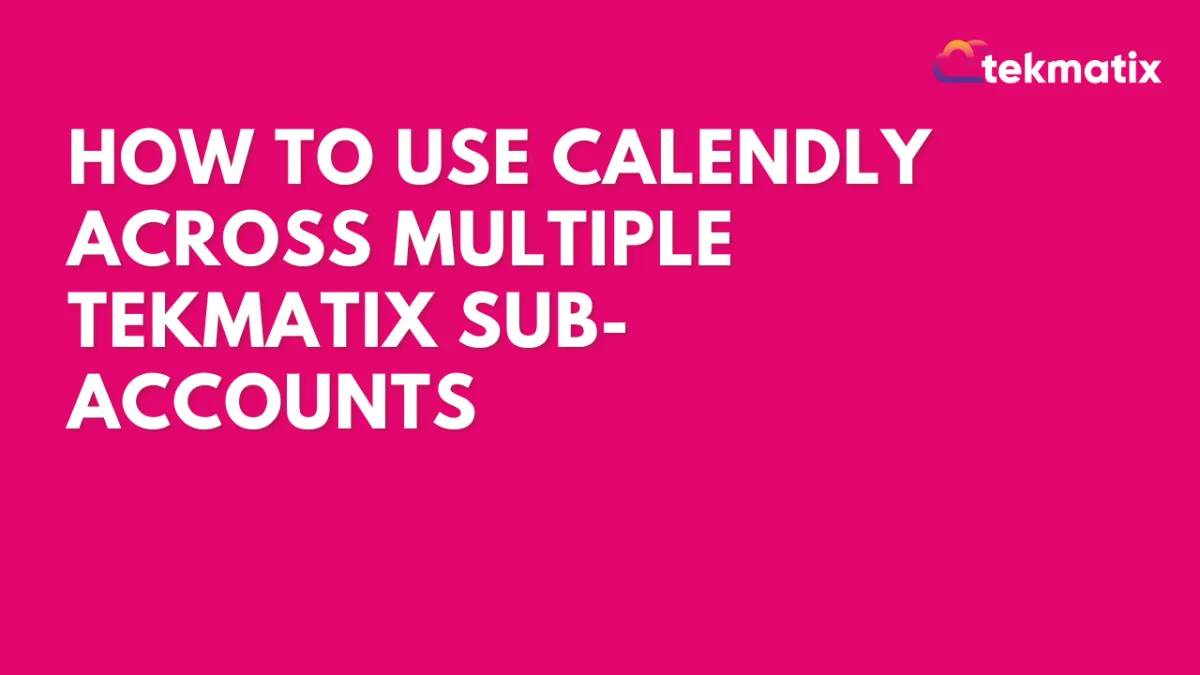
How To Use Calendly Across Multiple Tekmatix Sub-Accounts
How To Use Calendly Across Multiple Tekmatix Sub-Accounts
Introduction
Managing scheduling across different teams or client accounts can get messy — especially if you juggle multiple sub-accounts. With Tekmatix’s latest update, you can now connect the same Calendly account to multiple sub-accounts.
This update gives agencies, multi-location businesses, and power users more flexibility and consistency when managing calendars.
Why This Matters
Before this update, you could only connect your Calendly account to one sub-account at a time, which meant:
Manually switching accounts for different clients or locations.
Duplicating integrations for each sub-account.
Now you can:
Use the same Calendly account across all your Tekmatix sub-accounts.
Manage bookings for multiple clients or locations without duplicate setups.
Align Calendly with other calendar integrations like Google Calendar, Outlook, and iCloud.
How It Works
✅ You can connect one Calendly account per user per sub-account.
✅ Multiple users in the same sub-account can also connect to the same Calendly account.
✅ Works seamlessly like other calendar integrations inside Tekmatix.
Step-by-Step Setup
Go to your Tekmatix sub-account.
Navigate to Settings → Calendars.
Go to Connections and click +Add New.

Find Calendy and click Connect and log in with your Calendly credentials.

Repeat this process in any other Tekmatix sub-account where you want the same Calendly account connected.
That’s it! You now have one Calendly account synced across multiple sub-accounts.
Sample Scenario
Case: Multi-Location Agency
Adele runs a marketing agency with three Tekmatix sub-accounts — one for each of her locations. Before, she had to use different Calendly accounts or constantly log in and out.
With the new update:
Adele connects her single Calendly account to all three Tekmatix sub-accounts.
Each location’s team can book client calls directly in Calendly from their own sub-account.
No duplicate accounts, no missed appointments, no manual switching.
✅ Result: Smooth scheduling across multiple locations with just one Calendly login.
Pro Tips
If multiple team members need access, each user can connect their Calendly account individually.
Use Calendly groups and event types to organize client or location-specific bookings.
Combine with Tekmatix workflows to automate follow-ups, reminders, or task assignments after a booking.
FAQs
Q: Can I connect more than one Calendly account to a single sub-account?
No. Each user can connect one Calendly account per sub-account.
Q: Can multiple users in the same sub-account use the same Calendly account?
Yes. This is supported and makes collaboration easier.
Q: Does this work the same way as Google Calendar or Outlook integrations?
Yes. Calendly now behaves like other calendar integrations in Tekmatix.

Join The TekMatix Newsletter
Get sent regular tech and business growth tips.
Web Design
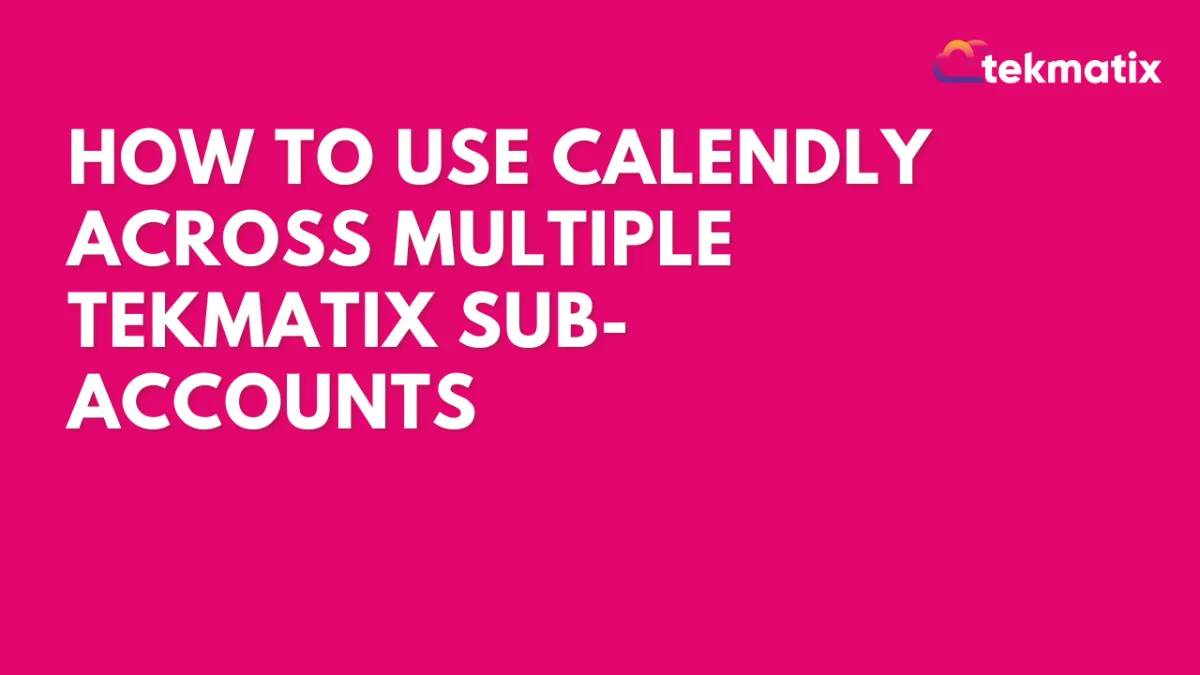
How To Use Calendly Across Multiple Tekmatix Sub-Accounts
How To Use Calendly Across Multiple Tekmatix Sub-Accounts
Introduction
Managing scheduling across different teams or client accounts can get messy — especially if you juggle multiple sub-accounts. With Tekmatix’s latest update, you can now connect the same Calendly account to multiple sub-accounts.
This update gives agencies, multi-location businesses, and power users more flexibility and consistency when managing calendars.
Why This Matters
Before this update, you could only connect your Calendly account to one sub-account at a time, which meant:
Manually switching accounts for different clients or locations.
Duplicating integrations for each sub-account.
Now you can:
Use the same Calendly account across all your Tekmatix sub-accounts.
Manage bookings for multiple clients or locations without duplicate setups.
Align Calendly with other calendar integrations like Google Calendar, Outlook, and iCloud.
How It Works
✅ You can connect one Calendly account per user per sub-account.
✅ Multiple users in the same sub-account can also connect to the same Calendly account.
✅ Works seamlessly like other calendar integrations inside Tekmatix.
Step-by-Step Setup
Go to your Tekmatix sub-account.
Navigate to Settings → Calendars.
Go to Connections and click +Add New.

Find Calendy and click Connect and log in with your Calendly credentials.

Repeat this process in any other Tekmatix sub-account where you want the same Calendly account connected.
That’s it! You now have one Calendly account synced across multiple sub-accounts.
Sample Scenario
Case: Multi-Location Agency
Adele runs a marketing agency with three Tekmatix sub-accounts — one for each of her locations. Before, she had to use different Calendly accounts or constantly log in and out.
With the new update:
Adele connects her single Calendly account to all three Tekmatix sub-accounts.
Each location’s team can book client calls directly in Calendly from their own sub-account.
No duplicate accounts, no missed appointments, no manual switching.
✅ Result: Smooth scheduling across multiple locations with just one Calendly login.
Pro Tips
If multiple team members need access, each user can connect their Calendly account individually.
Use Calendly groups and event types to organize client or location-specific bookings.
Combine with Tekmatix workflows to automate follow-ups, reminders, or task assignments after a booking.
FAQs
Q: Can I connect more than one Calendly account to a single sub-account?
No. Each user can connect one Calendly account per sub-account.
Q: Can multiple users in the same sub-account use the same Calendly account?
Yes. This is supported and makes collaboration easier.
Q: Does this work the same way as Google Calendar or Outlook integrations?
Yes. Calendly now behaves like other calendar integrations in Tekmatix.
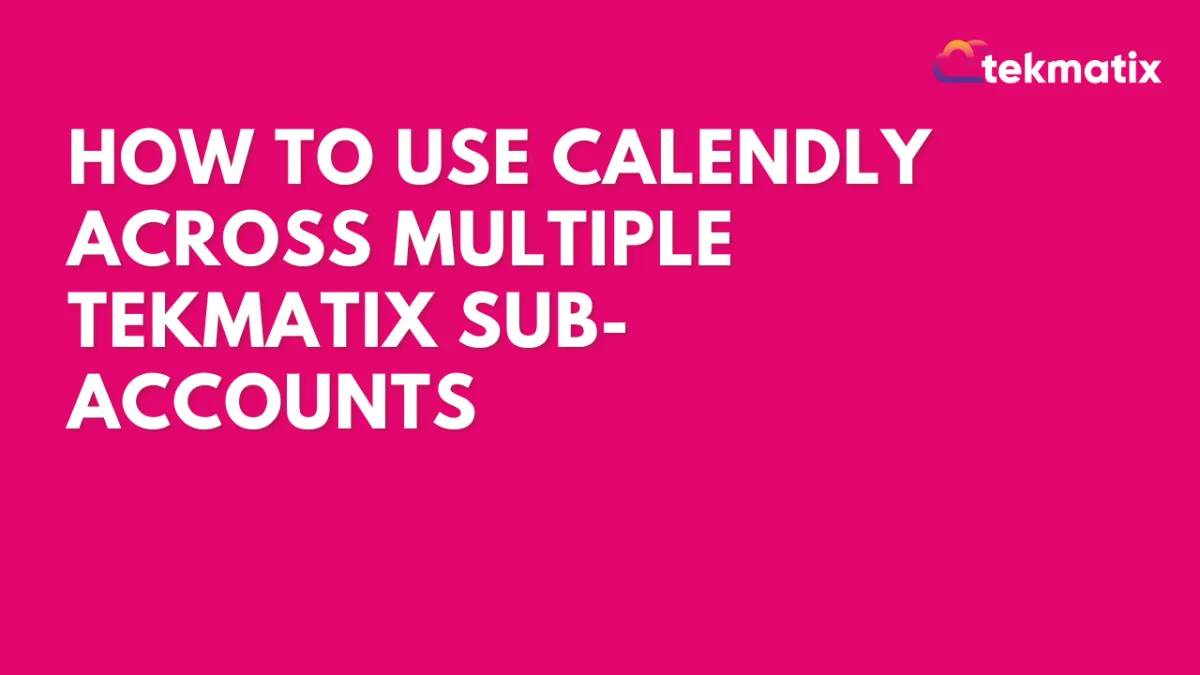
How To Use Calendly Across Multiple Tekmatix Sub-Accounts
How To Use Calendly Across Multiple Tekmatix Sub-Accounts
Introduction
Managing scheduling across different teams or client accounts can get messy — especially if you juggle multiple sub-accounts. With Tekmatix’s latest update, you can now connect the same Calendly account to multiple sub-accounts.
This update gives agencies, multi-location businesses, and power users more flexibility and consistency when managing calendars.
Why This Matters
Before this update, you could only connect your Calendly account to one sub-account at a time, which meant:
Manually switching accounts for different clients or locations.
Duplicating integrations for each sub-account.
Now you can:
Use the same Calendly account across all your Tekmatix sub-accounts.
Manage bookings for multiple clients or locations without duplicate setups.
Align Calendly with other calendar integrations like Google Calendar, Outlook, and iCloud.
How It Works
✅ You can connect one Calendly account per user per sub-account.
✅ Multiple users in the same sub-account can also connect to the same Calendly account.
✅ Works seamlessly like other calendar integrations inside Tekmatix.
Step-by-Step Setup
Go to your Tekmatix sub-account.
Navigate to Settings → Calendars.
Go to Connections and click +Add New.

Find Calendy and click Connect and log in with your Calendly credentials.

Repeat this process in any other Tekmatix sub-account where you want the same Calendly account connected.
That’s it! You now have one Calendly account synced across multiple sub-accounts.
Sample Scenario
Case: Multi-Location Agency
Adele runs a marketing agency with three Tekmatix sub-accounts — one for each of her locations. Before, she had to use different Calendly accounts or constantly log in and out.
With the new update:
Adele connects her single Calendly account to all three Tekmatix sub-accounts.
Each location’s team can book client calls directly in Calendly from their own sub-account.
No duplicate accounts, no missed appointments, no manual switching.
✅ Result: Smooth scheduling across multiple locations with just one Calendly login.
Pro Tips
If multiple team members need access, each user can connect their Calendly account individually.
Use Calendly groups and event types to organize client or location-specific bookings.
Combine with Tekmatix workflows to automate follow-ups, reminders, or task assignments after a booking.
FAQs
Q: Can I connect more than one Calendly account to a single sub-account?
No. Each user can connect one Calendly account per sub-account.
Q: Can multiple users in the same sub-account use the same Calendly account?
Yes. This is supported and makes collaboration easier.
Q: Does this work the same way as Google Calendar or Outlook integrations?
Yes. Calendly now behaves like other calendar integrations in Tekmatix.


