Tekmatix Help Articles
Love your help
Use the search bar below to find help guides and articles for using Tekmatix
Use the search bar below to look for help articles you need.
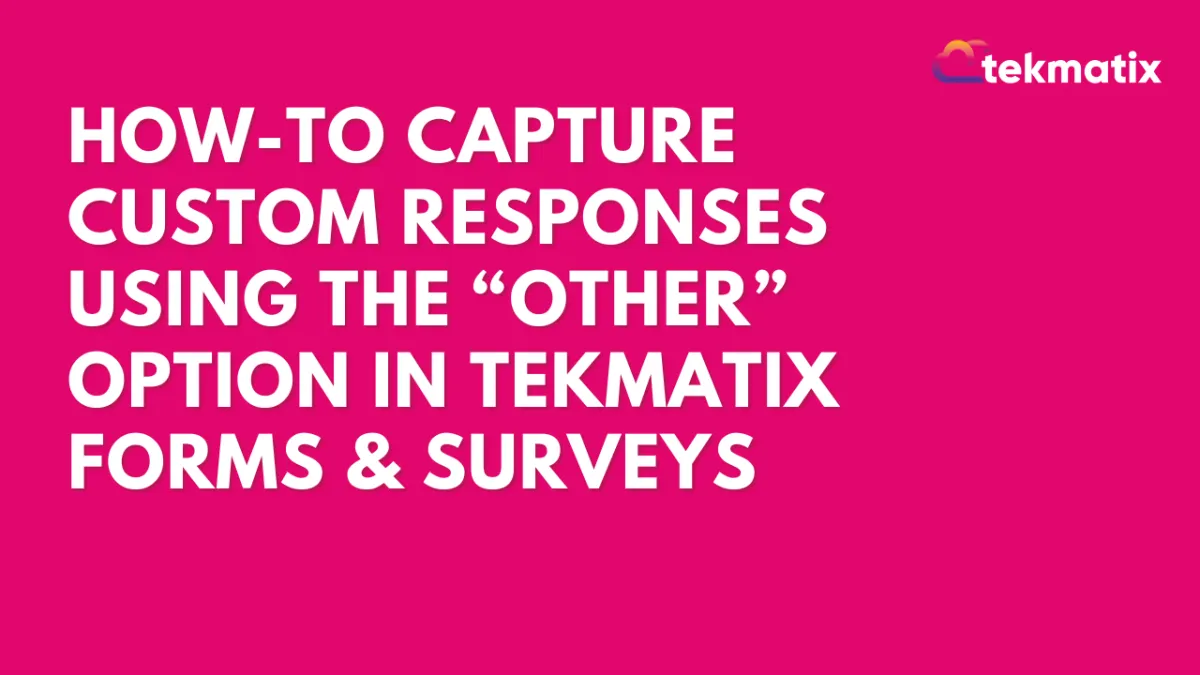
How To Capture Custom Responses Using the “Other” Option in Tekmatix Forms & Surveys
How To Capture Custom Responses Using the “Other” Option in Tekmatix Forms & Surveys
If you’re gathering customer feedback, running a survey, or building a form where you want more detailed insights, it’s important to offer flexibility in your questions. With Tekmatix’s new “Other” option for multiple-choice questions, you can now allow your respondents to type in their own answers if none of the existing options apply. This feature enhances your data collection process and ensures you capture every voice, even the unique ones.
Why This Feature Matters
Personalized Responses – Give your audience the freedom to tell you exactly what they think.
Richer Data – Get more nuanced insights beyond your pre-set choices.
Integrated Reporting – Responses to “Other” are automatically stored and shown with the rest of your form data.
Instant Access – Available now across all forms and surveys using checkbox or radio button fields.
Step-by-Step: How to Use the “Other” Option in Tekmatix Forms & Surveys
Open Your Form or Survey
Go to Websites & Funnels > Forms or Surveys in Tekmatix.
Choose the form or survey you want to update and click Edit.
Add a Multiple-Choice Field
Use either checkboxes (for multiple selections) or radio buttons (for single selection).Enable the “Other” Option
Next to your multiple-choice field, click the “Add ‘Other’ option” button.
This will automatically create an “Other” field where users can enter their own answer.
Save Your Changes
Click Save to publish the updated form or survey.
Start Collecting Custom Responses
When someone selects “Other,” they’ll be able to type in a custom response.
You can view all submitted answers—including custom inputs—under the Submissions tab.
Key Notes to Keep in Mind
The “Other” option works with both checkbox and radio button fields.
Custom text entries are captured alongside predefined answers in reports.
No additional configuration is needed—once you enable “Other,” it’s fully functional.
Sample Scenario: Gathering Event Feedback
Use Case: A coaching company uses a Tekmatix form to ask attendees:
“How did you hear about this workshop?”
Facebook
Email
Friend Referral
Instagram
Other (Please specify)
Result: One user selects “Other” and types: “From a LinkedIn post in a business group.”
Now the team has new insight into another marketing channel they weren’t tracking—and they didn’t have to guess or manually follow up!
Ready to Try It?
This feature is live and available now across all Tekmatix plans. Try adding the “Other” option to your next form or survey and start unlocking more specific customer feedback today.
Latest Blog Posts
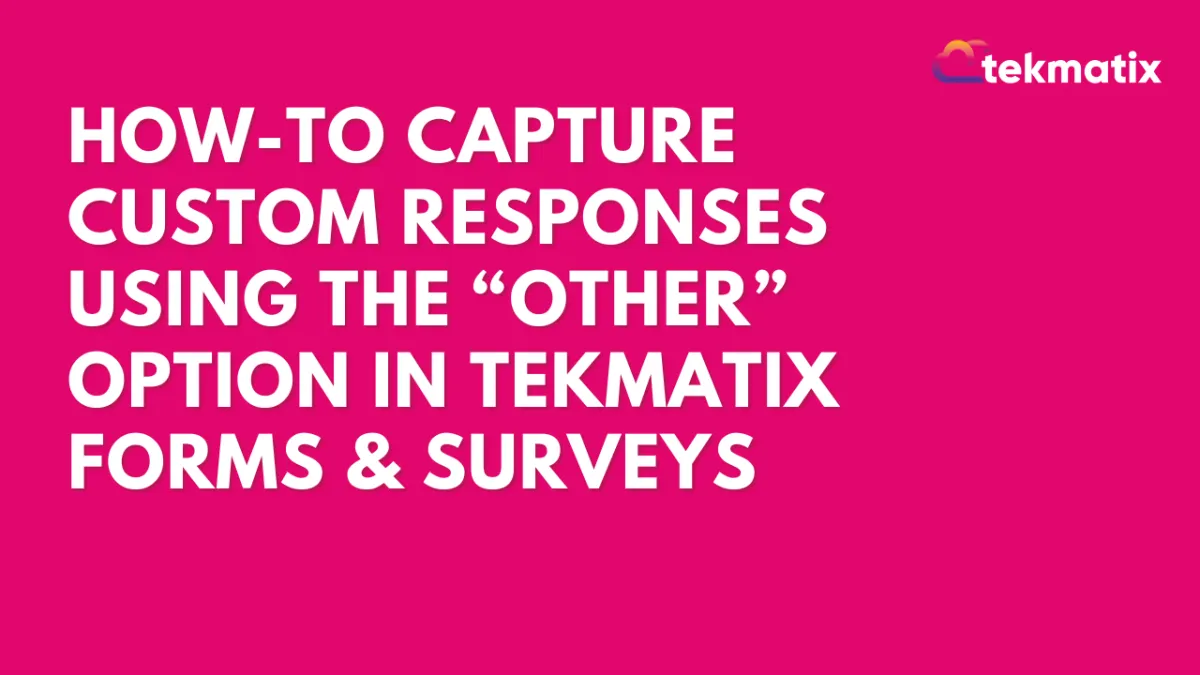
How To Capture Custom Responses Using the “Other” Option in Tekmatix Forms & Surveys
How To Capture Custom Responses Using the “Other” Option in Tekmatix Forms & Surveys
If you’re gathering customer feedback, running a survey, or building a form where you want more detailed insights, it’s important to offer flexibility in your questions. With Tekmatix’s new “Other” option for multiple-choice questions, you can now allow your respondents to type in their own answers if none of the existing options apply. This feature enhances your data collection process and ensures you capture every voice, even the unique ones.
Why This Feature Matters
Personalized Responses – Give your audience the freedom to tell you exactly what they think.
Richer Data – Get more nuanced insights beyond your pre-set choices.
Integrated Reporting – Responses to “Other” are automatically stored and shown with the rest of your form data.
Instant Access – Available now across all forms and surveys using checkbox or radio button fields.
Step-by-Step: How to Use the “Other” Option in Tekmatix Forms & Surveys
Open Your Form or Survey
Go to Websites & Funnels > Forms or Surveys in Tekmatix.
Choose the form or survey you want to update and click Edit.
Add a Multiple-Choice Field
Use either checkboxes (for multiple selections) or radio buttons (for single selection).Enable the “Other” Option
Next to your multiple-choice field, click the “Add ‘Other’ option” button.
This will automatically create an “Other” field where users can enter their own answer.
Save Your Changes
Click Save to publish the updated form or survey.
Start Collecting Custom Responses
When someone selects “Other,” they’ll be able to type in a custom response.
You can view all submitted answers—including custom inputs—under the Submissions tab.
Key Notes to Keep in Mind
The “Other” option works with both checkbox and radio button fields.
Custom text entries are captured alongside predefined answers in reports.
No additional configuration is needed—once you enable “Other,” it’s fully functional.
Sample Scenario: Gathering Event Feedback
Use Case: A coaching company uses a Tekmatix form to ask attendees:
“How did you hear about this workshop?”
Facebook
Email
Friend Referral
Instagram
Other (Please specify)
Result: One user selects “Other” and types: “From a LinkedIn post in a business group.”
Now the team has new insight into another marketing channel they weren’t tracking—and they didn’t have to guess or manually follow up!
Ready to Try It?
This feature is live and available now across all Tekmatix plans. Try adding the “Other” option to your next form or survey and start unlocking more specific customer feedback today.
Marketing
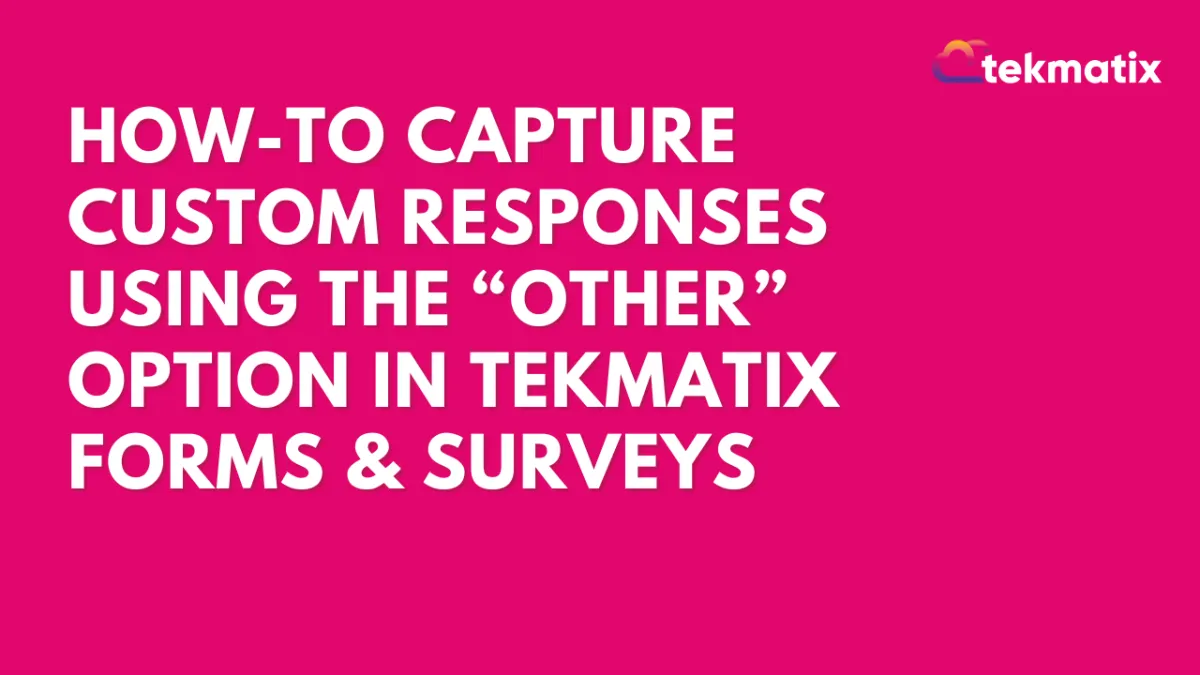
How To Capture Custom Responses Using the “Other” Option in Tekmatix Forms & Surveys
How To Capture Custom Responses Using the “Other” Option in Tekmatix Forms & Surveys
If you’re gathering customer feedback, running a survey, or building a form where you want more detailed insights, it’s important to offer flexibility in your questions. With Tekmatix’s new “Other” option for multiple-choice questions, you can now allow your respondents to type in their own answers if none of the existing options apply. This feature enhances your data collection process and ensures you capture every voice, even the unique ones.
Why This Feature Matters
Personalized Responses – Give your audience the freedom to tell you exactly what they think.
Richer Data – Get more nuanced insights beyond your pre-set choices.
Integrated Reporting – Responses to “Other” are automatically stored and shown with the rest of your form data.
Instant Access – Available now across all forms and surveys using checkbox or radio button fields.
Step-by-Step: How to Use the “Other” Option in Tekmatix Forms & Surveys
Open Your Form or Survey
Go to Websites & Funnels > Forms or Surveys in Tekmatix.
Choose the form or survey you want to update and click Edit.
Add a Multiple-Choice Field
Use either checkboxes (for multiple selections) or radio buttons (for single selection).Enable the “Other” Option
Next to your multiple-choice field, click the “Add ‘Other’ option” button.
This will automatically create an “Other” field where users can enter their own answer.
Save Your Changes
Click Save to publish the updated form or survey.
Start Collecting Custom Responses
When someone selects “Other,” they’ll be able to type in a custom response.
You can view all submitted answers—including custom inputs—under the Submissions tab.
Key Notes to Keep in Mind
The “Other” option works with both checkbox and radio button fields.
Custom text entries are captured alongside predefined answers in reports.
No additional configuration is needed—once you enable “Other,” it’s fully functional.
Sample Scenario: Gathering Event Feedback
Use Case: A coaching company uses a Tekmatix form to ask attendees:
“How did you hear about this workshop?”
Facebook
Email
Friend Referral
Instagram
Other (Please specify)
Result: One user selects “Other” and types: “From a LinkedIn post in a business group.”
Now the team has new insight into another marketing channel they weren’t tracking—and they didn’t have to guess or manually follow up!
Ready to Try It?
This feature is live and available now across all Tekmatix plans. Try adding the “Other” option to your next form or survey and start unlocking more specific customer feedback today.
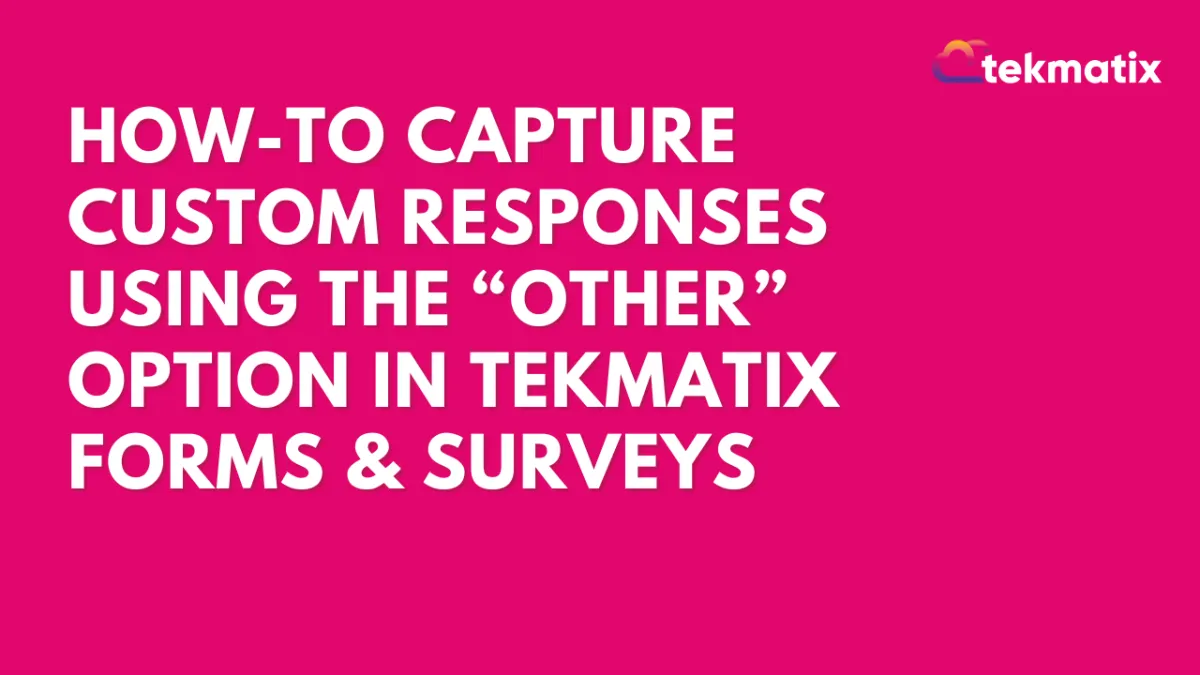
How To Capture Custom Responses Using the “Other” Option in Tekmatix Forms & Surveys
How To Capture Custom Responses Using the “Other” Option in Tekmatix Forms & Surveys
If you’re gathering customer feedback, running a survey, or building a form where you want more detailed insights, it’s important to offer flexibility in your questions. With Tekmatix’s new “Other” option for multiple-choice questions, you can now allow your respondents to type in their own answers if none of the existing options apply. This feature enhances your data collection process and ensures you capture every voice, even the unique ones.
Why This Feature Matters
Personalized Responses – Give your audience the freedom to tell you exactly what they think.
Richer Data – Get more nuanced insights beyond your pre-set choices.
Integrated Reporting – Responses to “Other” are automatically stored and shown with the rest of your form data.
Instant Access – Available now across all forms and surveys using checkbox or radio button fields.
Step-by-Step: How to Use the “Other” Option in Tekmatix Forms & Surveys
Open Your Form or Survey
Go to Websites & Funnels > Forms or Surveys in Tekmatix.
Choose the form or survey you want to update and click Edit.
Add a Multiple-Choice Field
Use either checkboxes (for multiple selections) or radio buttons (for single selection).Enable the “Other” Option
Next to your multiple-choice field, click the “Add ‘Other’ option” button.
This will automatically create an “Other” field where users can enter their own answer.
Save Your Changes
Click Save to publish the updated form or survey.
Start Collecting Custom Responses
When someone selects “Other,” they’ll be able to type in a custom response.
You can view all submitted answers—including custom inputs—under the Submissions tab.
Key Notes to Keep in Mind
The “Other” option works with both checkbox and radio button fields.
Custom text entries are captured alongside predefined answers in reports.
No additional configuration is needed—once you enable “Other,” it’s fully functional.
Sample Scenario: Gathering Event Feedback
Use Case: A coaching company uses a Tekmatix form to ask attendees:
“How did you hear about this workshop?”
Facebook
Email
Friend Referral
Instagram
Other (Please specify)
Result: One user selects “Other” and types: “From a LinkedIn post in a business group.”
Now the team has new insight into another marketing channel they weren’t tracking—and they didn’t have to guess or manually follow up!
Ready to Try It?
This feature is live and available now across all Tekmatix plans. Try adding the “Other” option to your next form or survey and start unlocking more specific customer feedback today.
CRM
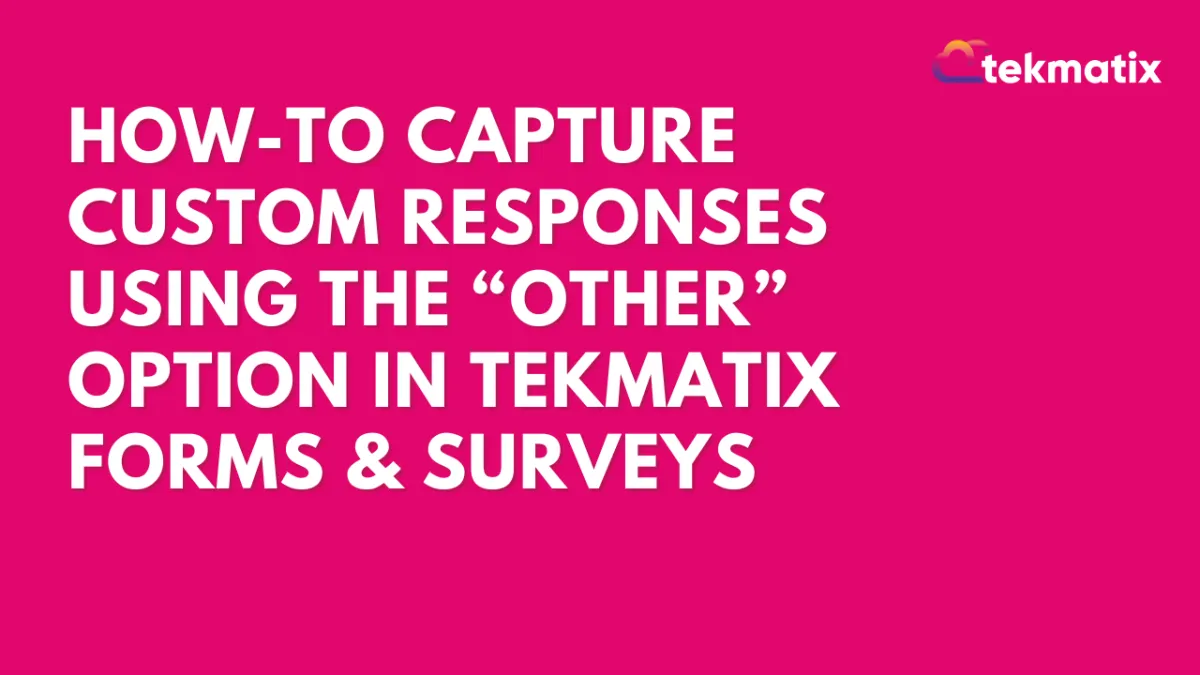
How To Capture Custom Responses Using the “Other” Option in Tekmatix Forms & Surveys
How To Capture Custom Responses Using the “Other” Option in Tekmatix Forms & Surveys
If you’re gathering customer feedback, running a survey, or building a form where you want more detailed insights, it’s important to offer flexibility in your questions. With Tekmatix’s new “Other” option for multiple-choice questions, you can now allow your respondents to type in their own answers if none of the existing options apply. This feature enhances your data collection process and ensures you capture every voice, even the unique ones.
Why This Feature Matters
Personalized Responses – Give your audience the freedom to tell you exactly what they think.
Richer Data – Get more nuanced insights beyond your pre-set choices.
Integrated Reporting – Responses to “Other” are automatically stored and shown with the rest of your form data.
Instant Access – Available now across all forms and surveys using checkbox or radio button fields.
Step-by-Step: How to Use the “Other” Option in Tekmatix Forms & Surveys
Open Your Form or Survey
Go to Websites & Funnels > Forms or Surveys in Tekmatix.
Choose the form or survey you want to update and click Edit.
Add a Multiple-Choice Field
Use either checkboxes (for multiple selections) or radio buttons (for single selection).Enable the “Other” Option
Next to your multiple-choice field, click the “Add ‘Other’ option” button.
This will automatically create an “Other” field where users can enter their own answer.
Save Your Changes
Click Save to publish the updated form or survey.
Start Collecting Custom Responses
When someone selects “Other,” they’ll be able to type in a custom response.
You can view all submitted answers—including custom inputs—under the Submissions tab.
Key Notes to Keep in Mind
The “Other” option works with both checkbox and radio button fields.
Custom text entries are captured alongside predefined answers in reports.
No additional configuration is needed—once you enable “Other,” it’s fully functional.
Sample Scenario: Gathering Event Feedback
Use Case: A coaching company uses a Tekmatix form to ask attendees:
“How did you hear about this workshop?”
Facebook
Email
Friend Referral
Instagram
Other (Please specify)
Result: One user selects “Other” and types: “From a LinkedIn post in a business group.”
Now the team has new insight into another marketing channel they weren’t tracking—and they didn’t have to guess or manually follow up!
Ready to Try It?
This feature is live and available now across all Tekmatix plans. Try adding the “Other” option to your next form or survey and start unlocking more specific customer feedback today.
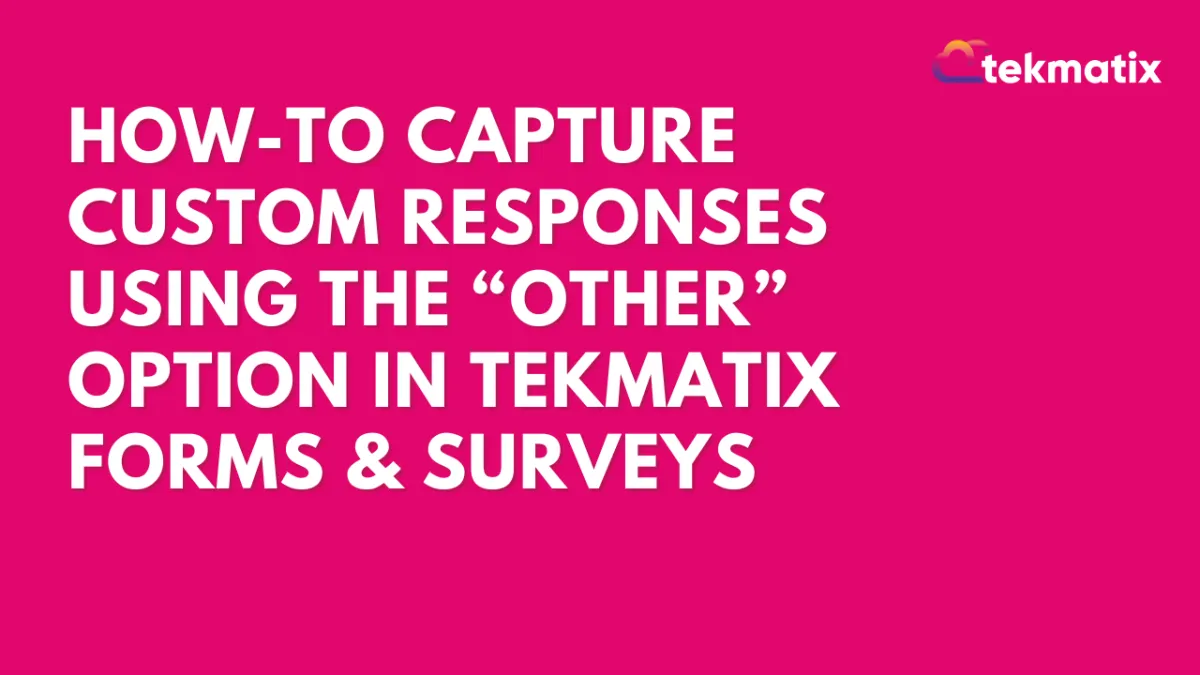
How To Capture Custom Responses Using the “Other” Option in Tekmatix Forms & Surveys
How To Capture Custom Responses Using the “Other” Option in Tekmatix Forms & Surveys
If you’re gathering customer feedback, running a survey, or building a form where you want more detailed insights, it’s important to offer flexibility in your questions. With Tekmatix’s new “Other” option for multiple-choice questions, you can now allow your respondents to type in their own answers if none of the existing options apply. This feature enhances your data collection process and ensures you capture every voice, even the unique ones.
Why This Feature Matters
Personalized Responses – Give your audience the freedom to tell you exactly what they think.
Richer Data – Get more nuanced insights beyond your pre-set choices.
Integrated Reporting – Responses to “Other” are automatically stored and shown with the rest of your form data.
Instant Access – Available now across all forms and surveys using checkbox or radio button fields.
Step-by-Step: How to Use the “Other” Option in Tekmatix Forms & Surveys
Open Your Form or Survey
Go to Websites & Funnels > Forms or Surveys in Tekmatix.
Choose the form or survey you want to update and click Edit.
Add a Multiple-Choice Field
Use either checkboxes (for multiple selections) or radio buttons (for single selection).Enable the “Other” Option
Next to your multiple-choice field, click the “Add ‘Other’ option” button.
This will automatically create an “Other” field where users can enter their own answer.
Save Your Changes
Click Save to publish the updated form or survey.
Start Collecting Custom Responses
When someone selects “Other,” they’ll be able to type in a custom response.
You can view all submitted answers—including custom inputs—under the Submissions tab.
Key Notes to Keep in Mind
The “Other” option works with both checkbox and radio button fields.
Custom text entries are captured alongside predefined answers in reports.
No additional configuration is needed—once you enable “Other,” it’s fully functional.
Sample Scenario: Gathering Event Feedback
Use Case: A coaching company uses a Tekmatix form to ask attendees:
“How did you hear about this workshop?”
Facebook
Email
Friend Referral
Instagram
Other (Please specify)
Result: One user selects “Other” and types: “From a LinkedIn post in a business group.”
Now the team has new insight into another marketing channel they weren’t tracking—and they didn’t have to guess or manually follow up!
Ready to Try It?
This feature is live and available now across all Tekmatix plans. Try adding the “Other” option to your next form or survey and start unlocking more specific customer feedback today.

Join The TekMatix Newsletter
Get sent regular tech and business growth tips.
Web Design
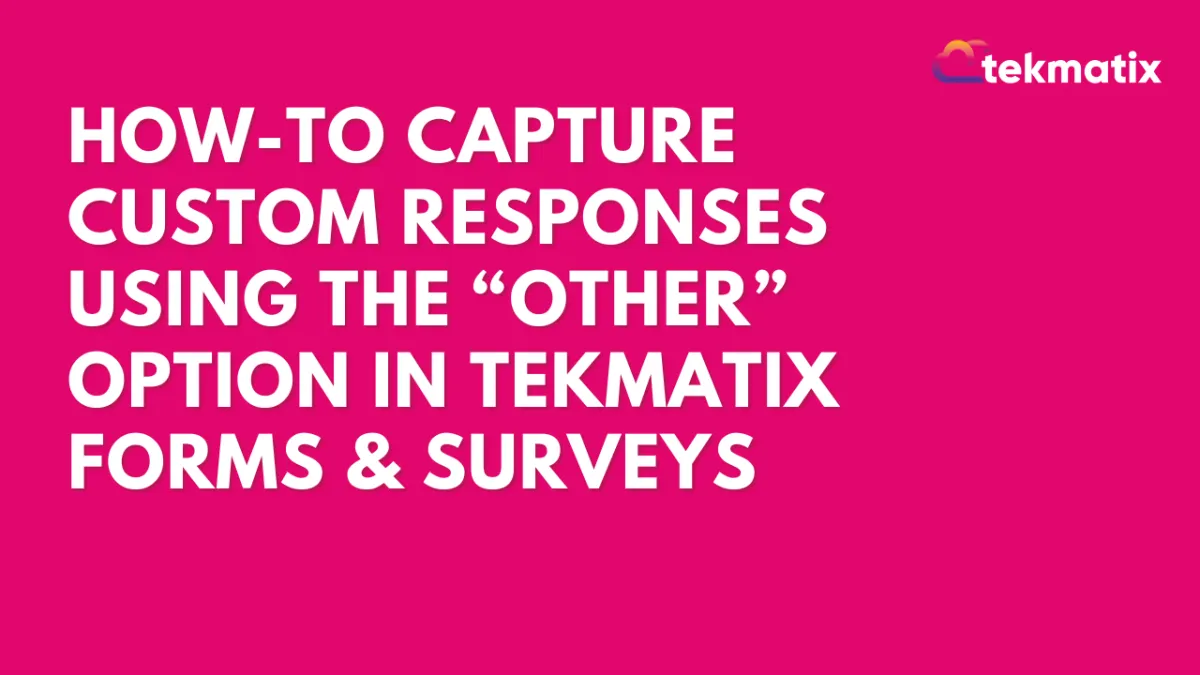
How To Capture Custom Responses Using the “Other” Option in Tekmatix Forms & Surveys
How To Capture Custom Responses Using the “Other” Option in Tekmatix Forms & Surveys
If you’re gathering customer feedback, running a survey, or building a form where you want more detailed insights, it’s important to offer flexibility in your questions. With Tekmatix’s new “Other” option for multiple-choice questions, you can now allow your respondents to type in their own answers if none of the existing options apply. This feature enhances your data collection process and ensures you capture every voice, even the unique ones.
Why This Feature Matters
Personalized Responses – Give your audience the freedom to tell you exactly what they think.
Richer Data – Get more nuanced insights beyond your pre-set choices.
Integrated Reporting – Responses to “Other” are automatically stored and shown with the rest of your form data.
Instant Access – Available now across all forms and surveys using checkbox or radio button fields.
Step-by-Step: How to Use the “Other” Option in Tekmatix Forms & Surveys
Open Your Form or Survey
Go to Websites & Funnels > Forms or Surveys in Tekmatix.
Choose the form or survey you want to update and click Edit.
Add a Multiple-Choice Field
Use either checkboxes (for multiple selections) or radio buttons (for single selection).Enable the “Other” Option
Next to your multiple-choice field, click the “Add ‘Other’ option” button.
This will automatically create an “Other” field where users can enter their own answer.
Save Your Changes
Click Save to publish the updated form or survey.
Start Collecting Custom Responses
When someone selects “Other,” they’ll be able to type in a custom response.
You can view all submitted answers—including custom inputs—under the Submissions tab.
Key Notes to Keep in Mind
The “Other” option works with both checkbox and radio button fields.
Custom text entries are captured alongside predefined answers in reports.
No additional configuration is needed—once you enable “Other,” it’s fully functional.
Sample Scenario: Gathering Event Feedback
Use Case: A coaching company uses a Tekmatix form to ask attendees:
“How did you hear about this workshop?”
Facebook
Email
Friend Referral
Instagram
Other (Please specify)
Result: One user selects “Other” and types: “From a LinkedIn post in a business group.”
Now the team has new insight into another marketing channel they weren’t tracking—and they didn’t have to guess or manually follow up!
Ready to Try It?
This feature is live and available now across all Tekmatix plans. Try adding the “Other” option to your next form or survey and start unlocking more specific customer feedback today.
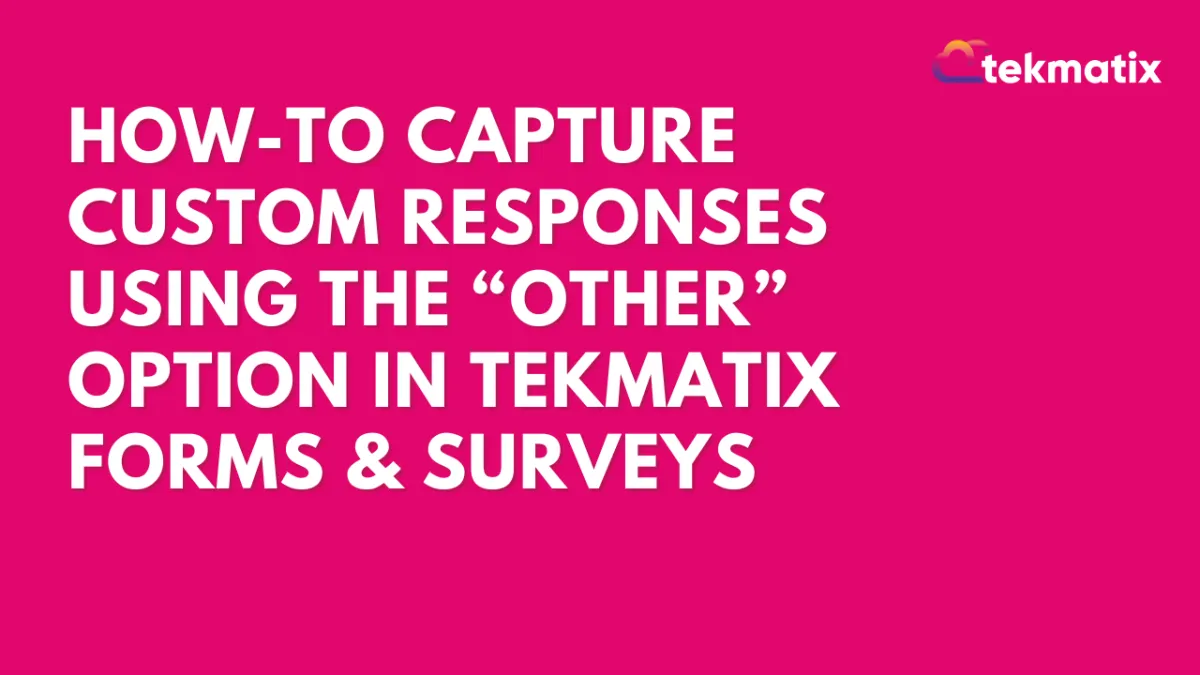
How To Capture Custom Responses Using the “Other” Option in Tekmatix Forms & Surveys
How To Capture Custom Responses Using the “Other” Option in Tekmatix Forms & Surveys
If you’re gathering customer feedback, running a survey, or building a form where you want more detailed insights, it’s important to offer flexibility in your questions. With Tekmatix’s new “Other” option for multiple-choice questions, you can now allow your respondents to type in their own answers if none of the existing options apply. This feature enhances your data collection process and ensures you capture every voice, even the unique ones.
Why This Feature Matters
Personalized Responses – Give your audience the freedom to tell you exactly what they think.
Richer Data – Get more nuanced insights beyond your pre-set choices.
Integrated Reporting – Responses to “Other” are automatically stored and shown with the rest of your form data.
Instant Access – Available now across all forms and surveys using checkbox or radio button fields.
Step-by-Step: How to Use the “Other” Option in Tekmatix Forms & Surveys
Open Your Form or Survey
Go to Websites & Funnels > Forms or Surveys in Tekmatix.
Choose the form or survey you want to update and click Edit.
Add a Multiple-Choice Field
Use either checkboxes (for multiple selections) or radio buttons (for single selection).Enable the “Other” Option
Next to your multiple-choice field, click the “Add ‘Other’ option” button.
This will automatically create an “Other” field where users can enter their own answer.
Save Your Changes
Click Save to publish the updated form or survey.
Start Collecting Custom Responses
When someone selects “Other,” they’ll be able to type in a custom response.
You can view all submitted answers—including custom inputs—under the Submissions tab.
Key Notes to Keep in Mind
The “Other” option works with both checkbox and radio button fields.
Custom text entries are captured alongside predefined answers in reports.
No additional configuration is needed—once you enable “Other,” it’s fully functional.
Sample Scenario: Gathering Event Feedback
Use Case: A coaching company uses a Tekmatix form to ask attendees:
“How did you hear about this workshop?”
Facebook
Email
Friend Referral
Instagram
Other (Please specify)
Result: One user selects “Other” and types: “From a LinkedIn post in a business group.”
Now the team has new insight into another marketing channel they weren’t tracking—and they didn’t have to guess or manually follow up!
Ready to Try It?
This feature is live and available now across all Tekmatix plans. Try adding the “Other” option to your next form or survey and start unlocking more specific customer feedback today.


