Tekmatix Help Articles
Love your help
Use the search bar below to find help guides and articles for using Tekmatix
Use the search bar below to look for help articles you need.
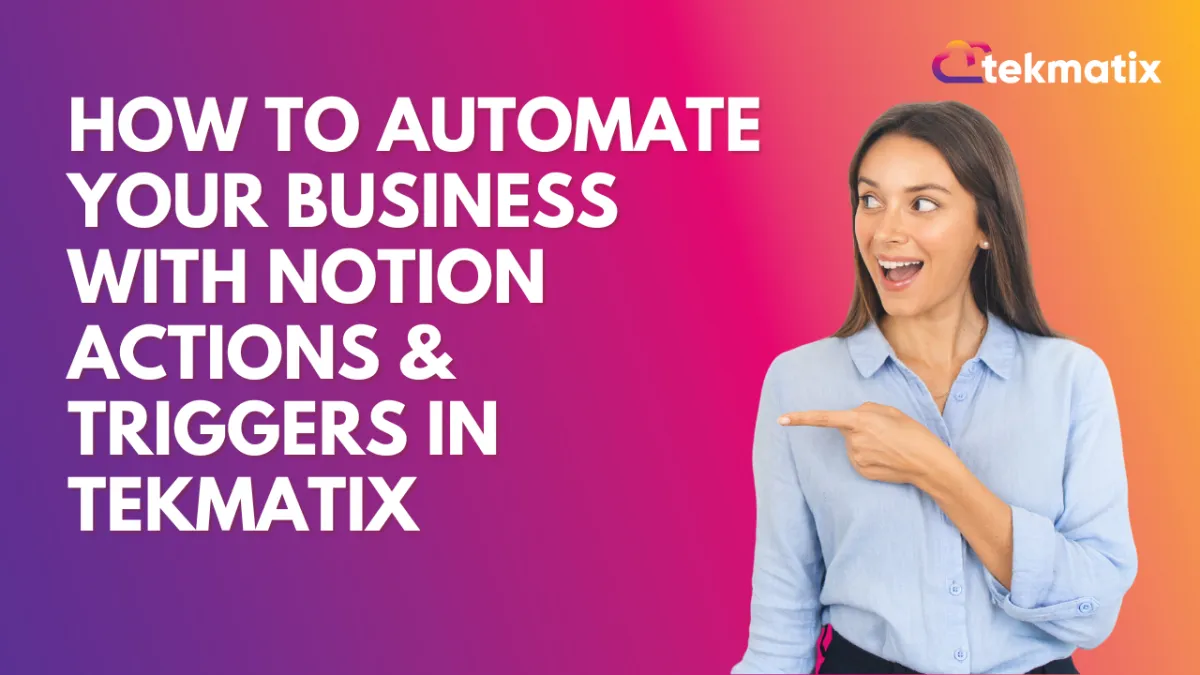
How To Automate Your Business with Notion Actions & Triggers in Tekmatix
How To Automate Your Business with Notion Actions & Triggers in Tekmatix
Introduction
Keeping track of client data, projects, and workflows across multiple tools can be time-consuming and messy. Tekmatix now integrates seamlessly with Notion, giving you the ability to connect your CRM workflows directly to your Notion workspace.
With this integration, you can automatically create, update, and sync pages, database items, and comments in Notion — while also triggering Tekmatix workflows based on updates inside Notion. This reduces manual effort, keeps your team aligned, and ensures that both your CRM and Notion always stay in sync.
Why It Matters
Businesses, agencies, and teams can now:
Automatically sync customer or lead data into Notion databases.
Create and update tasks, notes, or proposals directly from Tekmatix workflows.
Maintain real-time project documentation or knowledge bases powered by your CRM.
Eliminate double data entry and keep all client and project details in one place.
Supported Triggers & Actions
Triggers (Notion → Tekmatix):
Events inside Notion that can trigger a workflow in Tekmatix.
New Database Item – Fires when a new item is added to a Notion database.
Updated Database Item – Fires when an item is modified.
Updated Page – Fires when a Notion page is updated.
Note: All triggers rely on polling. Tekmatix checks Notion every ~5 minutes for changes and processes new data.
Actions (Tekmatix → Notion):
Workflow actions that Tekmatix can push into Notion.

How To Set Up the Notion Integration in Tekmatix
Step 1: Connect Your Notion Account
In Tekmatix, go to Settings → Integrations.
Find Notion and click Connect.
Complete the authorization flow (via OAuth) to link your workspace.

Step 2: Add Notion Triggers or Actions to Workflows
Open the Workflow Builder in Tekmatix.
Search for “Notion” in the list of triggers or actions.
Select the event you want to automate (e.g., “New Database Item” or “Create Page”).
Step 3: Test Your Trigger
Name your trigger and click Test Trigger.
Tekmatix will fetch metadata from Notion to help you map fields dynamically.

Step 4: Map Your Actions
Add workflow actions such as creating a page, updating a database item, or posting a comment.
Use dynamic fields (like {{contact.name}}) to personalize your automation.
Sample Scenarios
Scenario 1: Onboarding Form → Notion Docs
When a client submits your onboarding form in Tekmatix, a new entry is automatically created in your Notion “Client Onboarding DB” along with a welcome note. This eliminates manual copying of form responses.

Scenario 2: Appointment Outcomes → Meeting Log in Notion
If a consultation status changes to “missed” in Tekmatix, the related Notion database item updates instantly and a note is added to the meeting log. This creates an auditable client record for your team.

Scenario 3: Auto-Generate Proposal Pages
When an opportunity moves to “Won” in your pipeline, Tekmatix automatically creates a proposal page in Notion titled “Proposal for {{contact.name}}” with all deal details pre-filled.

Key Benefits
Save time by eliminating manual data entry.
Improve team collaboration by syncing CRM workflows with Notion.
Maintain better records with automated updates and logs.
Enhance client experience with faster, more personalized documentation.
Conclusion
The Tekmatix + Notion integration gives you a powerful way to manage data, projects, and workflows across both platforms. By using Notion actions and triggers, you can keep your CRM and documentation perfectly aligned — without extra manual effort.
Whether it’s onboarding new clients, tracking appointments, or auto-generating proposals, this integration helps your business run smoother and smarter.
Latest Blog Posts
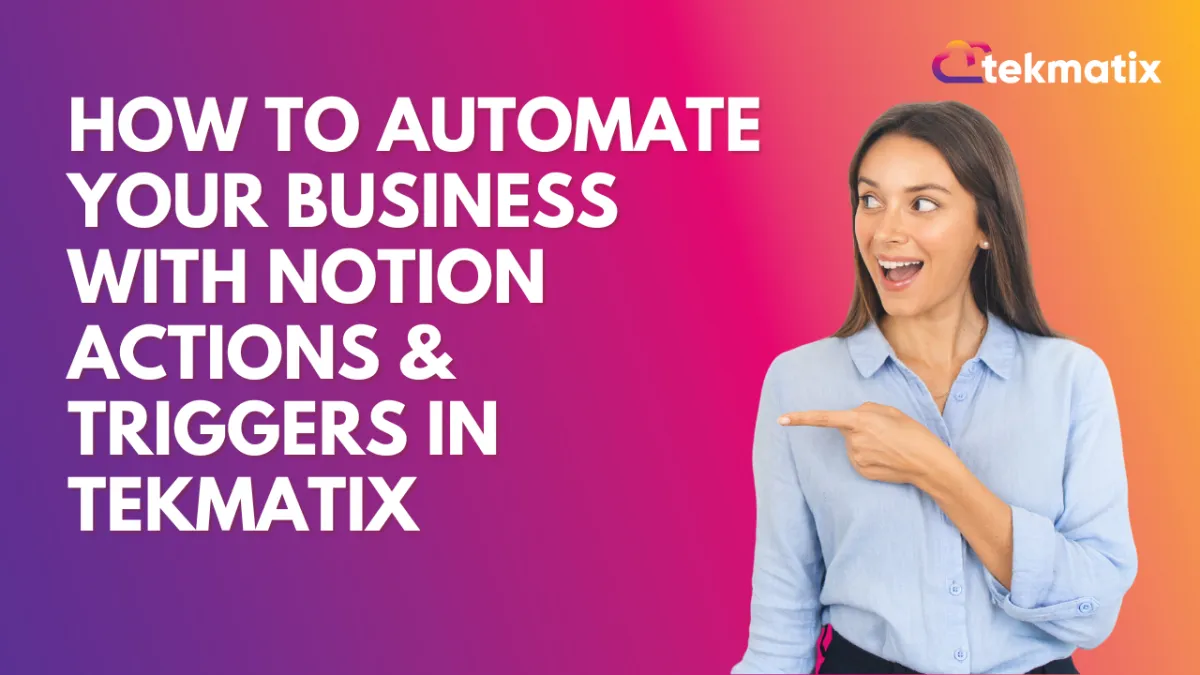
How To Automate Your Business with Notion Actions & Triggers in Tekmatix
How To Automate Your Business with Notion Actions & Triggers in Tekmatix
Introduction
Keeping track of client data, projects, and workflows across multiple tools can be time-consuming and messy. Tekmatix now integrates seamlessly with Notion, giving you the ability to connect your CRM workflows directly to your Notion workspace.
With this integration, you can automatically create, update, and sync pages, database items, and comments in Notion — while also triggering Tekmatix workflows based on updates inside Notion. This reduces manual effort, keeps your team aligned, and ensures that both your CRM and Notion always stay in sync.
Why It Matters
Businesses, agencies, and teams can now:
Automatically sync customer or lead data into Notion databases.
Create and update tasks, notes, or proposals directly from Tekmatix workflows.
Maintain real-time project documentation or knowledge bases powered by your CRM.
Eliminate double data entry and keep all client and project details in one place.
Supported Triggers & Actions
Triggers (Notion → Tekmatix):
Events inside Notion that can trigger a workflow in Tekmatix.
New Database Item – Fires when a new item is added to a Notion database.
Updated Database Item – Fires when an item is modified.
Updated Page – Fires when a Notion page is updated.
Note: All triggers rely on polling. Tekmatix checks Notion every ~5 minutes for changes and processes new data.
Actions (Tekmatix → Notion):
Workflow actions that Tekmatix can push into Notion.

How To Set Up the Notion Integration in Tekmatix
Step 1: Connect Your Notion Account
In Tekmatix, go to Settings → Integrations.
Find Notion and click Connect.
Complete the authorization flow (via OAuth) to link your workspace.

Step 2: Add Notion Triggers or Actions to Workflows
Open the Workflow Builder in Tekmatix.
Search for “Notion” in the list of triggers or actions.
Select the event you want to automate (e.g., “New Database Item” or “Create Page”).
Step 3: Test Your Trigger
Name your trigger and click Test Trigger.
Tekmatix will fetch metadata from Notion to help you map fields dynamically.

Step 4: Map Your Actions
Add workflow actions such as creating a page, updating a database item, or posting a comment.
Use dynamic fields (like {{contact.name}}) to personalize your automation.
Sample Scenarios
Scenario 1: Onboarding Form → Notion Docs
When a client submits your onboarding form in Tekmatix, a new entry is automatically created in your Notion “Client Onboarding DB” along with a welcome note. This eliminates manual copying of form responses.

Scenario 2: Appointment Outcomes → Meeting Log in Notion
If a consultation status changes to “missed” in Tekmatix, the related Notion database item updates instantly and a note is added to the meeting log. This creates an auditable client record for your team.

Scenario 3: Auto-Generate Proposal Pages
When an opportunity moves to “Won” in your pipeline, Tekmatix automatically creates a proposal page in Notion titled “Proposal for {{contact.name}}” with all deal details pre-filled.

Key Benefits
Save time by eliminating manual data entry.
Improve team collaboration by syncing CRM workflows with Notion.
Maintain better records with automated updates and logs.
Enhance client experience with faster, more personalized documentation.
Conclusion
The Tekmatix + Notion integration gives you a powerful way to manage data, projects, and workflows across both platforms. By using Notion actions and triggers, you can keep your CRM and documentation perfectly aligned — without extra manual effort.
Whether it’s onboarding new clients, tracking appointments, or auto-generating proposals, this integration helps your business run smoother and smarter.
Marketing
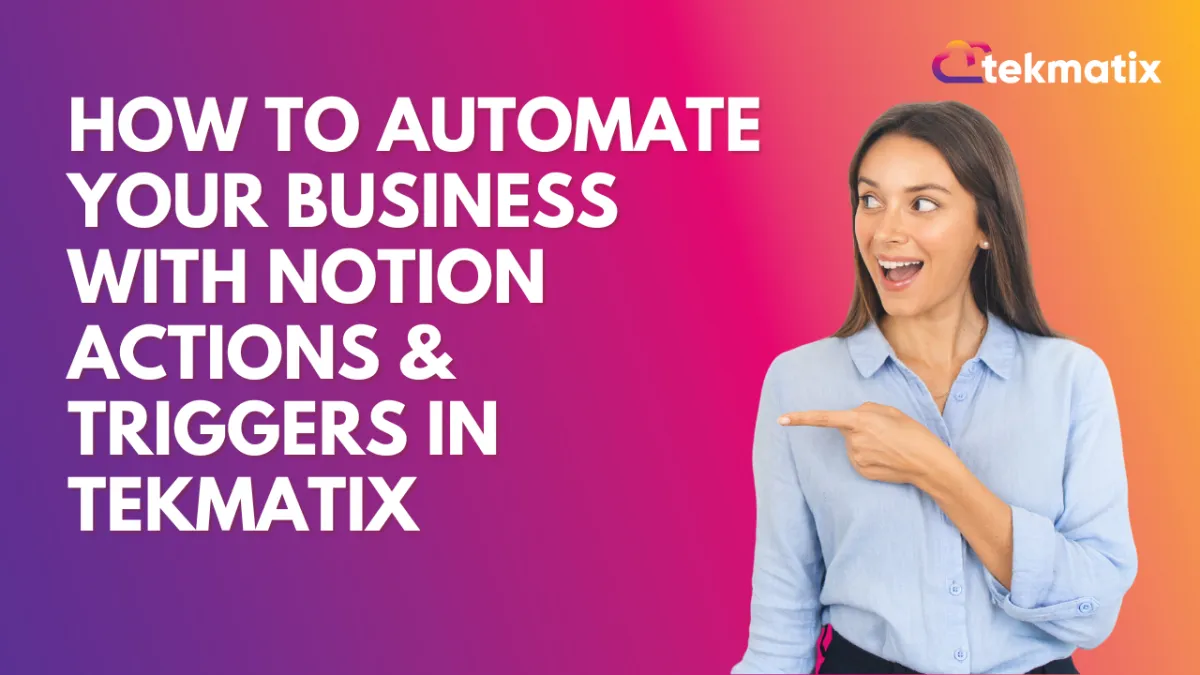
How To Automate Your Business with Notion Actions & Triggers in Tekmatix
How To Automate Your Business with Notion Actions & Triggers in Tekmatix
Introduction
Keeping track of client data, projects, and workflows across multiple tools can be time-consuming and messy. Tekmatix now integrates seamlessly with Notion, giving you the ability to connect your CRM workflows directly to your Notion workspace.
With this integration, you can automatically create, update, and sync pages, database items, and comments in Notion — while also triggering Tekmatix workflows based on updates inside Notion. This reduces manual effort, keeps your team aligned, and ensures that both your CRM and Notion always stay in sync.
Why It Matters
Businesses, agencies, and teams can now:
Automatically sync customer or lead data into Notion databases.
Create and update tasks, notes, or proposals directly from Tekmatix workflows.
Maintain real-time project documentation or knowledge bases powered by your CRM.
Eliminate double data entry and keep all client and project details in one place.
Supported Triggers & Actions
Triggers (Notion → Tekmatix):
Events inside Notion that can trigger a workflow in Tekmatix.
New Database Item – Fires when a new item is added to a Notion database.
Updated Database Item – Fires when an item is modified.
Updated Page – Fires when a Notion page is updated.
Note: All triggers rely on polling. Tekmatix checks Notion every ~5 minutes for changes and processes new data.
Actions (Tekmatix → Notion):
Workflow actions that Tekmatix can push into Notion.

How To Set Up the Notion Integration in Tekmatix
Step 1: Connect Your Notion Account
In Tekmatix, go to Settings → Integrations.
Find Notion and click Connect.
Complete the authorization flow (via OAuth) to link your workspace.

Step 2: Add Notion Triggers or Actions to Workflows
Open the Workflow Builder in Tekmatix.
Search for “Notion” in the list of triggers or actions.
Select the event you want to automate (e.g., “New Database Item” or “Create Page”).
Step 3: Test Your Trigger
Name your trigger and click Test Trigger.
Tekmatix will fetch metadata from Notion to help you map fields dynamically.

Step 4: Map Your Actions
Add workflow actions such as creating a page, updating a database item, or posting a comment.
Use dynamic fields (like {{contact.name}}) to personalize your automation.
Sample Scenarios
Scenario 1: Onboarding Form → Notion Docs
When a client submits your onboarding form in Tekmatix, a new entry is automatically created in your Notion “Client Onboarding DB” along with a welcome note. This eliminates manual copying of form responses.

Scenario 2: Appointment Outcomes → Meeting Log in Notion
If a consultation status changes to “missed” in Tekmatix, the related Notion database item updates instantly and a note is added to the meeting log. This creates an auditable client record for your team.

Scenario 3: Auto-Generate Proposal Pages
When an opportunity moves to “Won” in your pipeline, Tekmatix automatically creates a proposal page in Notion titled “Proposal for {{contact.name}}” with all deal details pre-filled.

Key Benefits
Save time by eliminating manual data entry.
Improve team collaboration by syncing CRM workflows with Notion.
Maintain better records with automated updates and logs.
Enhance client experience with faster, more personalized documentation.
Conclusion
The Tekmatix + Notion integration gives you a powerful way to manage data, projects, and workflows across both platforms. By using Notion actions and triggers, you can keep your CRM and documentation perfectly aligned — without extra manual effort.
Whether it’s onboarding new clients, tracking appointments, or auto-generating proposals, this integration helps your business run smoother and smarter.
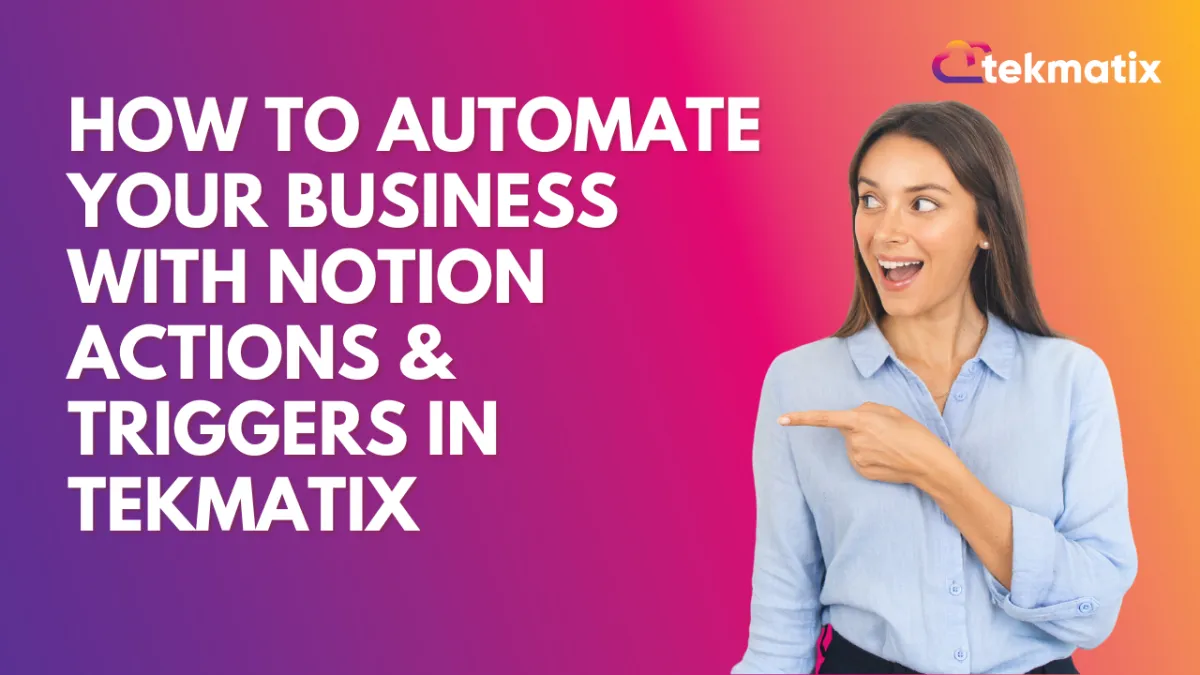
How To Automate Your Business with Notion Actions & Triggers in Tekmatix
How To Automate Your Business with Notion Actions & Triggers in Tekmatix
Introduction
Keeping track of client data, projects, and workflows across multiple tools can be time-consuming and messy. Tekmatix now integrates seamlessly with Notion, giving you the ability to connect your CRM workflows directly to your Notion workspace.
With this integration, you can automatically create, update, and sync pages, database items, and comments in Notion — while also triggering Tekmatix workflows based on updates inside Notion. This reduces manual effort, keeps your team aligned, and ensures that both your CRM and Notion always stay in sync.
Why It Matters
Businesses, agencies, and teams can now:
Automatically sync customer or lead data into Notion databases.
Create and update tasks, notes, or proposals directly from Tekmatix workflows.
Maintain real-time project documentation or knowledge bases powered by your CRM.
Eliminate double data entry and keep all client and project details in one place.
Supported Triggers & Actions
Triggers (Notion → Tekmatix):
Events inside Notion that can trigger a workflow in Tekmatix.
New Database Item – Fires when a new item is added to a Notion database.
Updated Database Item – Fires when an item is modified.
Updated Page – Fires when a Notion page is updated.
Note: All triggers rely on polling. Tekmatix checks Notion every ~5 minutes for changes and processes new data.
Actions (Tekmatix → Notion):
Workflow actions that Tekmatix can push into Notion.

How To Set Up the Notion Integration in Tekmatix
Step 1: Connect Your Notion Account
In Tekmatix, go to Settings → Integrations.
Find Notion and click Connect.
Complete the authorization flow (via OAuth) to link your workspace.

Step 2: Add Notion Triggers or Actions to Workflows
Open the Workflow Builder in Tekmatix.
Search for “Notion” in the list of triggers or actions.
Select the event you want to automate (e.g., “New Database Item” or “Create Page”).
Step 3: Test Your Trigger
Name your trigger and click Test Trigger.
Tekmatix will fetch metadata from Notion to help you map fields dynamically.

Step 4: Map Your Actions
Add workflow actions such as creating a page, updating a database item, or posting a comment.
Use dynamic fields (like {{contact.name}}) to personalize your automation.
Sample Scenarios
Scenario 1: Onboarding Form → Notion Docs
When a client submits your onboarding form in Tekmatix, a new entry is automatically created in your Notion “Client Onboarding DB” along with a welcome note. This eliminates manual copying of form responses.

Scenario 2: Appointment Outcomes → Meeting Log in Notion
If a consultation status changes to “missed” in Tekmatix, the related Notion database item updates instantly and a note is added to the meeting log. This creates an auditable client record for your team.

Scenario 3: Auto-Generate Proposal Pages
When an opportunity moves to “Won” in your pipeline, Tekmatix automatically creates a proposal page in Notion titled “Proposal for {{contact.name}}” with all deal details pre-filled.

Key Benefits
Save time by eliminating manual data entry.
Improve team collaboration by syncing CRM workflows with Notion.
Maintain better records with automated updates and logs.
Enhance client experience with faster, more personalized documentation.
Conclusion
The Tekmatix + Notion integration gives you a powerful way to manage data, projects, and workflows across both platforms. By using Notion actions and triggers, you can keep your CRM and documentation perfectly aligned — without extra manual effort.
Whether it’s onboarding new clients, tracking appointments, or auto-generating proposals, this integration helps your business run smoother and smarter.
CRM
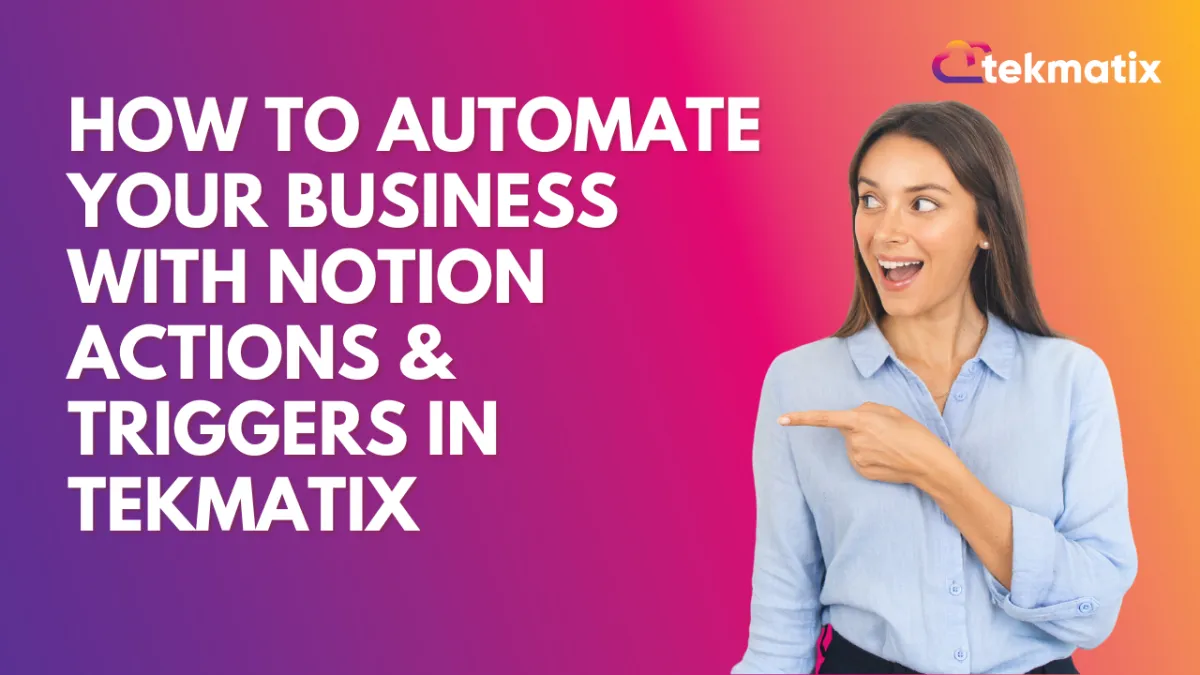
How To Automate Your Business with Notion Actions & Triggers in Tekmatix
How To Automate Your Business with Notion Actions & Triggers in Tekmatix
Introduction
Keeping track of client data, projects, and workflows across multiple tools can be time-consuming and messy. Tekmatix now integrates seamlessly with Notion, giving you the ability to connect your CRM workflows directly to your Notion workspace.
With this integration, you can automatically create, update, and sync pages, database items, and comments in Notion — while also triggering Tekmatix workflows based on updates inside Notion. This reduces manual effort, keeps your team aligned, and ensures that both your CRM and Notion always stay in sync.
Why It Matters
Businesses, agencies, and teams can now:
Automatically sync customer or lead data into Notion databases.
Create and update tasks, notes, or proposals directly from Tekmatix workflows.
Maintain real-time project documentation or knowledge bases powered by your CRM.
Eliminate double data entry and keep all client and project details in one place.
Supported Triggers & Actions
Triggers (Notion → Tekmatix):
Events inside Notion that can trigger a workflow in Tekmatix.
New Database Item – Fires when a new item is added to a Notion database.
Updated Database Item – Fires when an item is modified.
Updated Page – Fires when a Notion page is updated.
Note: All triggers rely on polling. Tekmatix checks Notion every ~5 minutes for changes and processes new data.
Actions (Tekmatix → Notion):
Workflow actions that Tekmatix can push into Notion.

How To Set Up the Notion Integration in Tekmatix
Step 1: Connect Your Notion Account
In Tekmatix, go to Settings → Integrations.
Find Notion and click Connect.
Complete the authorization flow (via OAuth) to link your workspace.

Step 2: Add Notion Triggers or Actions to Workflows
Open the Workflow Builder in Tekmatix.
Search for “Notion” in the list of triggers or actions.
Select the event you want to automate (e.g., “New Database Item” or “Create Page”).
Step 3: Test Your Trigger
Name your trigger and click Test Trigger.
Tekmatix will fetch metadata from Notion to help you map fields dynamically.

Step 4: Map Your Actions
Add workflow actions such as creating a page, updating a database item, or posting a comment.
Use dynamic fields (like {{contact.name}}) to personalize your automation.
Sample Scenarios
Scenario 1: Onboarding Form → Notion Docs
When a client submits your onboarding form in Tekmatix, a new entry is automatically created in your Notion “Client Onboarding DB” along with a welcome note. This eliminates manual copying of form responses.

Scenario 2: Appointment Outcomes → Meeting Log in Notion
If a consultation status changes to “missed” in Tekmatix, the related Notion database item updates instantly and a note is added to the meeting log. This creates an auditable client record for your team.

Scenario 3: Auto-Generate Proposal Pages
When an opportunity moves to “Won” in your pipeline, Tekmatix automatically creates a proposal page in Notion titled “Proposal for {{contact.name}}” with all deal details pre-filled.

Key Benefits
Save time by eliminating manual data entry.
Improve team collaboration by syncing CRM workflows with Notion.
Maintain better records with automated updates and logs.
Enhance client experience with faster, more personalized documentation.
Conclusion
The Tekmatix + Notion integration gives you a powerful way to manage data, projects, and workflows across both platforms. By using Notion actions and triggers, you can keep your CRM and documentation perfectly aligned — without extra manual effort.
Whether it’s onboarding new clients, tracking appointments, or auto-generating proposals, this integration helps your business run smoother and smarter.
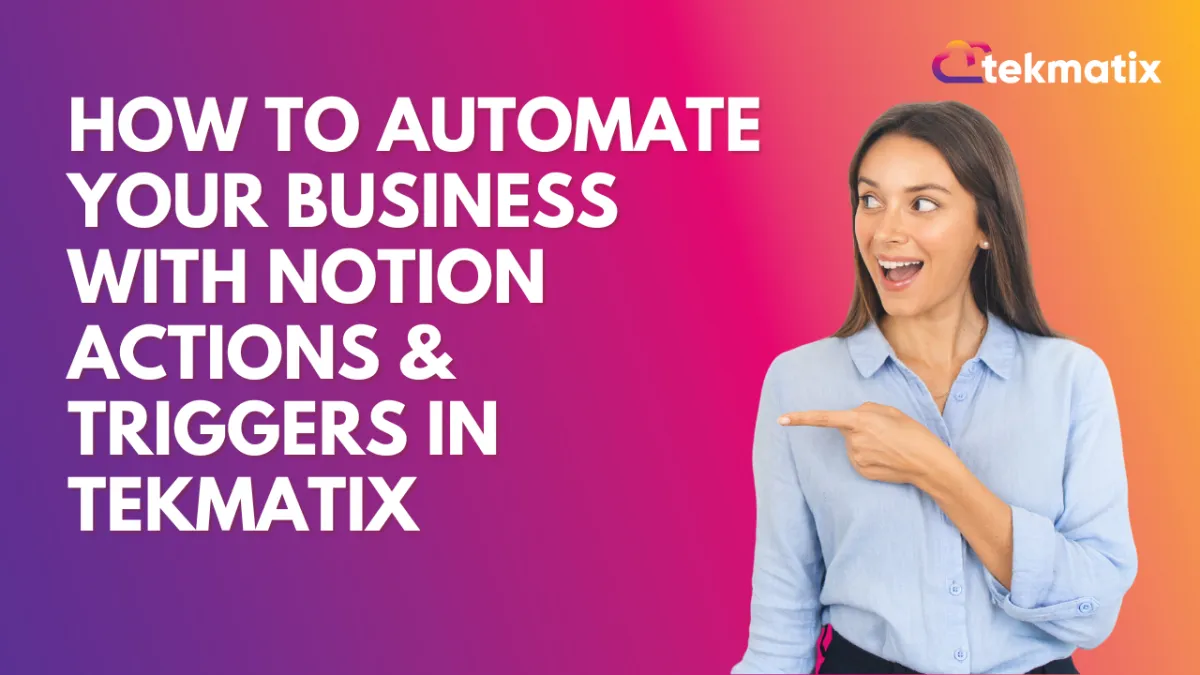
How To Automate Your Business with Notion Actions & Triggers in Tekmatix
How To Automate Your Business with Notion Actions & Triggers in Tekmatix
Introduction
Keeping track of client data, projects, and workflows across multiple tools can be time-consuming and messy. Tekmatix now integrates seamlessly with Notion, giving you the ability to connect your CRM workflows directly to your Notion workspace.
With this integration, you can automatically create, update, and sync pages, database items, and comments in Notion — while also triggering Tekmatix workflows based on updates inside Notion. This reduces manual effort, keeps your team aligned, and ensures that both your CRM and Notion always stay in sync.
Why It Matters
Businesses, agencies, and teams can now:
Automatically sync customer or lead data into Notion databases.
Create and update tasks, notes, or proposals directly from Tekmatix workflows.
Maintain real-time project documentation or knowledge bases powered by your CRM.
Eliminate double data entry and keep all client and project details in one place.
Supported Triggers & Actions
Triggers (Notion → Tekmatix):
Events inside Notion that can trigger a workflow in Tekmatix.
New Database Item – Fires when a new item is added to a Notion database.
Updated Database Item – Fires when an item is modified.
Updated Page – Fires when a Notion page is updated.
Note: All triggers rely on polling. Tekmatix checks Notion every ~5 minutes for changes and processes new data.
Actions (Tekmatix → Notion):
Workflow actions that Tekmatix can push into Notion.

How To Set Up the Notion Integration in Tekmatix
Step 1: Connect Your Notion Account
In Tekmatix, go to Settings → Integrations.
Find Notion and click Connect.
Complete the authorization flow (via OAuth) to link your workspace.

Step 2: Add Notion Triggers or Actions to Workflows
Open the Workflow Builder in Tekmatix.
Search for “Notion” in the list of triggers or actions.
Select the event you want to automate (e.g., “New Database Item” or “Create Page”).
Step 3: Test Your Trigger
Name your trigger and click Test Trigger.
Tekmatix will fetch metadata from Notion to help you map fields dynamically.

Step 4: Map Your Actions
Add workflow actions such as creating a page, updating a database item, or posting a comment.
Use dynamic fields (like {{contact.name}}) to personalize your automation.
Sample Scenarios
Scenario 1: Onboarding Form → Notion Docs
When a client submits your onboarding form in Tekmatix, a new entry is automatically created in your Notion “Client Onboarding DB” along with a welcome note. This eliminates manual copying of form responses.

Scenario 2: Appointment Outcomes → Meeting Log in Notion
If a consultation status changes to “missed” in Tekmatix, the related Notion database item updates instantly and a note is added to the meeting log. This creates an auditable client record for your team.

Scenario 3: Auto-Generate Proposal Pages
When an opportunity moves to “Won” in your pipeline, Tekmatix automatically creates a proposal page in Notion titled “Proposal for {{contact.name}}” with all deal details pre-filled.

Key Benefits
Save time by eliminating manual data entry.
Improve team collaboration by syncing CRM workflows with Notion.
Maintain better records with automated updates and logs.
Enhance client experience with faster, more personalized documentation.
Conclusion
The Tekmatix + Notion integration gives you a powerful way to manage data, projects, and workflows across both platforms. By using Notion actions and triggers, you can keep your CRM and documentation perfectly aligned — without extra manual effort.
Whether it’s onboarding new clients, tracking appointments, or auto-generating proposals, this integration helps your business run smoother and smarter.

Join The TekMatix Newsletter
Get sent regular tech and business growth tips.
Web Design
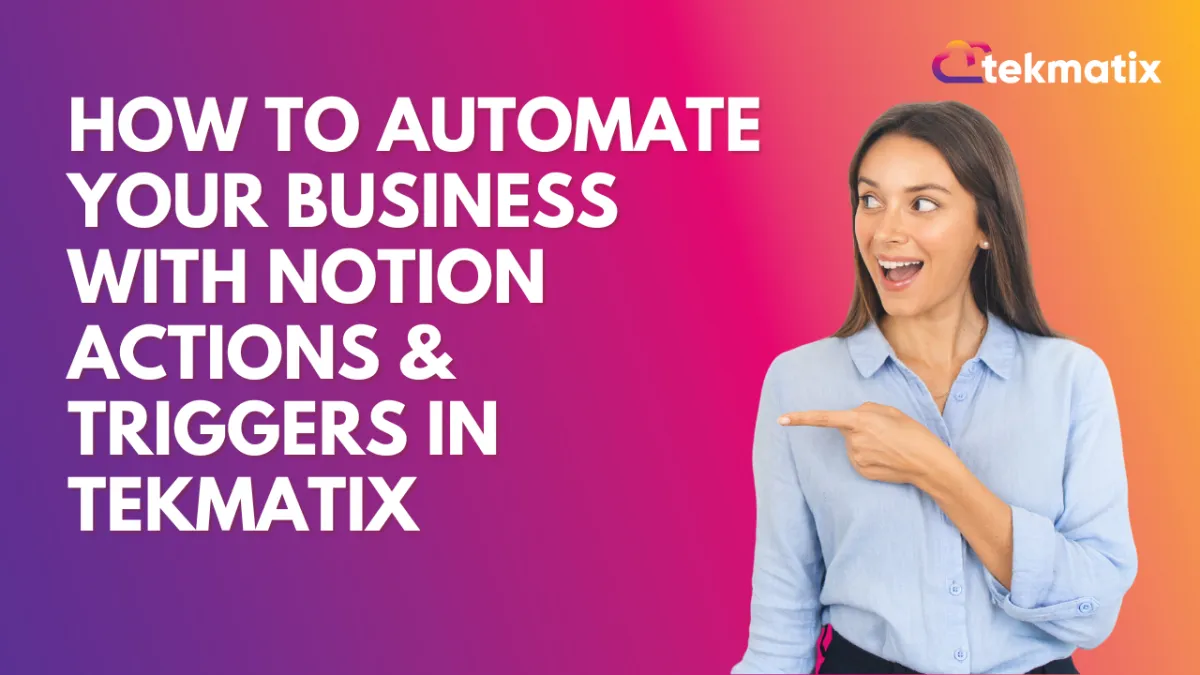
How To Automate Your Business with Notion Actions & Triggers in Tekmatix
How To Automate Your Business with Notion Actions & Triggers in Tekmatix
Introduction
Keeping track of client data, projects, and workflows across multiple tools can be time-consuming and messy. Tekmatix now integrates seamlessly with Notion, giving you the ability to connect your CRM workflows directly to your Notion workspace.
With this integration, you can automatically create, update, and sync pages, database items, and comments in Notion — while also triggering Tekmatix workflows based on updates inside Notion. This reduces manual effort, keeps your team aligned, and ensures that both your CRM and Notion always stay in sync.
Why It Matters
Businesses, agencies, and teams can now:
Automatically sync customer or lead data into Notion databases.
Create and update tasks, notes, or proposals directly from Tekmatix workflows.
Maintain real-time project documentation or knowledge bases powered by your CRM.
Eliminate double data entry and keep all client and project details in one place.
Supported Triggers & Actions
Triggers (Notion → Tekmatix):
Events inside Notion that can trigger a workflow in Tekmatix.
New Database Item – Fires when a new item is added to a Notion database.
Updated Database Item – Fires when an item is modified.
Updated Page – Fires when a Notion page is updated.
Note: All triggers rely on polling. Tekmatix checks Notion every ~5 minutes for changes and processes new data.
Actions (Tekmatix → Notion):
Workflow actions that Tekmatix can push into Notion.

How To Set Up the Notion Integration in Tekmatix
Step 1: Connect Your Notion Account
In Tekmatix, go to Settings → Integrations.
Find Notion and click Connect.
Complete the authorization flow (via OAuth) to link your workspace.

Step 2: Add Notion Triggers or Actions to Workflows
Open the Workflow Builder in Tekmatix.
Search for “Notion” in the list of triggers or actions.
Select the event you want to automate (e.g., “New Database Item” or “Create Page”).
Step 3: Test Your Trigger
Name your trigger and click Test Trigger.
Tekmatix will fetch metadata from Notion to help you map fields dynamically.

Step 4: Map Your Actions
Add workflow actions such as creating a page, updating a database item, or posting a comment.
Use dynamic fields (like {{contact.name}}) to personalize your automation.
Sample Scenarios
Scenario 1: Onboarding Form → Notion Docs
When a client submits your onboarding form in Tekmatix, a new entry is automatically created in your Notion “Client Onboarding DB” along with a welcome note. This eliminates manual copying of form responses.

Scenario 2: Appointment Outcomes → Meeting Log in Notion
If a consultation status changes to “missed” in Tekmatix, the related Notion database item updates instantly and a note is added to the meeting log. This creates an auditable client record for your team.

Scenario 3: Auto-Generate Proposal Pages
When an opportunity moves to “Won” in your pipeline, Tekmatix automatically creates a proposal page in Notion titled “Proposal for {{contact.name}}” with all deal details pre-filled.

Key Benefits
Save time by eliminating manual data entry.
Improve team collaboration by syncing CRM workflows with Notion.
Maintain better records with automated updates and logs.
Enhance client experience with faster, more personalized documentation.
Conclusion
The Tekmatix + Notion integration gives you a powerful way to manage data, projects, and workflows across both platforms. By using Notion actions and triggers, you can keep your CRM and documentation perfectly aligned — without extra manual effort.
Whether it’s onboarding new clients, tracking appointments, or auto-generating proposals, this integration helps your business run smoother and smarter.
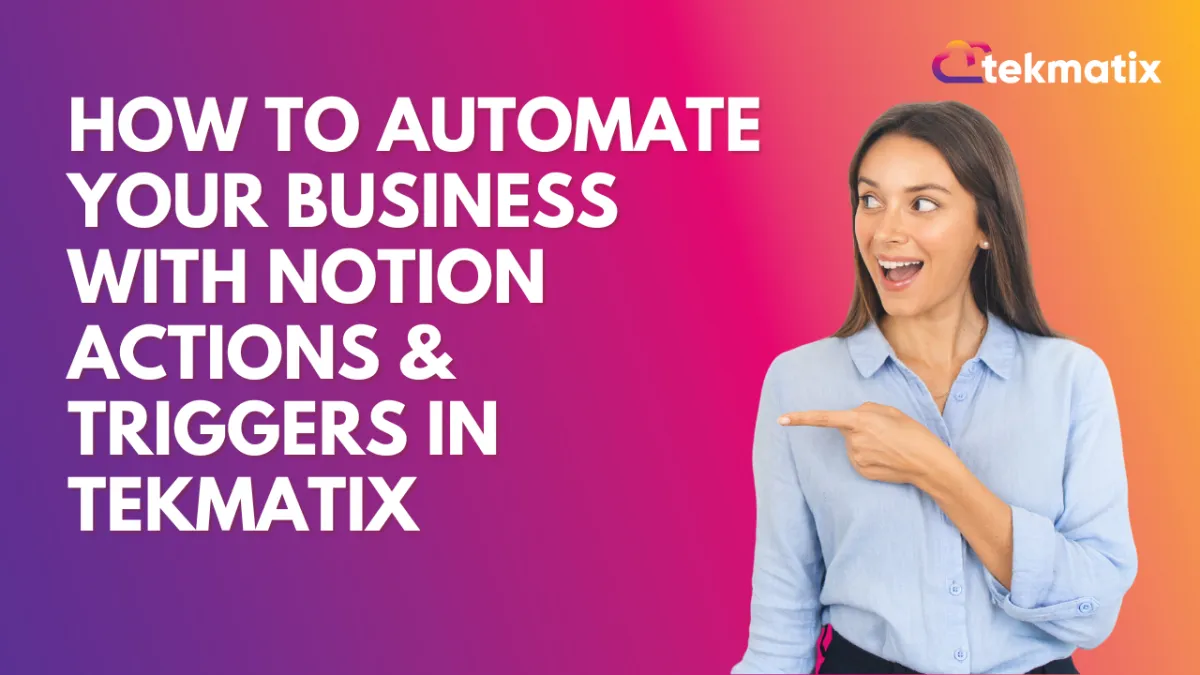
How To Automate Your Business with Notion Actions & Triggers in Tekmatix
How To Automate Your Business with Notion Actions & Triggers in Tekmatix
Introduction
Keeping track of client data, projects, and workflows across multiple tools can be time-consuming and messy. Tekmatix now integrates seamlessly with Notion, giving you the ability to connect your CRM workflows directly to your Notion workspace.
With this integration, you can automatically create, update, and sync pages, database items, and comments in Notion — while also triggering Tekmatix workflows based on updates inside Notion. This reduces manual effort, keeps your team aligned, and ensures that both your CRM and Notion always stay in sync.
Why It Matters
Businesses, agencies, and teams can now:
Automatically sync customer or lead data into Notion databases.
Create and update tasks, notes, or proposals directly from Tekmatix workflows.
Maintain real-time project documentation or knowledge bases powered by your CRM.
Eliminate double data entry and keep all client and project details in one place.
Supported Triggers & Actions
Triggers (Notion → Tekmatix):
Events inside Notion that can trigger a workflow in Tekmatix.
New Database Item – Fires when a new item is added to a Notion database.
Updated Database Item – Fires when an item is modified.
Updated Page – Fires when a Notion page is updated.
Note: All triggers rely on polling. Tekmatix checks Notion every ~5 minutes for changes and processes new data.
Actions (Tekmatix → Notion):
Workflow actions that Tekmatix can push into Notion.

How To Set Up the Notion Integration in Tekmatix
Step 1: Connect Your Notion Account
In Tekmatix, go to Settings → Integrations.
Find Notion and click Connect.
Complete the authorization flow (via OAuth) to link your workspace.

Step 2: Add Notion Triggers or Actions to Workflows
Open the Workflow Builder in Tekmatix.
Search for “Notion” in the list of triggers or actions.
Select the event you want to automate (e.g., “New Database Item” or “Create Page”).
Step 3: Test Your Trigger
Name your trigger and click Test Trigger.
Tekmatix will fetch metadata from Notion to help you map fields dynamically.

Step 4: Map Your Actions
Add workflow actions such as creating a page, updating a database item, or posting a comment.
Use dynamic fields (like {{contact.name}}) to personalize your automation.
Sample Scenarios
Scenario 1: Onboarding Form → Notion Docs
When a client submits your onboarding form in Tekmatix, a new entry is automatically created in your Notion “Client Onboarding DB” along with a welcome note. This eliminates manual copying of form responses.

Scenario 2: Appointment Outcomes → Meeting Log in Notion
If a consultation status changes to “missed” in Tekmatix, the related Notion database item updates instantly and a note is added to the meeting log. This creates an auditable client record for your team.

Scenario 3: Auto-Generate Proposal Pages
When an opportunity moves to “Won” in your pipeline, Tekmatix automatically creates a proposal page in Notion titled “Proposal for {{contact.name}}” with all deal details pre-filled.

Key Benefits
Save time by eliminating manual data entry.
Improve team collaboration by syncing CRM workflows with Notion.
Maintain better records with automated updates and logs.
Enhance client experience with faster, more personalized documentation.
Conclusion
The Tekmatix + Notion integration gives you a powerful way to manage data, projects, and workflows across both platforms. By using Notion actions and triggers, you can keep your CRM and documentation perfectly aligned — without extra manual effort.
Whether it’s onboarding new clients, tracking appointments, or auto-generating proposals, this integration helps your business run smoother and smarter.


