Tekmatix Help Articles
Love your help
Use the search bar below to find help guides and articles for using Tekmatix
Use the search bar below to look for help articles you need.
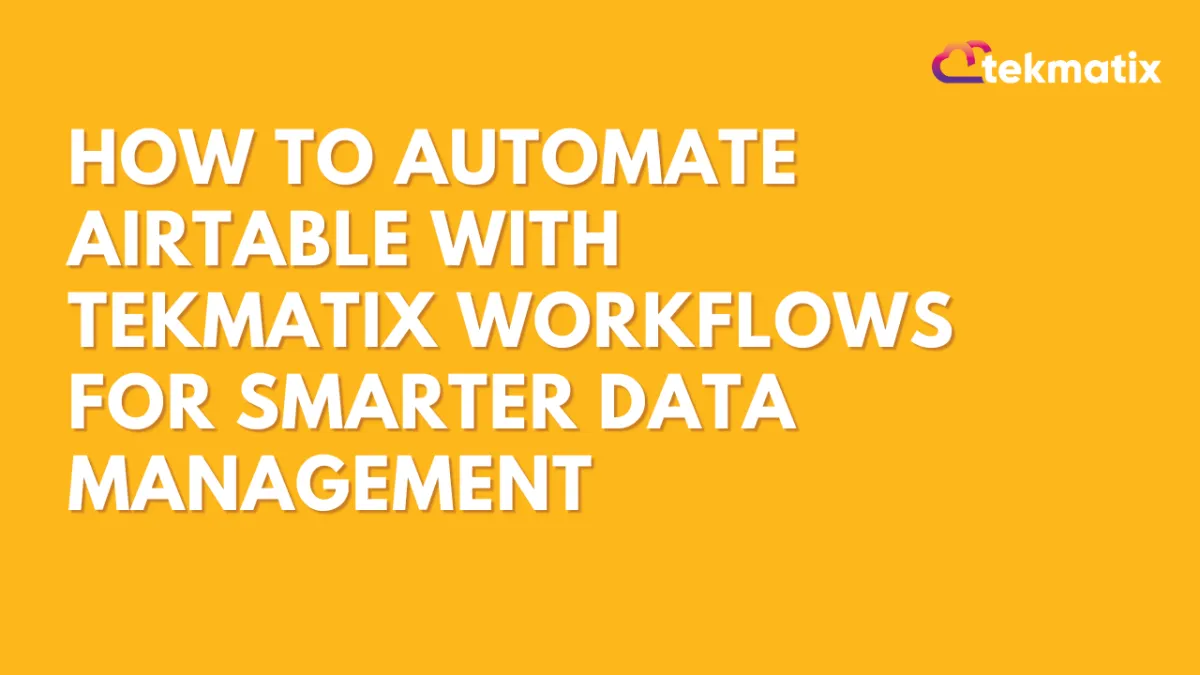
How To Automate Airtable with Tekmatix Workflows for Smarter Data Management
How To Automate Airtable with Tekmatix Workflows for Smarter Data Management
Introduction
The Airtable integration in Tekmatix allows you to automate data flow between your CRM and Airtable’s flexible databases. Whether you’re managing client projects, syncing lead information, or tracking fulfillment pipelines, this integration helps reduce manual data entry and keeps your records accurate across systems.
Why This Integration Matters
With the Airtable–Tekmatix integration, you can:
Automatically create or update Airtable records when actions happen in Tekmatix
Use Airtable as a dynamic project tracker, always in sync with your CRM
Improve collaboration by keeping your entire team updated without manual effort
Triggers and Actions
Triggers (Airtable → Tekmatix)
These are events inside Airtable that can start a Tekmatix workflow:
New Record – Starts when a new record is added to a table
Updated Record – Starts when an existing record is updated
Actions (Tekmatix → Airtable)
These are things Tekmatix can do inside Airtable:
Create Record – Add a new record to a table
Update Record – Edit an existing record
Find Record – Look up a record by fields (ID, email, etc.)
Delete Record – Remove a record from a table
Getting Started with Airtable Integration
Search in Workflows
Open a Tekmatix workflow and search for “Airtable” in the actions or triggers list.
Choose the action (e.g., “Create Record”) or trigger (e.g., “New Record”).
Connect Your Airtable Account
If already connected, you’ll see configuration options right away.
If not, click Connect Now and log in with your Airtable API key or OAuth.
Alternative Setup
Go to Settings → Integrations.
Select Airtable and authorize access.
Once connected, Tekmatix can fetch, update, and sync your Airtable data.

How Airtable Triggers Work
Tekmatix uses polling (checks every 5 minutes) to detect changes in Airtable.
Example: If a new record is created in Airtable, Tekmatix will pick it up and trigger the workflow.
Setup Steps:
Choose a trigger (e.g., “New Record”).
Name your trigger and click Test Trigger to fetch sample data.
Use that data for custom values in later workflow steps.

Common Use Cases
1. Send Team Notifications Automatically
Scenario: A new client project is added in Airtable.
Workflow Setup:
Trigger: Airtable → New Record
Action: Find Record (Airtable)
Action: Internal Notification (Email/Slack)
Example:
Tekmatix finds the new record and emails the project manager:
“A new project has been added in Airtable. Project ID: {{record.id}}.”
2. Sync Leads Between Tekmatix and Airtable
Scenario: A Facebook lead form is submitted.
Workflow Setup:
Trigger: Form Submitted in Tekmatix
Actions:
Find Record (Airtable)
If found → Update Record
If not found → Create Record
Example:
A new lead fills out your form → Tekmatix checks Airtable → Updates the lead if already present or creates a new entry if not.

3. Use AI to Create Tasks from Airtable Data and Save to ClickUp
Scenario: A new “Content Brief” is added in Airtable.
Workflow Setup:
Trigger: Airtable → New Record (Content Brief table)
Action: Send data to AI (e.g., generate captions or drafts)
Action: Create Task in ClickUp or another tool
Example:
Airtable record = “September Instagram Campaign” → Tekmatix sends data to AI → AI drafts captions → Tekmatix creates a ClickUp task called “Onboarding – September Campaign”.

Sample Scenario: Using Tekmatix + Airtable for Client Onboarding
Imagine you run a marketing agency. Every time a new client signs a contract, you add them to Airtable under “New Clients.” With Tekmatix workflows:
Tekmatix detects the new Airtable record.
It automatically updates the client’s contact in Tekmatix CRM.
A Slack notification is sent to your onboarding manager.
A ClickUp task is created to start the onboarding checklist.
This saves hours of manual coordination and ensures no client slips through the cracks.
FAQs
Q: Can I update existing Airtable records?
Yes. Use the “Update Record” action.
Q: Do I need a paid Airtable plan?
No. The integration works with free plans, but advanced features may require upgrades.
Q: How often does Tekmatix check Airtable?
Every 5 minutes via polling.
Q: Can I prevent duplicates?
Yes. Always use the Find Record action first, then update or create.
Latest Blog Posts
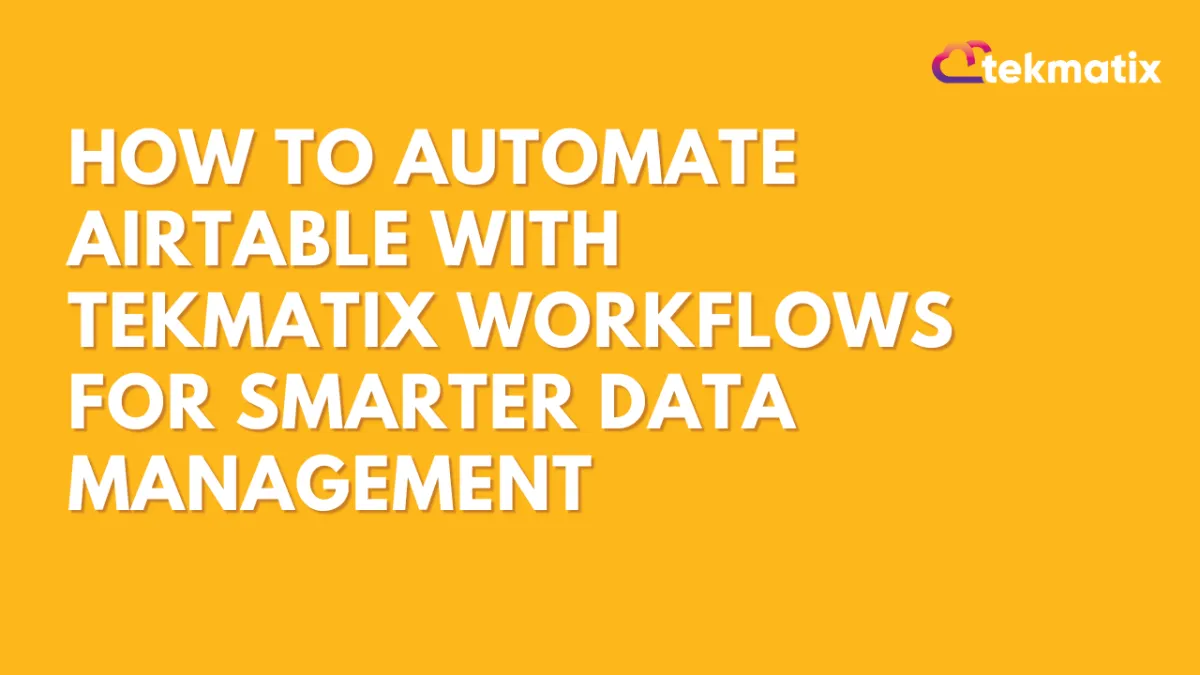
How To Automate Airtable with Tekmatix Workflows for Smarter Data Management
How To Automate Airtable with Tekmatix Workflows for Smarter Data Management
Introduction
The Airtable integration in Tekmatix allows you to automate data flow between your CRM and Airtable’s flexible databases. Whether you’re managing client projects, syncing lead information, or tracking fulfillment pipelines, this integration helps reduce manual data entry and keeps your records accurate across systems.
Why This Integration Matters
With the Airtable–Tekmatix integration, you can:
Automatically create or update Airtable records when actions happen in Tekmatix
Use Airtable as a dynamic project tracker, always in sync with your CRM
Improve collaboration by keeping your entire team updated without manual effort
Triggers and Actions
Triggers (Airtable → Tekmatix)
These are events inside Airtable that can start a Tekmatix workflow:
New Record – Starts when a new record is added to a table
Updated Record – Starts when an existing record is updated
Actions (Tekmatix → Airtable)
These are things Tekmatix can do inside Airtable:
Create Record – Add a new record to a table
Update Record – Edit an existing record
Find Record – Look up a record by fields (ID, email, etc.)
Delete Record – Remove a record from a table
Getting Started with Airtable Integration
Search in Workflows
Open a Tekmatix workflow and search for “Airtable” in the actions or triggers list.
Choose the action (e.g., “Create Record”) or trigger (e.g., “New Record”).
Connect Your Airtable Account
If already connected, you’ll see configuration options right away.
If not, click Connect Now and log in with your Airtable API key or OAuth.
Alternative Setup
Go to Settings → Integrations.
Select Airtable and authorize access.
Once connected, Tekmatix can fetch, update, and sync your Airtable data.

How Airtable Triggers Work
Tekmatix uses polling (checks every 5 minutes) to detect changes in Airtable.
Example: If a new record is created in Airtable, Tekmatix will pick it up and trigger the workflow.
Setup Steps:
Choose a trigger (e.g., “New Record”).
Name your trigger and click Test Trigger to fetch sample data.
Use that data for custom values in later workflow steps.

Common Use Cases
1. Send Team Notifications Automatically
Scenario: A new client project is added in Airtable.
Workflow Setup:
Trigger: Airtable → New Record
Action: Find Record (Airtable)
Action: Internal Notification (Email/Slack)
Example:
Tekmatix finds the new record and emails the project manager:
“A new project has been added in Airtable. Project ID: {{record.id}}.”
2. Sync Leads Between Tekmatix and Airtable
Scenario: A Facebook lead form is submitted.
Workflow Setup:
Trigger: Form Submitted in Tekmatix
Actions:
Find Record (Airtable)
If found → Update Record
If not found → Create Record
Example:
A new lead fills out your form → Tekmatix checks Airtable → Updates the lead if already present or creates a new entry if not.

3. Use AI to Create Tasks from Airtable Data and Save to ClickUp
Scenario: A new “Content Brief” is added in Airtable.
Workflow Setup:
Trigger: Airtable → New Record (Content Brief table)
Action: Send data to AI (e.g., generate captions or drafts)
Action: Create Task in ClickUp or another tool
Example:
Airtable record = “September Instagram Campaign” → Tekmatix sends data to AI → AI drafts captions → Tekmatix creates a ClickUp task called “Onboarding – September Campaign”.

Sample Scenario: Using Tekmatix + Airtable for Client Onboarding
Imagine you run a marketing agency. Every time a new client signs a contract, you add them to Airtable under “New Clients.” With Tekmatix workflows:
Tekmatix detects the new Airtable record.
It automatically updates the client’s contact in Tekmatix CRM.
A Slack notification is sent to your onboarding manager.
A ClickUp task is created to start the onboarding checklist.
This saves hours of manual coordination and ensures no client slips through the cracks.
FAQs
Q: Can I update existing Airtable records?
Yes. Use the “Update Record” action.
Q: Do I need a paid Airtable plan?
No. The integration works with free plans, but advanced features may require upgrades.
Q: How often does Tekmatix check Airtable?
Every 5 minutes via polling.
Q: Can I prevent duplicates?
Yes. Always use the Find Record action first, then update or create.
Marketing
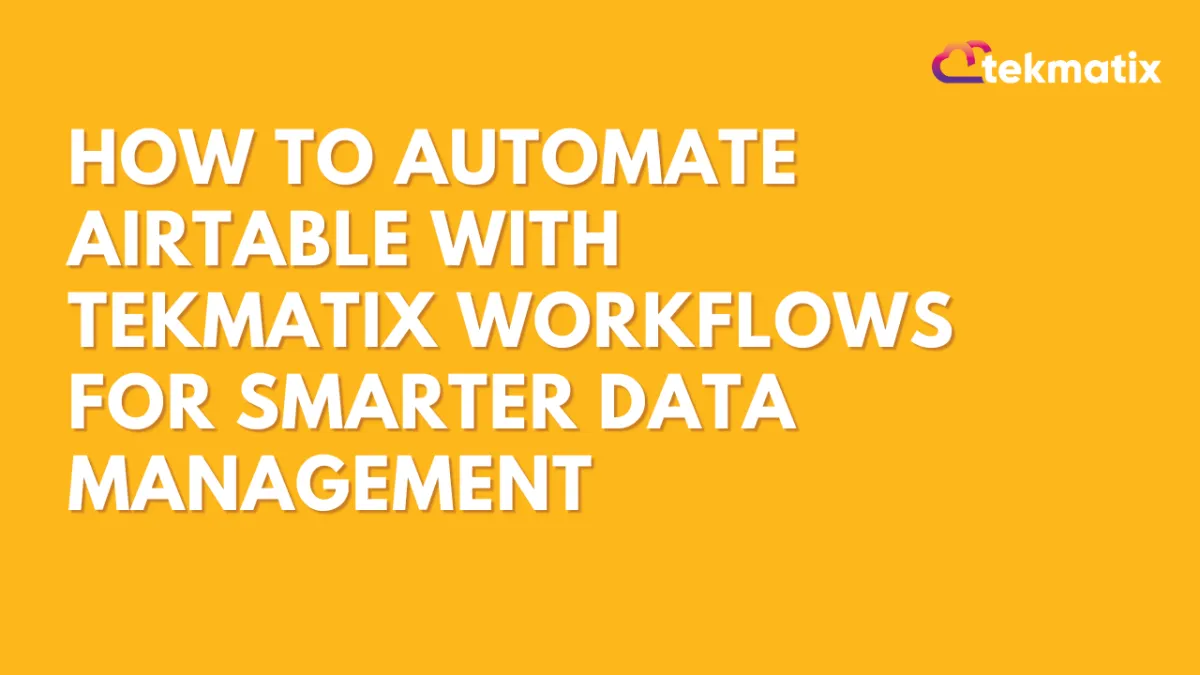
How To Automate Airtable with Tekmatix Workflows for Smarter Data Management
How To Automate Airtable with Tekmatix Workflows for Smarter Data Management
Introduction
The Airtable integration in Tekmatix allows you to automate data flow between your CRM and Airtable’s flexible databases. Whether you’re managing client projects, syncing lead information, or tracking fulfillment pipelines, this integration helps reduce manual data entry and keeps your records accurate across systems.
Why This Integration Matters
With the Airtable–Tekmatix integration, you can:
Automatically create or update Airtable records when actions happen in Tekmatix
Use Airtable as a dynamic project tracker, always in sync with your CRM
Improve collaboration by keeping your entire team updated without manual effort
Triggers and Actions
Triggers (Airtable → Tekmatix)
These are events inside Airtable that can start a Tekmatix workflow:
New Record – Starts when a new record is added to a table
Updated Record – Starts when an existing record is updated
Actions (Tekmatix → Airtable)
These are things Tekmatix can do inside Airtable:
Create Record – Add a new record to a table
Update Record – Edit an existing record
Find Record – Look up a record by fields (ID, email, etc.)
Delete Record – Remove a record from a table
Getting Started with Airtable Integration
Search in Workflows
Open a Tekmatix workflow and search for “Airtable” in the actions or triggers list.
Choose the action (e.g., “Create Record”) or trigger (e.g., “New Record”).
Connect Your Airtable Account
If already connected, you’ll see configuration options right away.
If not, click Connect Now and log in with your Airtable API key or OAuth.
Alternative Setup
Go to Settings → Integrations.
Select Airtable and authorize access.
Once connected, Tekmatix can fetch, update, and sync your Airtable data.

How Airtable Triggers Work
Tekmatix uses polling (checks every 5 minutes) to detect changes in Airtable.
Example: If a new record is created in Airtable, Tekmatix will pick it up and trigger the workflow.
Setup Steps:
Choose a trigger (e.g., “New Record”).
Name your trigger and click Test Trigger to fetch sample data.
Use that data for custom values in later workflow steps.

Common Use Cases
1. Send Team Notifications Automatically
Scenario: A new client project is added in Airtable.
Workflow Setup:
Trigger: Airtable → New Record
Action: Find Record (Airtable)
Action: Internal Notification (Email/Slack)
Example:
Tekmatix finds the new record and emails the project manager:
“A new project has been added in Airtable. Project ID: {{record.id}}.”
2. Sync Leads Between Tekmatix and Airtable
Scenario: A Facebook lead form is submitted.
Workflow Setup:
Trigger: Form Submitted in Tekmatix
Actions:
Find Record (Airtable)
If found → Update Record
If not found → Create Record
Example:
A new lead fills out your form → Tekmatix checks Airtable → Updates the lead if already present or creates a new entry if not.

3. Use AI to Create Tasks from Airtable Data and Save to ClickUp
Scenario: A new “Content Brief” is added in Airtable.
Workflow Setup:
Trigger: Airtable → New Record (Content Brief table)
Action: Send data to AI (e.g., generate captions or drafts)
Action: Create Task in ClickUp or another tool
Example:
Airtable record = “September Instagram Campaign” → Tekmatix sends data to AI → AI drafts captions → Tekmatix creates a ClickUp task called “Onboarding – September Campaign”.

Sample Scenario: Using Tekmatix + Airtable for Client Onboarding
Imagine you run a marketing agency. Every time a new client signs a contract, you add them to Airtable under “New Clients.” With Tekmatix workflows:
Tekmatix detects the new Airtable record.
It automatically updates the client’s contact in Tekmatix CRM.
A Slack notification is sent to your onboarding manager.
A ClickUp task is created to start the onboarding checklist.
This saves hours of manual coordination and ensures no client slips through the cracks.
FAQs
Q: Can I update existing Airtable records?
Yes. Use the “Update Record” action.
Q: Do I need a paid Airtable plan?
No. The integration works with free plans, but advanced features may require upgrades.
Q: How often does Tekmatix check Airtable?
Every 5 minutes via polling.
Q: Can I prevent duplicates?
Yes. Always use the Find Record action first, then update or create.
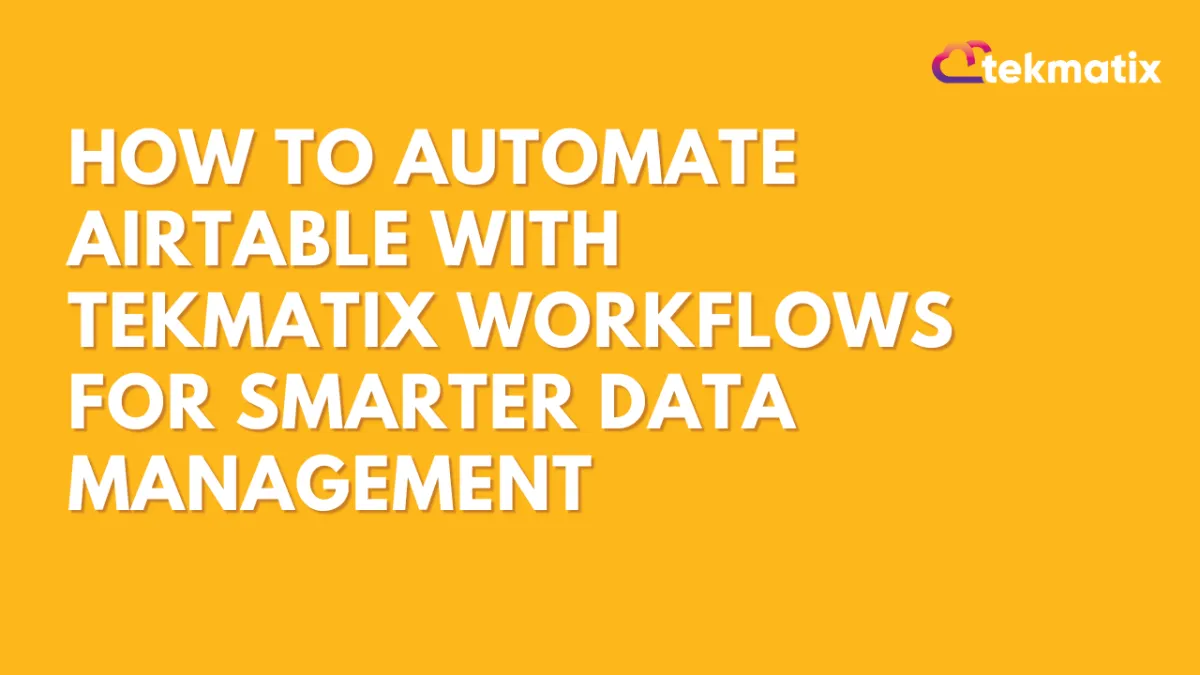
How To Automate Airtable with Tekmatix Workflows for Smarter Data Management
How To Automate Airtable with Tekmatix Workflows for Smarter Data Management
Introduction
The Airtable integration in Tekmatix allows you to automate data flow between your CRM and Airtable’s flexible databases. Whether you’re managing client projects, syncing lead information, or tracking fulfillment pipelines, this integration helps reduce manual data entry and keeps your records accurate across systems.
Why This Integration Matters
With the Airtable–Tekmatix integration, you can:
Automatically create or update Airtable records when actions happen in Tekmatix
Use Airtable as a dynamic project tracker, always in sync with your CRM
Improve collaboration by keeping your entire team updated without manual effort
Triggers and Actions
Triggers (Airtable → Tekmatix)
These are events inside Airtable that can start a Tekmatix workflow:
New Record – Starts when a new record is added to a table
Updated Record – Starts when an existing record is updated
Actions (Tekmatix → Airtable)
These are things Tekmatix can do inside Airtable:
Create Record – Add a new record to a table
Update Record – Edit an existing record
Find Record – Look up a record by fields (ID, email, etc.)
Delete Record – Remove a record from a table
Getting Started with Airtable Integration
Search in Workflows
Open a Tekmatix workflow and search for “Airtable” in the actions or triggers list.
Choose the action (e.g., “Create Record”) or trigger (e.g., “New Record”).
Connect Your Airtable Account
If already connected, you’ll see configuration options right away.
If not, click Connect Now and log in with your Airtable API key or OAuth.
Alternative Setup
Go to Settings → Integrations.
Select Airtable and authorize access.
Once connected, Tekmatix can fetch, update, and sync your Airtable data.

How Airtable Triggers Work
Tekmatix uses polling (checks every 5 minutes) to detect changes in Airtable.
Example: If a new record is created in Airtable, Tekmatix will pick it up and trigger the workflow.
Setup Steps:
Choose a trigger (e.g., “New Record”).
Name your trigger and click Test Trigger to fetch sample data.
Use that data for custom values in later workflow steps.

Common Use Cases
1. Send Team Notifications Automatically
Scenario: A new client project is added in Airtable.
Workflow Setup:
Trigger: Airtable → New Record
Action: Find Record (Airtable)
Action: Internal Notification (Email/Slack)
Example:
Tekmatix finds the new record and emails the project manager:
“A new project has been added in Airtable. Project ID: {{record.id}}.”
2. Sync Leads Between Tekmatix and Airtable
Scenario: A Facebook lead form is submitted.
Workflow Setup:
Trigger: Form Submitted in Tekmatix
Actions:
Find Record (Airtable)
If found → Update Record
If not found → Create Record
Example:
A new lead fills out your form → Tekmatix checks Airtable → Updates the lead if already present or creates a new entry if not.

3. Use AI to Create Tasks from Airtable Data and Save to ClickUp
Scenario: A new “Content Brief” is added in Airtable.
Workflow Setup:
Trigger: Airtable → New Record (Content Brief table)
Action: Send data to AI (e.g., generate captions or drafts)
Action: Create Task in ClickUp or another tool
Example:
Airtable record = “September Instagram Campaign” → Tekmatix sends data to AI → AI drafts captions → Tekmatix creates a ClickUp task called “Onboarding – September Campaign”.

Sample Scenario: Using Tekmatix + Airtable for Client Onboarding
Imagine you run a marketing agency. Every time a new client signs a contract, you add them to Airtable under “New Clients.” With Tekmatix workflows:
Tekmatix detects the new Airtable record.
It automatically updates the client’s contact in Tekmatix CRM.
A Slack notification is sent to your onboarding manager.
A ClickUp task is created to start the onboarding checklist.
This saves hours of manual coordination and ensures no client slips through the cracks.
FAQs
Q: Can I update existing Airtable records?
Yes. Use the “Update Record” action.
Q: Do I need a paid Airtable plan?
No. The integration works with free plans, but advanced features may require upgrades.
Q: How often does Tekmatix check Airtable?
Every 5 minutes via polling.
Q: Can I prevent duplicates?
Yes. Always use the Find Record action first, then update or create.
CRM
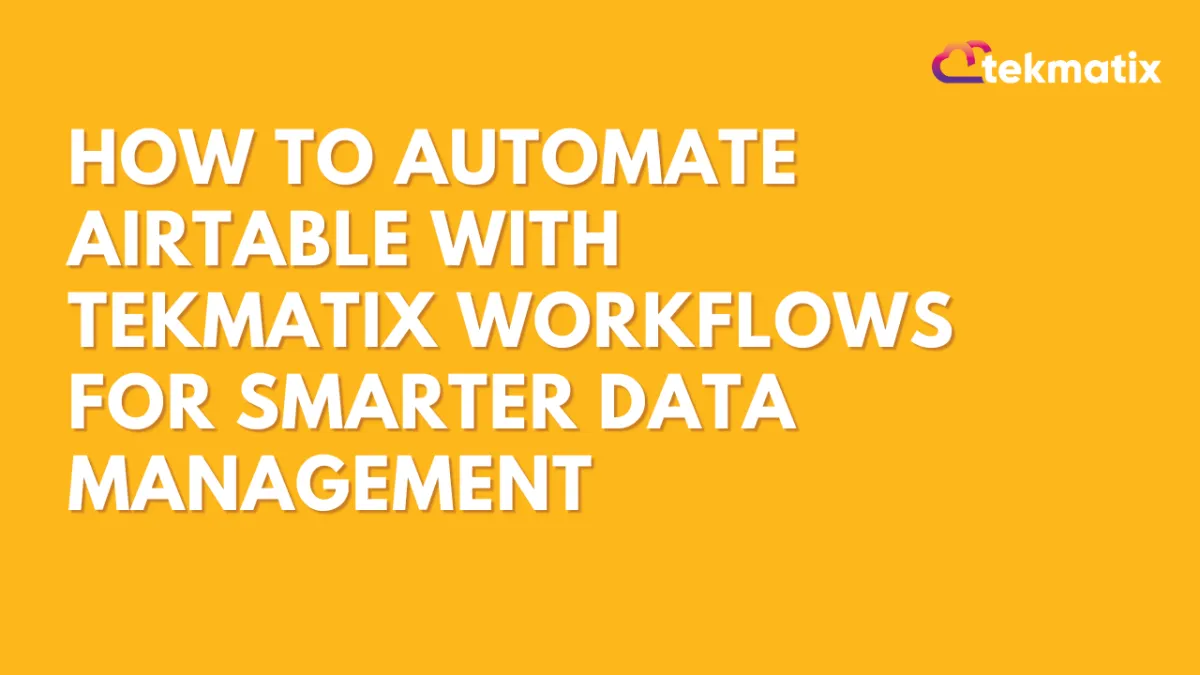
How To Automate Airtable with Tekmatix Workflows for Smarter Data Management
How To Automate Airtable with Tekmatix Workflows for Smarter Data Management
Introduction
The Airtable integration in Tekmatix allows you to automate data flow between your CRM and Airtable’s flexible databases. Whether you’re managing client projects, syncing lead information, or tracking fulfillment pipelines, this integration helps reduce manual data entry and keeps your records accurate across systems.
Why This Integration Matters
With the Airtable–Tekmatix integration, you can:
Automatically create or update Airtable records when actions happen in Tekmatix
Use Airtable as a dynamic project tracker, always in sync with your CRM
Improve collaboration by keeping your entire team updated without manual effort
Triggers and Actions
Triggers (Airtable → Tekmatix)
These are events inside Airtable that can start a Tekmatix workflow:
New Record – Starts when a new record is added to a table
Updated Record – Starts when an existing record is updated
Actions (Tekmatix → Airtable)
These are things Tekmatix can do inside Airtable:
Create Record – Add a new record to a table
Update Record – Edit an existing record
Find Record – Look up a record by fields (ID, email, etc.)
Delete Record – Remove a record from a table
Getting Started with Airtable Integration
Search in Workflows
Open a Tekmatix workflow and search for “Airtable” in the actions or triggers list.
Choose the action (e.g., “Create Record”) or trigger (e.g., “New Record”).
Connect Your Airtable Account
If already connected, you’ll see configuration options right away.
If not, click Connect Now and log in with your Airtable API key or OAuth.
Alternative Setup
Go to Settings → Integrations.
Select Airtable and authorize access.
Once connected, Tekmatix can fetch, update, and sync your Airtable data.

How Airtable Triggers Work
Tekmatix uses polling (checks every 5 minutes) to detect changes in Airtable.
Example: If a new record is created in Airtable, Tekmatix will pick it up and trigger the workflow.
Setup Steps:
Choose a trigger (e.g., “New Record”).
Name your trigger and click Test Trigger to fetch sample data.
Use that data for custom values in later workflow steps.

Common Use Cases
1. Send Team Notifications Automatically
Scenario: A new client project is added in Airtable.
Workflow Setup:
Trigger: Airtable → New Record
Action: Find Record (Airtable)
Action: Internal Notification (Email/Slack)
Example:
Tekmatix finds the new record and emails the project manager:
“A new project has been added in Airtable. Project ID: {{record.id}}.”
2. Sync Leads Between Tekmatix and Airtable
Scenario: A Facebook lead form is submitted.
Workflow Setup:
Trigger: Form Submitted in Tekmatix
Actions:
Find Record (Airtable)
If found → Update Record
If not found → Create Record
Example:
A new lead fills out your form → Tekmatix checks Airtable → Updates the lead if already present or creates a new entry if not.

3. Use AI to Create Tasks from Airtable Data and Save to ClickUp
Scenario: A new “Content Brief” is added in Airtable.
Workflow Setup:
Trigger: Airtable → New Record (Content Brief table)
Action: Send data to AI (e.g., generate captions or drafts)
Action: Create Task in ClickUp or another tool
Example:
Airtable record = “September Instagram Campaign” → Tekmatix sends data to AI → AI drafts captions → Tekmatix creates a ClickUp task called “Onboarding – September Campaign”.

Sample Scenario: Using Tekmatix + Airtable for Client Onboarding
Imagine you run a marketing agency. Every time a new client signs a contract, you add them to Airtable under “New Clients.” With Tekmatix workflows:
Tekmatix detects the new Airtable record.
It automatically updates the client’s contact in Tekmatix CRM.
A Slack notification is sent to your onboarding manager.
A ClickUp task is created to start the onboarding checklist.
This saves hours of manual coordination and ensures no client slips through the cracks.
FAQs
Q: Can I update existing Airtable records?
Yes. Use the “Update Record” action.
Q: Do I need a paid Airtable plan?
No. The integration works with free plans, but advanced features may require upgrades.
Q: How often does Tekmatix check Airtable?
Every 5 minutes via polling.
Q: Can I prevent duplicates?
Yes. Always use the Find Record action first, then update or create.
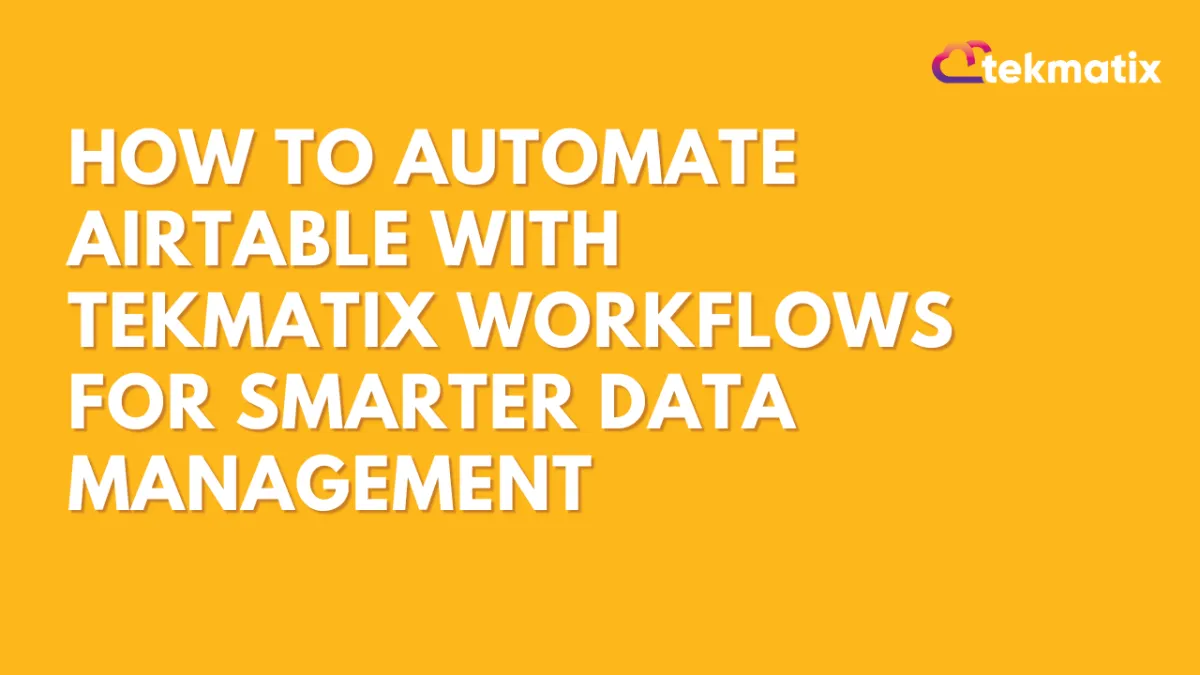
How To Automate Airtable with Tekmatix Workflows for Smarter Data Management
How To Automate Airtable with Tekmatix Workflows for Smarter Data Management
Introduction
The Airtable integration in Tekmatix allows you to automate data flow between your CRM and Airtable’s flexible databases. Whether you’re managing client projects, syncing lead information, or tracking fulfillment pipelines, this integration helps reduce manual data entry and keeps your records accurate across systems.
Why This Integration Matters
With the Airtable–Tekmatix integration, you can:
Automatically create or update Airtable records when actions happen in Tekmatix
Use Airtable as a dynamic project tracker, always in sync with your CRM
Improve collaboration by keeping your entire team updated without manual effort
Triggers and Actions
Triggers (Airtable → Tekmatix)
These are events inside Airtable that can start a Tekmatix workflow:
New Record – Starts when a new record is added to a table
Updated Record – Starts when an existing record is updated
Actions (Tekmatix → Airtable)
These are things Tekmatix can do inside Airtable:
Create Record – Add a new record to a table
Update Record – Edit an existing record
Find Record – Look up a record by fields (ID, email, etc.)
Delete Record – Remove a record from a table
Getting Started with Airtable Integration
Search in Workflows
Open a Tekmatix workflow and search for “Airtable” in the actions or triggers list.
Choose the action (e.g., “Create Record”) or trigger (e.g., “New Record”).
Connect Your Airtable Account
If already connected, you’ll see configuration options right away.
If not, click Connect Now and log in with your Airtable API key or OAuth.
Alternative Setup
Go to Settings → Integrations.
Select Airtable and authorize access.
Once connected, Tekmatix can fetch, update, and sync your Airtable data.

How Airtable Triggers Work
Tekmatix uses polling (checks every 5 minutes) to detect changes in Airtable.
Example: If a new record is created in Airtable, Tekmatix will pick it up and trigger the workflow.
Setup Steps:
Choose a trigger (e.g., “New Record”).
Name your trigger and click Test Trigger to fetch sample data.
Use that data for custom values in later workflow steps.

Common Use Cases
1. Send Team Notifications Automatically
Scenario: A new client project is added in Airtable.
Workflow Setup:
Trigger: Airtable → New Record
Action: Find Record (Airtable)
Action: Internal Notification (Email/Slack)
Example:
Tekmatix finds the new record and emails the project manager:
“A new project has been added in Airtable. Project ID: {{record.id}}.”
2. Sync Leads Between Tekmatix and Airtable
Scenario: A Facebook lead form is submitted.
Workflow Setup:
Trigger: Form Submitted in Tekmatix
Actions:
Find Record (Airtable)
If found → Update Record
If not found → Create Record
Example:
A new lead fills out your form → Tekmatix checks Airtable → Updates the lead if already present or creates a new entry if not.

3. Use AI to Create Tasks from Airtable Data and Save to ClickUp
Scenario: A new “Content Brief” is added in Airtable.
Workflow Setup:
Trigger: Airtable → New Record (Content Brief table)
Action: Send data to AI (e.g., generate captions or drafts)
Action: Create Task in ClickUp or another tool
Example:
Airtable record = “September Instagram Campaign” → Tekmatix sends data to AI → AI drafts captions → Tekmatix creates a ClickUp task called “Onboarding – September Campaign”.

Sample Scenario: Using Tekmatix + Airtable for Client Onboarding
Imagine you run a marketing agency. Every time a new client signs a contract, you add them to Airtable under “New Clients.” With Tekmatix workflows:
Tekmatix detects the new Airtable record.
It automatically updates the client’s contact in Tekmatix CRM.
A Slack notification is sent to your onboarding manager.
A ClickUp task is created to start the onboarding checklist.
This saves hours of manual coordination and ensures no client slips through the cracks.
FAQs
Q: Can I update existing Airtable records?
Yes. Use the “Update Record” action.
Q: Do I need a paid Airtable plan?
No. The integration works with free plans, but advanced features may require upgrades.
Q: How often does Tekmatix check Airtable?
Every 5 minutes via polling.
Q: Can I prevent duplicates?
Yes. Always use the Find Record action first, then update or create.

Join The TekMatix Newsletter
Get sent regular tech and business growth tips.
Web Design
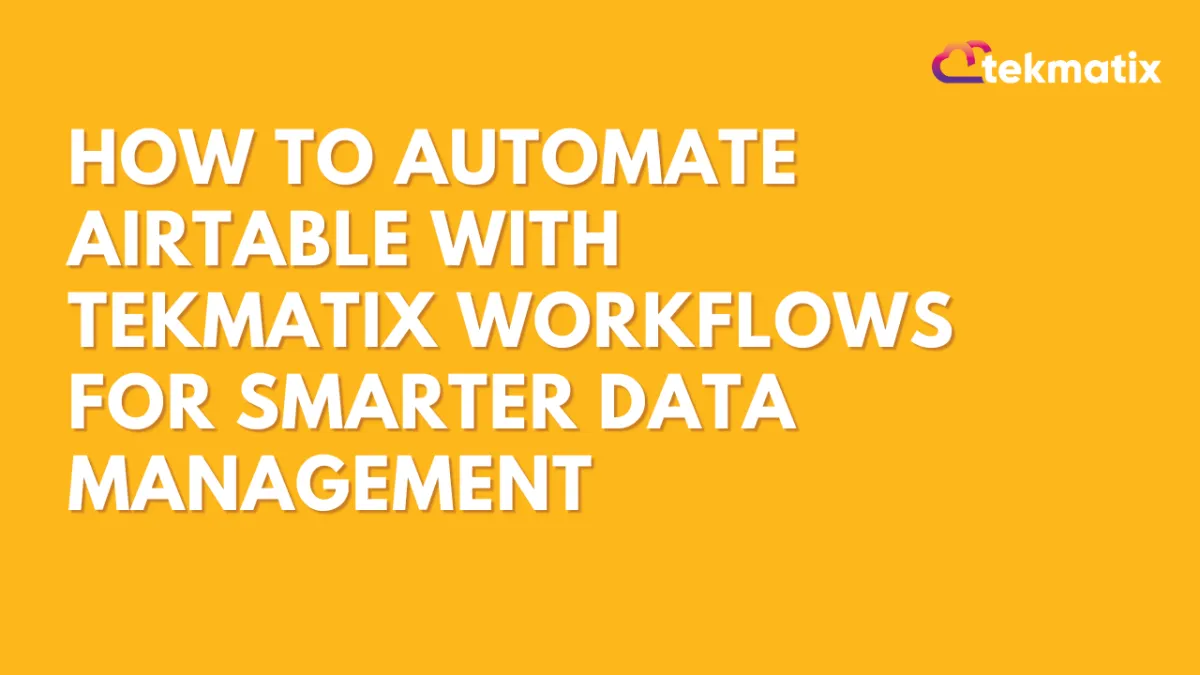
How To Automate Airtable with Tekmatix Workflows for Smarter Data Management
How To Automate Airtable with Tekmatix Workflows for Smarter Data Management
Introduction
The Airtable integration in Tekmatix allows you to automate data flow between your CRM and Airtable’s flexible databases. Whether you’re managing client projects, syncing lead information, or tracking fulfillment pipelines, this integration helps reduce manual data entry and keeps your records accurate across systems.
Why This Integration Matters
With the Airtable–Tekmatix integration, you can:
Automatically create or update Airtable records when actions happen in Tekmatix
Use Airtable as a dynamic project tracker, always in sync with your CRM
Improve collaboration by keeping your entire team updated without manual effort
Triggers and Actions
Triggers (Airtable → Tekmatix)
These are events inside Airtable that can start a Tekmatix workflow:
New Record – Starts when a new record is added to a table
Updated Record – Starts when an existing record is updated
Actions (Tekmatix → Airtable)
These are things Tekmatix can do inside Airtable:
Create Record – Add a new record to a table
Update Record – Edit an existing record
Find Record – Look up a record by fields (ID, email, etc.)
Delete Record – Remove a record from a table
Getting Started with Airtable Integration
Search in Workflows
Open a Tekmatix workflow and search for “Airtable” in the actions or triggers list.
Choose the action (e.g., “Create Record”) or trigger (e.g., “New Record”).
Connect Your Airtable Account
If already connected, you’ll see configuration options right away.
If not, click Connect Now and log in with your Airtable API key or OAuth.
Alternative Setup
Go to Settings → Integrations.
Select Airtable and authorize access.
Once connected, Tekmatix can fetch, update, and sync your Airtable data.

How Airtable Triggers Work
Tekmatix uses polling (checks every 5 minutes) to detect changes in Airtable.
Example: If a new record is created in Airtable, Tekmatix will pick it up and trigger the workflow.
Setup Steps:
Choose a trigger (e.g., “New Record”).
Name your trigger and click Test Trigger to fetch sample data.
Use that data for custom values in later workflow steps.

Common Use Cases
1. Send Team Notifications Automatically
Scenario: A new client project is added in Airtable.
Workflow Setup:
Trigger: Airtable → New Record
Action: Find Record (Airtable)
Action: Internal Notification (Email/Slack)
Example:
Tekmatix finds the new record and emails the project manager:
“A new project has been added in Airtable. Project ID: {{record.id}}.”
2. Sync Leads Between Tekmatix and Airtable
Scenario: A Facebook lead form is submitted.
Workflow Setup:
Trigger: Form Submitted in Tekmatix
Actions:
Find Record (Airtable)
If found → Update Record
If not found → Create Record
Example:
A new lead fills out your form → Tekmatix checks Airtable → Updates the lead if already present or creates a new entry if not.

3. Use AI to Create Tasks from Airtable Data and Save to ClickUp
Scenario: A new “Content Brief” is added in Airtable.
Workflow Setup:
Trigger: Airtable → New Record (Content Brief table)
Action: Send data to AI (e.g., generate captions or drafts)
Action: Create Task in ClickUp or another tool
Example:
Airtable record = “September Instagram Campaign” → Tekmatix sends data to AI → AI drafts captions → Tekmatix creates a ClickUp task called “Onboarding – September Campaign”.

Sample Scenario: Using Tekmatix + Airtable for Client Onboarding
Imagine you run a marketing agency. Every time a new client signs a contract, you add them to Airtable under “New Clients.” With Tekmatix workflows:
Tekmatix detects the new Airtable record.
It automatically updates the client’s contact in Tekmatix CRM.
A Slack notification is sent to your onboarding manager.
A ClickUp task is created to start the onboarding checklist.
This saves hours of manual coordination and ensures no client slips through the cracks.
FAQs
Q: Can I update existing Airtable records?
Yes. Use the “Update Record” action.
Q: Do I need a paid Airtable plan?
No. The integration works with free plans, but advanced features may require upgrades.
Q: How often does Tekmatix check Airtable?
Every 5 minutes via polling.
Q: Can I prevent duplicates?
Yes. Always use the Find Record action first, then update or create.
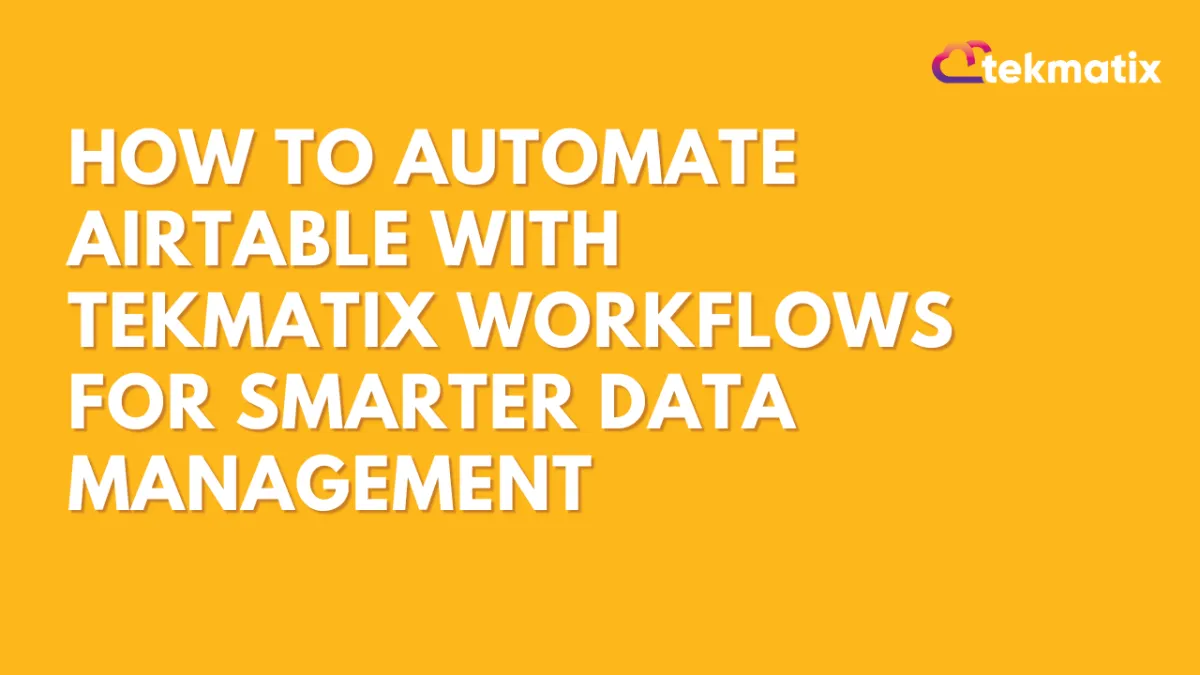
How To Automate Airtable with Tekmatix Workflows for Smarter Data Management
How To Automate Airtable with Tekmatix Workflows for Smarter Data Management
Introduction
The Airtable integration in Tekmatix allows you to automate data flow between your CRM and Airtable’s flexible databases. Whether you’re managing client projects, syncing lead information, or tracking fulfillment pipelines, this integration helps reduce manual data entry and keeps your records accurate across systems.
Why This Integration Matters
With the Airtable–Tekmatix integration, you can:
Automatically create or update Airtable records when actions happen in Tekmatix
Use Airtable as a dynamic project tracker, always in sync with your CRM
Improve collaboration by keeping your entire team updated without manual effort
Triggers and Actions
Triggers (Airtable → Tekmatix)
These are events inside Airtable that can start a Tekmatix workflow:
New Record – Starts when a new record is added to a table
Updated Record – Starts when an existing record is updated
Actions (Tekmatix → Airtable)
These are things Tekmatix can do inside Airtable:
Create Record – Add a new record to a table
Update Record – Edit an existing record
Find Record – Look up a record by fields (ID, email, etc.)
Delete Record – Remove a record from a table
Getting Started with Airtable Integration
Search in Workflows
Open a Tekmatix workflow and search for “Airtable” in the actions or triggers list.
Choose the action (e.g., “Create Record”) or trigger (e.g., “New Record”).
Connect Your Airtable Account
If already connected, you’ll see configuration options right away.
If not, click Connect Now and log in with your Airtable API key or OAuth.
Alternative Setup
Go to Settings → Integrations.
Select Airtable and authorize access.
Once connected, Tekmatix can fetch, update, and sync your Airtable data.

How Airtable Triggers Work
Tekmatix uses polling (checks every 5 minutes) to detect changes in Airtable.
Example: If a new record is created in Airtable, Tekmatix will pick it up and trigger the workflow.
Setup Steps:
Choose a trigger (e.g., “New Record”).
Name your trigger and click Test Trigger to fetch sample data.
Use that data for custom values in later workflow steps.

Common Use Cases
1. Send Team Notifications Automatically
Scenario: A new client project is added in Airtable.
Workflow Setup:
Trigger: Airtable → New Record
Action: Find Record (Airtable)
Action: Internal Notification (Email/Slack)
Example:
Tekmatix finds the new record and emails the project manager:
“A new project has been added in Airtable. Project ID: {{record.id}}.”
2. Sync Leads Between Tekmatix and Airtable
Scenario: A Facebook lead form is submitted.
Workflow Setup:
Trigger: Form Submitted in Tekmatix
Actions:
Find Record (Airtable)
If found → Update Record
If not found → Create Record
Example:
A new lead fills out your form → Tekmatix checks Airtable → Updates the lead if already present or creates a new entry if not.

3. Use AI to Create Tasks from Airtable Data and Save to ClickUp
Scenario: A new “Content Brief” is added in Airtable.
Workflow Setup:
Trigger: Airtable → New Record (Content Brief table)
Action: Send data to AI (e.g., generate captions or drafts)
Action: Create Task in ClickUp or another tool
Example:
Airtable record = “September Instagram Campaign” → Tekmatix sends data to AI → AI drafts captions → Tekmatix creates a ClickUp task called “Onboarding – September Campaign”.

Sample Scenario: Using Tekmatix + Airtable for Client Onboarding
Imagine you run a marketing agency. Every time a new client signs a contract, you add them to Airtable under “New Clients.” With Tekmatix workflows:
Tekmatix detects the new Airtable record.
It automatically updates the client’s contact in Tekmatix CRM.
A Slack notification is sent to your onboarding manager.
A ClickUp task is created to start the onboarding checklist.
This saves hours of manual coordination and ensures no client slips through the cracks.
FAQs
Q: Can I update existing Airtable records?
Yes. Use the “Update Record” action.
Q: Do I need a paid Airtable plan?
No. The integration works with free plans, but advanced features may require upgrades.
Q: How often does Tekmatix check Airtable?
Every 5 minutes via polling.
Q: Can I prevent duplicates?
Yes. Always use the Find Record action first, then update or create.


