Tekmatix Help Articles
Love your help
Use the search bar below to find help guides and articles for using Tekmatix
Use the search bar below to look for help articles you need.
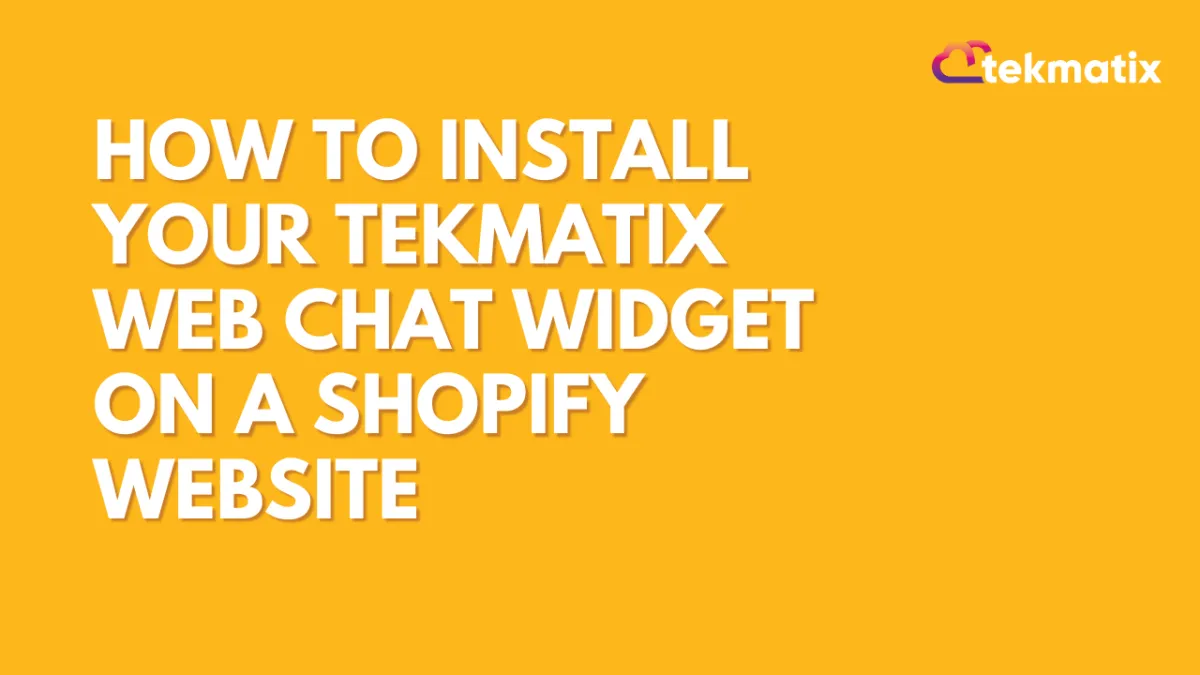
How To Install Your Tekmatix Web Chat Widget on a Shopify Website
How To Install Your Tekmatix Web Chat Widget on a Shopify Website
Adding a live chat widget to your Shopify site is a great way to increase engagement, improve customer support, and streamline communication with website visitors. With Tekmatix, you can easily embed your web chat into Shopify using just a few quick steps.
This guide walks you through how to copy the web chat embed code from Tekmatix and install it on your Shopify website by editing your theme code.
Why This Is Important
Live chat can:
Improve your lead conversion by offering real-time support
Enhance customer satisfaction with quicker responses
Allow seamless handoff between automated responses and human agents
Step-by-Step: How to Embed the Tekmatix Chat Widget on Shopify
Step 1: Get the Embed Code from Tekmatix
Log in to your Tekmatix dashboard.
Go to Websites & Funnels → Chat Widget.
Create a New Chat or select a chat widget.
Click Edit.

Click Get Code and copy the embed script provided.

Step 2: Log in to Your Shopify Account
Open Shopify Admin.
Log in to your store account.
Step 3: Navigate to Online Store
In your Shopify dashboard, go to Online Store > Themes.
Choose the theme you want to install the chat widget on.
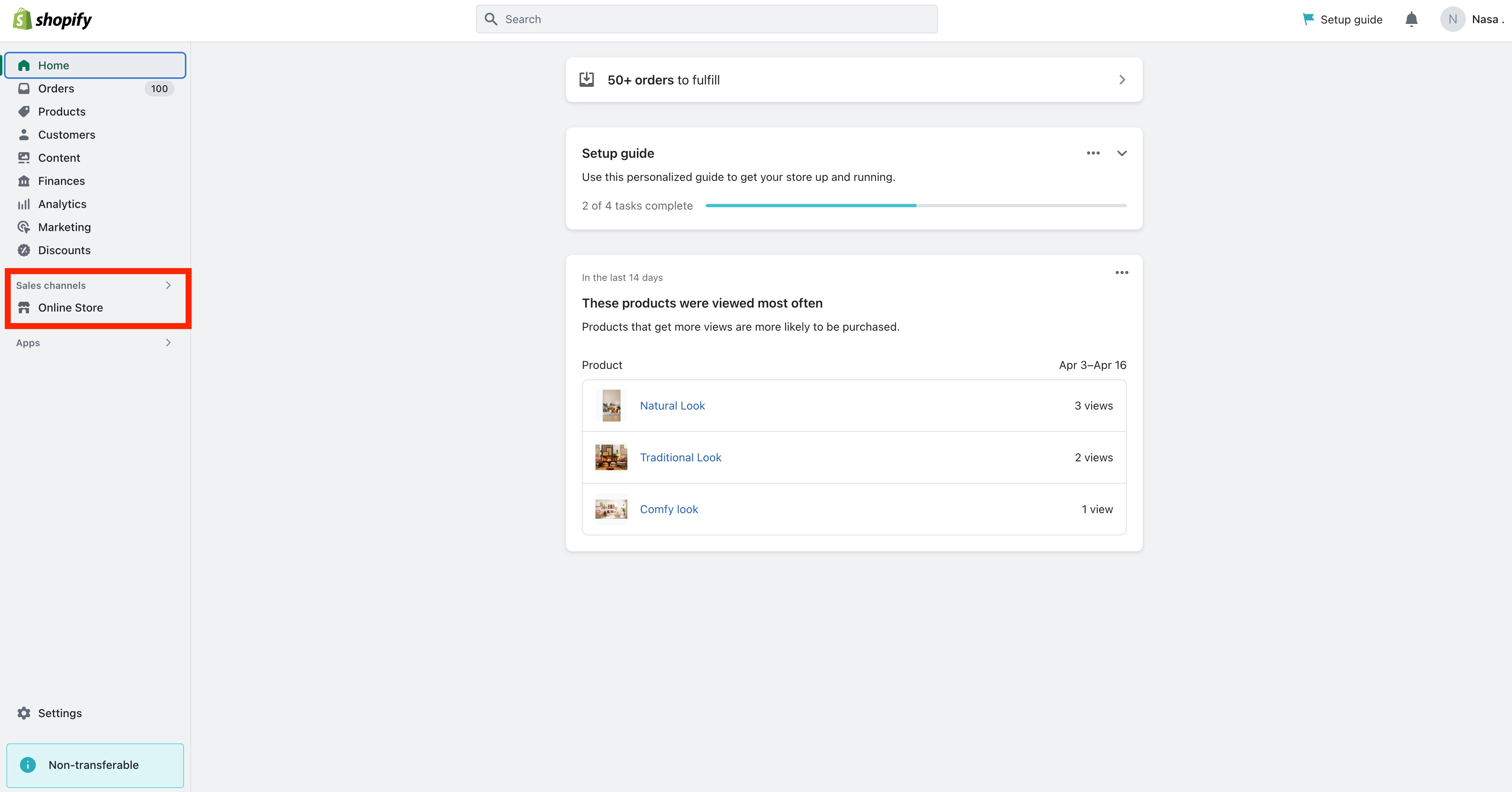
Step 4: Edit Theme Code
Click the Actions dropdown next to your theme.
Select Edit Code.
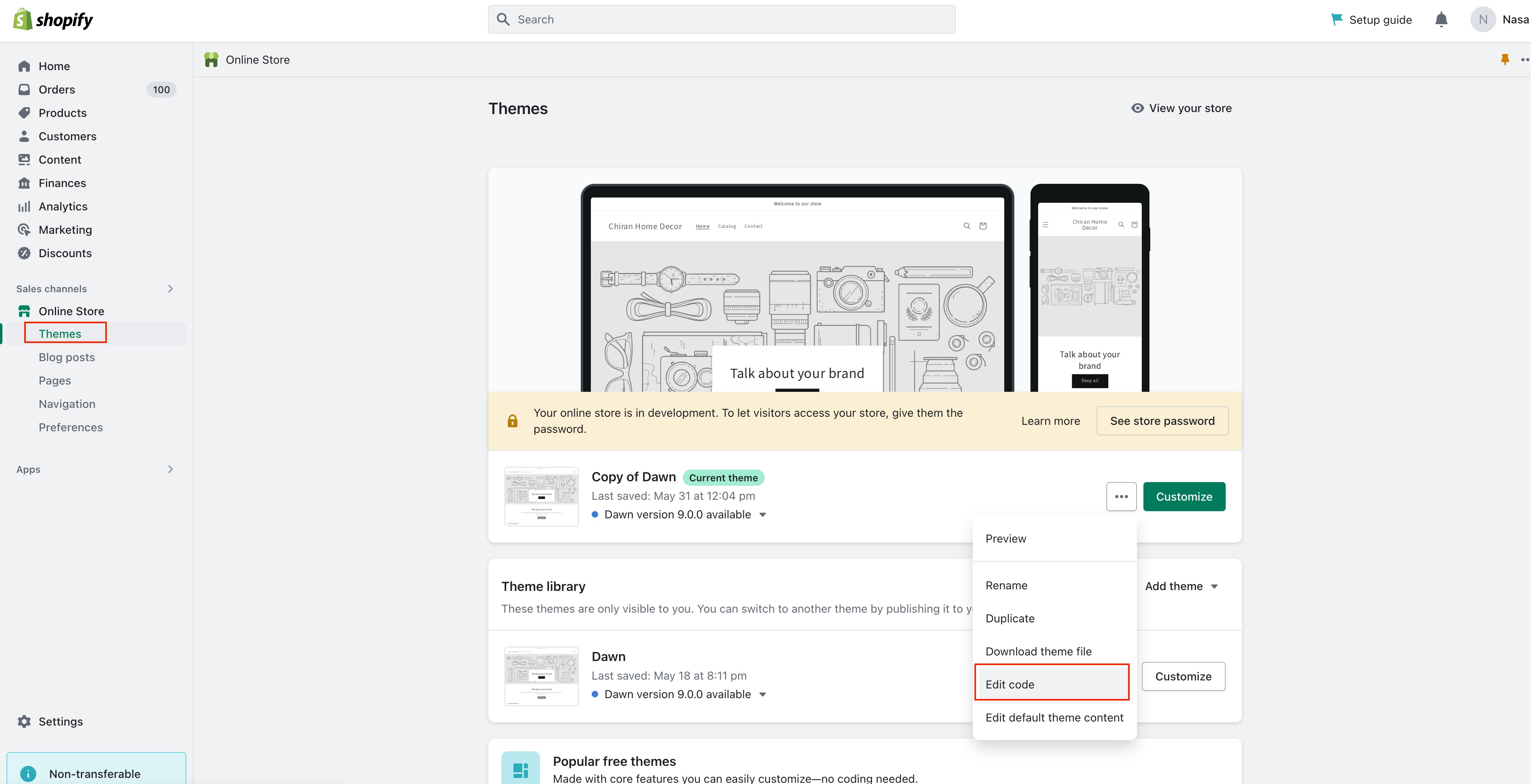

Step 5: Open theme.liquid File
Under the Layout folder, click theme.liquid.
Scroll down to find the </body> tag.
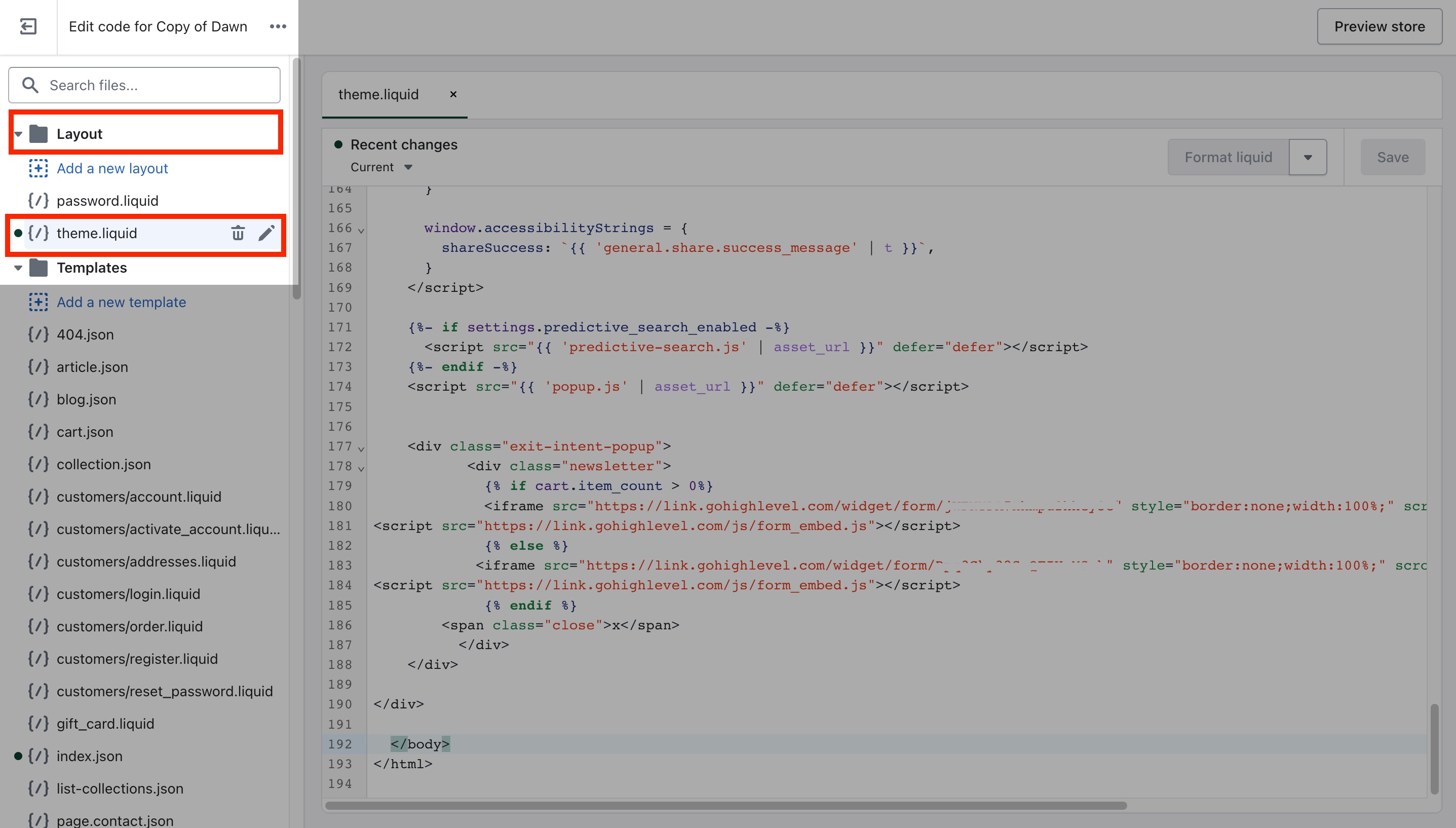
Step 6: Paste the Embed Code
Paste your copied Tekmatix Chat Widget Embed Code just above the </body> tag.
<!-- Tekmatix Web Chat Embed Code -->
<script>...your code here...</script>
Click Save.
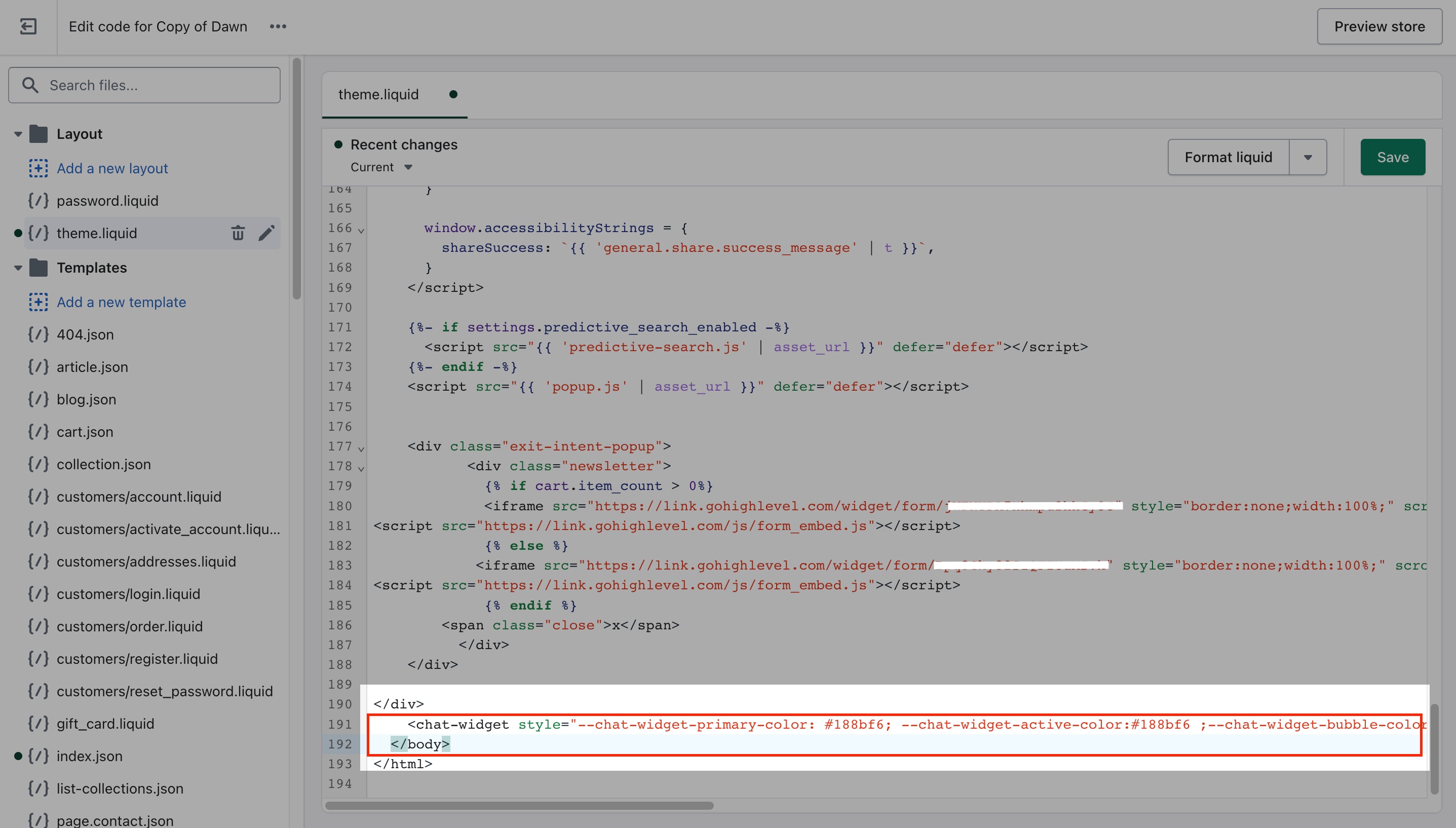
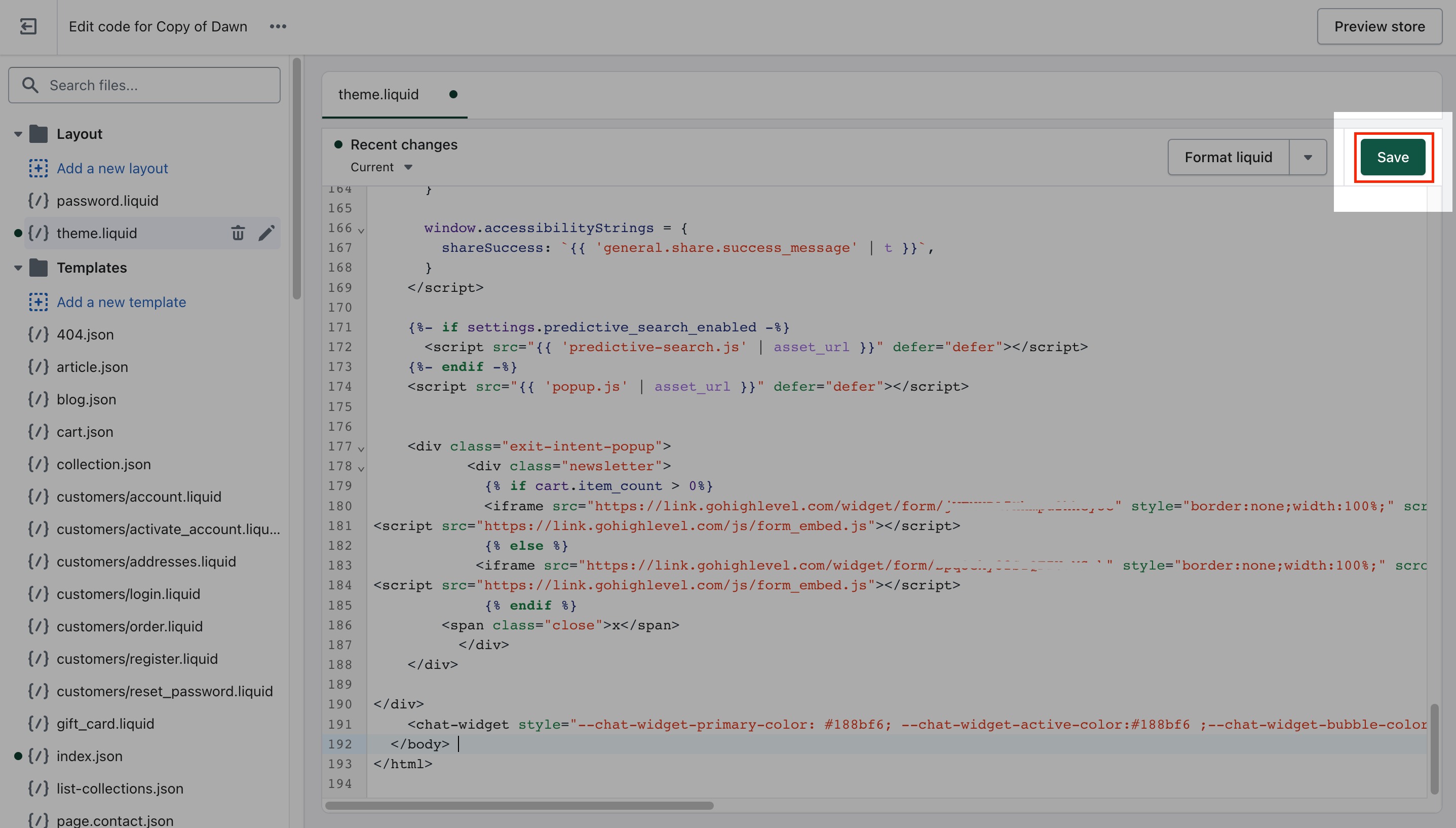
Step 7: Preview and Test
Refresh your Shopify site and check if the chat widget appears in the corner.
Test its functionality by initiating a conversation and reviewing if it connects properly to Tekmatix Conversations.
Sample Use Case
Scenario:
You run a small fashion boutique on Shopify. Many customers abandon their carts because they have questions about sizing or returns.
Solution:
You install the Tekmatix chat widget using the steps above. Now when customers browse your store, they can get answers immediately—whether from a live agent or your AI-powered bot—leading to more completed checkouts.
Latest Blog Posts
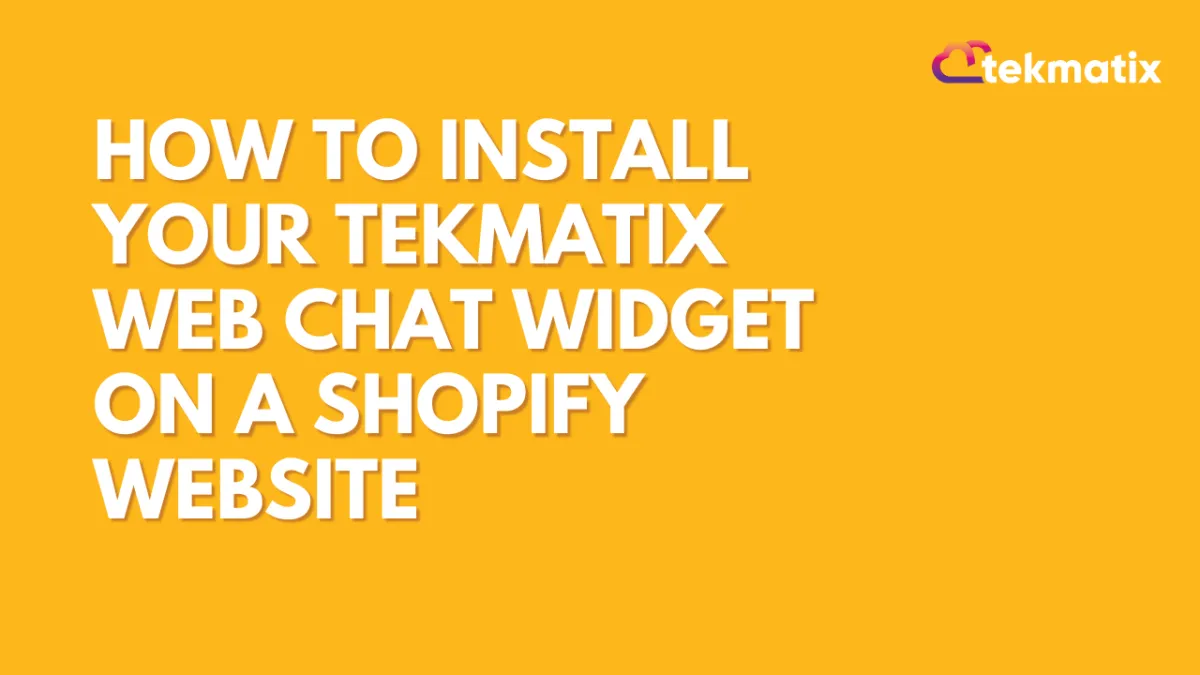
How To Install Your Tekmatix Web Chat Widget on a Shopify Website
How To Install Your Tekmatix Web Chat Widget on a Shopify Website
Adding a live chat widget to your Shopify site is a great way to increase engagement, improve customer support, and streamline communication with website visitors. With Tekmatix, you can easily embed your web chat into Shopify using just a few quick steps.
This guide walks you through how to copy the web chat embed code from Tekmatix and install it on your Shopify website by editing your theme code.
Why This Is Important
Live chat can:
Improve your lead conversion by offering real-time support
Enhance customer satisfaction with quicker responses
Allow seamless handoff between automated responses and human agents
Step-by-Step: How to Embed the Tekmatix Chat Widget on Shopify
Step 1: Get the Embed Code from Tekmatix
Log in to your Tekmatix dashboard.
Go to Websites & Funnels → Chat Widget.
Create a New Chat or select a chat widget.
Click Edit.

Click Get Code and copy the embed script provided.

Step 2: Log in to Your Shopify Account
Open Shopify Admin.
Log in to your store account.
Step 3: Navigate to Online Store
In your Shopify dashboard, go to Online Store > Themes.
Choose the theme you want to install the chat widget on.
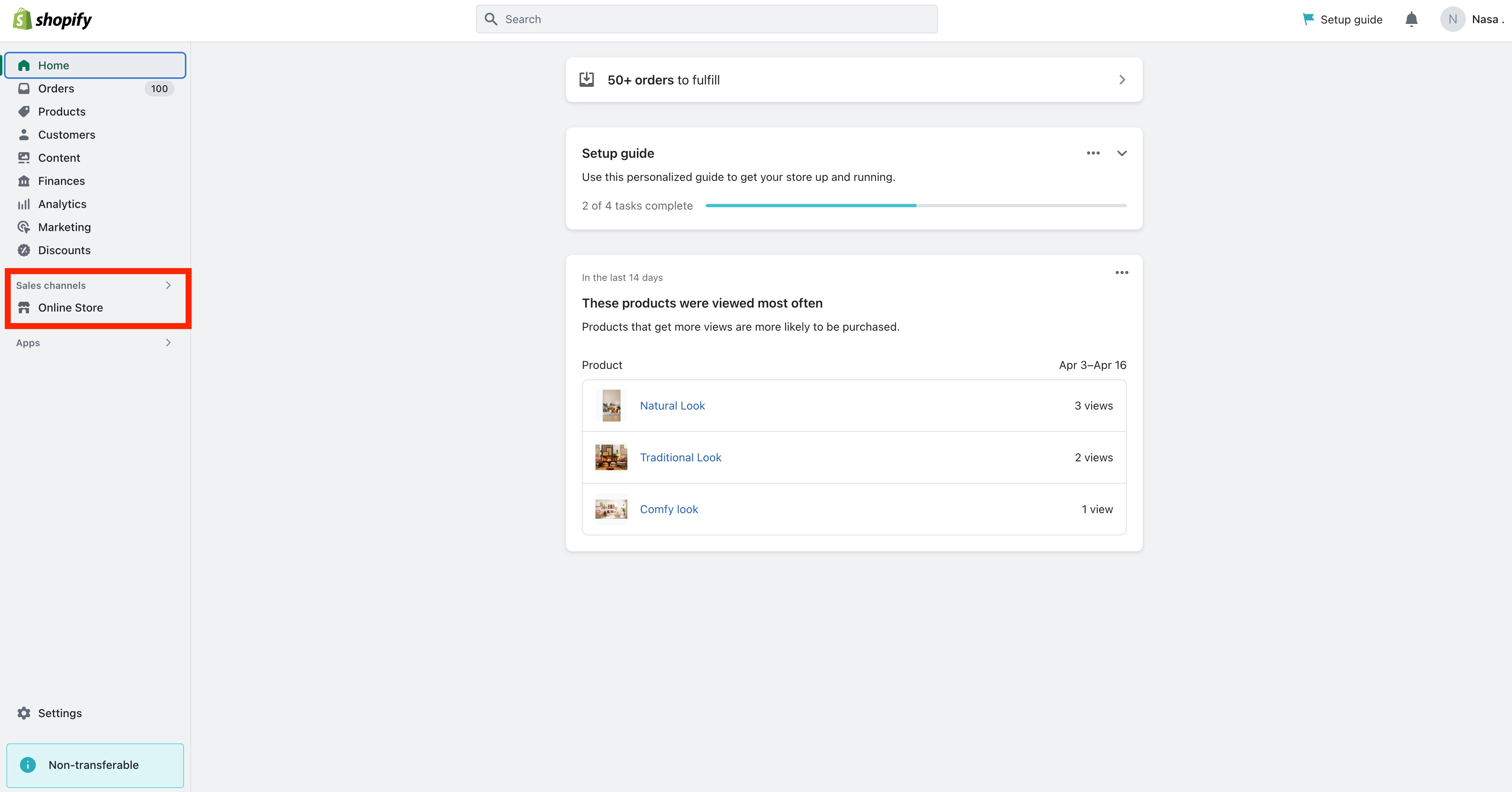
Step 4: Edit Theme Code
Click the Actions dropdown next to your theme.
Select Edit Code.
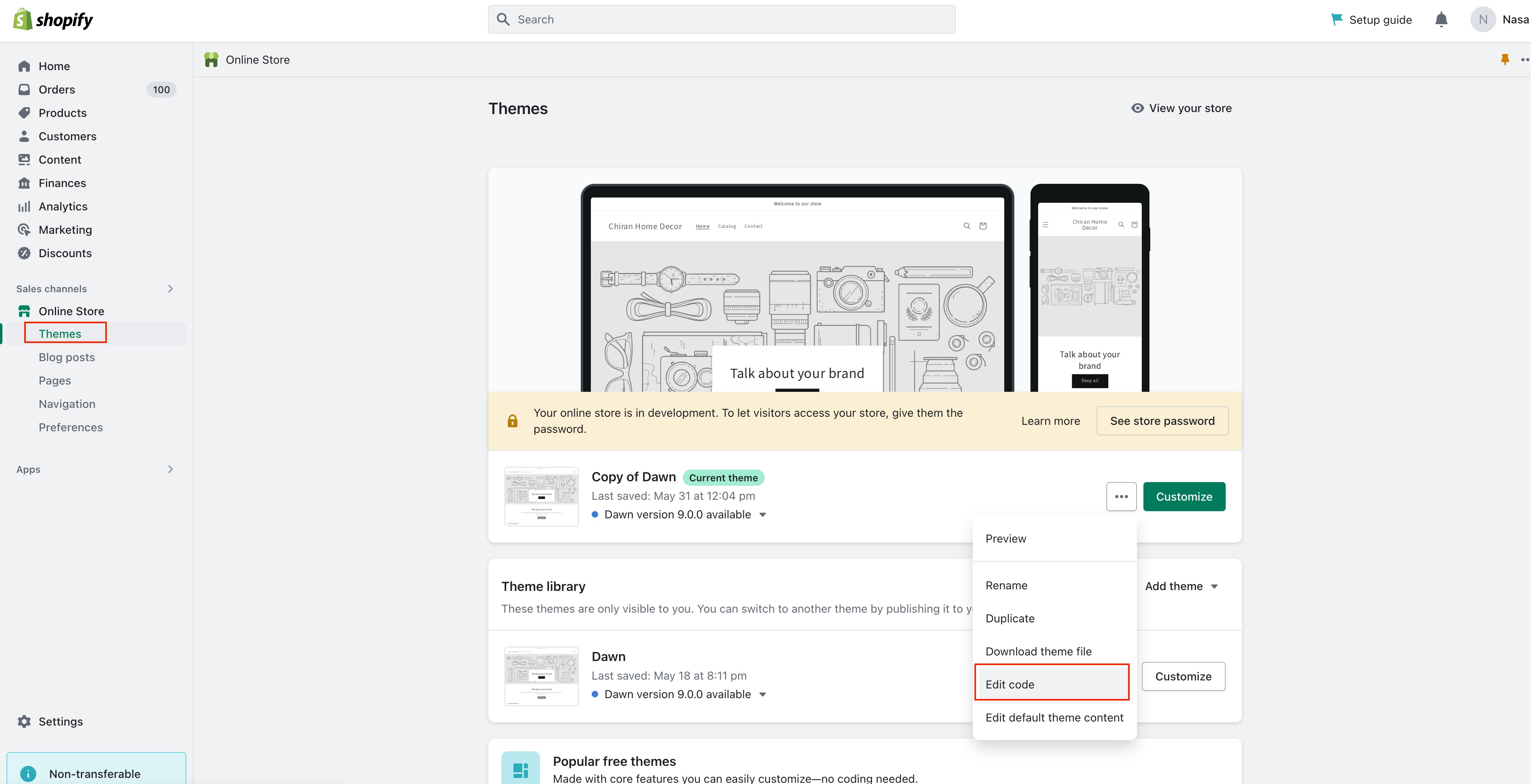

Step 5: Open theme.liquid File
Under the Layout folder, click theme.liquid.
Scroll down to find the </body> tag.
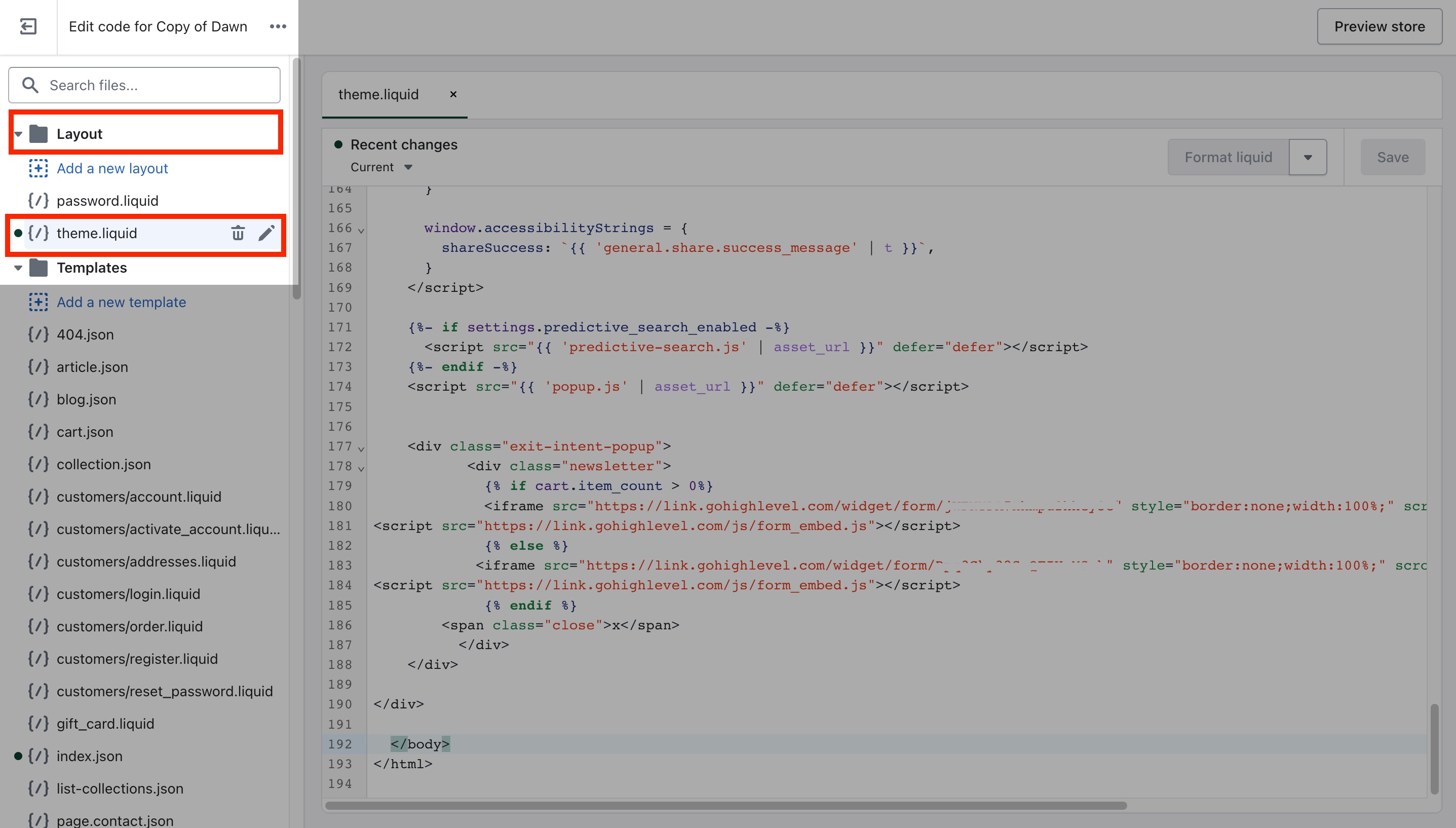
Step 6: Paste the Embed Code
Paste your copied Tekmatix Chat Widget Embed Code just above the </body> tag.
<!-- Tekmatix Web Chat Embed Code -->
<script>...your code here...</script>
Click Save.
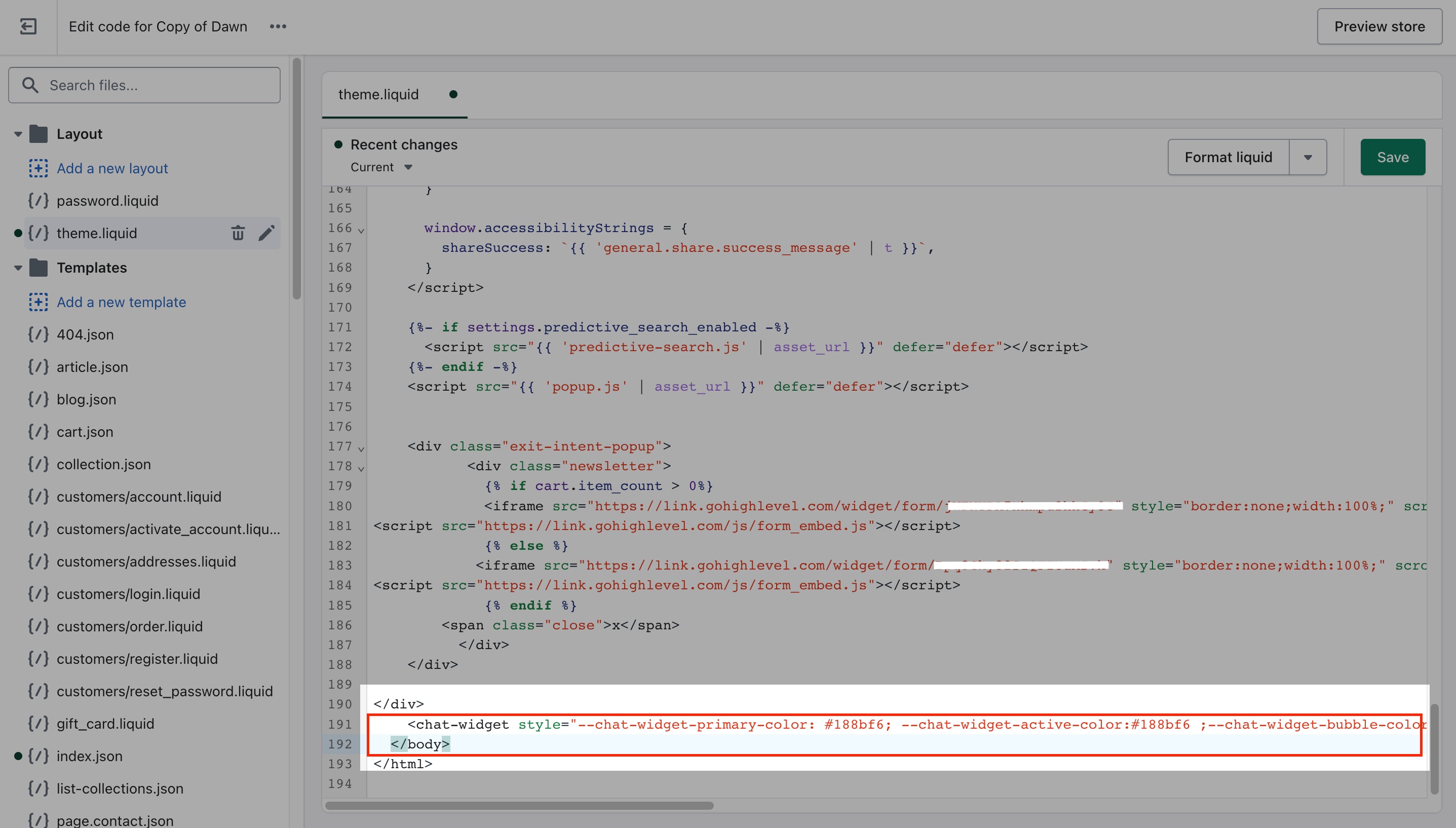
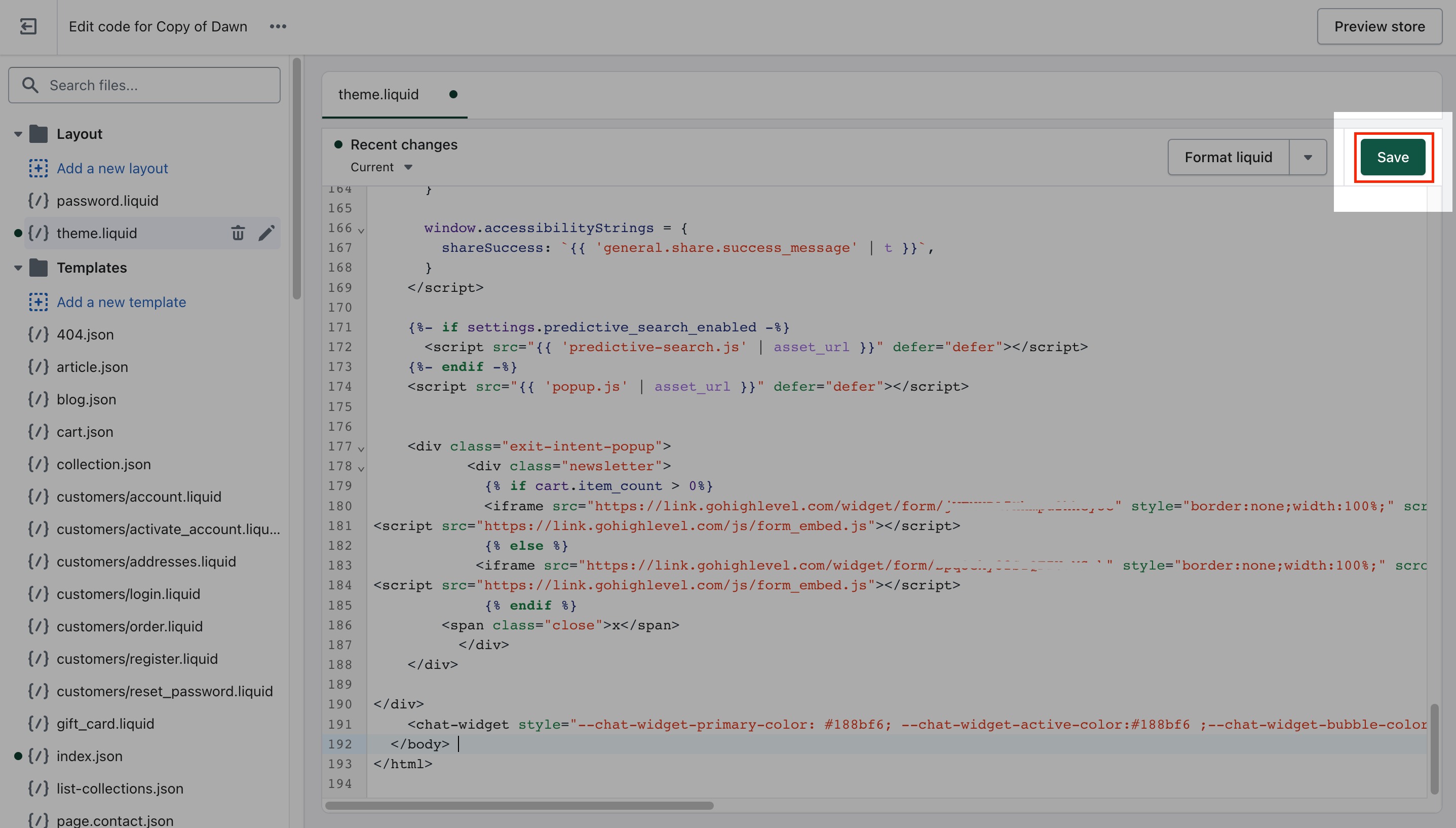
Step 7: Preview and Test
Refresh your Shopify site and check if the chat widget appears in the corner.
Test its functionality by initiating a conversation and reviewing if it connects properly to Tekmatix Conversations.
Sample Use Case
Scenario:
You run a small fashion boutique on Shopify. Many customers abandon their carts because they have questions about sizing or returns.
Solution:
You install the Tekmatix chat widget using the steps above. Now when customers browse your store, they can get answers immediately—whether from a live agent or your AI-powered bot—leading to more completed checkouts.
Marketing
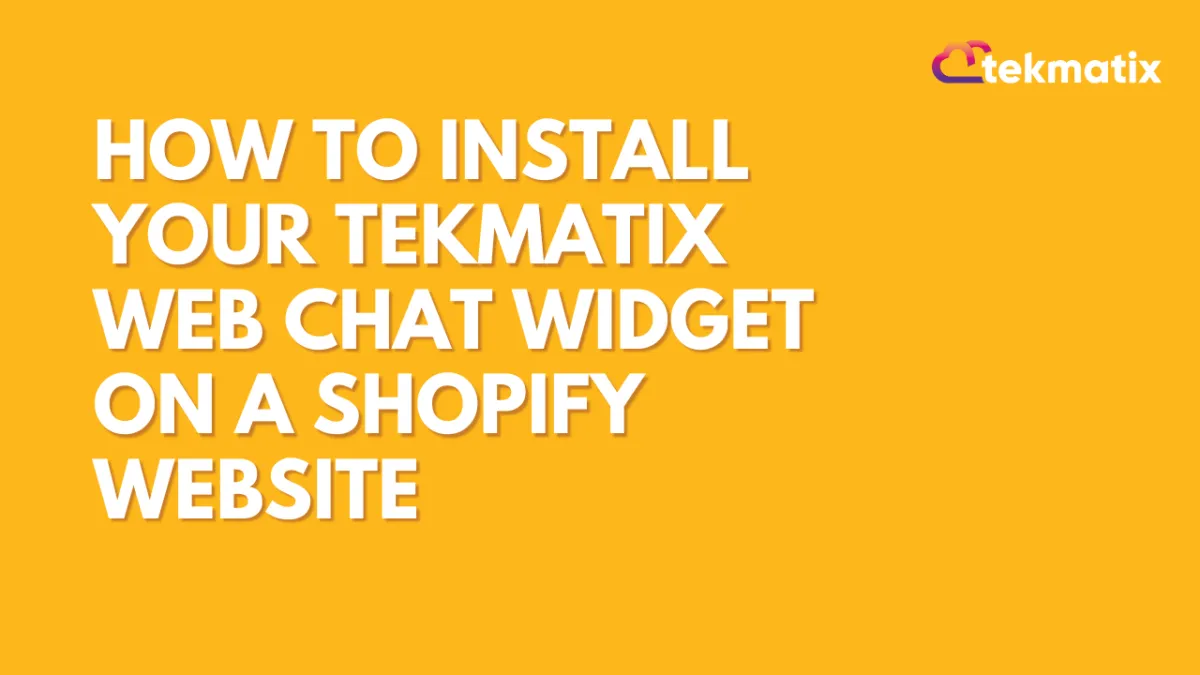
How To Install Your Tekmatix Web Chat Widget on a Shopify Website
How To Install Your Tekmatix Web Chat Widget on a Shopify Website
Adding a live chat widget to your Shopify site is a great way to increase engagement, improve customer support, and streamline communication with website visitors. With Tekmatix, you can easily embed your web chat into Shopify using just a few quick steps.
This guide walks you through how to copy the web chat embed code from Tekmatix and install it on your Shopify website by editing your theme code.
Why This Is Important
Live chat can:
Improve your lead conversion by offering real-time support
Enhance customer satisfaction with quicker responses
Allow seamless handoff between automated responses and human agents
Step-by-Step: How to Embed the Tekmatix Chat Widget on Shopify
Step 1: Get the Embed Code from Tekmatix
Log in to your Tekmatix dashboard.
Go to Websites & Funnels → Chat Widget.
Create a New Chat or select a chat widget.
Click Edit.

Click Get Code and copy the embed script provided.

Step 2: Log in to Your Shopify Account
Open Shopify Admin.
Log in to your store account.
Step 3: Navigate to Online Store
In your Shopify dashboard, go to Online Store > Themes.
Choose the theme you want to install the chat widget on.
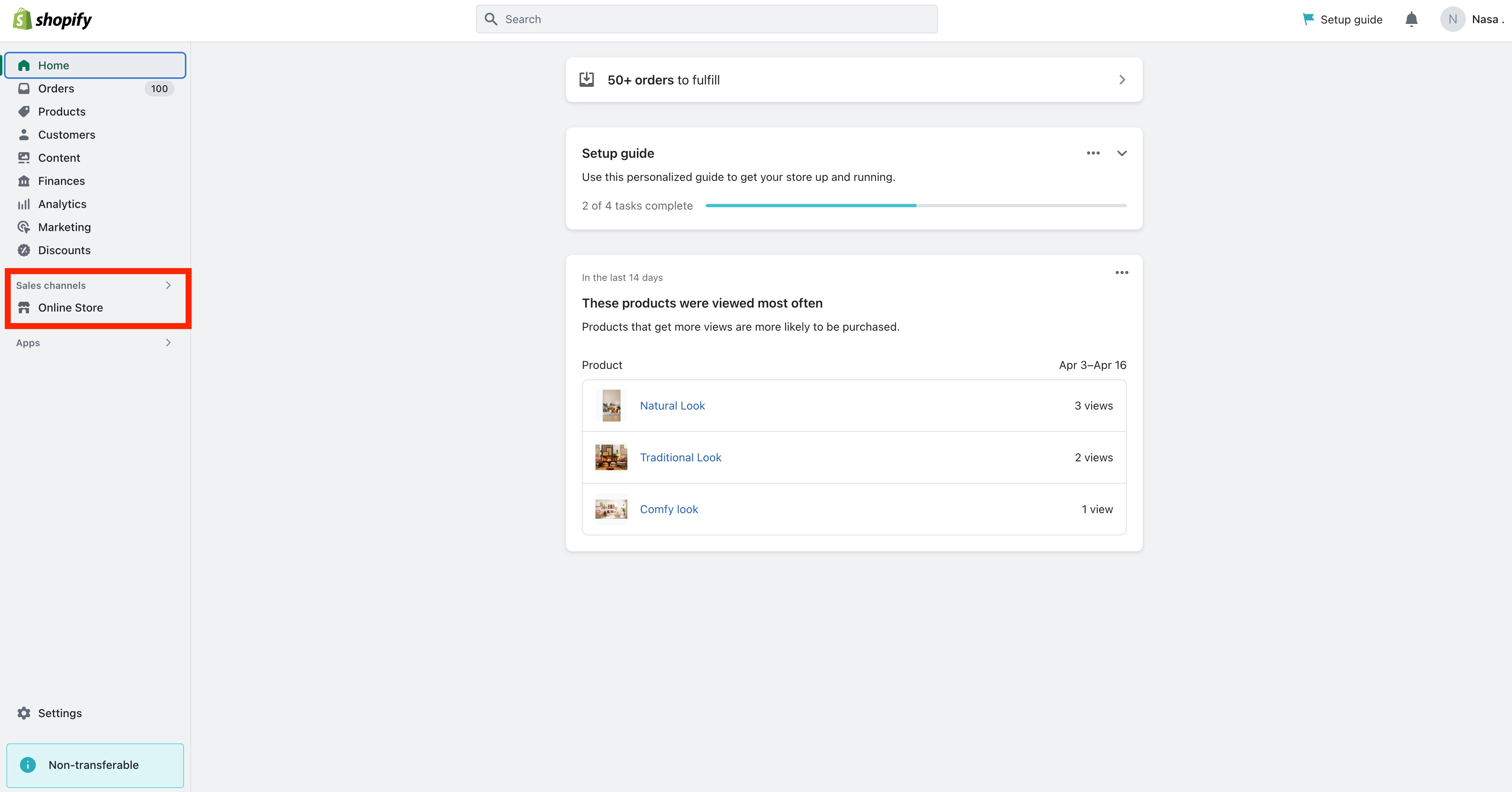
Step 4: Edit Theme Code
Click the Actions dropdown next to your theme.
Select Edit Code.
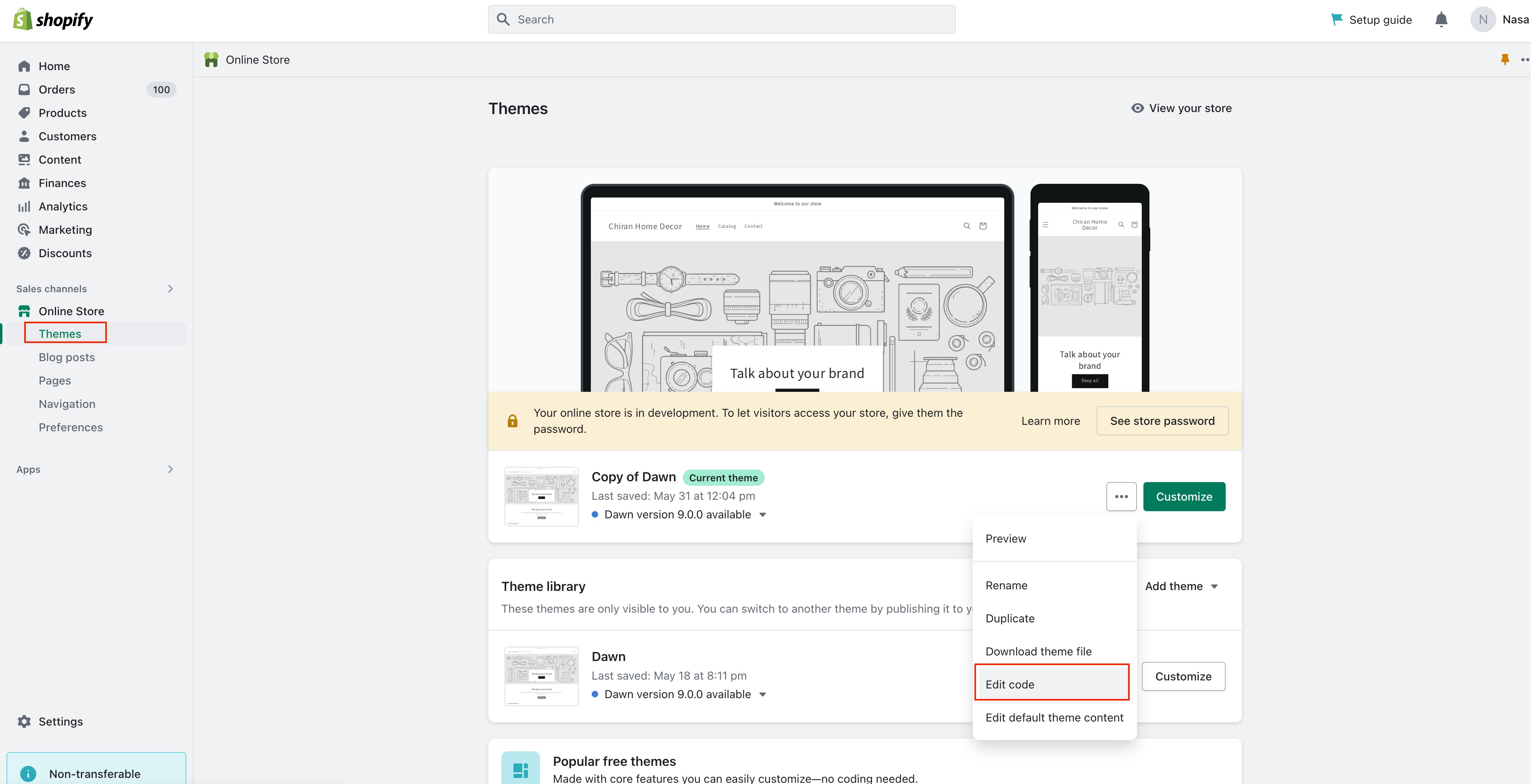

Step 5: Open theme.liquid File
Under the Layout folder, click theme.liquid.
Scroll down to find the </body> tag.
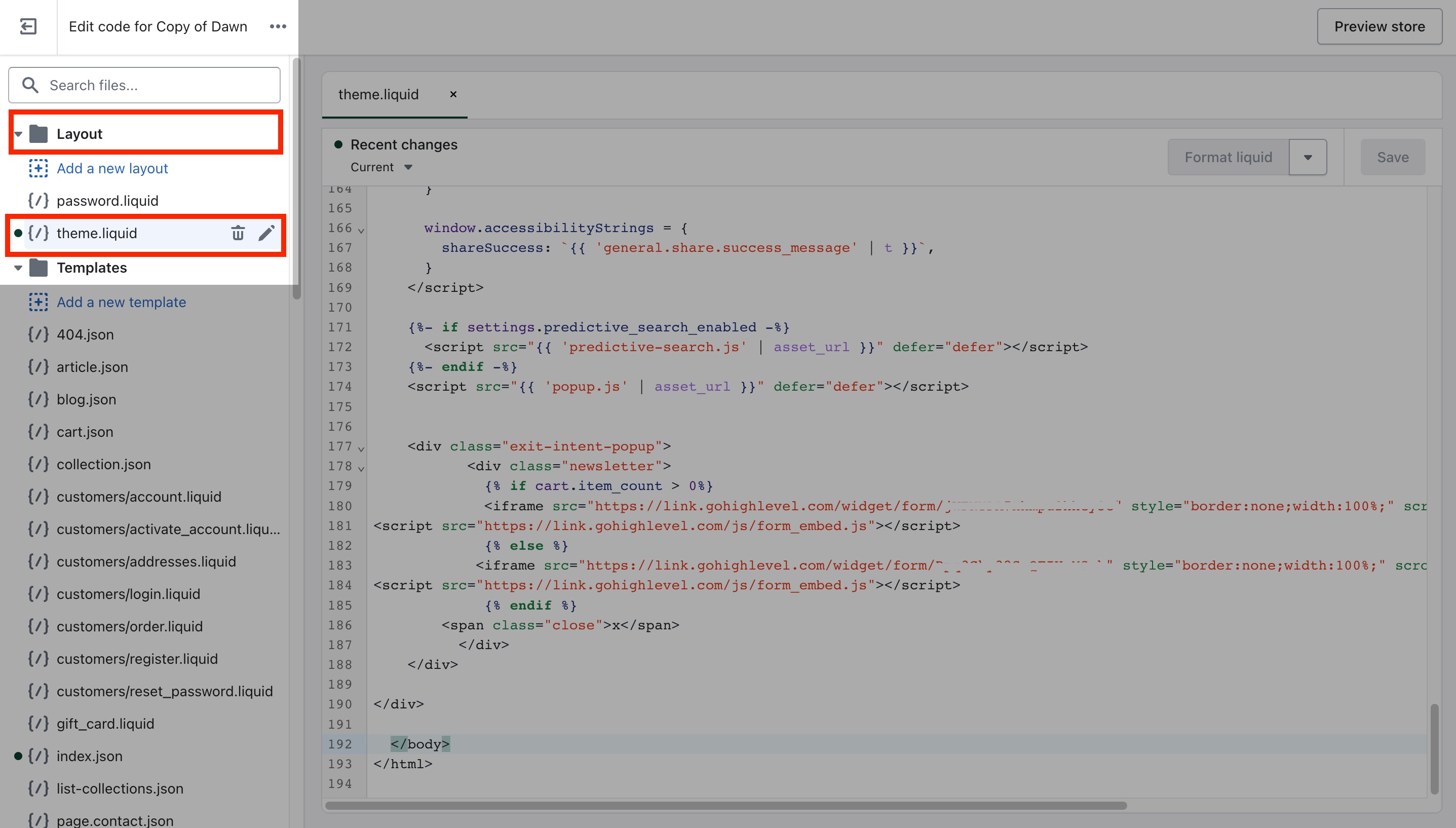
Step 6: Paste the Embed Code
Paste your copied Tekmatix Chat Widget Embed Code just above the </body> tag.
<!-- Tekmatix Web Chat Embed Code -->
<script>...your code here...</script>
Click Save.
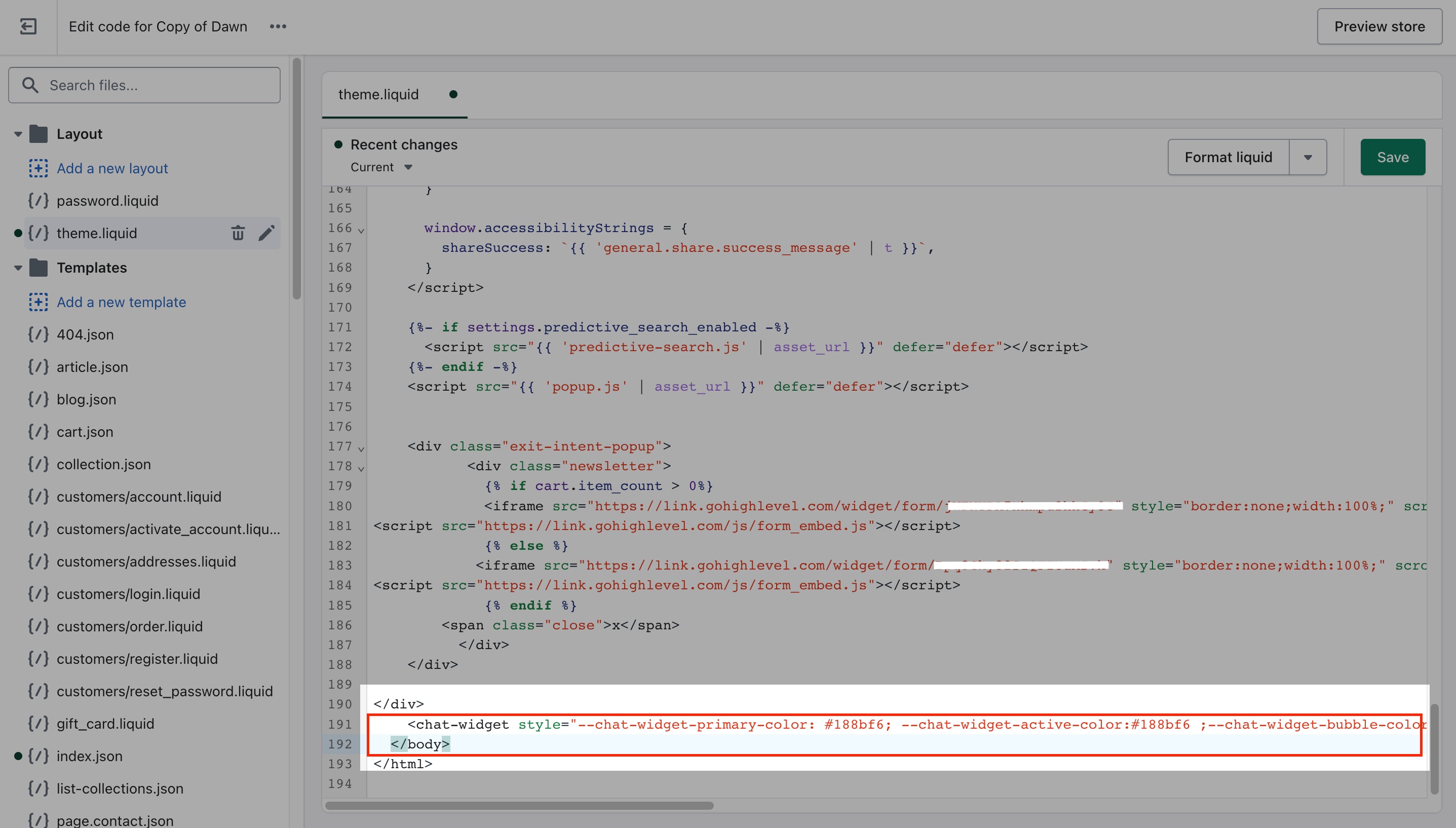
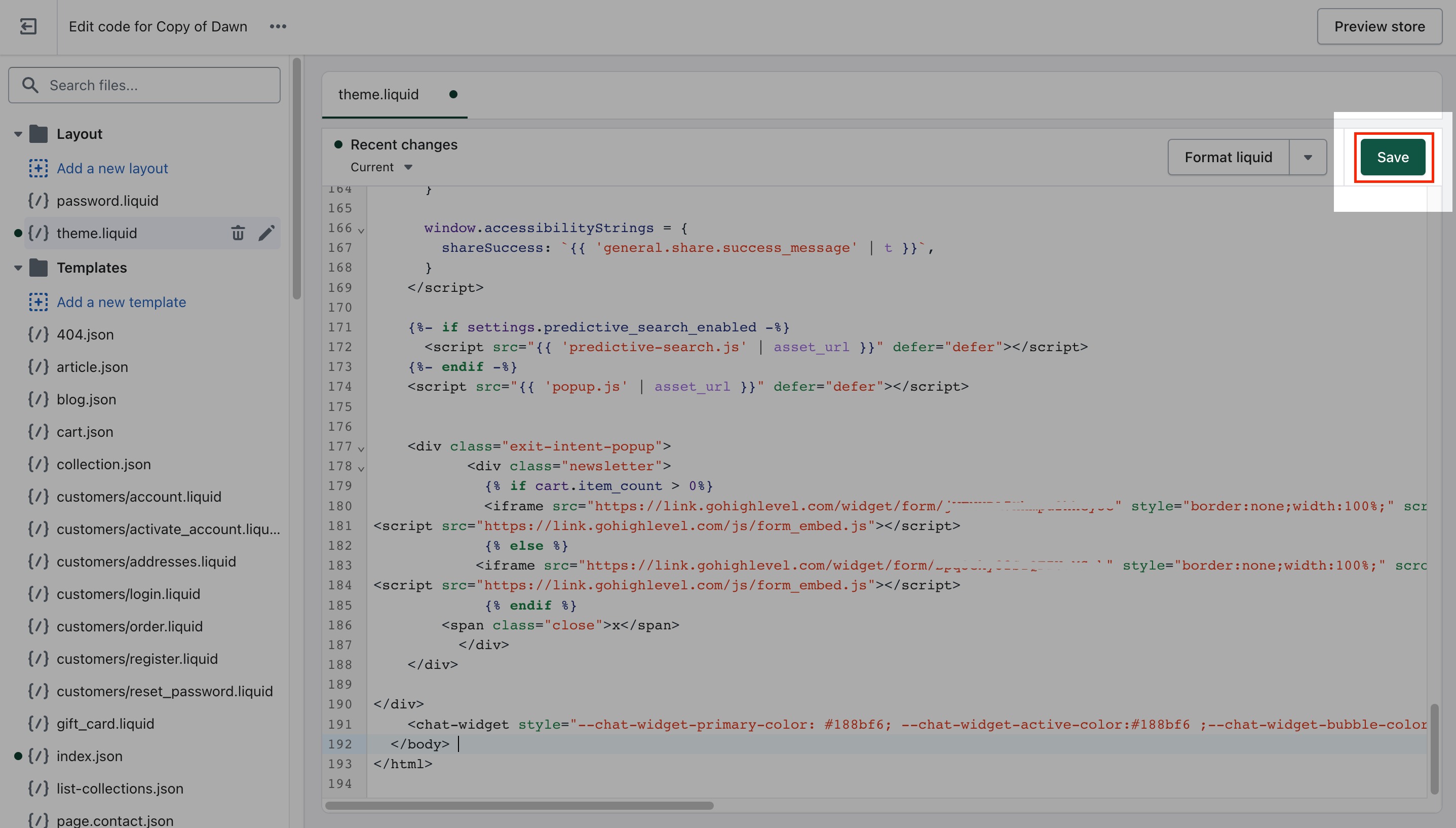
Step 7: Preview and Test
Refresh your Shopify site and check if the chat widget appears in the corner.
Test its functionality by initiating a conversation and reviewing if it connects properly to Tekmatix Conversations.
Sample Use Case
Scenario:
You run a small fashion boutique on Shopify. Many customers abandon their carts because they have questions about sizing or returns.
Solution:
You install the Tekmatix chat widget using the steps above. Now when customers browse your store, they can get answers immediately—whether from a live agent or your AI-powered bot—leading to more completed checkouts.
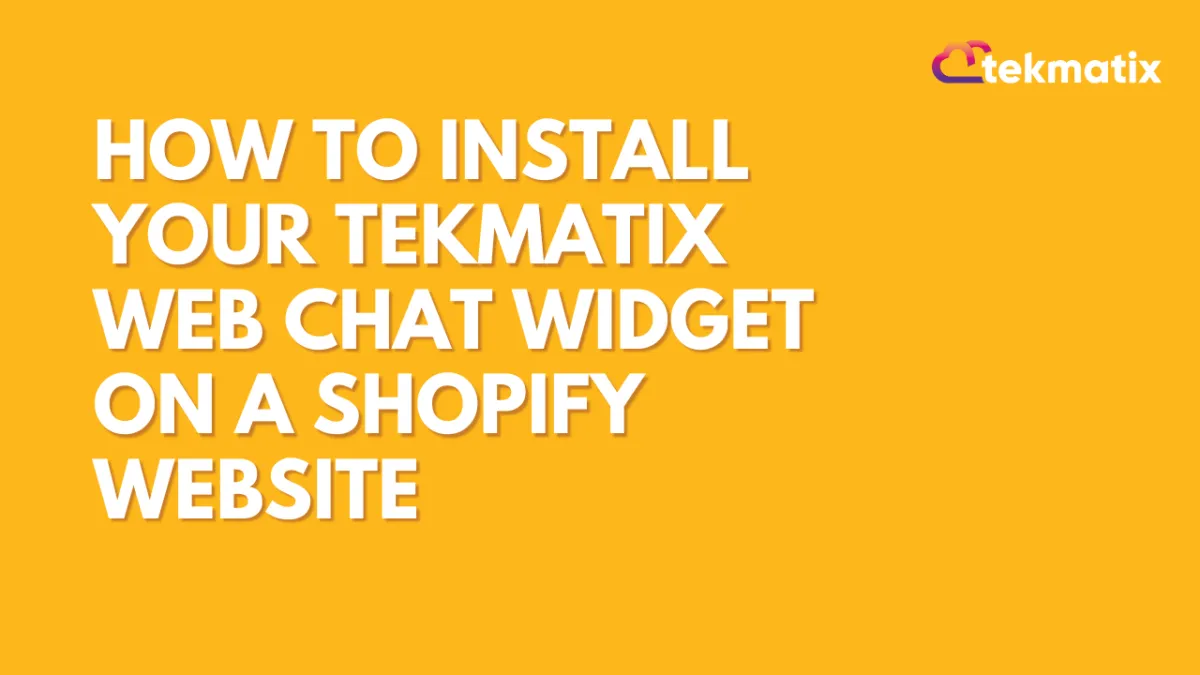
How To Install Your Tekmatix Web Chat Widget on a Shopify Website
How To Install Your Tekmatix Web Chat Widget on a Shopify Website
Adding a live chat widget to your Shopify site is a great way to increase engagement, improve customer support, and streamline communication with website visitors. With Tekmatix, you can easily embed your web chat into Shopify using just a few quick steps.
This guide walks you through how to copy the web chat embed code from Tekmatix and install it on your Shopify website by editing your theme code.
Why This Is Important
Live chat can:
Improve your lead conversion by offering real-time support
Enhance customer satisfaction with quicker responses
Allow seamless handoff between automated responses and human agents
Step-by-Step: How to Embed the Tekmatix Chat Widget on Shopify
Step 1: Get the Embed Code from Tekmatix
Log in to your Tekmatix dashboard.
Go to Websites & Funnels → Chat Widget.
Create a New Chat or select a chat widget.
Click Edit.

Click Get Code and copy the embed script provided.

Step 2: Log in to Your Shopify Account
Open Shopify Admin.
Log in to your store account.
Step 3: Navigate to Online Store
In your Shopify dashboard, go to Online Store > Themes.
Choose the theme you want to install the chat widget on.
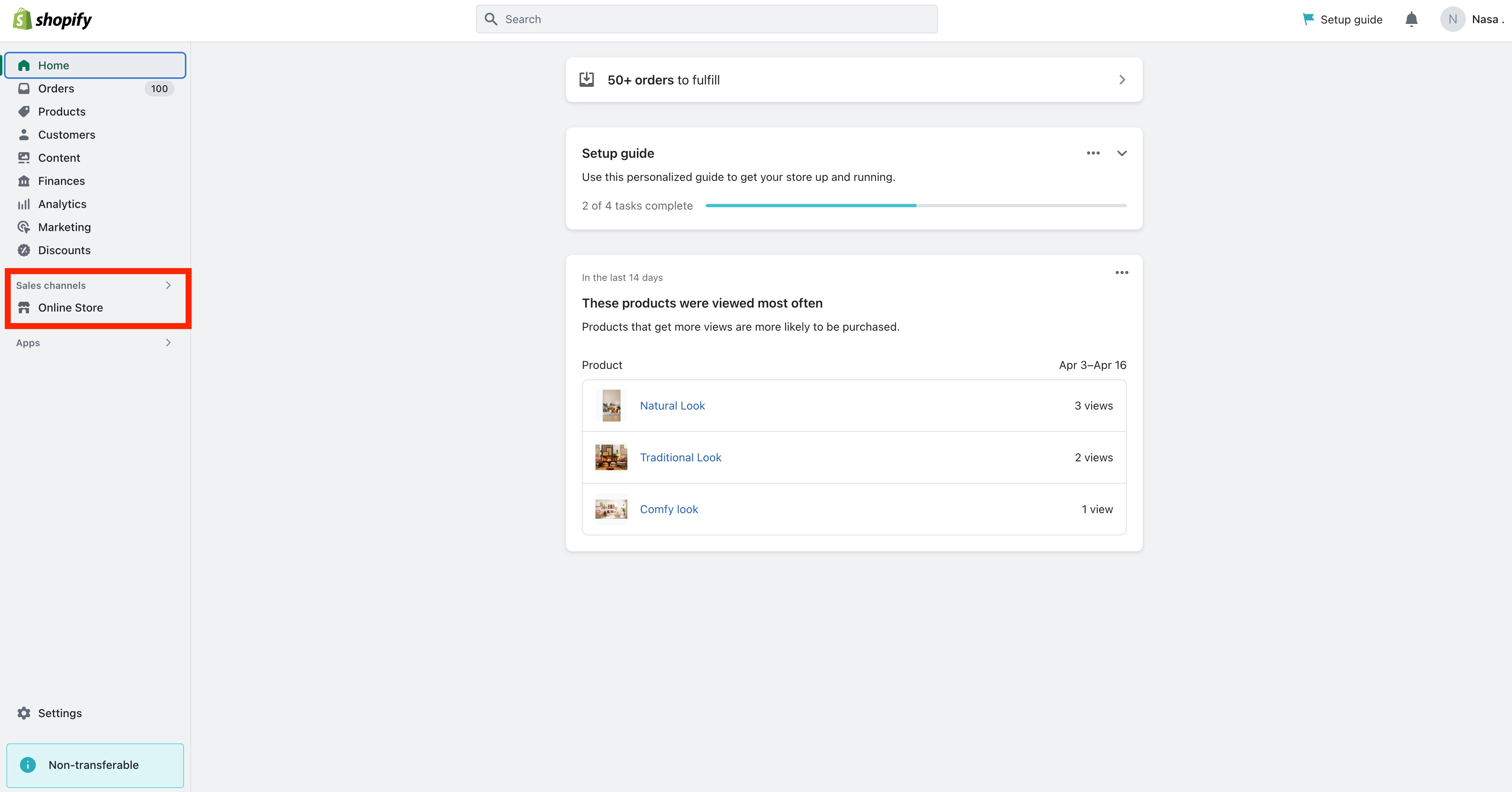
Step 4: Edit Theme Code
Click the Actions dropdown next to your theme.
Select Edit Code.
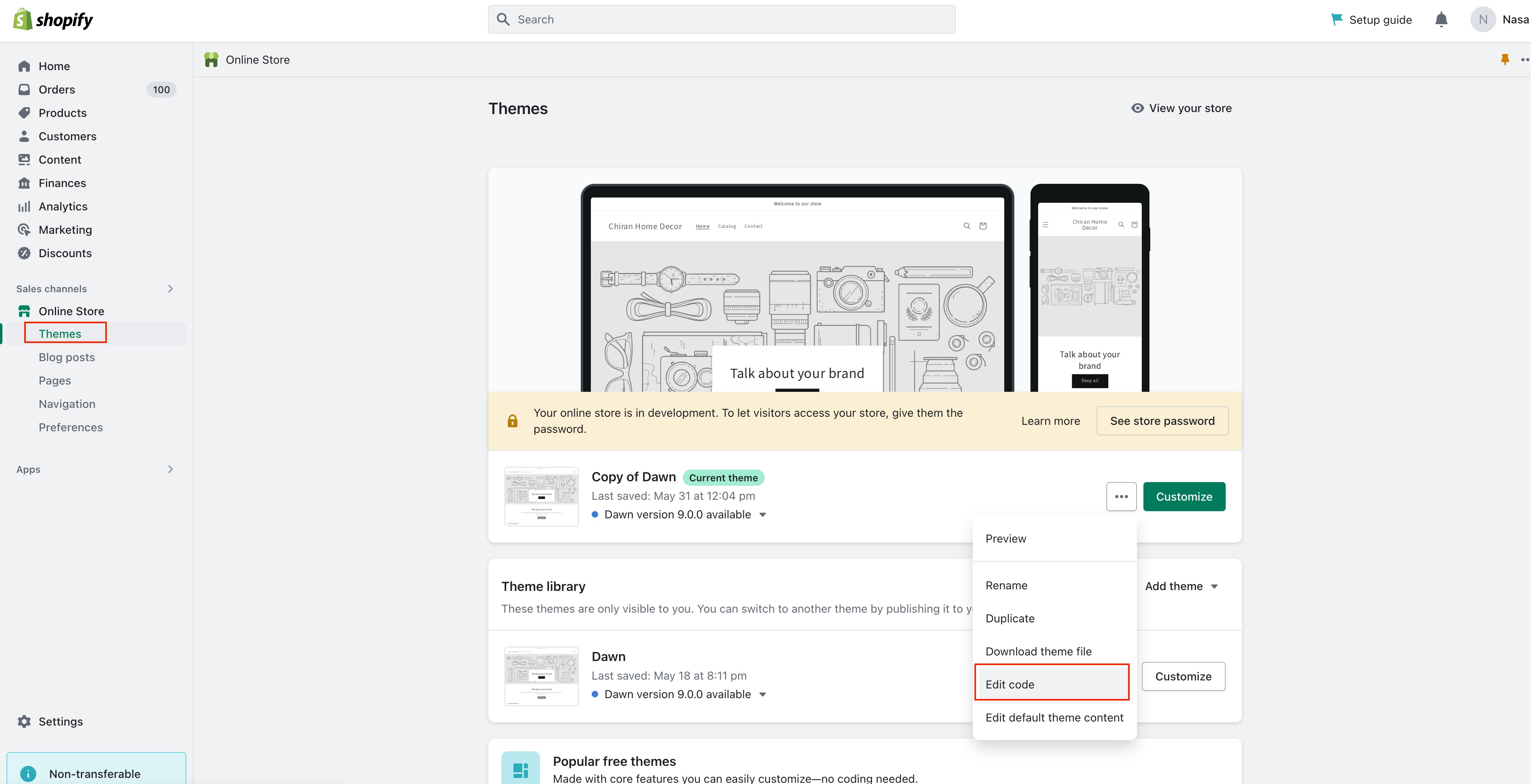

Step 5: Open theme.liquid File
Under the Layout folder, click theme.liquid.
Scroll down to find the </body> tag.
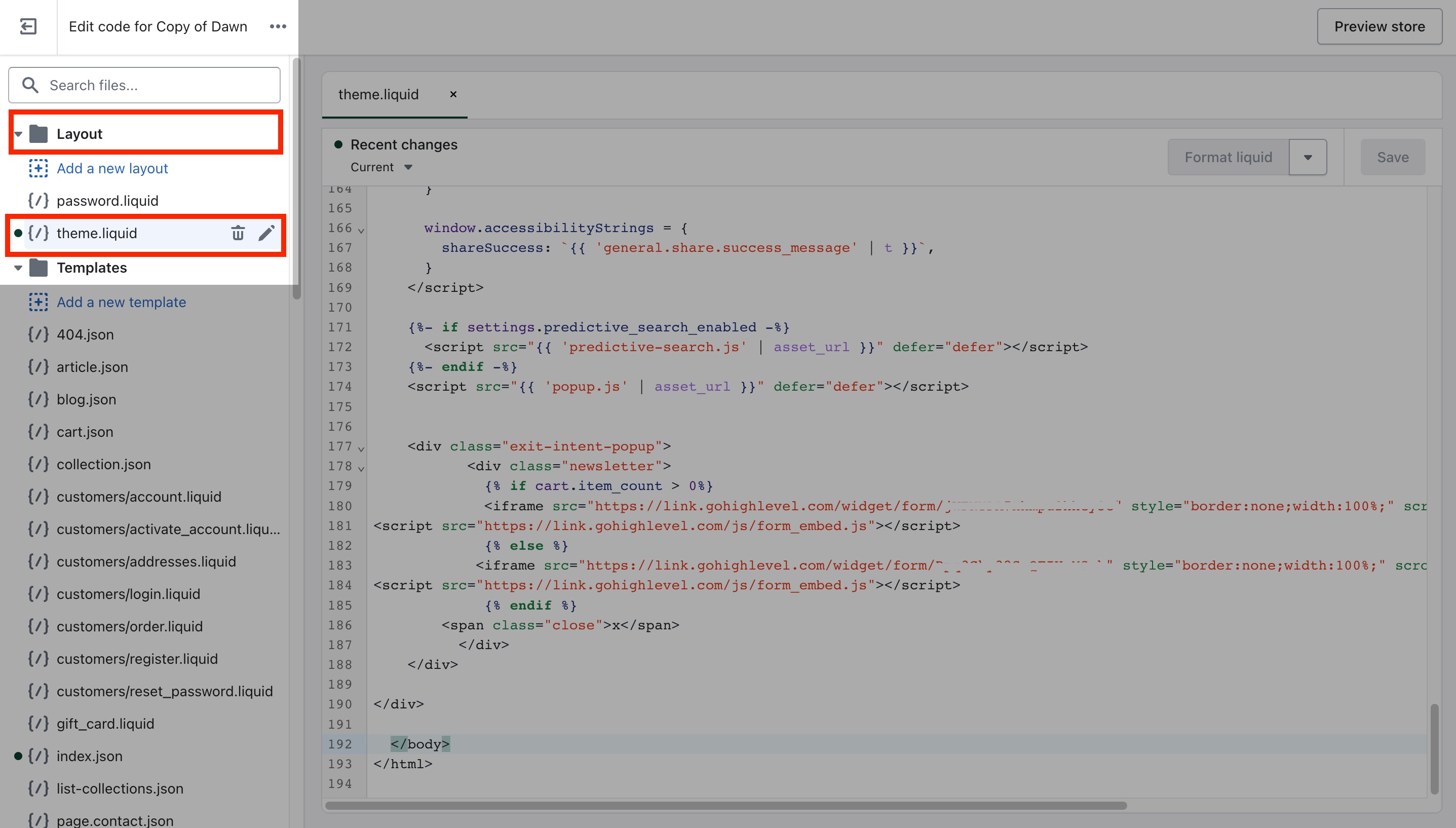
Step 6: Paste the Embed Code
Paste your copied Tekmatix Chat Widget Embed Code just above the </body> tag.
<!-- Tekmatix Web Chat Embed Code -->
<script>...your code here...</script>
Click Save.
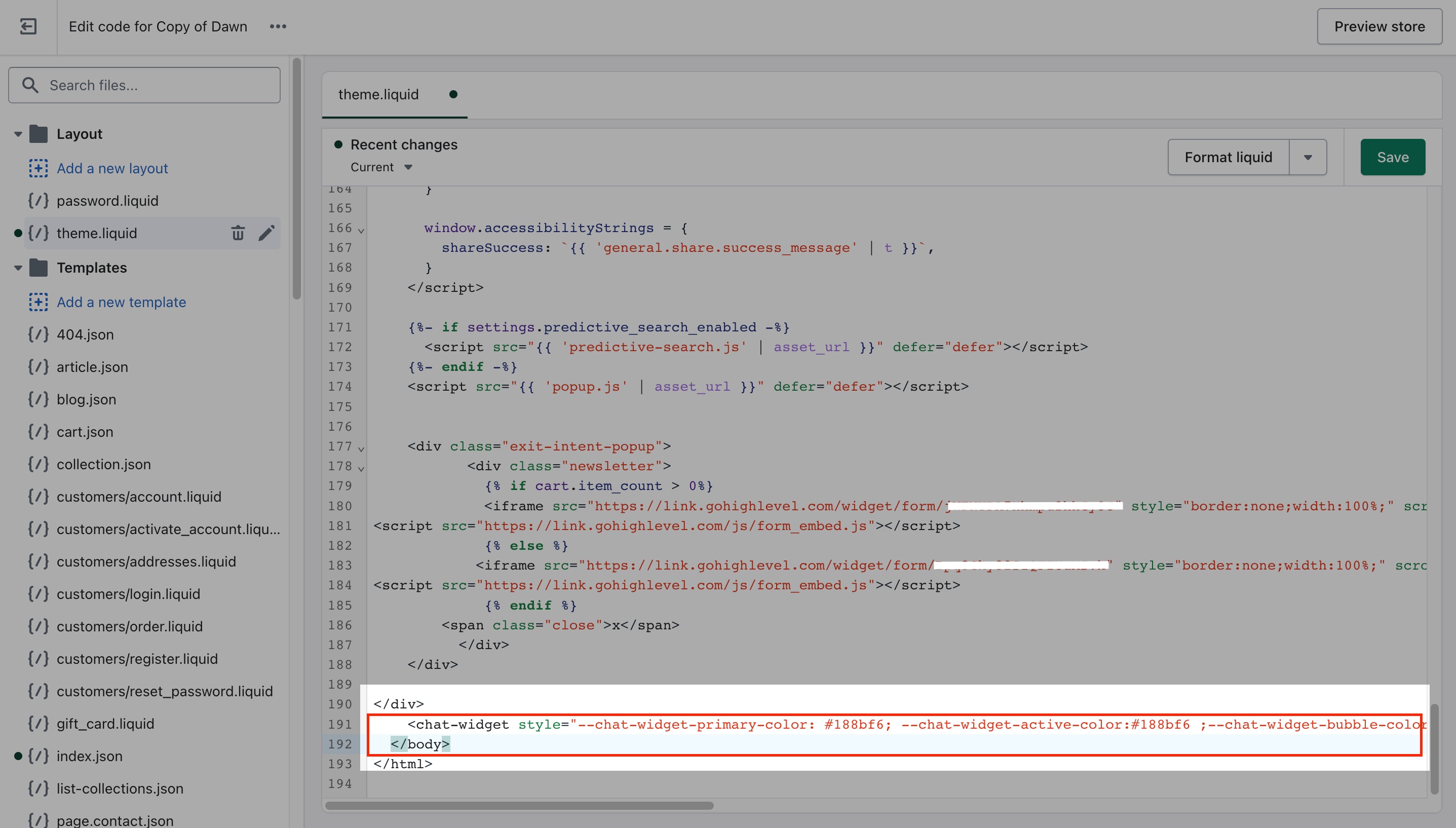
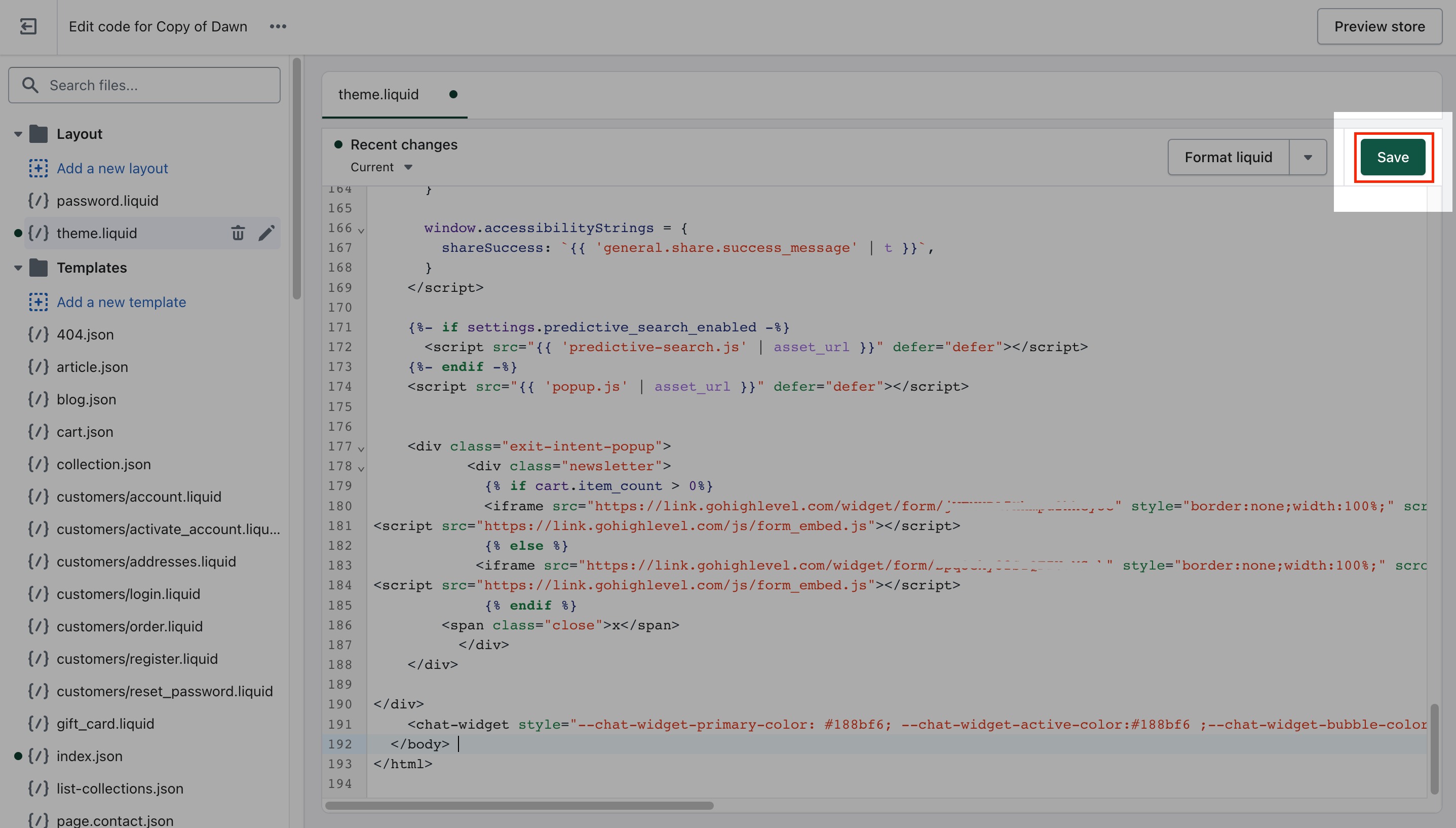
Step 7: Preview and Test
Refresh your Shopify site and check if the chat widget appears in the corner.
Test its functionality by initiating a conversation and reviewing if it connects properly to Tekmatix Conversations.
Sample Use Case
Scenario:
You run a small fashion boutique on Shopify. Many customers abandon their carts because they have questions about sizing or returns.
Solution:
You install the Tekmatix chat widget using the steps above. Now when customers browse your store, they can get answers immediately—whether from a live agent or your AI-powered bot—leading to more completed checkouts.
CRM
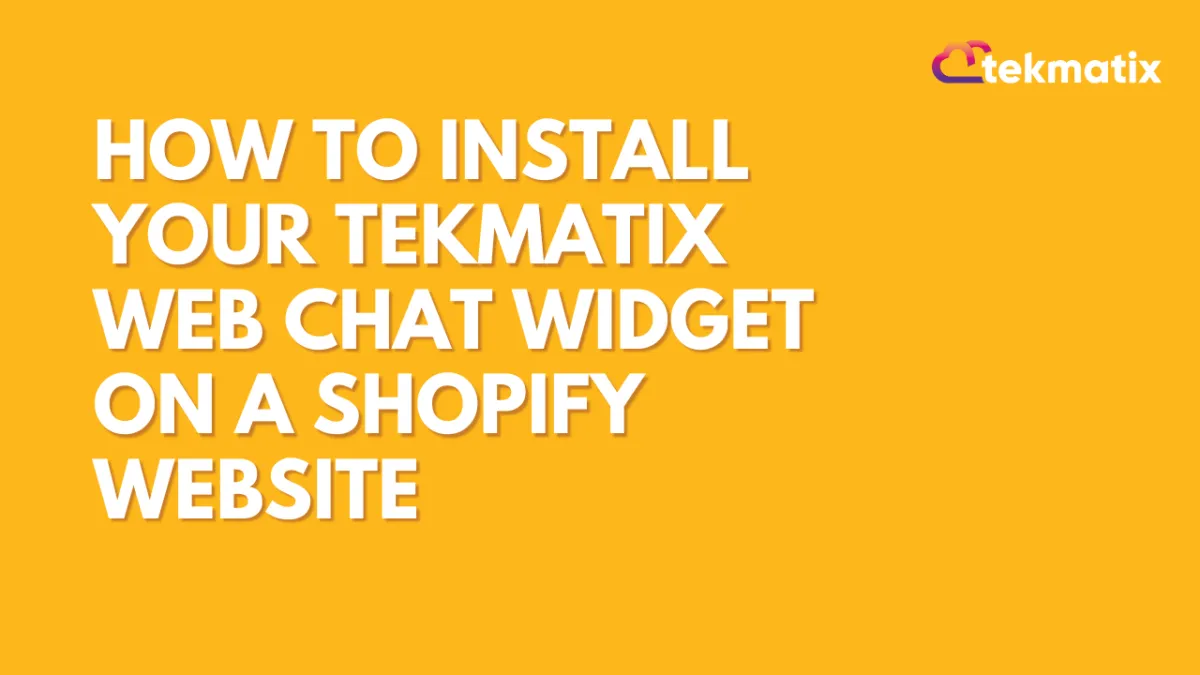
How To Install Your Tekmatix Web Chat Widget on a Shopify Website
How To Install Your Tekmatix Web Chat Widget on a Shopify Website
Adding a live chat widget to your Shopify site is a great way to increase engagement, improve customer support, and streamline communication with website visitors. With Tekmatix, you can easily embed your web chat into Shopify using just a few quick steps.
This guide walks you through how to copy the web chat embed code from Tekmatix and install it on your Shopify website by editing your theme code.
Why This Is Important
Live chat can:
Improve your lead conversion by offering real-time support
Enhance customer satisfaction with quicker responses
Allow seamless handoff between automated responses and human agents
Step-by-Step: How to Embed the Tekmatix Chat Widget on Shopify
Step 1: Get the Embed Code from Tekmatix
Log in to your Tekmatix dashboard.
Go to Websites & Funnels → Chat Widget.
Create a New Chat or select a chat widget.
Click Edit.

Click Get Code and copy the embed script provided.

Step 2: Log in to Your Shopify Account
Open Shopify Admin.
Log in to your store account.
Step 3: Navigate to Online Store
In your Shopify dashboard, go to Online Store > Themes.
Choose the theme you want to install the chat widget on.
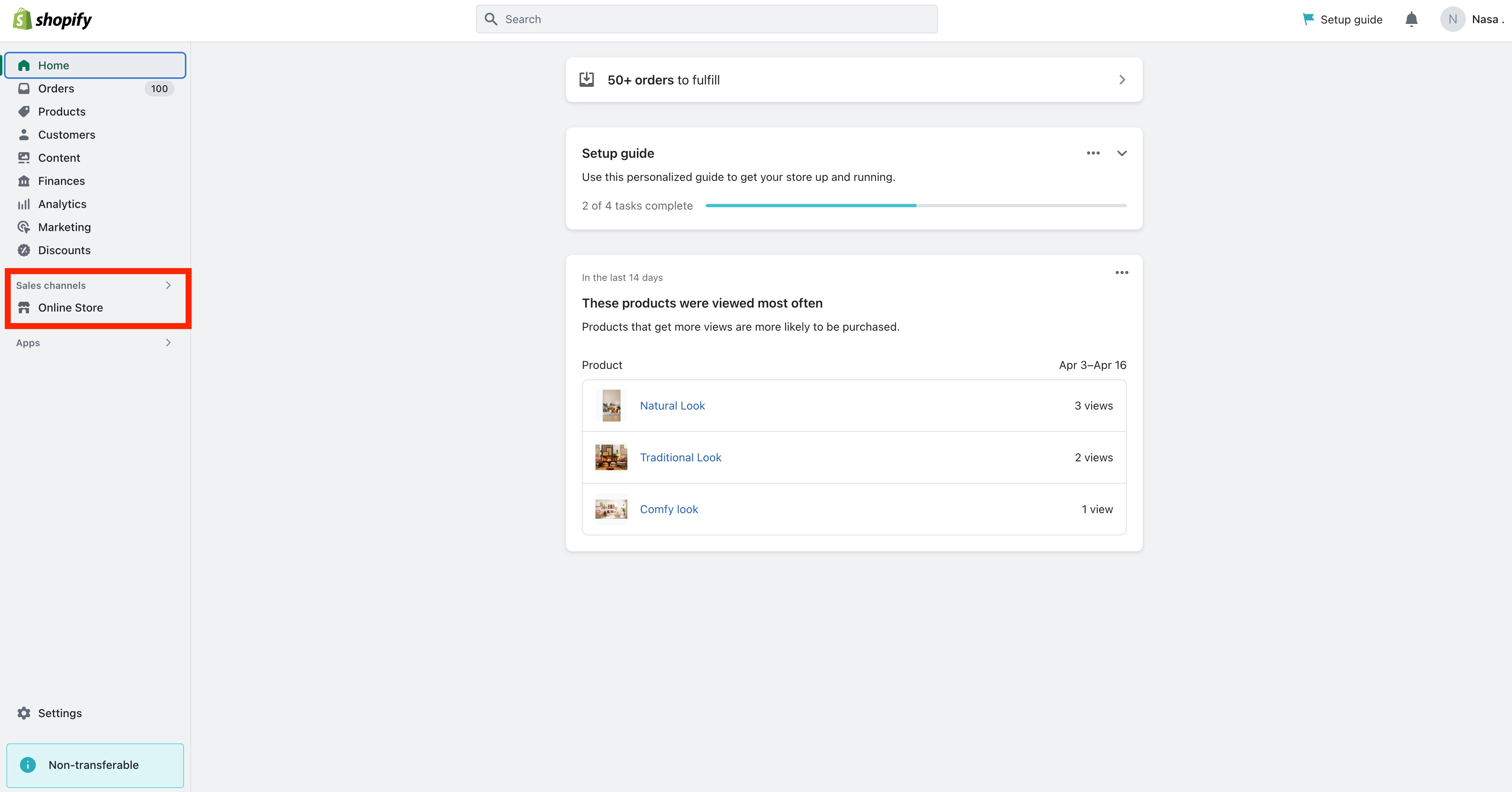
Step 4: Edit Theme Code
Click the Actions dropdown next to your theme.
Select Edit Code.
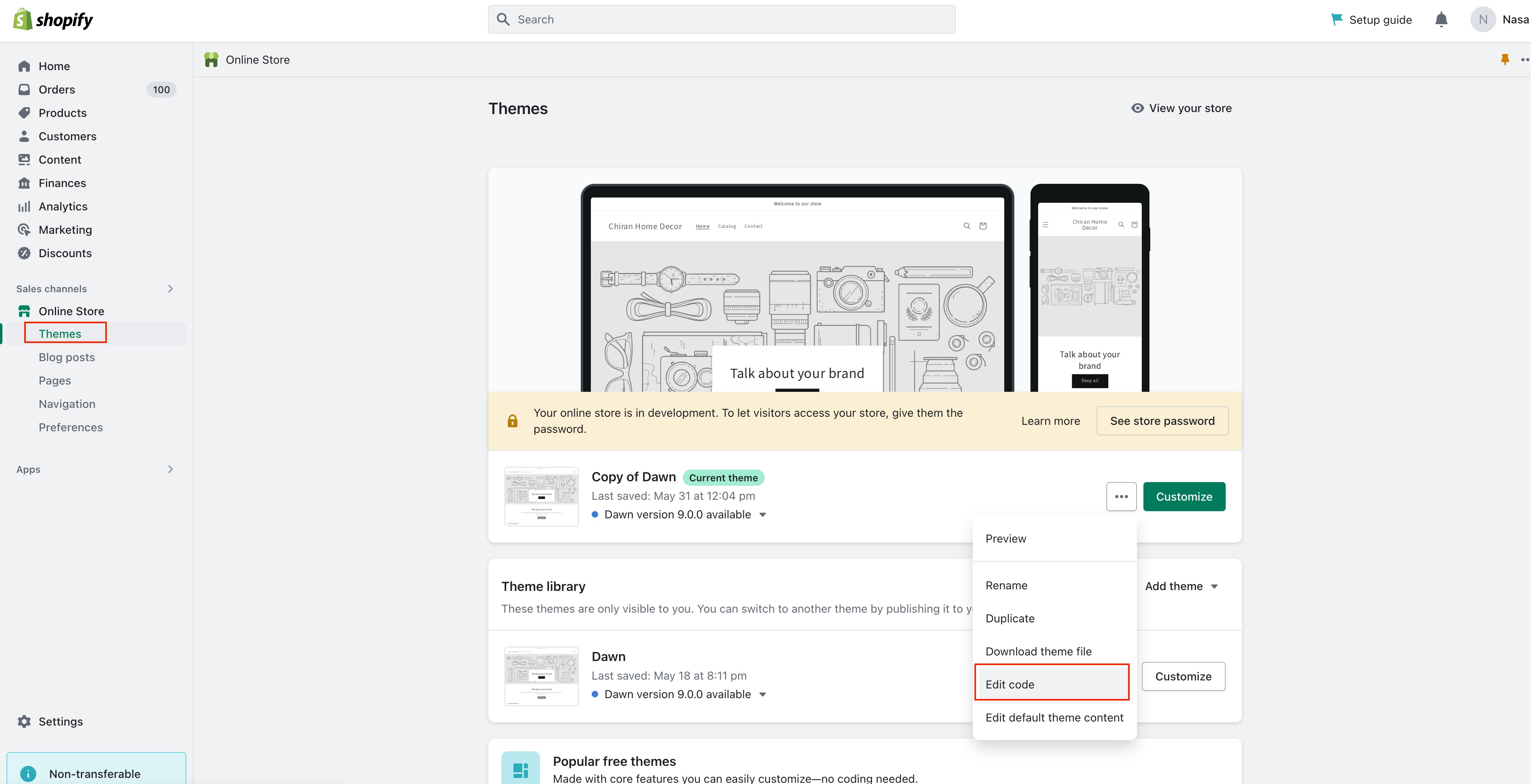

Step 5: Open theme.liquid File
Under the Layout folder, click theme.liquid.
Scroll down to find the </body> tag.
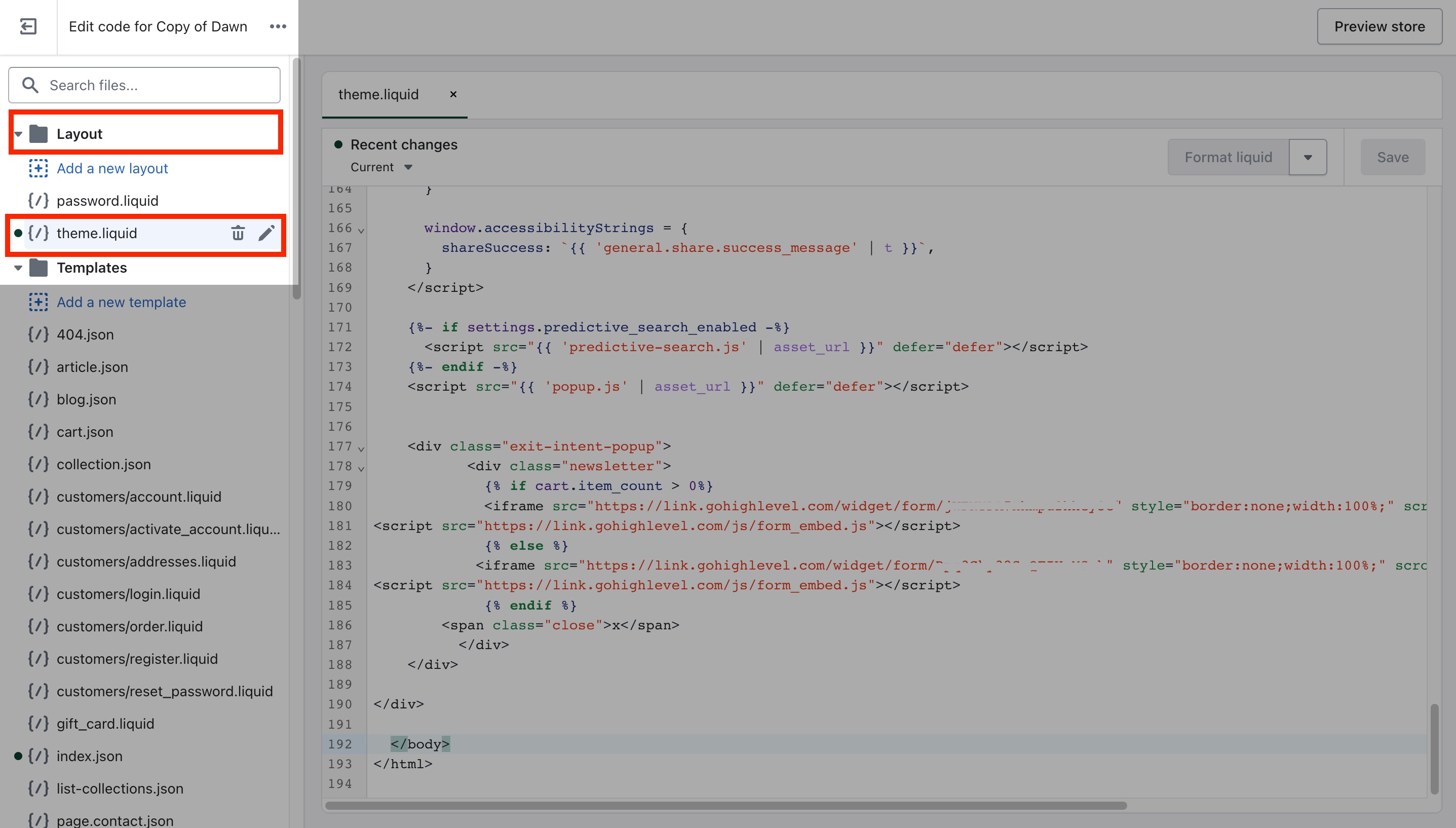
Step 6: Paste the Embed Code
Paste your copied Tekmatix Chat Widget Embed Code just above the </body> tag.
<!-- Tekmatix Web Chat Embed Code -->
<script>...your code here...</script>
Click Save.
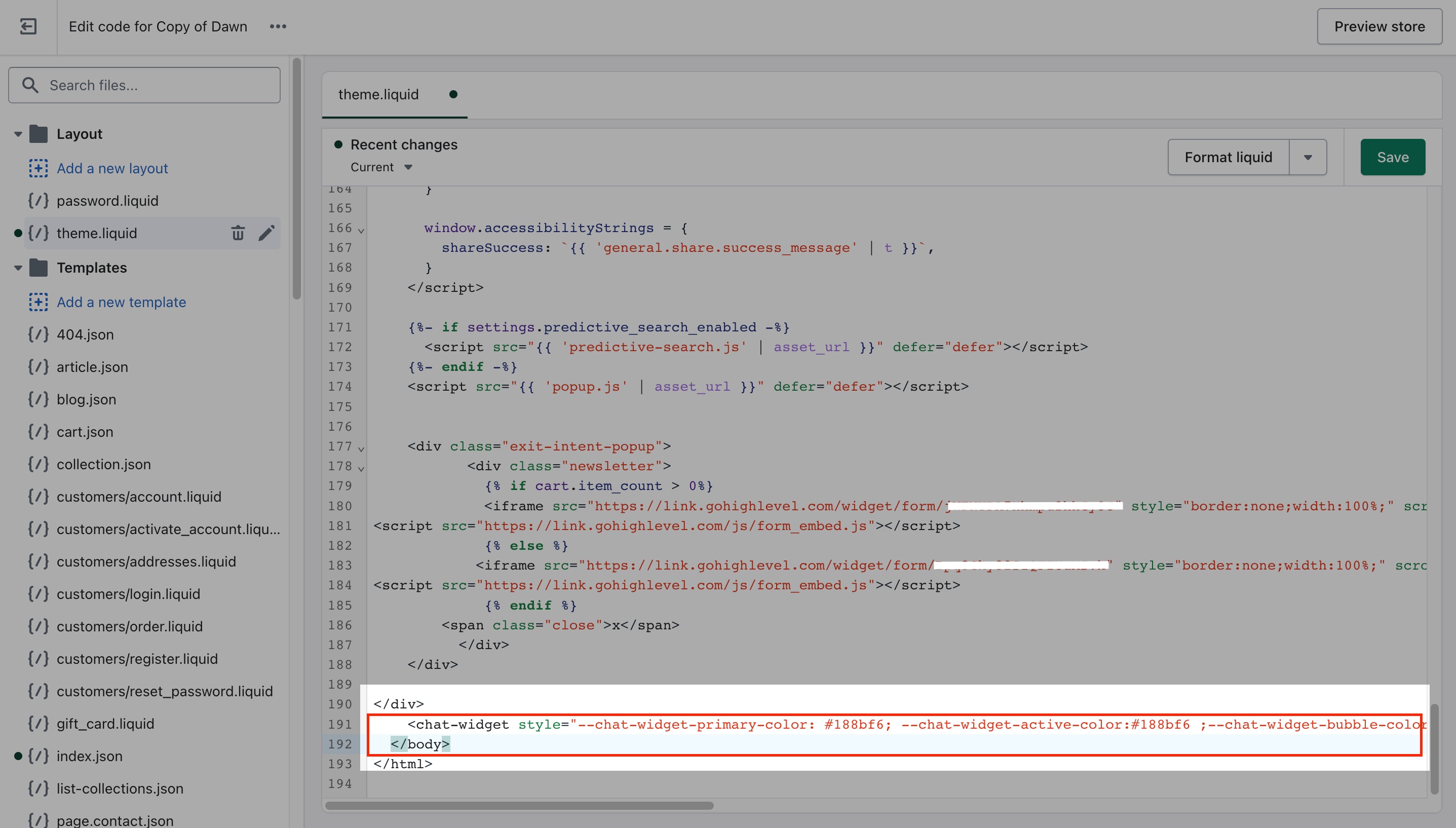
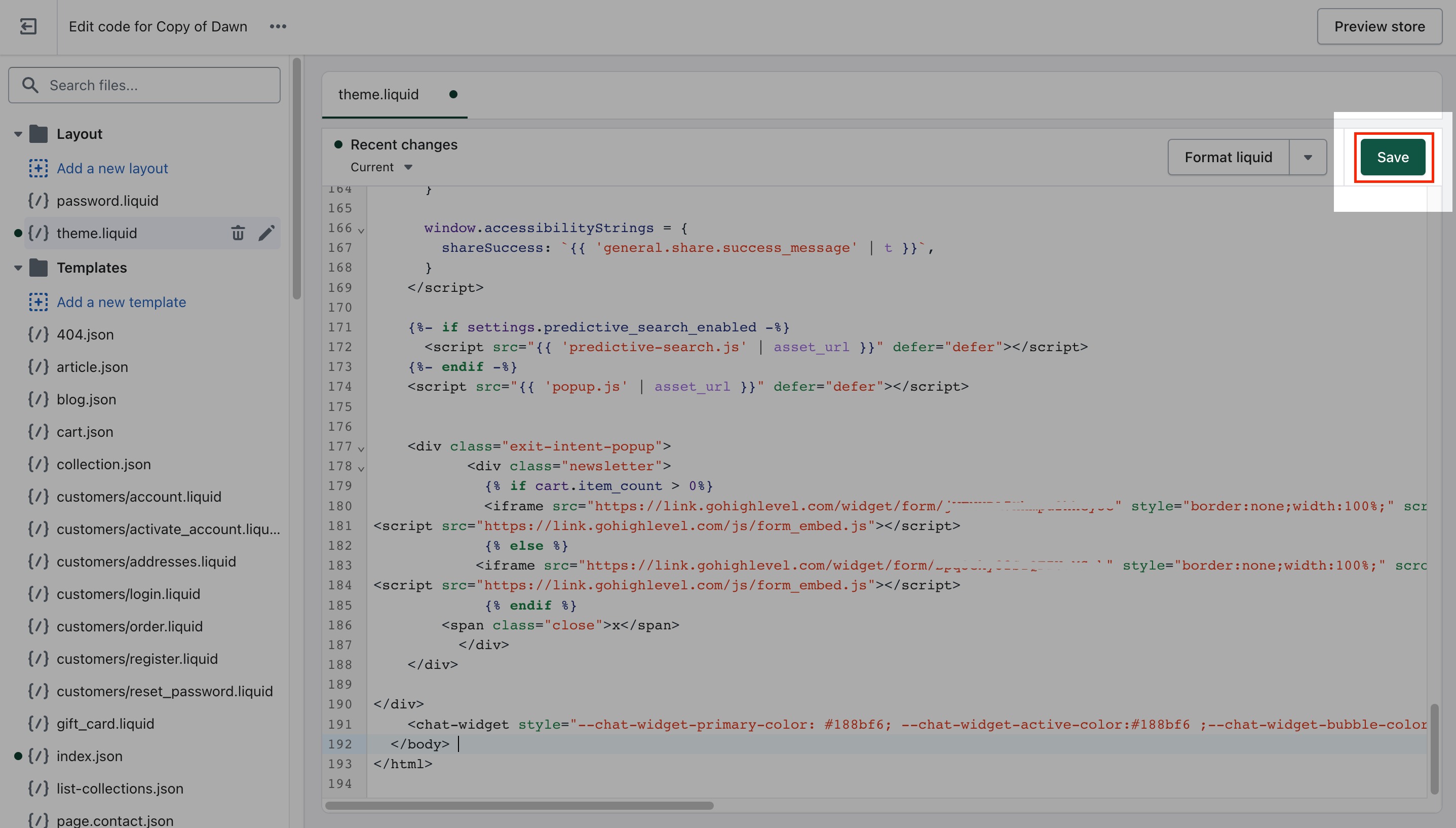
Step 7: Preview and Test
Refresh your Shopify site and check if the chat widget appears in the corner.
Test its functionality by initiating a conversation and reviewing if it connects properly to Tekmatix Conversations.
Sample Use Case
Scenario:
You run a small fashion boutique on Shopify. Many customers abandon their carts because they have questions about sizing or returns.
Solution:
You install the Tekmatix chat widget using the steps above. Now when customers browse your store, they can get answers immediately—whether from a live agent or your AI-powered bot—leading to more completed checkouts.
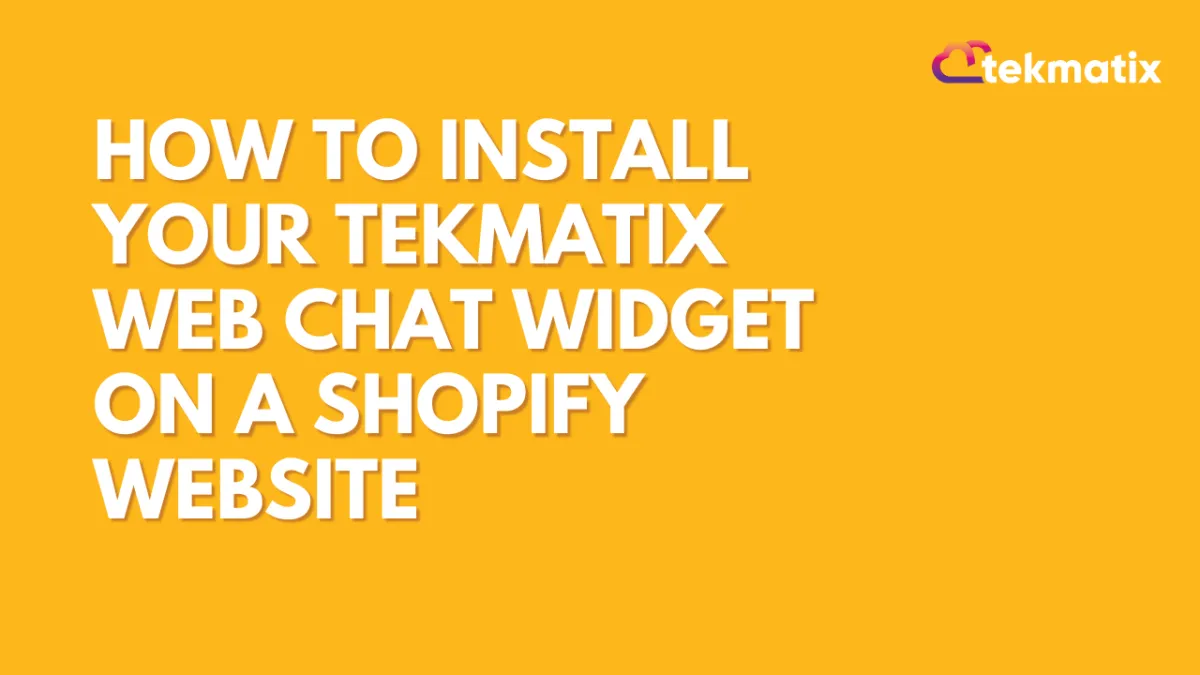
How To Install Your Tekmatix Web Chat Widget on a Shopify Website
How To Install Your Tekmatix Web Chat Widget on a Shopify Website
Adding a live chat widget to your Shopify site is a great way to increase engagement, improve customer support, and streamline communication with website visitors. With Tekmatix, you can easily embed your web chat into Shopify using just a few quick steps.
This guide walks you through how to copy the web chat embed code from Tekmatix and install it on your Shopify website by editing your theme code.
Why This Is Important
Live chat can:
Improve your lead conversion by offering real-time support
Enhance customer satisfaction with quicker responses
Allow seamless handoff between automated responses and human agents
Step-by-Step: How to Embed the Tekmatix Chat Widget on Shopify
Step 1: Get the Embed Code from Tekmatix
Log in to your Tekmatix dashboard.
Go to Websites & Funnels → Chat Widget.
Create a New Chat or select a chat widget.
Click Edit.

Click Get Code and copy the embed script provided.

Step 2: Log in to Your Shopify Account
Open Shopify Admin.
Log in to your store account.
Step 3: Navigate to Online Store
In your Shopify dashboard, go to Online Store > Themes.
Choose the theme you want to install the chat widget on.
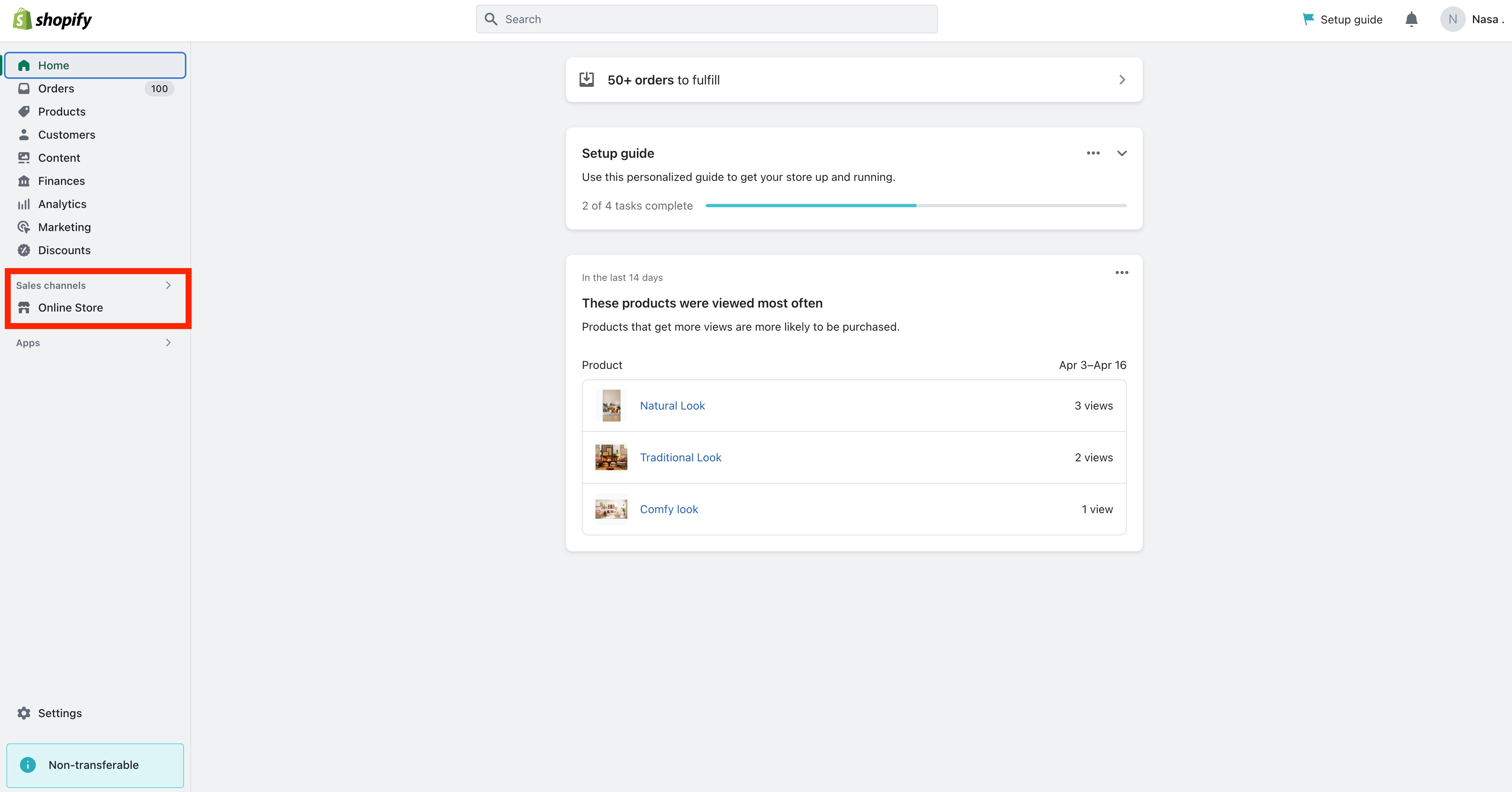
Step 4: Edit Theme Code
Click the Actions dropdown next to your theme.
Select Edit Code.
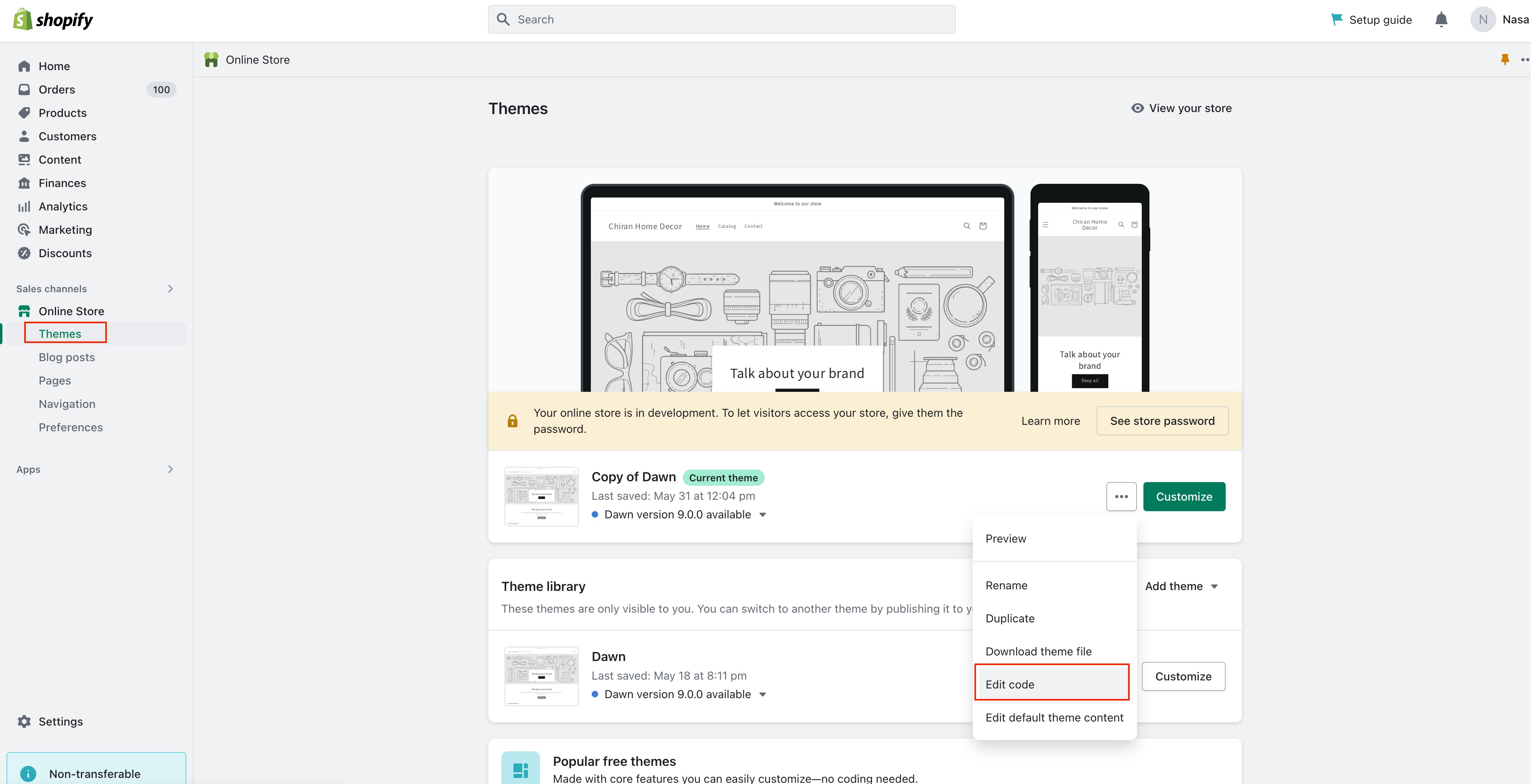

Step 5: Open theme.liquid File
Under the Layout folder, click theme.liquid.
Scroll down to find the </body> tag.
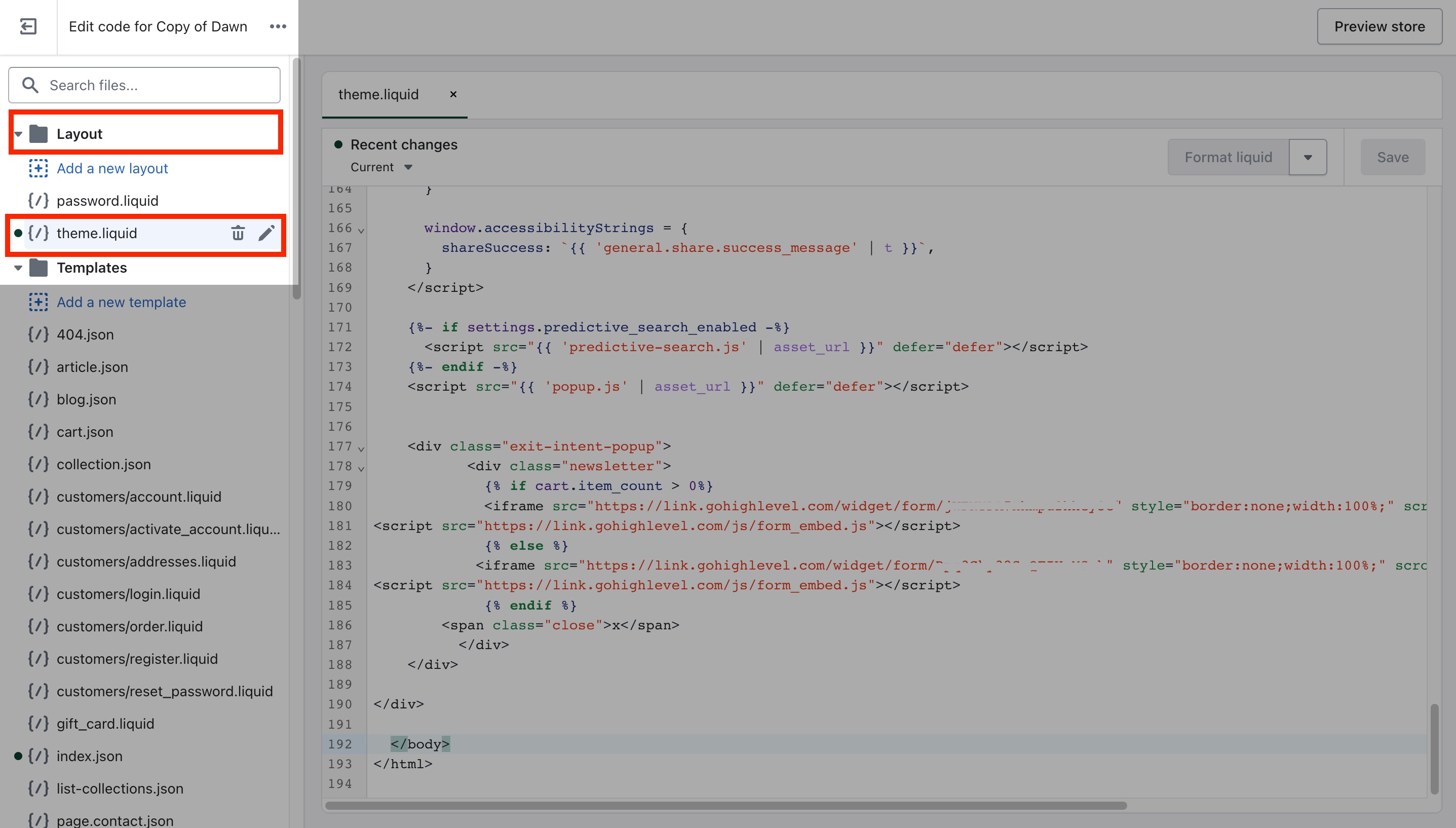
Step 6: Paste the Embed Code
Paste your copied Tekmatix Chat Widget Embed Code just above the </body> tag.
<!-- Tekmatix Web Chat Embed Code -->
<script>...your code here...</script>
Click Save.
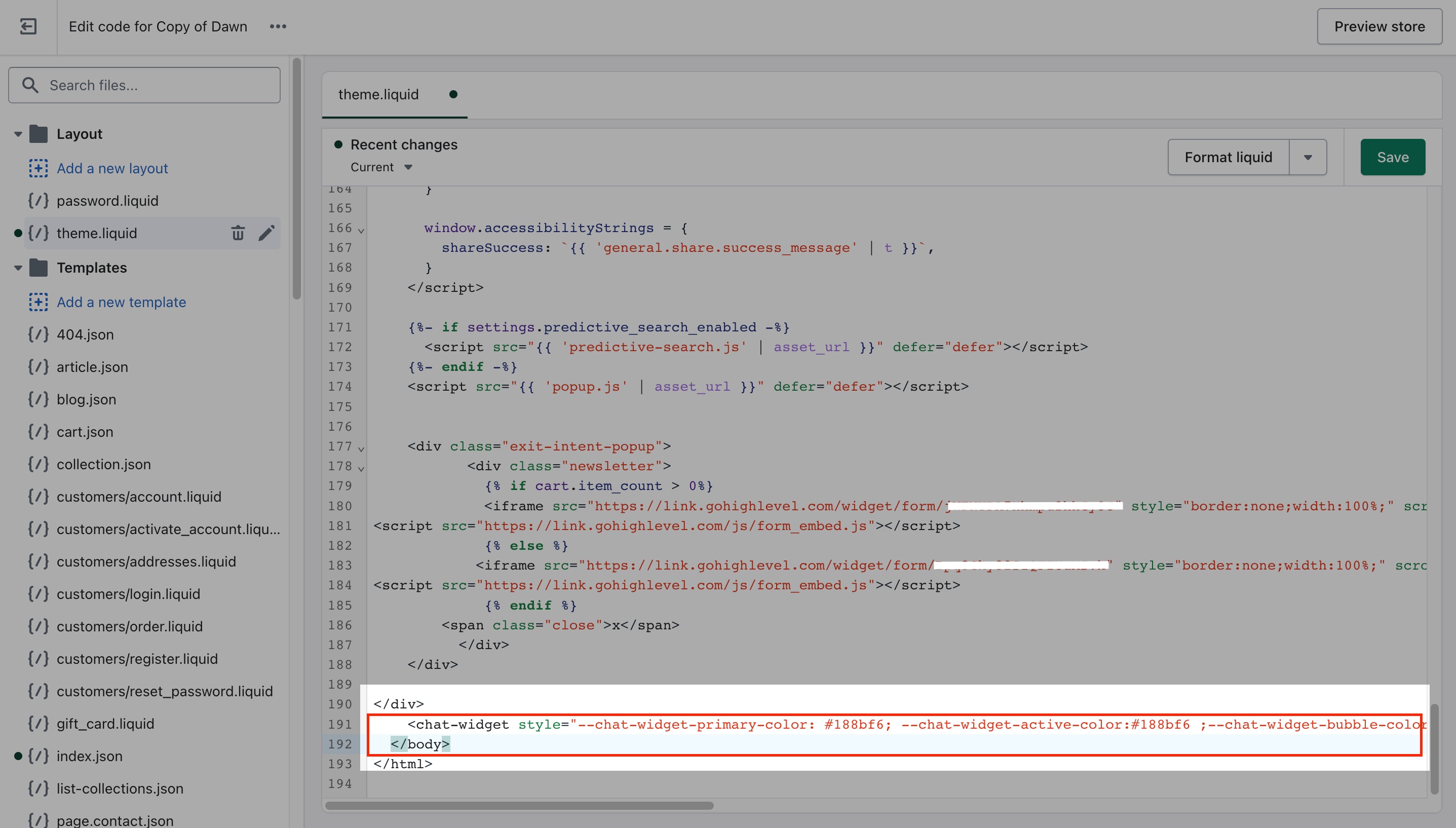
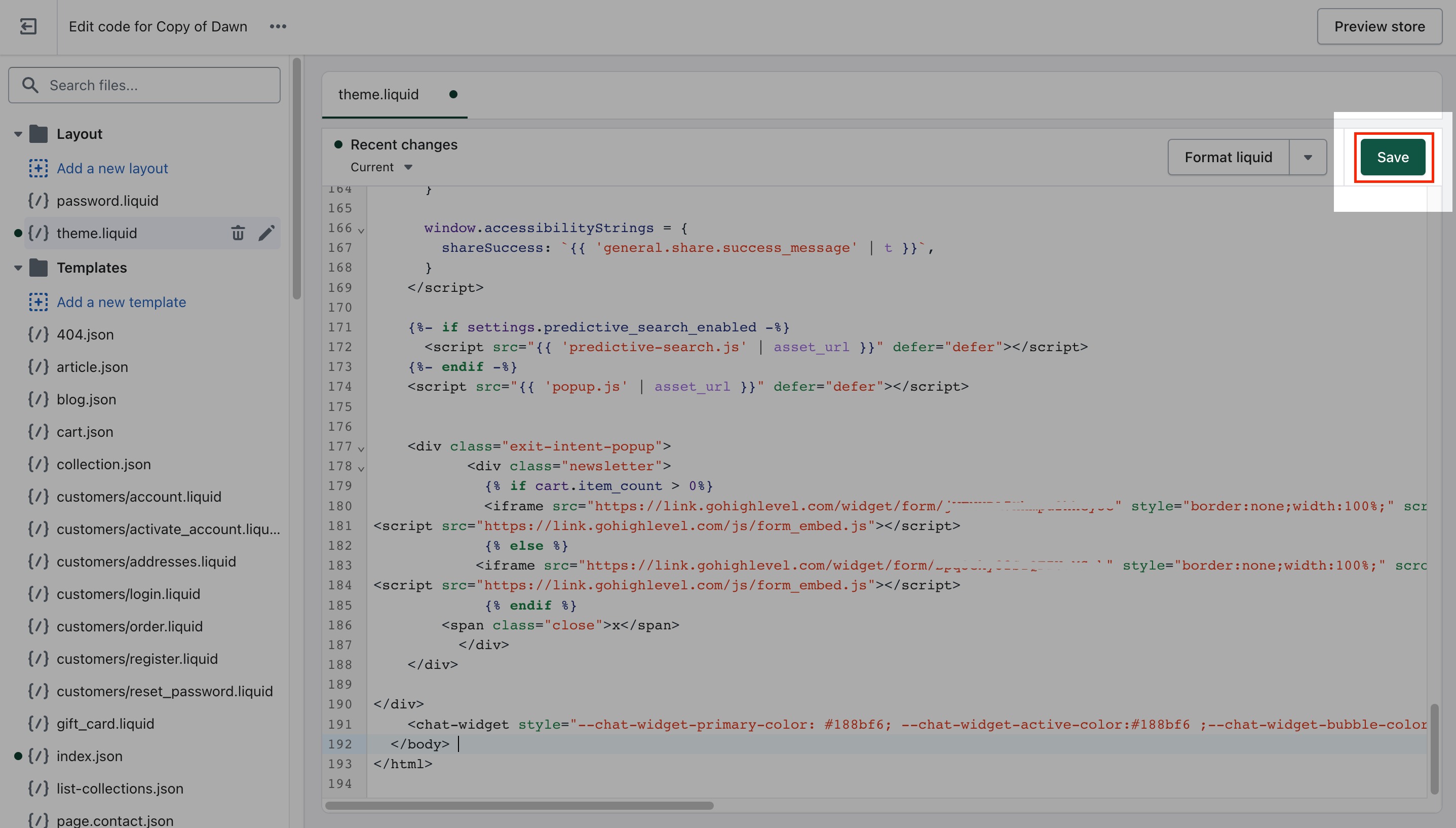
Step 7: Preview and Test
Refresh your Shopify site and check if the chat widget appears in the corner.
Test its functionality by initiating a conversation and reviewing if it connects properly to Tekmatix Conversations.
Sample Use Case
Scenario:
You run a small fashion boutique on Shopify. Many customers abandon their carts because they have questions about sizing or returns.
Solution:
You install the Tekmatix chat widget using the steps above. Now when customers browse your store, they can get answers immediately—whether from a live agent or your AI-powered bot—leading to more completed checkouts.

Join The TekMatix Newsletter
Get sent regular tech and business growth tips.
Web Design
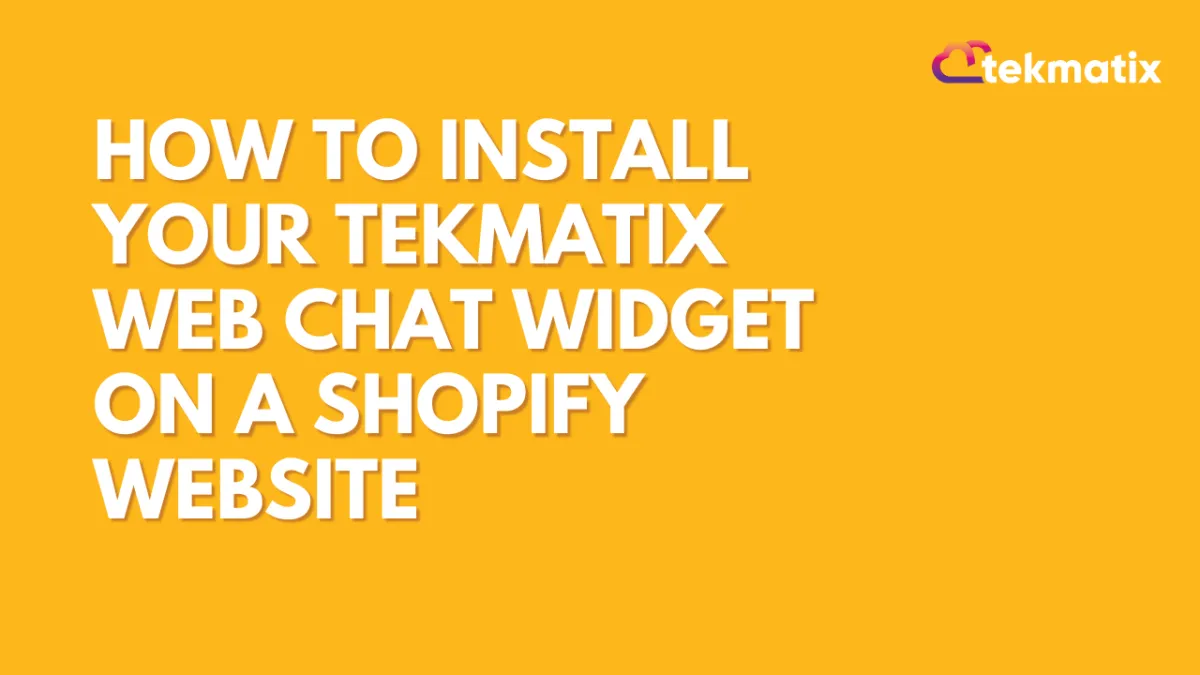
How To Install Your Tekmatix Web Chat Widget on a Shopify Website
How To Install Your Tekmatix Web Chat Widget on a Shopify Website
Adding a live chat widget to your Shopify site is a great way to increase engagement, improve customer support, and streamline communication with website visitors. With Tekmatix, you can easily embed your web chat into Shopify using just a few quick steps.
This guide walks you through how to copy the web chat embed code from Tekmatix and install it on your Shopify website by editing your theme code.
Why This Is Important
Live chat can:
Improve your lead conversion by offering real-time support
Enhance customer satisfaction with quicker responses
Allow seamless handoff between automated responses and human agents
Step-by-Step: How to Embed the Tekmatix Chat Widget on Shopify
Step 1: Get the Embed Code from Tekmatix
Log in to your Tekmatix dashboard.
Go to Websites & Funnels → Chat Widget.
Create a New Chat or select a chat widget.
Click Edit.

Click Get Code and copy the embed script provided.

Step 2: Log in to Your Shopify Account
Open Shopify Admin.
Log in to your store account.
Step 3: Navigate to Online Store
In your Shopify dashboard, go to Online Store > Themes.
Choose the theme you want to install the chat widget on.
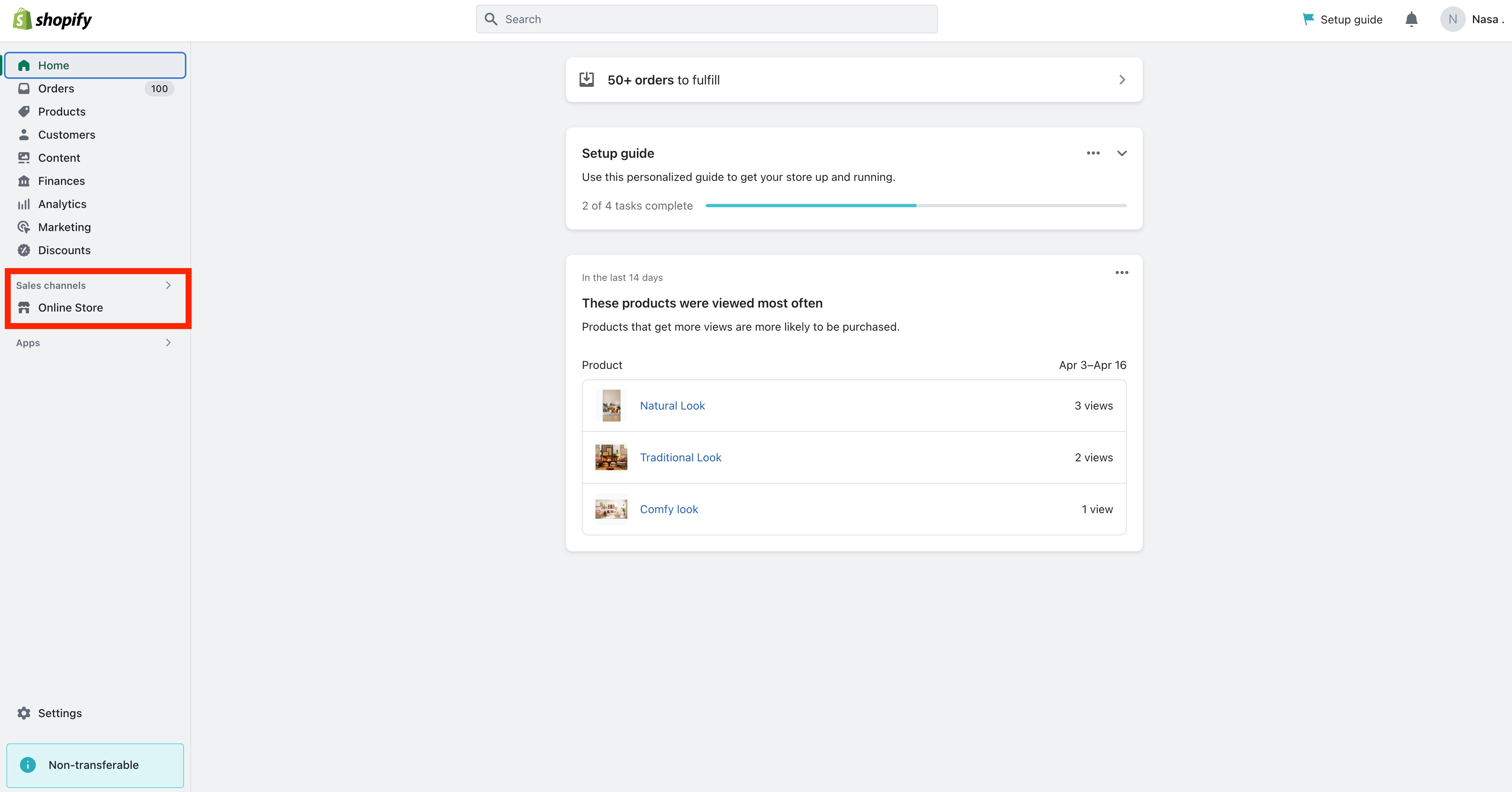
Step 4: Edit Theme Code
Click the Actions dropdown next to your theme.
Select Edit Code.
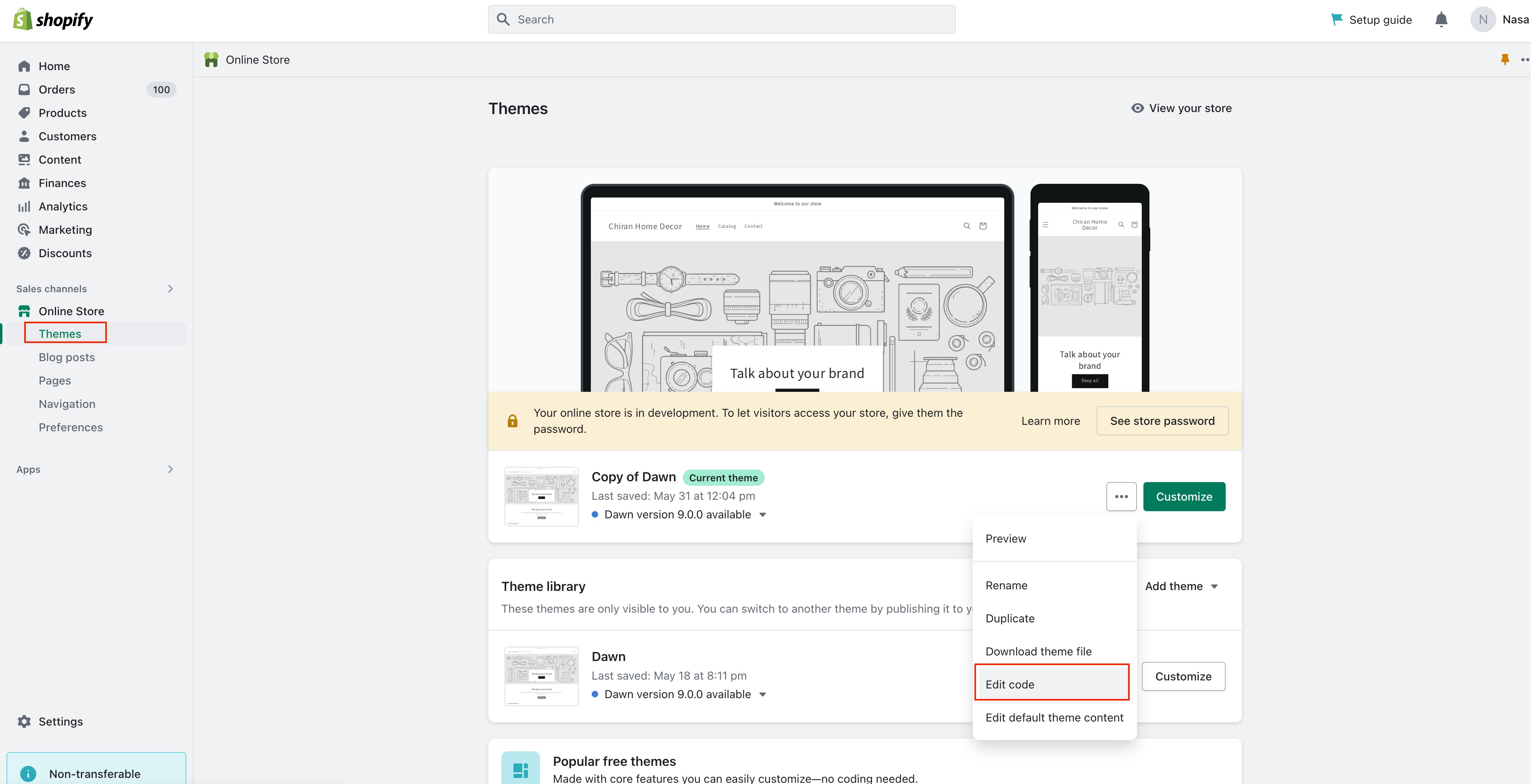

Step 5: Open theme.liquid File
Under the Layout folder, click theme.liquid.
Scroll down to find the </body> tag.
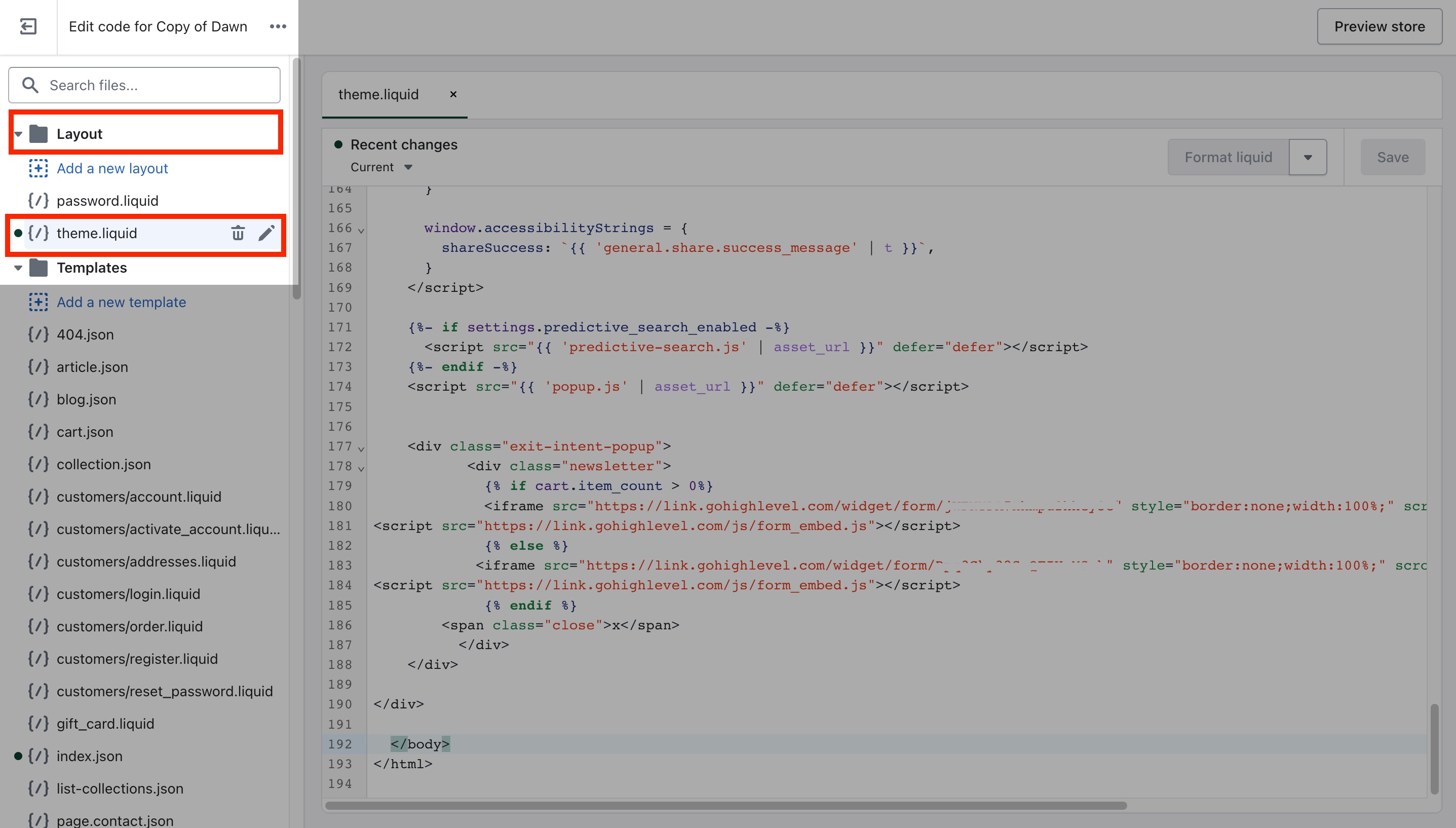
Step 6: Paste the Embed Code
Paste your copied Tekmatix Chat Widget Embed Code just above the </body> tag.
<!-- Tekmatix Web Chat Embed Code -->
<script>...your code here...</script>
Click Save.
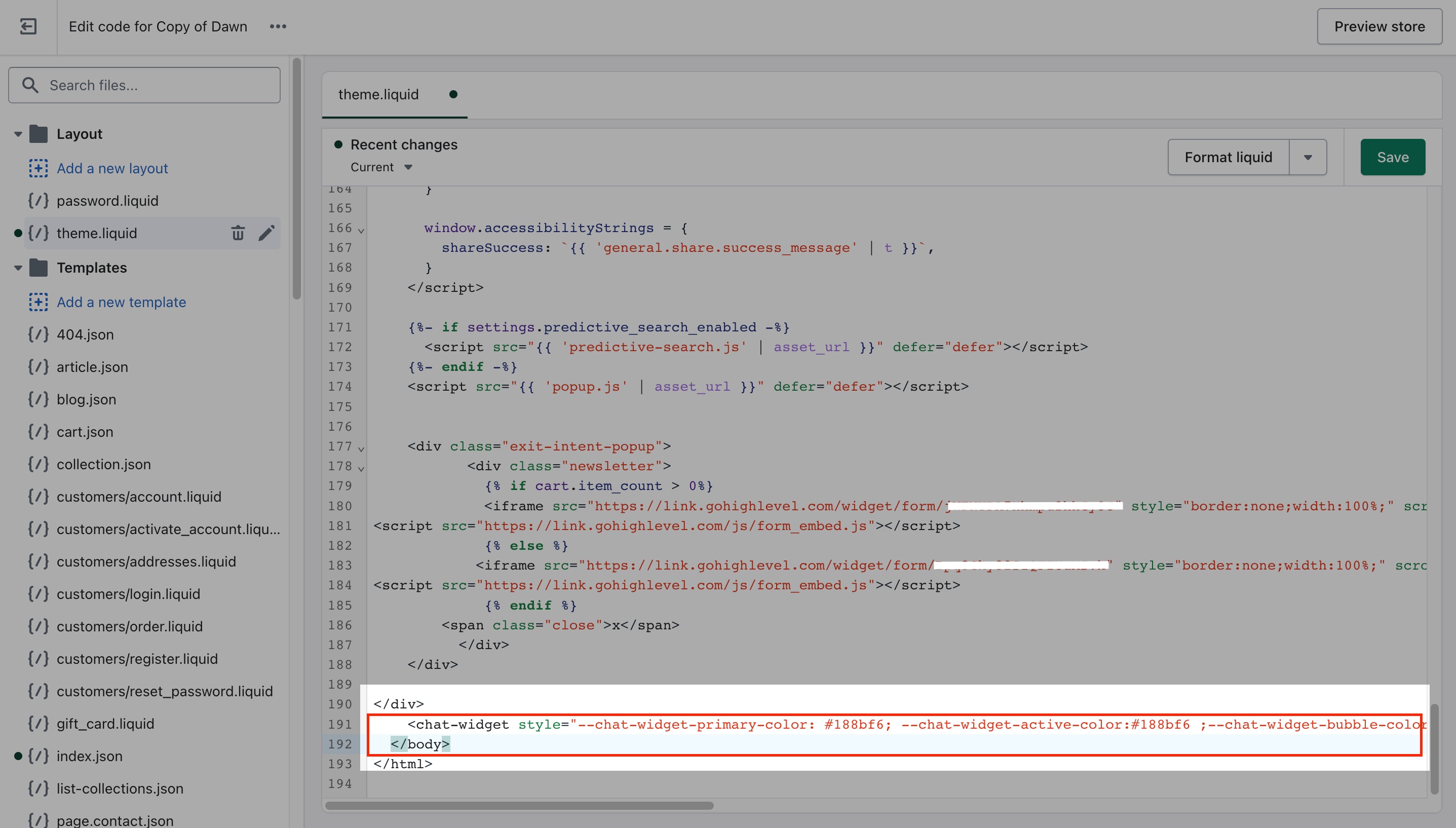
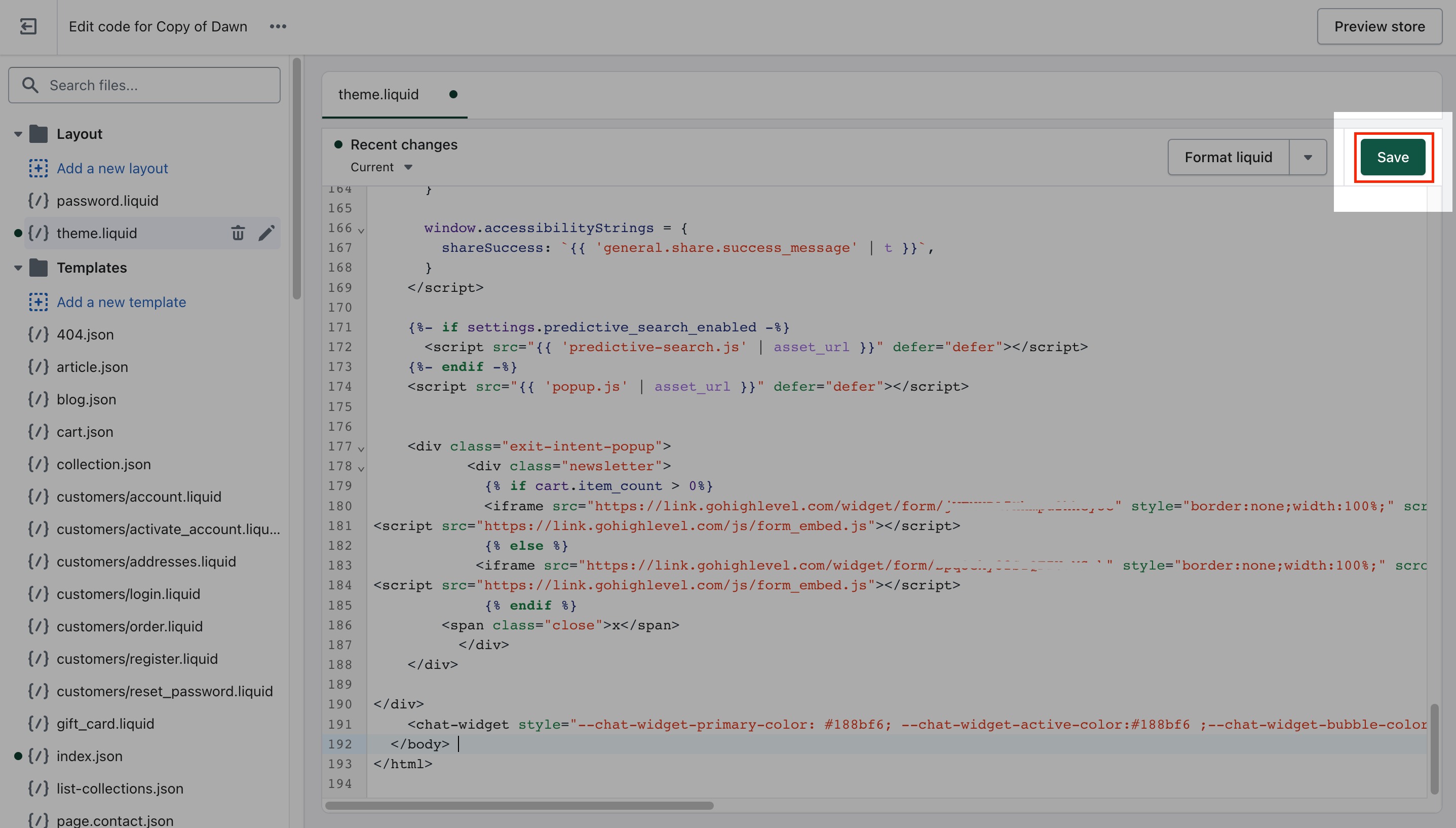
Step 7: Preview and Test
Refresh your Shopify site and check if the chat widget appears in the corner.
Test its functionality by initiating a conversation and reviewing if it connects properly to Tekmatix Conversations.
Sample Use Case
Scenario:
You run a small fashion boutique on Shopify. Many customers abandon their carts because they have questions about sizing or returns.
Solution:
You install the Tekmatix chat widget using the steps above. Now when customers browse your store, they can get answers immediately—whether from a live agent or your AI-powered bot—leading to more completed checkouts.
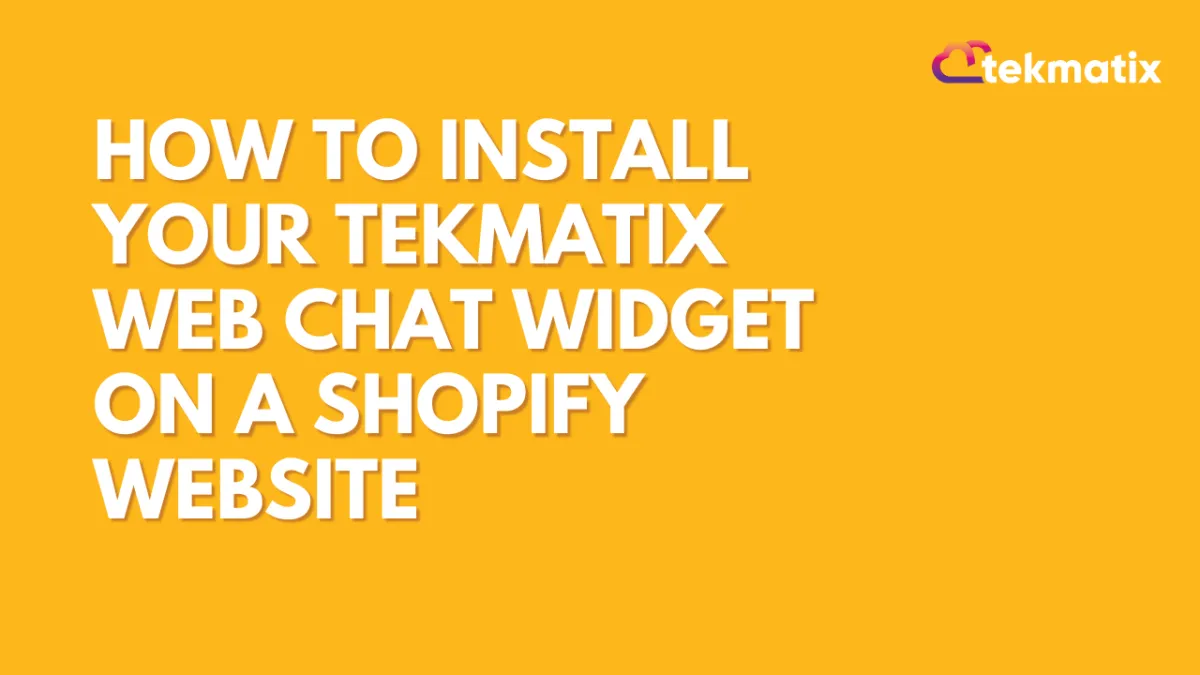
How To Install Your Tekmatix Web Chat Widget on a Shopify Website
How To Install Your Tekmatix Web Chat Widget on a Shopify Website
Adding a live chat widget to your Shopify site is a great way to increase engagement, improve customer support, and streamline communication with website visitors. With Tekmatix, you can easily embed your web chat into Shopify using just a few quick steps.
This guide walks you through how to copy the web chat embed code from Tekmatix and install it on your Shopify website by editing your theme code.
Why This Is Important
Live chat can:
Improve your lead conversion by offering real-time support
Enhance customer satisfaction with quicker responses
Allow seamless handoff between automated responses and human agents
Step-by-Step: How to Embed the Tekmatix Chat Widget on Shopify
Step 1: Get the Embed Code from Tekmatix
Log in to your Tekmatix dashboard.
Go to Websites & Funnels → Chat Widget.
Create a New Chat or select a chat widget.
Click Edit.

Click Get Code and copy the embed script provided.

Step 2: Log in to Your Shopify Account
Open Shopify Admin.
Log in to your store account.
Step 3: Navigate to Online Store
In your Shopify dashboard, go to Online Store > Themes.
Choose the theme you want to install the chat widget on.
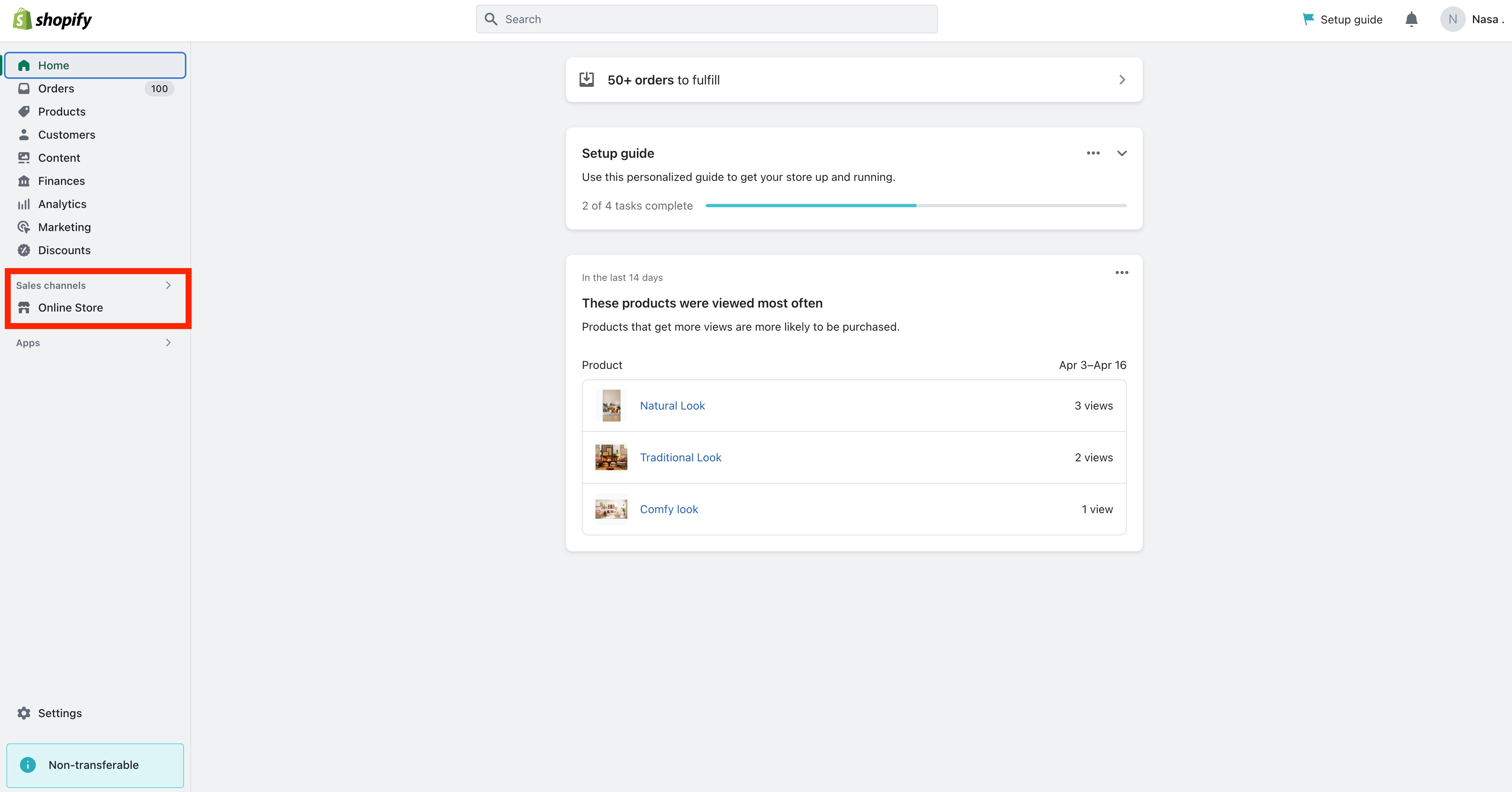
Step 4: Edit Theme Code
Click the Actions dropdown next to your theme.
Select Edit Code.
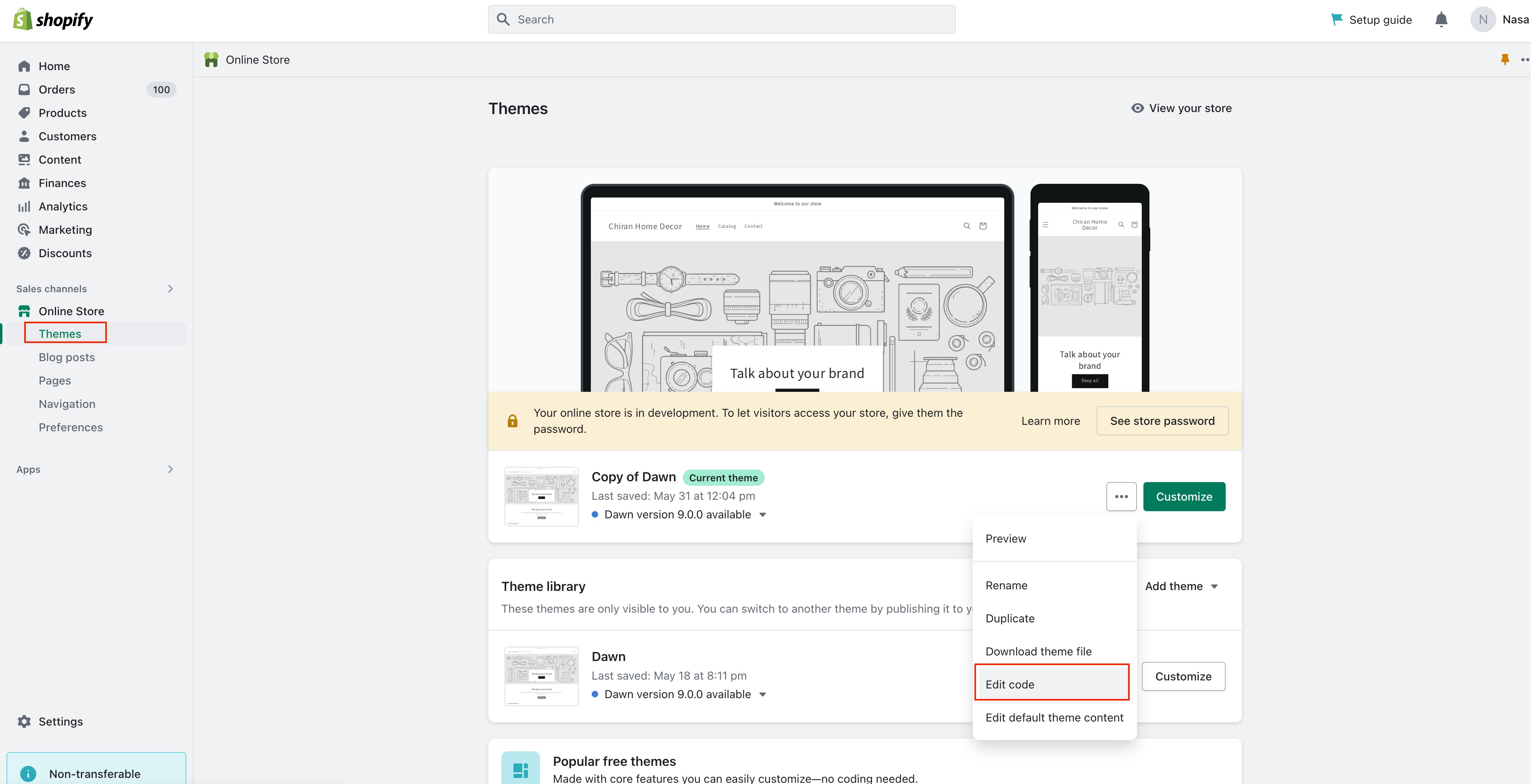

Step 5: Open theme.liquid File
Under the Layout folder, click theme.liquid.
Scroll down to find the </body> tag.
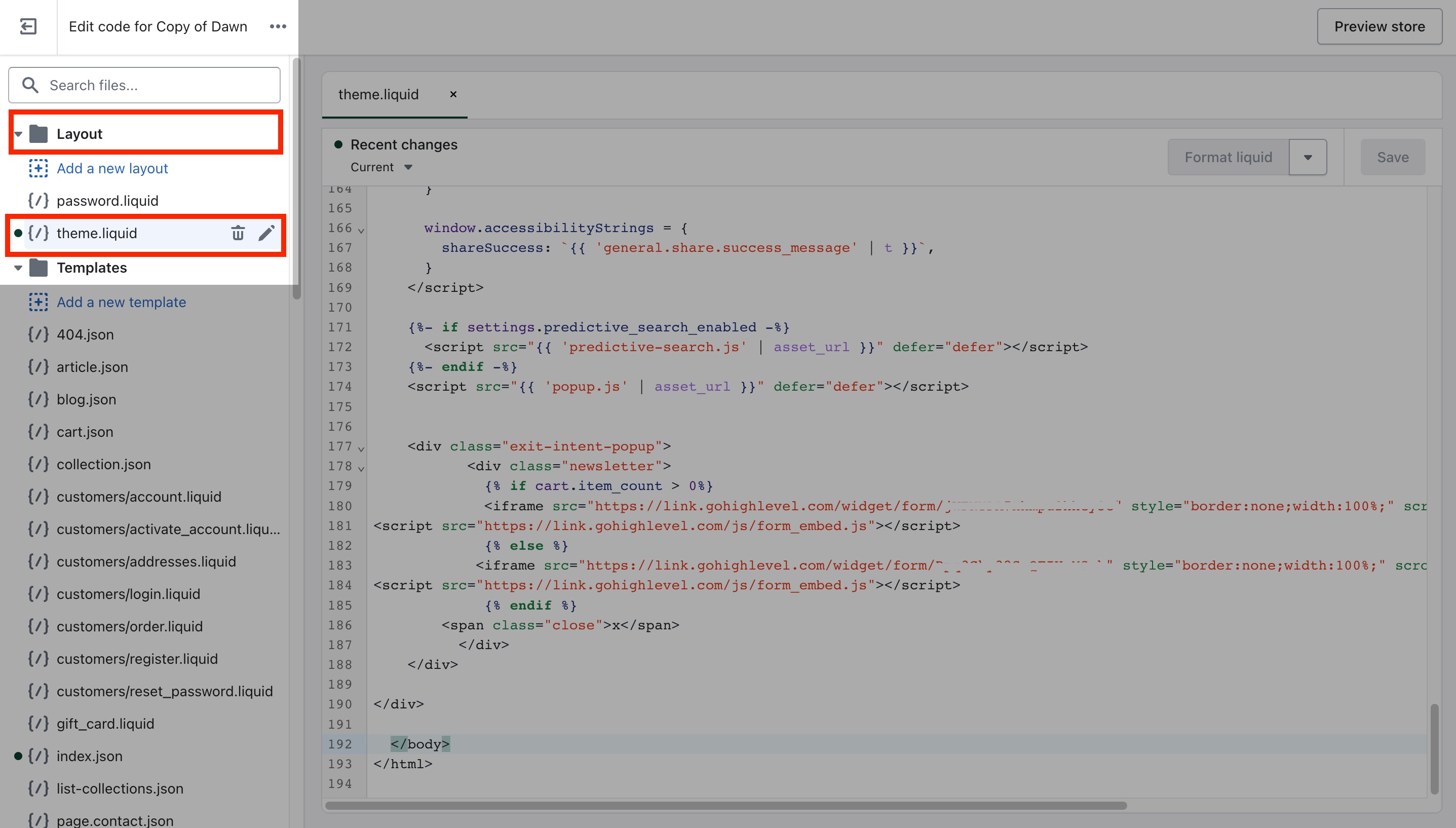
Step 6: Paste the Embed Code
Paste your copied Tekmatix Chat Widget Embed Code just above the </body> tag.
<!-- Tekmatix Web Chat Embed Code -->
<script>...your code here...</script>
Click Save.
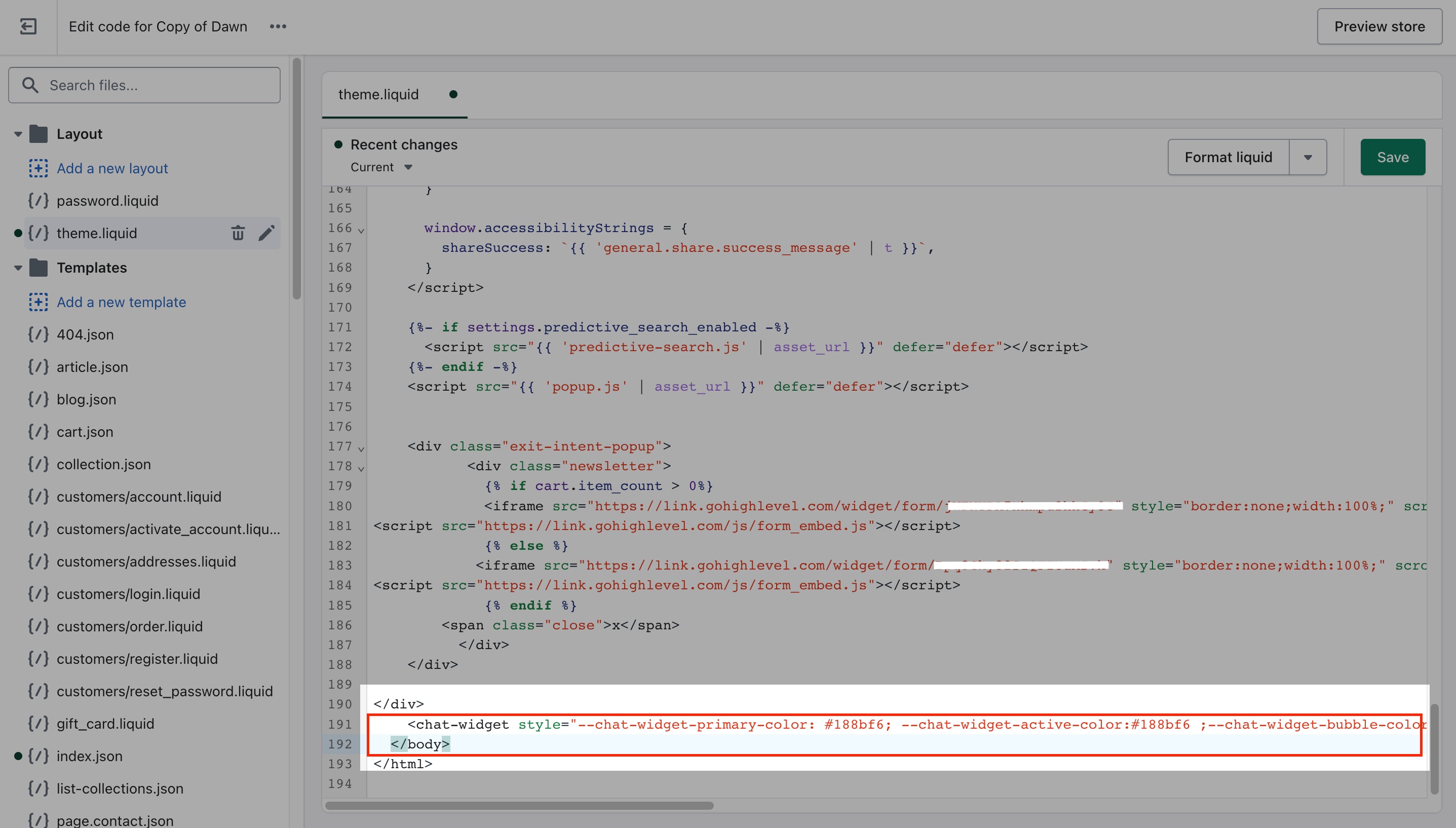
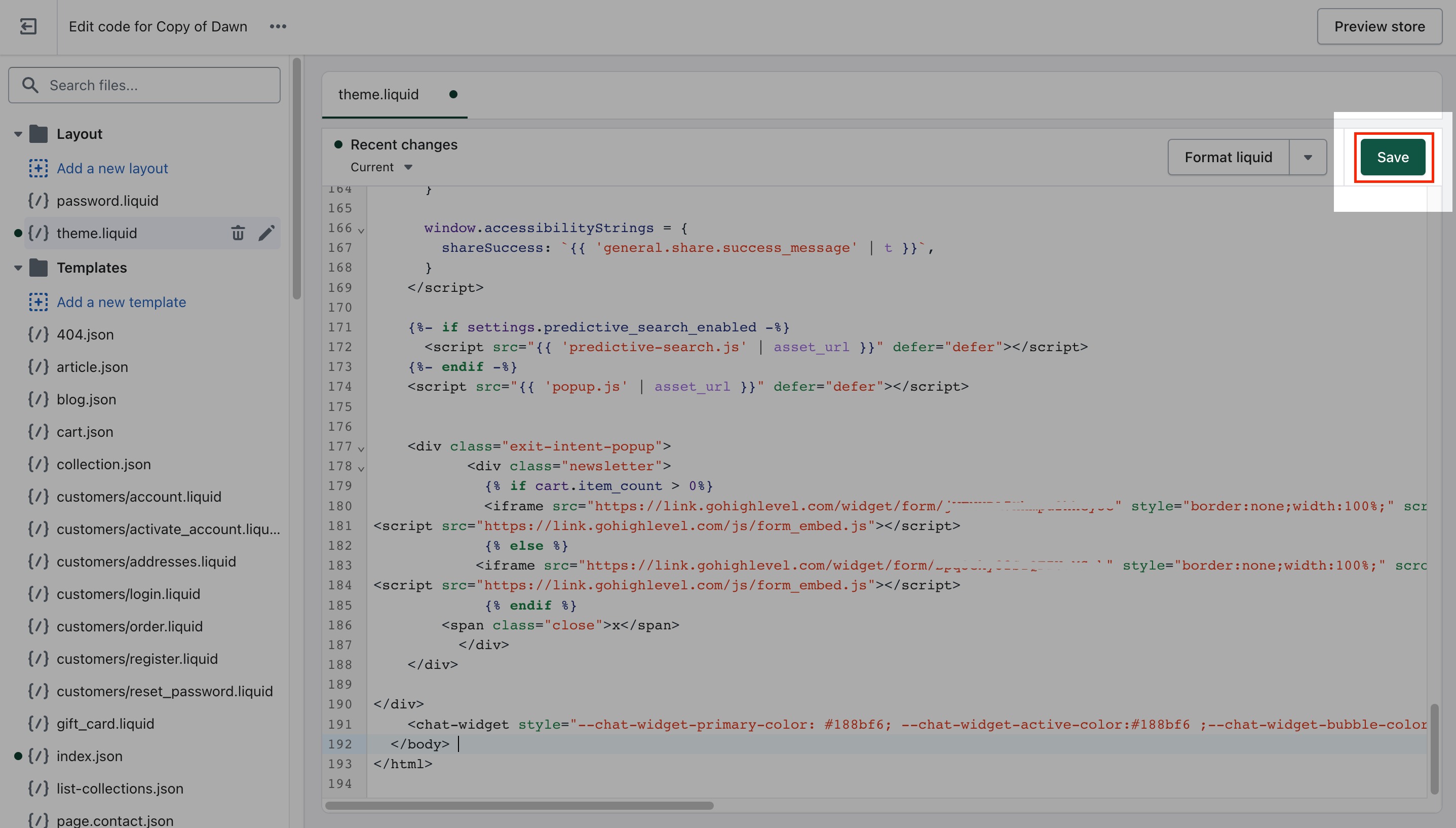
Step 7: Preview and Test
Refresh your Shopify site and check if the chat widget appears in the corner.
Test its functionality by initiating a conversation and reviewing if it connects properly to Tekmatix Conversations.
Sample Use Case
Scenario:
You run a small fashion boutique on Shopify. Many customers abandon their carts because they have questions about sizing or returns.
Solution:
You install the Tekmatix chat widget using the steps above. Now when customers browse your store, they can get answers immediately—whether from a live agent or your AI-powered bot—leading to more completed checkouts.


