TekMatix Blog & Help Articles
Use the search bar below to look for help articles you need.
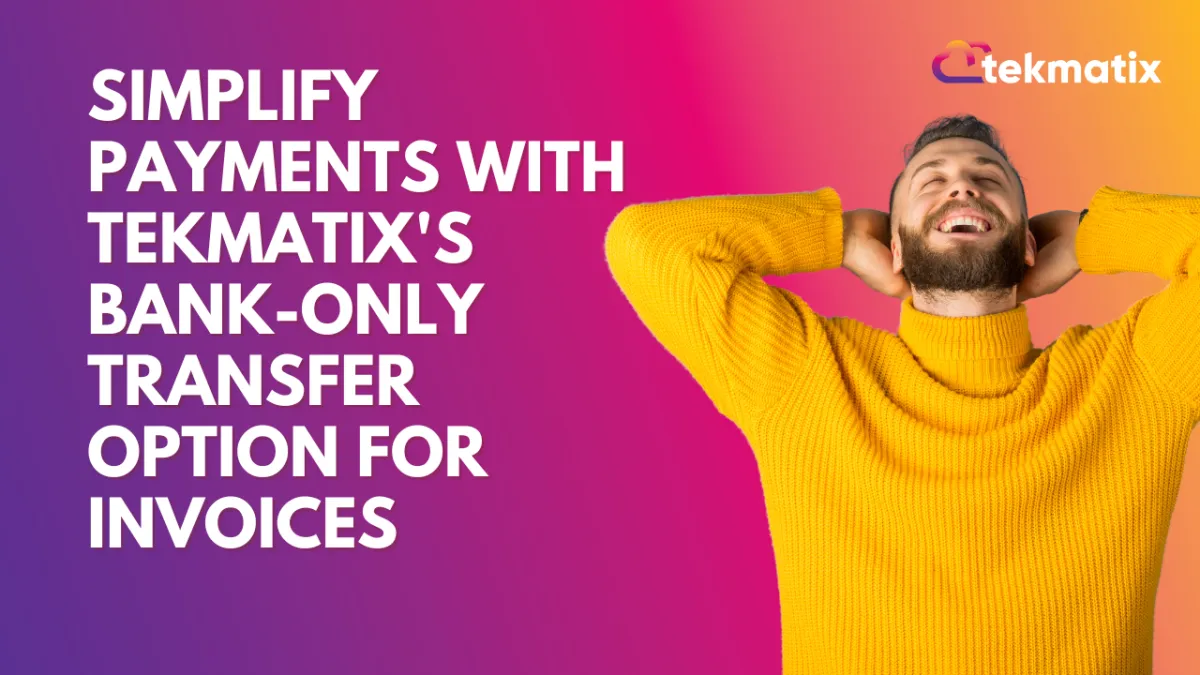
Simplify Payments with Tekmatix's Bank-Only Transfer Option for Invoices
Simplify Payments with Tekmatix's Bank-Only Transfer Option for Invoices
Effortless and secure transactions are at the heart of business operations, and Tekmatix has made it even easier for you and your clients. The latest invoice update allows you to enable Bank-Only Transfers, ensuring a seamless payment experience with ACH and SEPA options. Here’s everything you need to know to get started, plus a real-world scenario to see how this feature works in action.
Why This Feature Matters
Managing payment methods globally or per invoice gives you unmatched flexibility. With Tekmatix's bank-only transfer support:
You can simplify payment options for clients who prefer secure bank transfers.
It reduces potential confusion by showing only bank transfer options when enabled.
Tailored customization ensures businesses can optimize payment settings for each client.
What’s New?
Global and Local Settings:
Set your default payment method for all invoices.
Customize payment methods for specific invoices as needed.
Supported Methods:
Available for Stripe users.
Supports ACH (Automated Clearing House) for U.S. transactions and SEPA (Single Euro Payments Area) for European transactions.
Applies to invoices in eligible currencies only.
Enhanced User Experience:
Clients will only see the bank transfer option if it's the selected payment method for an invoice.

Step-by-Step Guide: How to Enable Bank-Only Transfers
1. Configure Global Default Settings
Step 1: Navigate to Payments > Invoices & Estimates > Settings.

Step 3: Toggle the payment options to select:
Bank Transfers Only (ACH & SEPA) or
All Payment Methods (for broader options).

Step 4: Save your preferences.2. Customize Payment Methods for Individual Invoices
Step 1: Open a new or existing invoice.
Step 2: Click on the three dots menu (•••).
Step 3: Select Manage Payment Methods.
Step 4: Use the toggles to enable or disable payment methods.

Step 5: Save changes to apply them to the selected invoice only.
Important Notes
This feature is limited to ACH and SEPA transfers for Stripe users.
Currency restrictions apply; configuration isn’t available for unsupported currencies.
Clients will only see the Bank Transfer option on the payment screen when enabled.
TekMatix Blog & Help Articles
Use the search bar below to look for help articles you need.
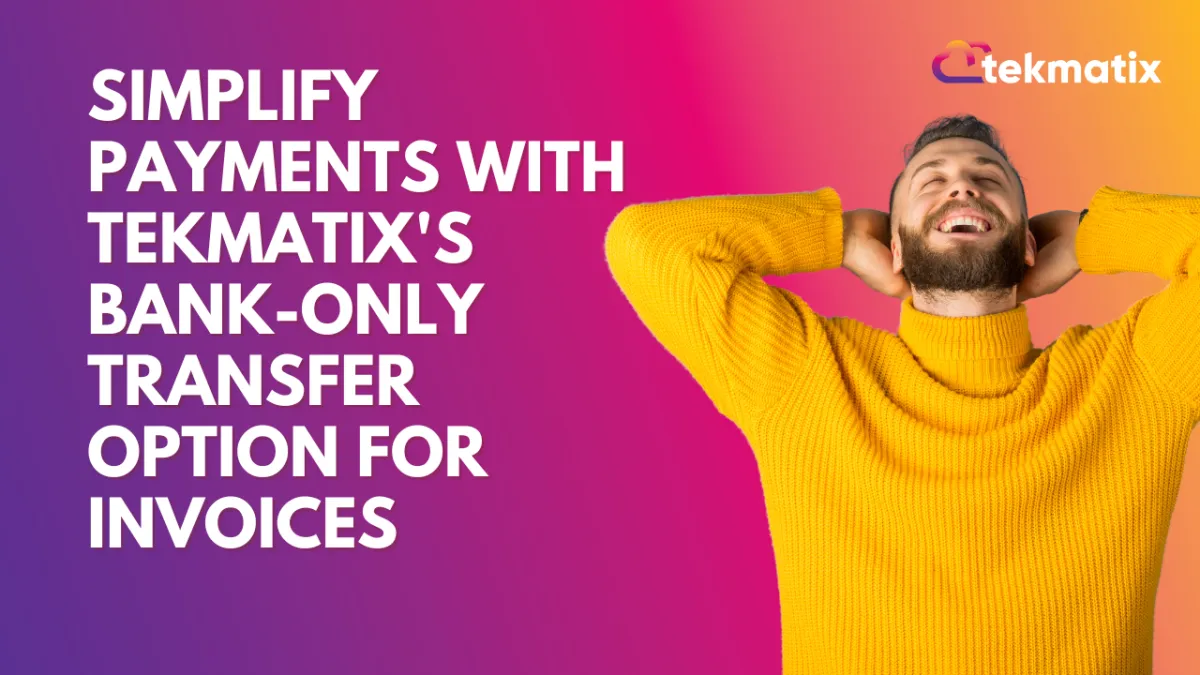
Simplify Payments with Tekmatix's Bank-Only Transfer Option for Invoices
Simplify Payments with Tekmatix's Bank-Only Transfer Option for Invoices
Effortless and secure transactions are at the heart of business operations, and Tekmatix has made it even easier for you and your clients. The latest invoice update allows you to enable Bank-Only Transfers, ensuring a seamless payment experience with ACH and SEPA options. Here’s everything you need to know to get started, plus a real-world scenario to see how this feature works in action.
Why This Feature Matters
Managing payment methods globally or per invoice gives you unmatched flexibility. With Tekmatix's bank-only transfer support:
You can simplify payment options for clients who prefer secure bank transfers.
It reduces potential confusion by showing only bank transfer options when enabled.
Tailored customization ensures businesses can optimize payment settings for each client.
What’s New?
Global and Local Settings:
Set your default payment method for all invoices.
Customize payment methods for specific invoices as needed.
Supported Methods:
Available for Stripe users.
Supports ACH (Automated Clearing House) for U.S. transactions and SEPA (Single Euro Payments Area) for European transactions.
Applies to invoices in eligible currencies only.
Enhanced User Experience:
Clients will only see the bank transfer option if it's the selected payment method for an invoice.

Step-by-Step Guide: How to Enable Bank-Only Transfers
1. Configure Global Default Settings
Step 1: Navigate to Payments > Invoices & Estimates > Settings.

Step 3: Toggle the payment options to select:
Bank Transfers Only (ACH & SEPA) or
All Payment Methods (for broader options).

Step 4: Save your preferences.2. Customize Payment Methods for Individual Invoices
Step 1: Open a new or existing invoice.
Step 2: Click on the three dots menu (•••).
Step 3: Select Manage Payment Methods.
Step 4: Use the toggles to enable or disable payment methods.

Step 5: Save changes to apply them to the selected invoice only.
Important Notes
This feature is limited to ACH and SEPA transfers for Stripe users.
Currency restrictions apply; configuration isn’t available for unsupported currencies.
Clients will only see the Bank Transfer option on the payment screen when enabled.


